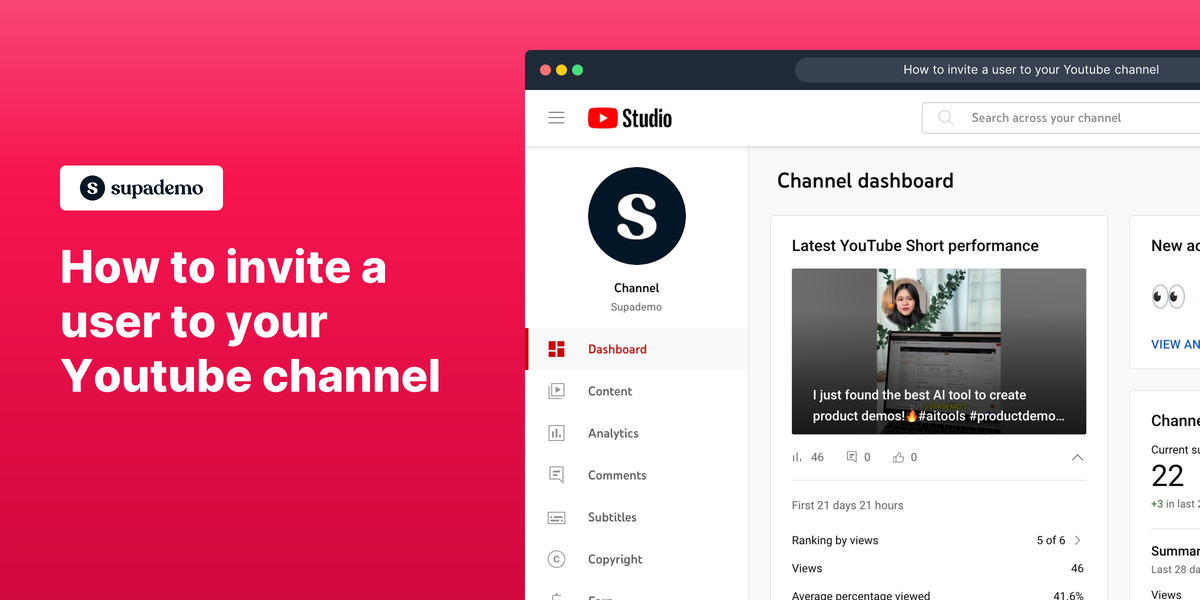Overview
YouTube is the world's largest video sharing platform, allowing users to upload, view, and share videos.
Inviting other users to manage your YouTube channel is most beneficial for content creators, brands, and businesses that need to share the workload of managing their channel. By going to your channel settings and adding them as channel managers, you can delegate tasks like uploading new content, optimizing videos, and engaging with the community.
This can lead to increased productivity, more consistent publishing, and better overall channel growth, ultimately increasing your visibility and reach on the platform.
Who is YouTube best suited for?
YouTube is best suited for a wide range of professionals, including Content Creators, Marketers, and Educators. For example, Content Creators can use YouTube for sharing videos and growing their audience, Marketers can leverage it for running video ads and engaging with customers through branded content, and Educators can use it for creating and sharing educational videos and tutorials, all benefiting from YouTube’s extensive reach and video-sharing capabilities.
Step-by-step interactive demo
1. First off, navigate to Studio Content Manager
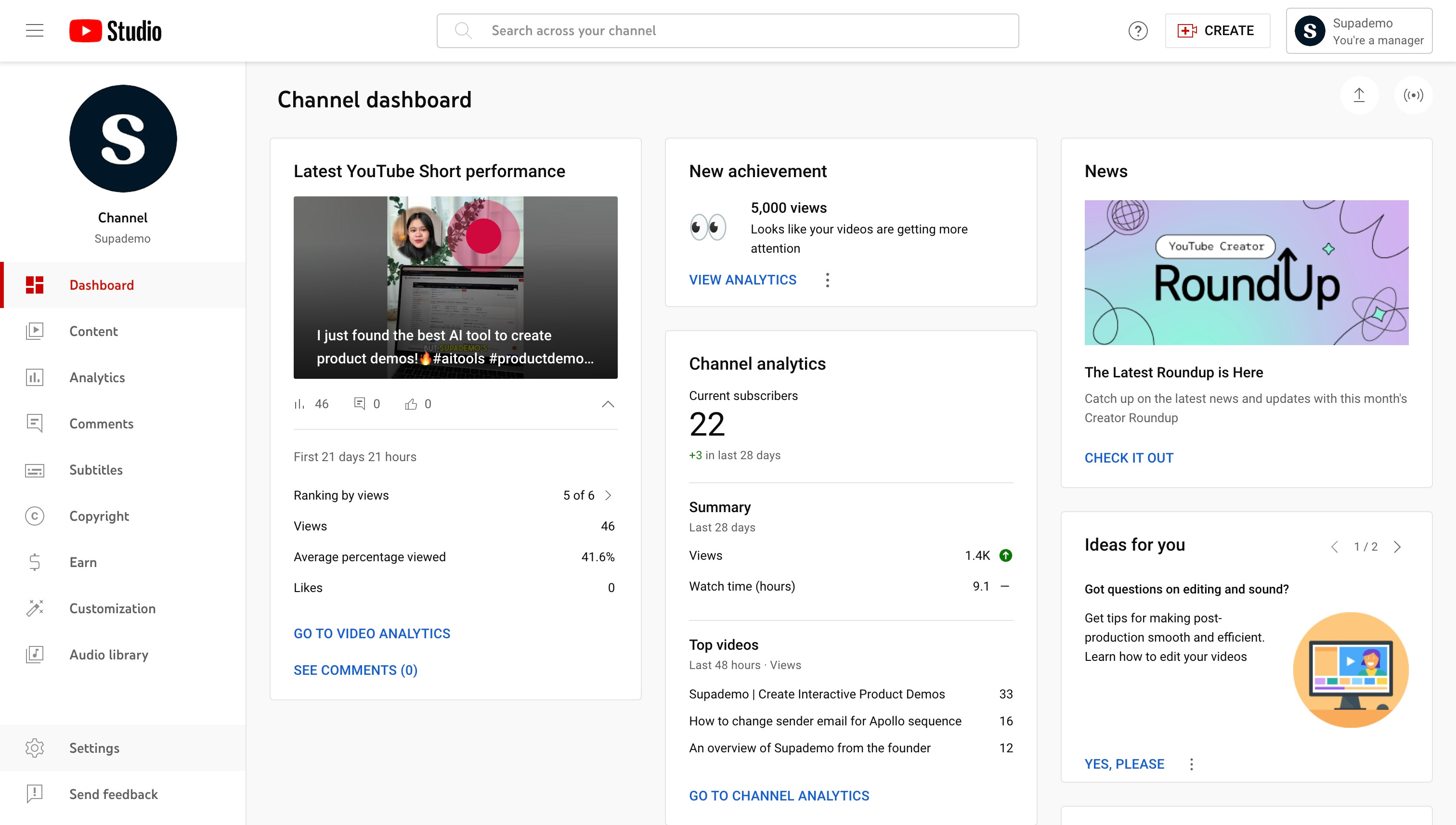
2. Next, from the left menu, click on Settings.
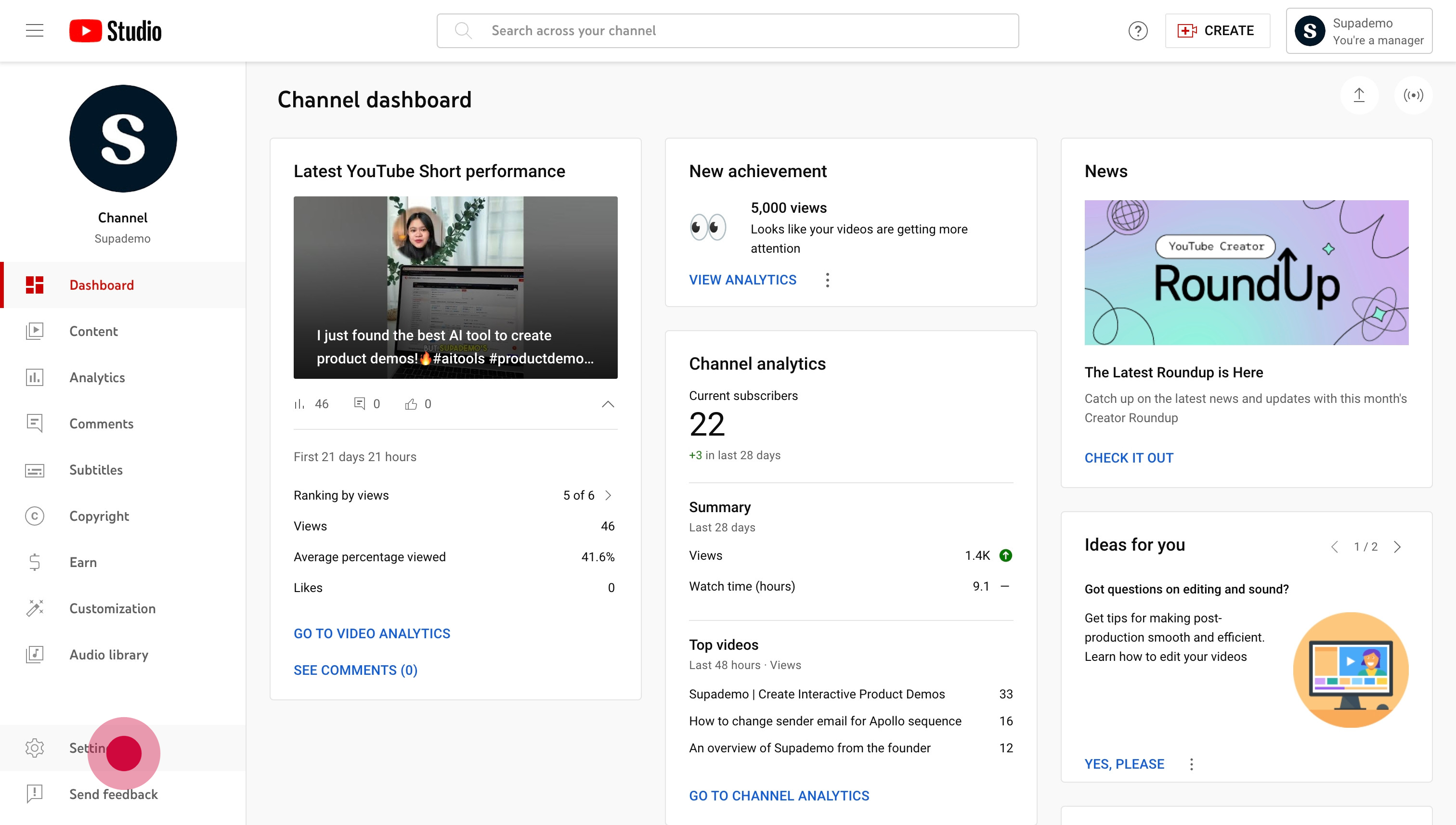
3. On the modal that opens up, click on "Permissions".
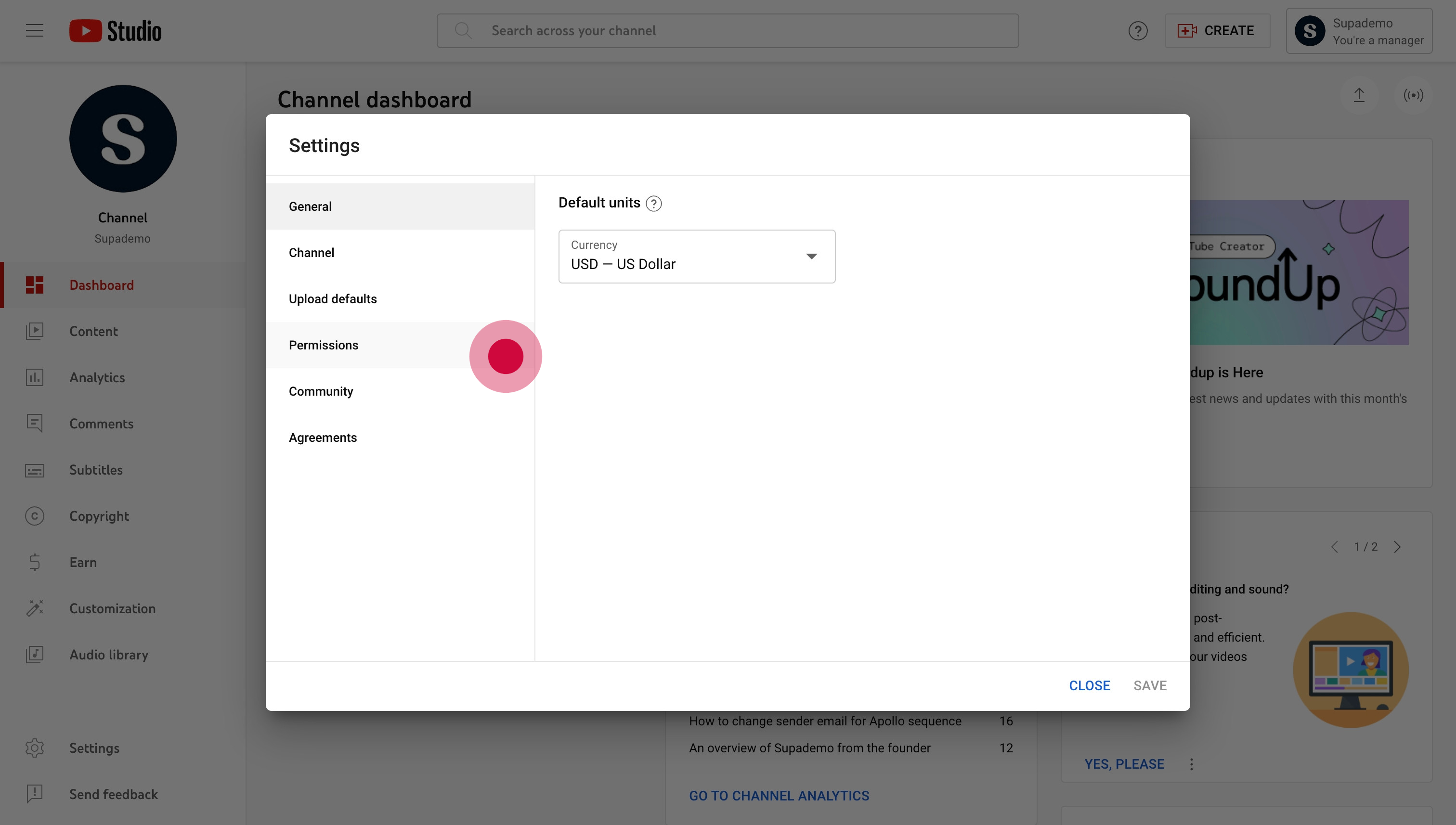
4. Afterwards, click on "Invite".
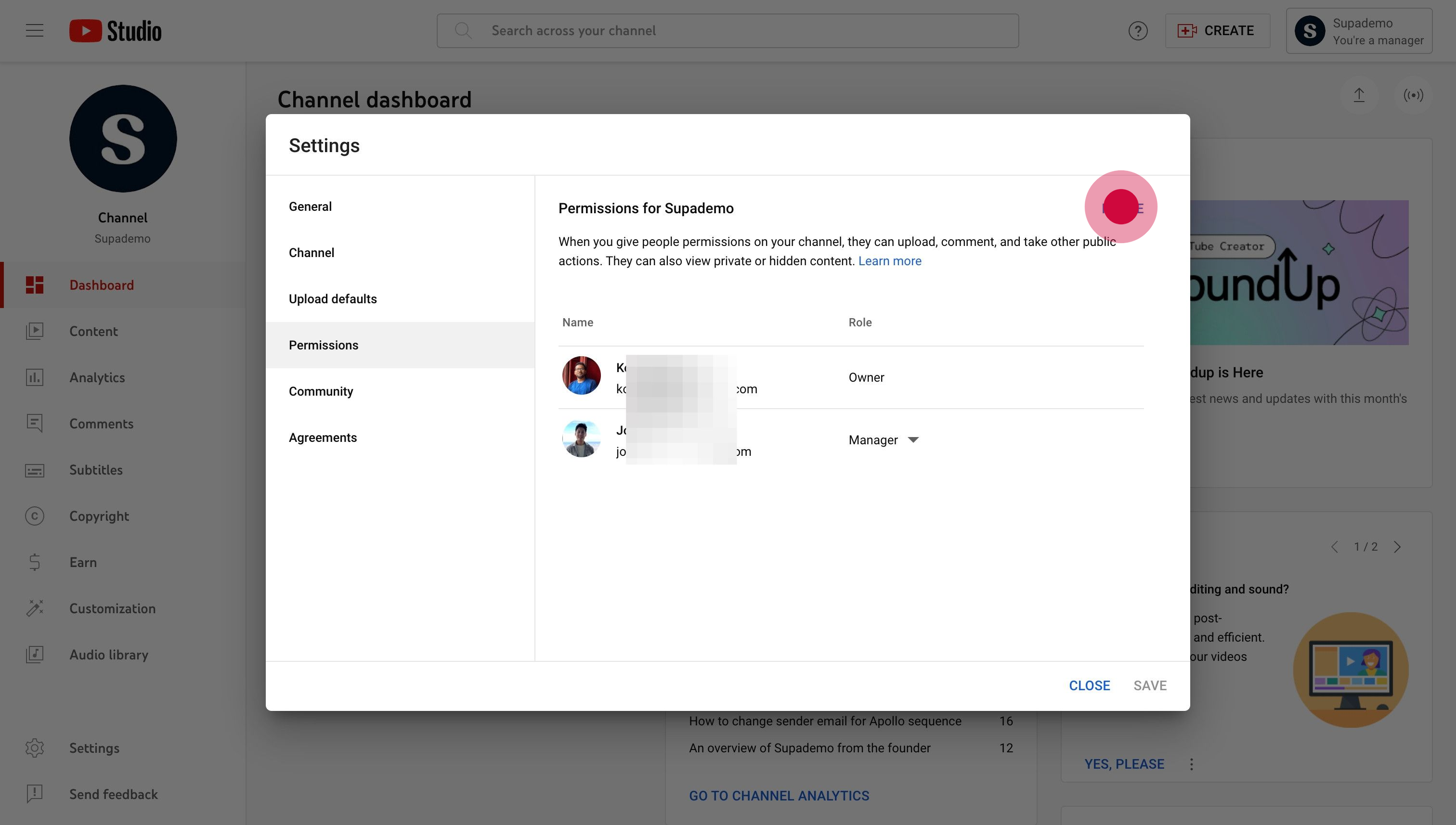
5. Next, type in the email of the person you want to invite. Then choose their access level.
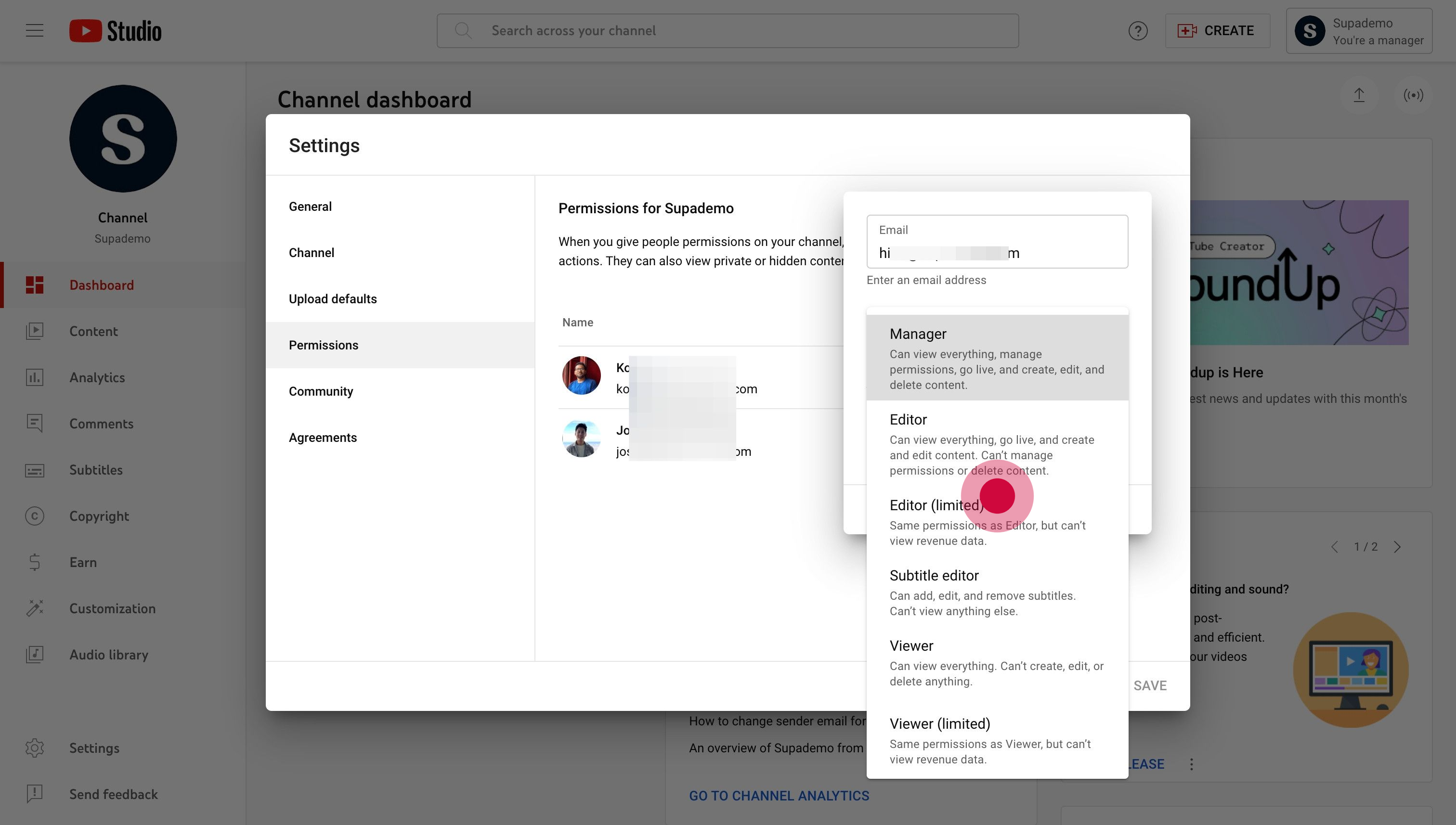
6. Click on the "Done" button once you're satisfied.
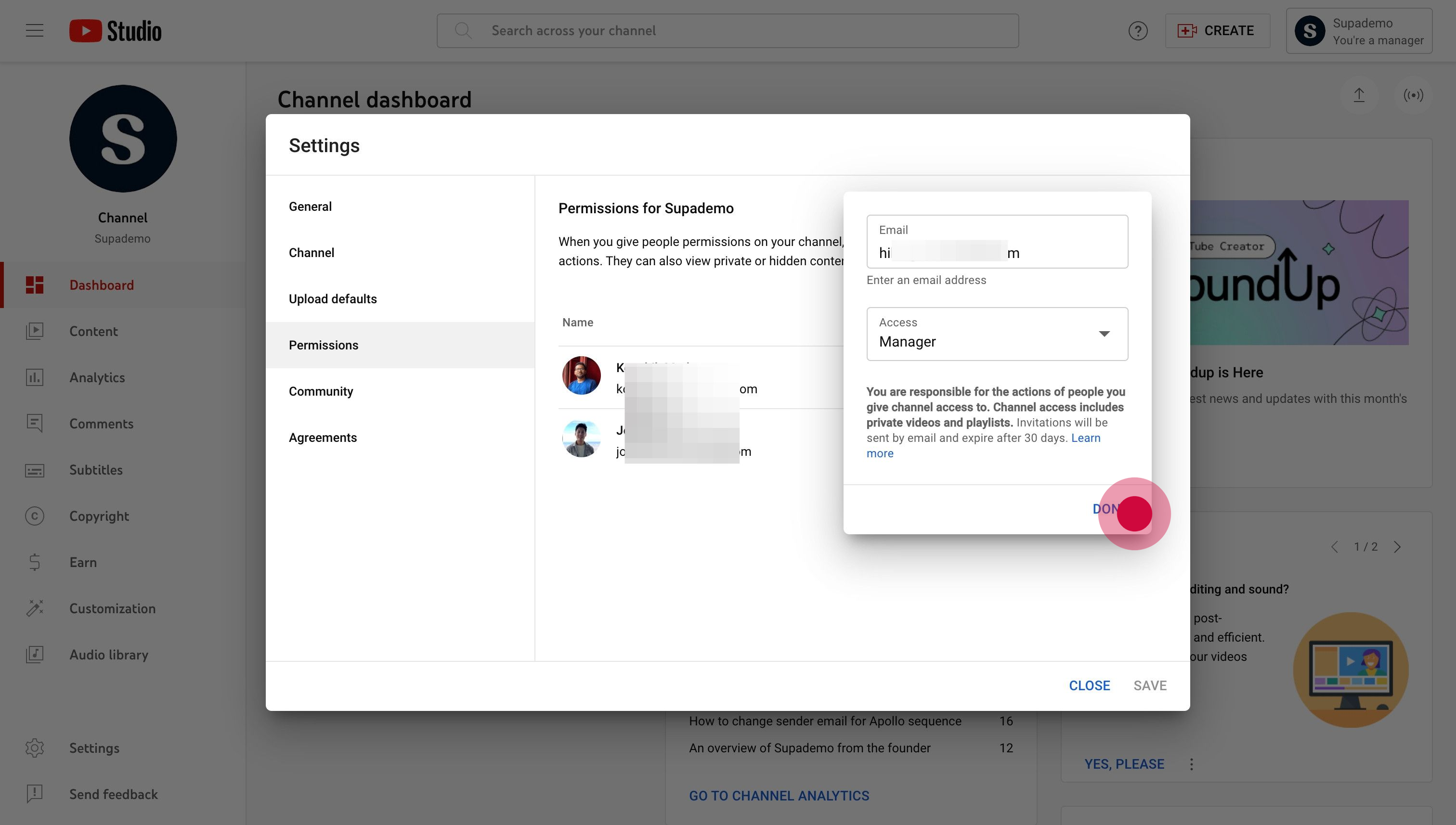
7. Finalize your changes by clicking on "Save". Keep in mind that invitations expire after 30 days.
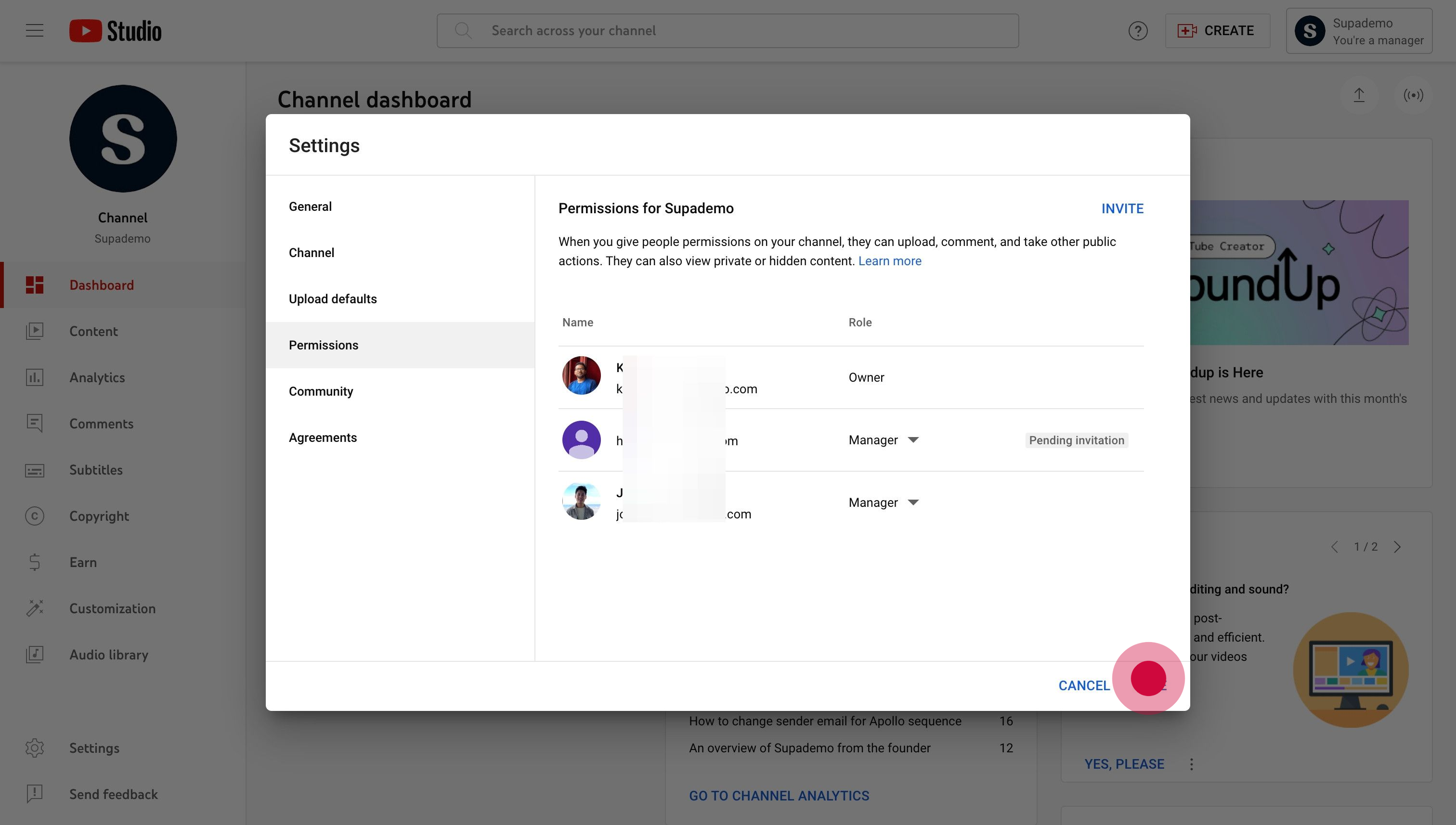
Common FAQs on YouTube
How do I optimize my YouTube video for search?
To optimize your YouTube video for search, focus on the following elements:
- Title: Use a clear, descriptive title with relevant keywords.
- Description: Write a detailed description that includes keywords and provides context about the video content.
- Tags: Add relevant tags to help YouTube understand the content and improve search visibility.
- Thumbnail: Create an eye-catching custom thumbnail that represents the video content.
- Subtitles and Captions: Add subtitles or captions to make your video accessible to a broader audience and improve searchability.
How do I upload a video to YouTube?
To upload a video, log in to your YouTube account and click on the camera icon with a plus sign (usually labeled “Create”) in the top-right corner. Select “Upload video” from the drop-down menu. Choose the video file you want to upload from your computer and follow the prompts to add a title, description, and tags. You can also select a thumbnail, set privacy settings (Public, Unlisted, or Private), and add the video to a playlist. Click “Publish” to make the video live on your channel.
How can I check the performance of my YouTube videos?
To check video performance, go to YouTube Studio by clicking on your profile icon and selecting “YouTube Studio.” Click on the “Analytics” tab in the left-hand menu. Here, you’ll find key metrics such as views, watch time, subscriber growth, and engagement statistics (likes, comments, shares). You can also analyze the performance of individual videos and compare data over different periods to understand how your content is performing and identify areas for improvement.
Create engaging interactive demos and guides
This step-by-step, interactive tutorial was auto-generated with Supademo in minutes.
Whether you're looking to close more deals, drive product adoption, or scale onboarding – Supademo makes it easy to create and share product demos with no code or design skills.
Best of all, creating a Supademo is quick, easy, and free – with no credit card required. So give it a try today.