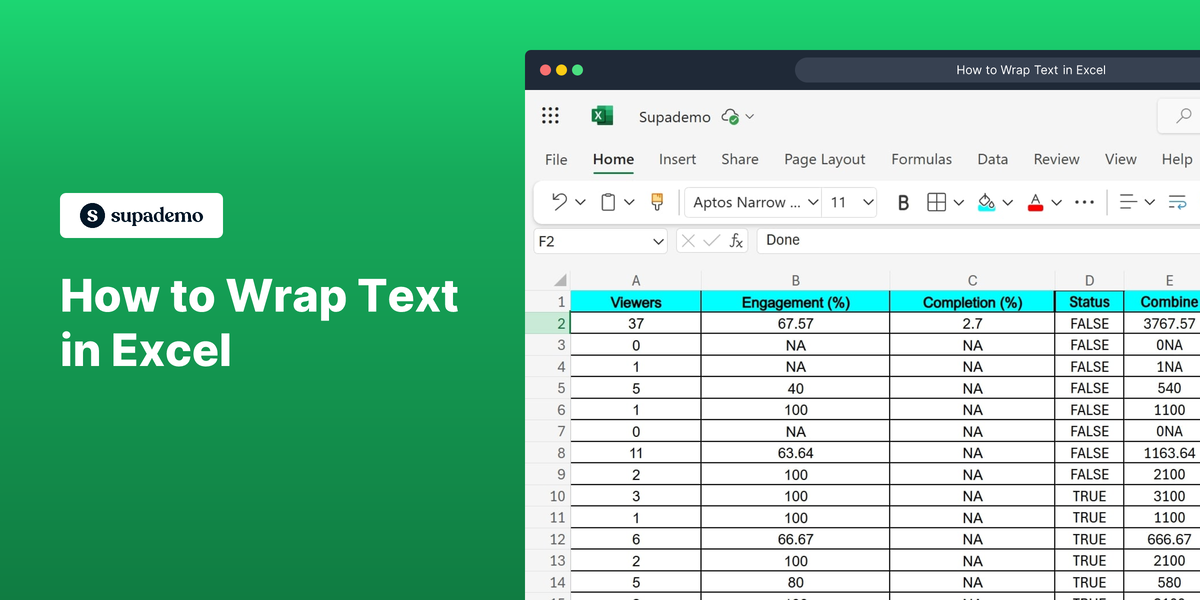What is Microsoft Excel?
Microsoft Excel is a powerful spreadsheet application developed by Microsoft. It is widely used for data management, analysis, and visualization. Excel provides tools for organizing data in tabular form, performing complex calculations, and creating charts for data interpretation. For more information, visit the official Excel website.
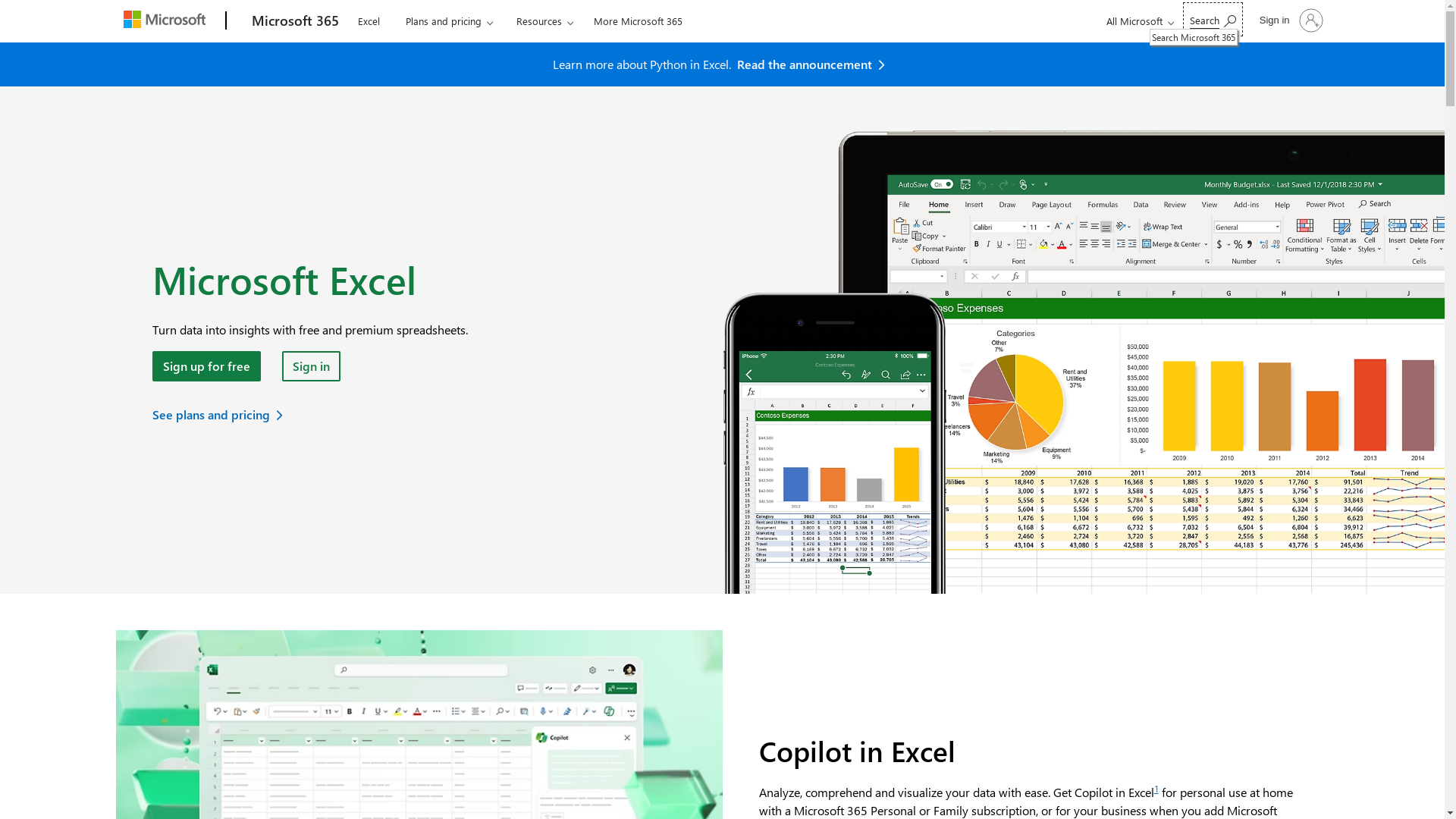
Who is Microsoft Excel best suited for?
Microsoft Excel is best suited for professionals such as Product Marketers, data analysts, accountants, and financial advisors. These professionals use Excel for tasks such as creating financial reports, analyzing marketing data, and managing budgets. The application's extensive features and customizable tools make it beneficial for handling large datasets, performing statistical analyses, and generating insights from data.
How to Wrap Text in Excel
Common FAQs on How to Wrap Text in Excel
How do I wrap text in Excel?
You can wrap text by selecting the cell, clicking on the "Home" tab, and then clicking the "Wrap Text" button in the "Alignment" group.
Does text wrapping affect the column width in Excel?
Text wrapping does not automatically change the column width, but it will adjust the row height to fit the text within the current column width.
Can I wrap text in multiple cells at once?
Yes, you can select multiple cells and apply the "Wrap Text" option to wrap text in all of them simultaneously.
Why isn't my text wrapping in Excel?
Ensure that the "Wrap Text" feature is enabled and check if there is any cell formatting or merged cells that might be affecting the wrap functionality.
How can I unwrap text in Excel?
To unwrap text, select the cell(s) and click the "Wrap Text" button again to toggle the feature off.
Enjoyed this interactive product demo of Microsoft Excel?
Create your own interactive product demo in minutes. Drive growth, scale enablement and supercharge product led-onboarding with Supademo.
Sign up for free here with no credit card required.