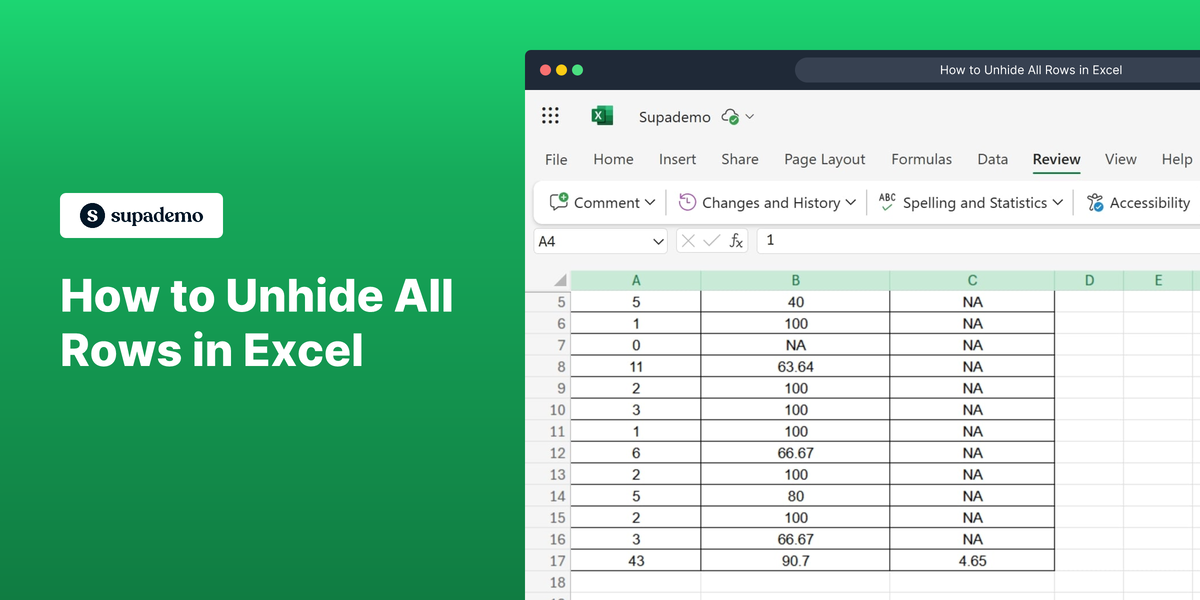What is Microsoft Excel?
Microsoft Excel is a powerful spreadsheet application developed by Microsoft, used for data organization, analysis, and visualization. It offers a wide range of functionalities, from basic calculations to advanced data modeling. You can learn more about the product on the official website.
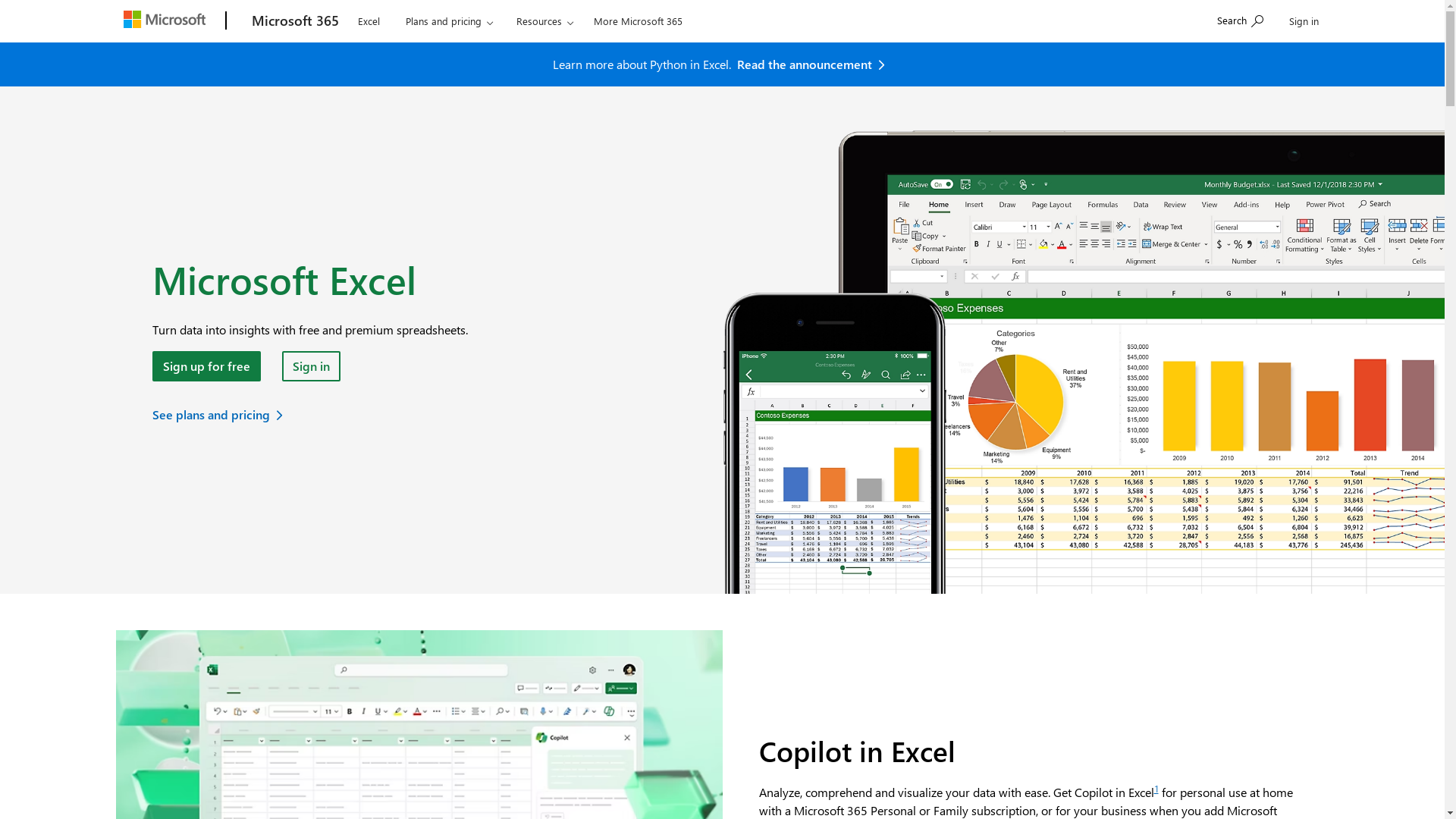
Who is Microsoft Excel best suited for?
Microsoft Excel is best suited for data analysts, accountants, and product marketers. Data analysts use Excel for sorting and analyzing large data sets, while accountants rely on its calculation and financial modeling functions. For product marketers, Excel is beneficial for managing budgets and tracking campaign performance efficiently.
How to Unhide All Rows in Excel
Common FAQs on How to Unhide All Rows in Excel
How do I unhide all the rows at once in Excel?
To unhide all rows, select the entire worksheet by clicking on the triangle between row numbers and column letters, then right-click on a row number and select "Unhide" from the context menu.
Can I use a shortcut to unhide rows in Excel?
Yes, you can use the shortcut Ctrl + Shift + 9 to unhide rows after selecting them or the entire worksheet.
Why can't I see the unhide option in Excel?
If the "Unhide" option is greyed out, ensure a range containing hidden rows is selected or try selecting the entire worksheet.
How do I know if there are hidden rows in Excel?
Look for missing row numbers or select the entire worksheet to identify hidden rows.
Is there a way to unhide rows using the Ribbon in Excel?
Yes, go to the Home tab, click on "Format" in the Cells group, hover over "Hide & Unhide," and select "Unhide Rows" or "Unhide Columns" as required.
Enjoyed this interactive product demo of Microsoft Excel?
Create your own interactive product demo in minutes. Drive growth, scale enablement and supercharge product led-onboarding with Supademo.
Sign up for free here with no credit card required.