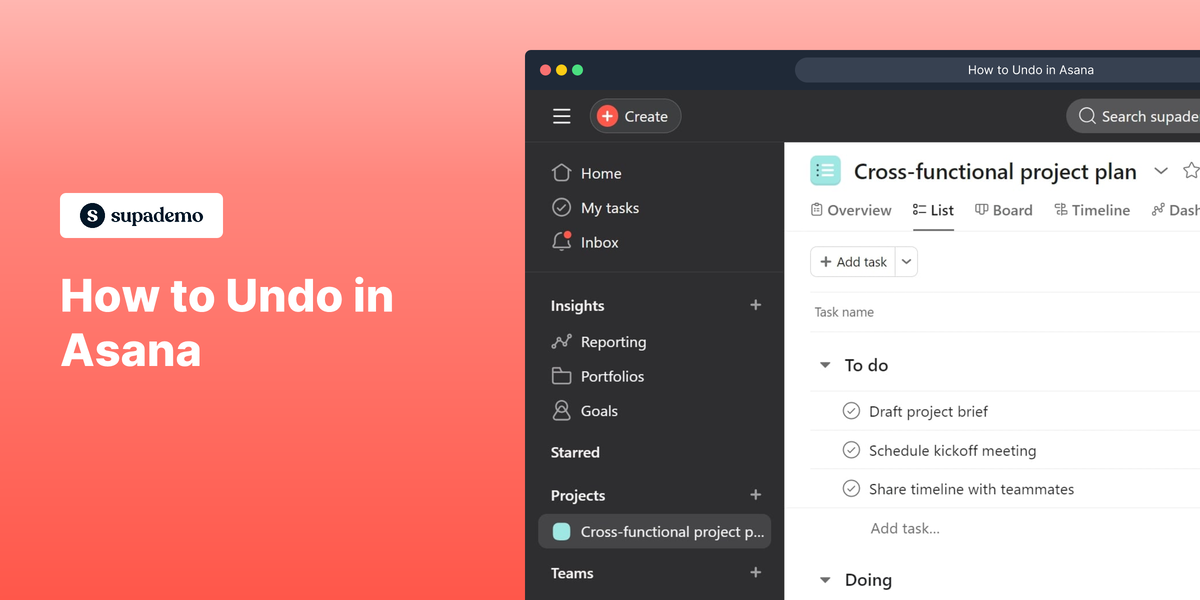What is Asana?
Asana is a robust project management tool that helps teams streamline their workflow, organize tasks, and enhance productivity. It provides a platform where team members can collaborate, track project progress, and manage ongoing tasks efficiently. Learn more about the product on their official website.
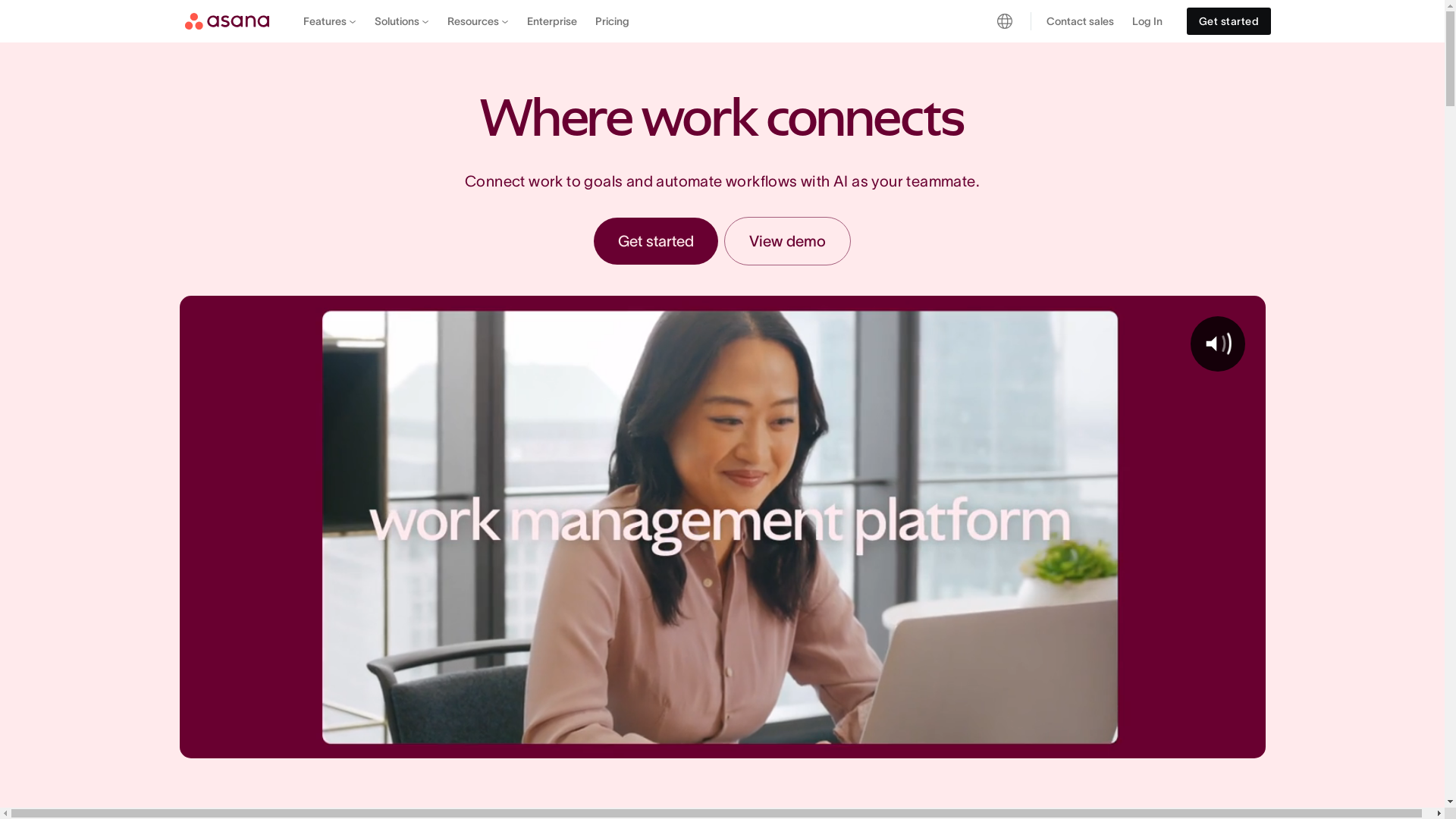
Who is Asana best suited for?
Asana is best suited for professionals like Product Marketers, project managers, and team leaders. It is beneficial for organizing campaigns, tracking project deadlines, and ensuring team collaboration. The tool enhances visibility into tasks and fosters better communication and accountability across teams.
How to Undo in Asana
Common FAQs on How to Undo in Asana
How do I undo an action in Asana?
To undo an action in Asana, you can usually press Ctrl + Z (Windows) or Command + Z (Mac) on your keyboard shortly after the action.
Can I undo a task deletion in Asana?
Yes, you can restore a deleted task by clicking "Undo" in the notification that appears immediately after deletion, or by going to the "Deleted Items" section within the project settings.
Is there a way to view my undo history in Asana?
Asana itself does not keep an undo history. Actions can only be undone immediately after they are performed.
What do I do if the undo option disappears?
If the undo option has disappeared, you may need to manually correct the action or restore from a backup if possible, as the undo function is limited in time.
Does Asana have an undo button?
Asana does not have a dedicated undo button, but the keyboard shortcuts Ctrl + Z (Windows) or Command + Z (Mac) serve this purpose for most actions.
Enjoyed this interactive product demo of Asana?
Create your own interactive product demo in minutes. Drive growth, scale enablement and supercharge product led-onboarding with Supademo.
Sign up for free here with no credit card required.