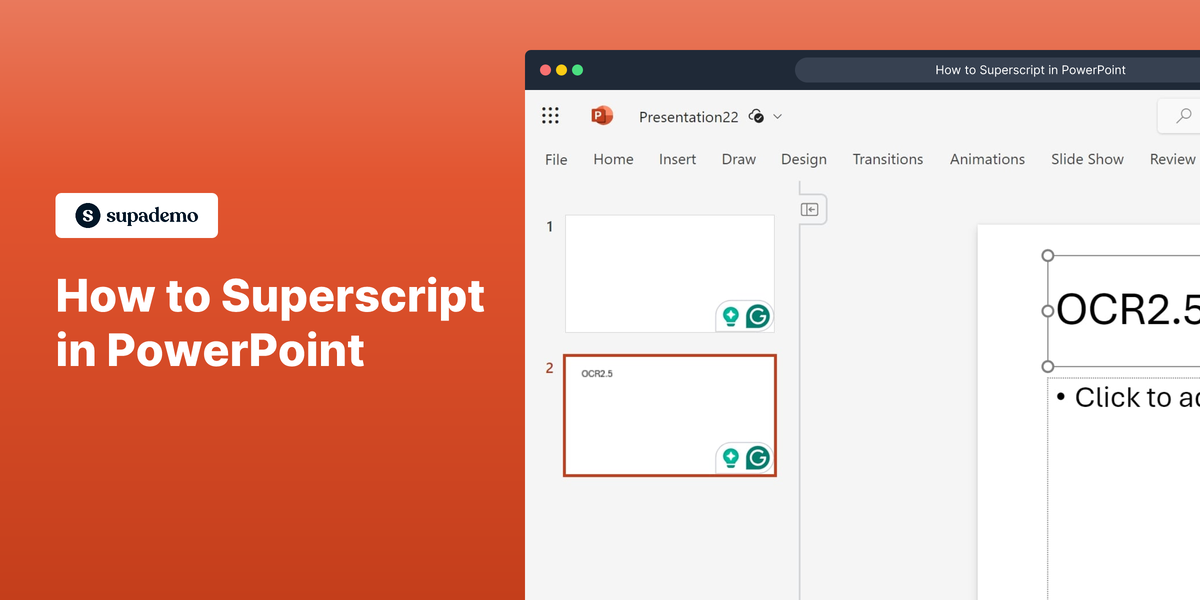What is Microsoft PowerPoint?
Microsoft PowerPoint is a powerful presentation software that allows users to easily create visually impactful slides for various purposes, such as business presentations, educational lectures, or personal projects. It offers a wide range of features, including customizable templates, multimedia integration, and dynamic transitions. For more information, visit the official Microsoft PowerPoint website.
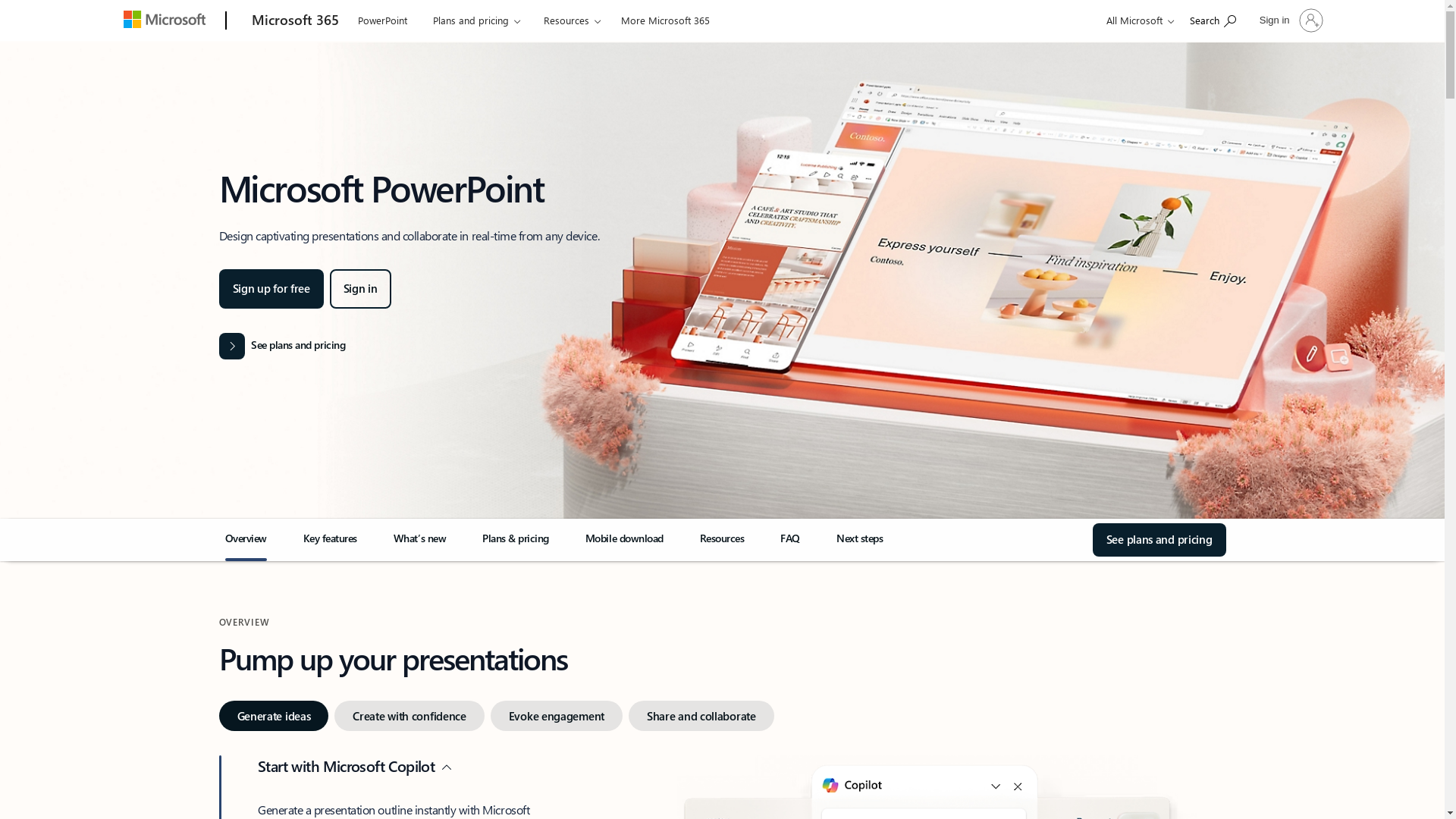
Who is Microsoft PowerPoint best suited for?
Microsoft PowerPoint is best suited for professionals such as Product Marketers, educators, and corporate trainers. Product marketers can use it to create compelling product demonstrations and marketing pitch decks. Educators may craft engaging lesson presentations to enhance student learning, and corporate trainers can design comprehensive training sessions. Its versatility and ease of use make it a valuable tool for effectively communicating ideas and information.
How to Superscript in PowerPoint
Common FAQs on How to Superscript in PowerPoint
How do I superscript text in PowerPoint?
Select the text you want to superscript, go to the Home tab, and click on the "Superscript" button (often represented by "X²") in the Font group.
Can I use a keyboard shortcut for superscript in PowerPoint?
Yes, you can use the keyboard shortcut "Ctrl + +" to superscript the selected text in PowerPoint.
Is it possible to superscript a number in a PowerPoint text box?
Yes, simply select the number in the text box and use the superscript option in the Font group under the Home tab.
Can I change the font size of the superscript in PowerPoint?
Yes, you can manually adjust the font size of the superscript text by selecting it and changing the size in the Font Size field.
Does superscript work with all fonts in PowerPoint?
Superscript works with most fonts in PowerPoint; however, some specialized fonts may not support superscript formatting.
Enjoyed this interactive product demo of Microsoft PowerPoint?
Create your own interactive product demo in minutes. Drive growth, scale enablement and supercharge product led-onboarding with Supademo.
Sign up for free here with no credit card required.