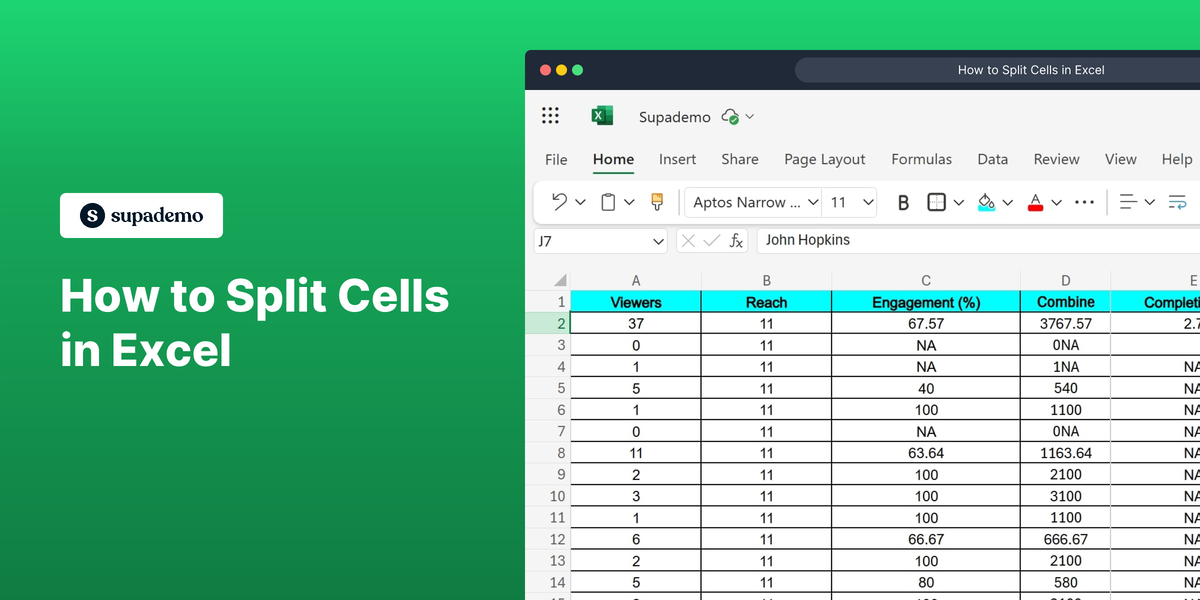What is Microsoft Excel?
Microsoft Excel is a powerful spreadsheet software used for data analysis, financial calculations, and visualization. It allows users to organize data using cells, rows, and columns, and perform complex calculations with formulas and functions. To learn more about the product, visit the Microsoft Excel website.
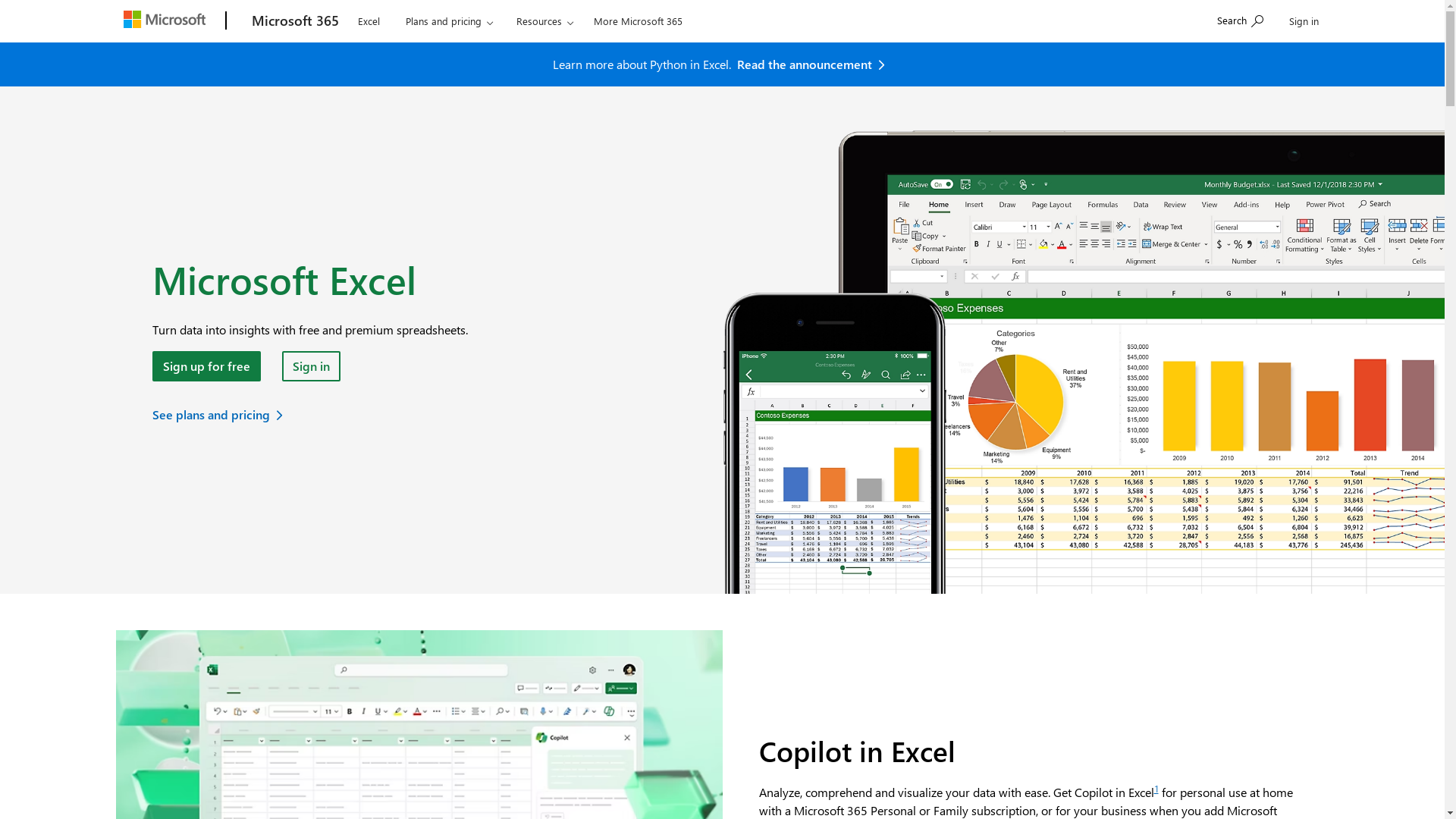
Who is Microsoft Excel best suited for?
Microsoft Excel is best suited for professionals like Product Marketers, financial analysts, data analysts, and accountants. It is beneficial for tasks such as budgeting, creating financial reports, data analysis, and market research due to its robust data manipulation capabilities and ease of creating charts and graphs.
How to Split Cells in Excel
Common FAQs on How to Split Cells in Excel
How do I split a single cell into multiple columns in Excel?
You can use the 'Text to Columns' feature in Excel to split a cell's content into multiple columns. Highlight the cell, go to the 'Data' tab, and then click 'Text to Columns'. Follow the wizard to specify the delimiter and complete the process.
Can I split a cell into multiple rows?
Excel doesn't directly support splitting a cell into multiple rows, but you can transpose the data after splitting the cell into columns, or manually copy and paste data into multiple rows.
What is the 'Text to Columns' feature?
'Text to Columns' is a tool in Excel that allows you to split the content of one cell into multiple cells based on a delimiter, such as a comma, space, or custom character.
How can I split cells without losing the original data?
Before splitting cells, always copy the original data to another location or sheet. Alternatively, use the 'Text to Columns' feature and deselect 'Overwrite existing data' option in advanced settings, if available.
Can formulas be used to split cells?
Yes, you can use formulas such as LEFT, RIGHT, MID, and SEARCH to programmatically split data in cells. These functions help extract specific parts of a cell's data based on defined criteria.
Enjoyed this interactive product demo of Microsoft Excel?
Create your own interactive product demo in minutes. Drive growth, scale enablement and supercharge product led-onboarding with Supademo.
Sign up for free here with no credit card required.