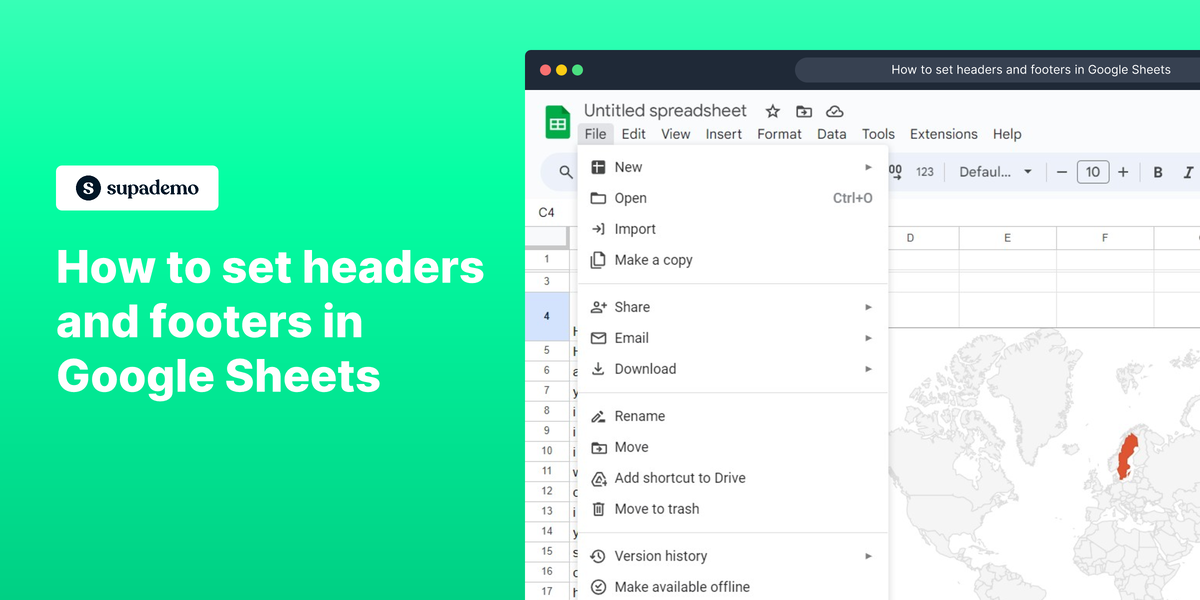How to set headers and footers in Google Sheets
1. Begin by locating and selecting the 'File' option.
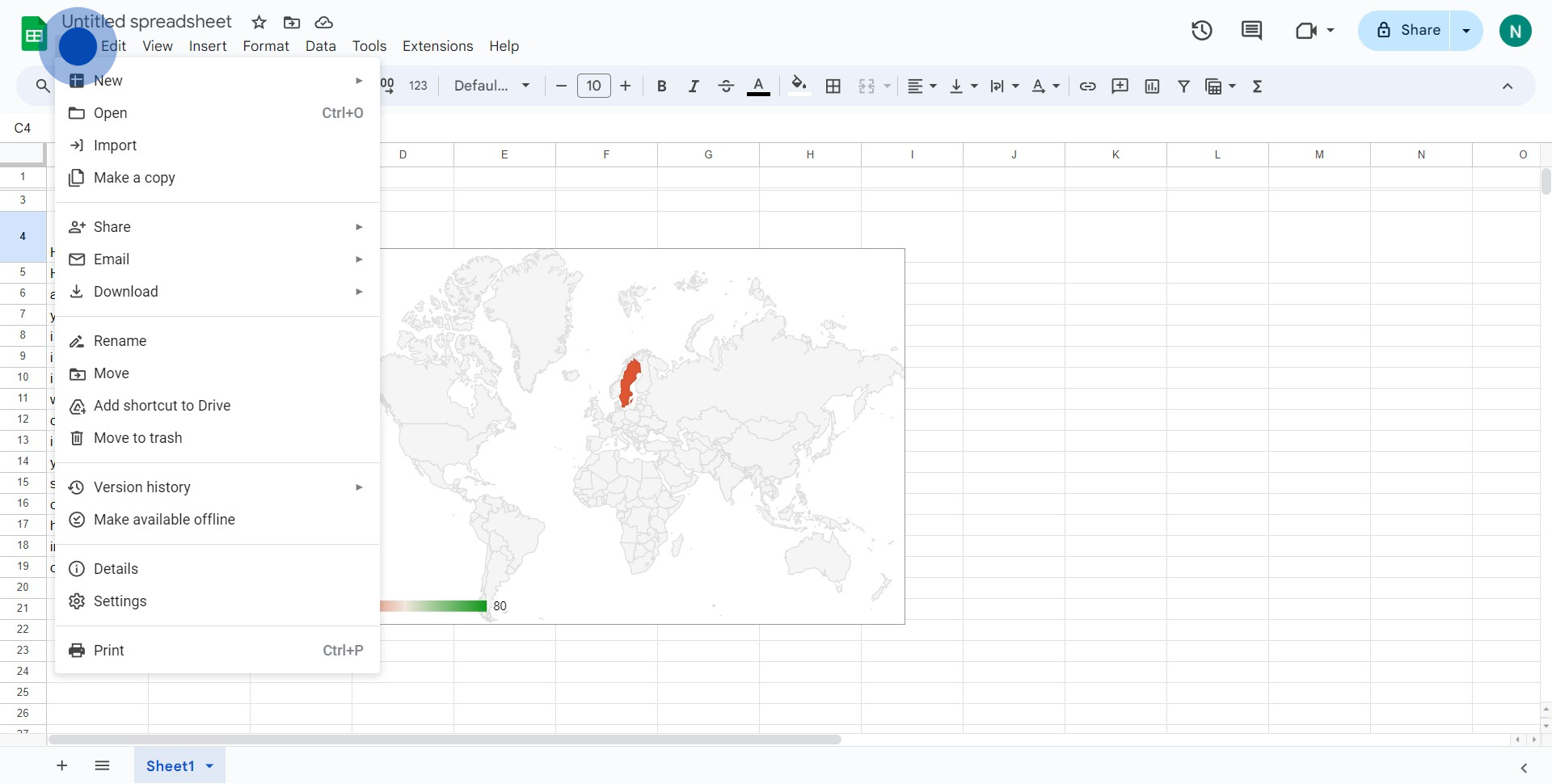
2. Next, find the 'Print' option from the dropdown and click on it.
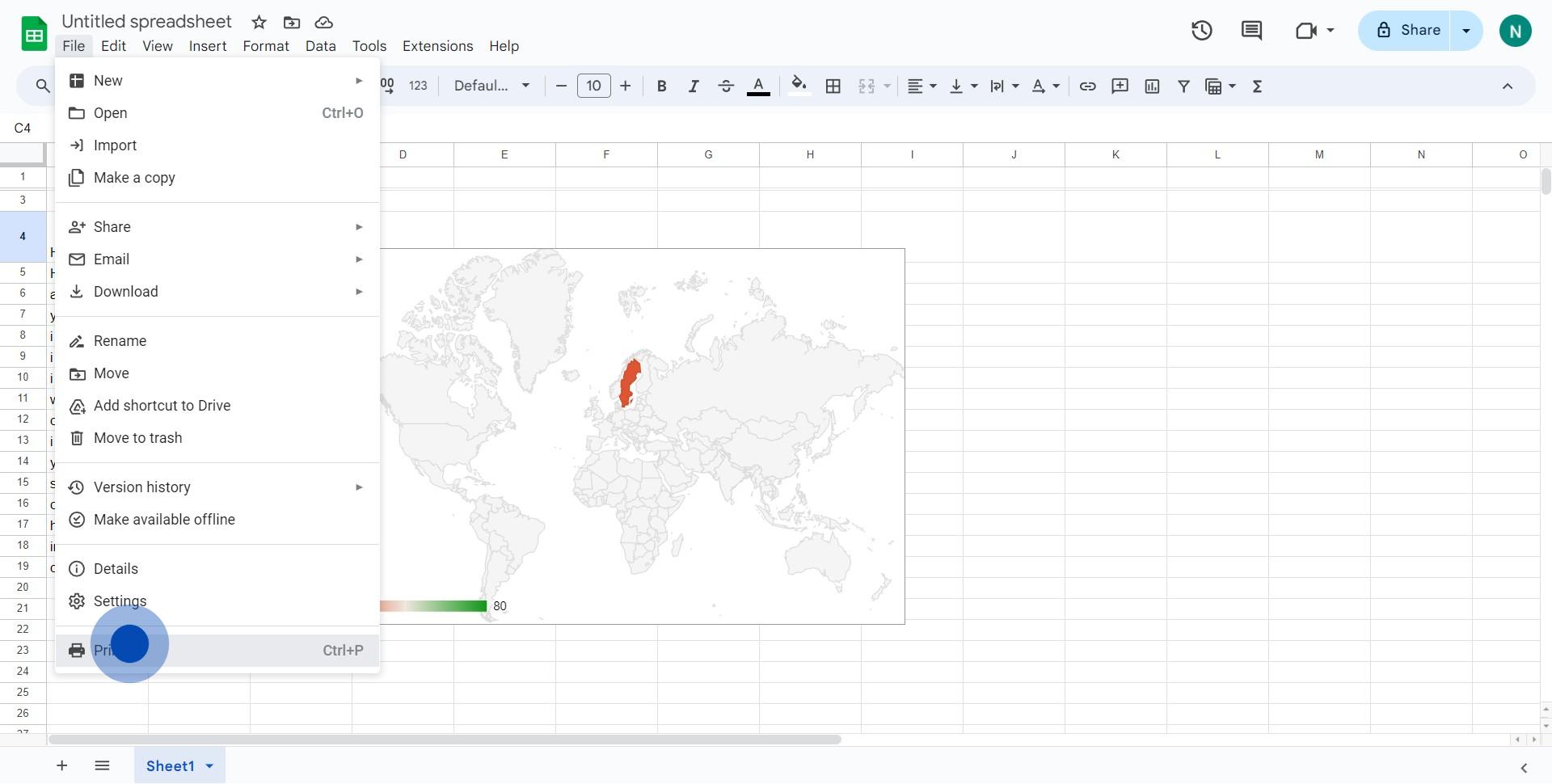
3. After that, look for the 'Headers & Footers' selection and click on it.
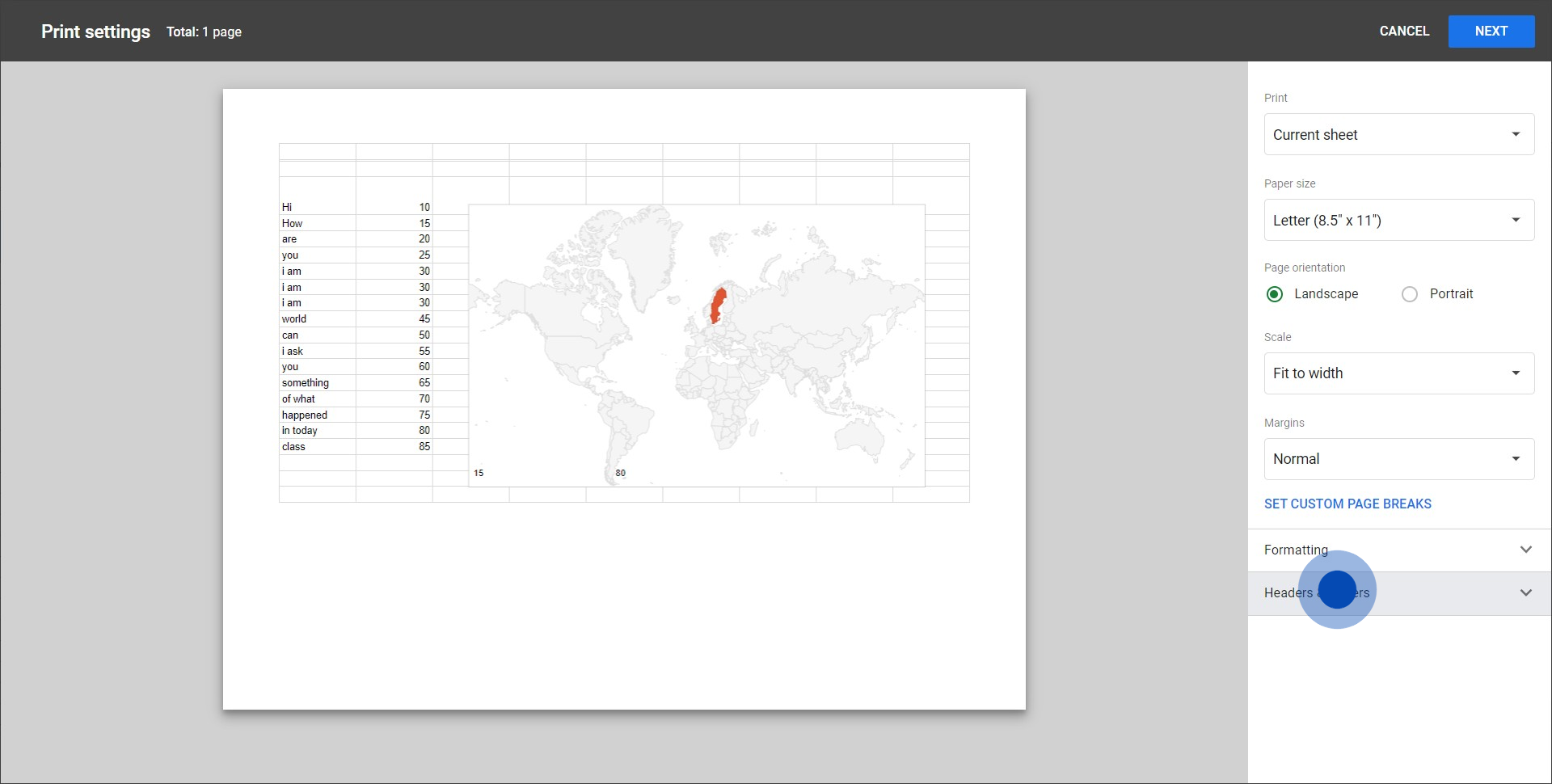
4. Then, identify the desirable checkbox for your specific header or footer type and tick it.
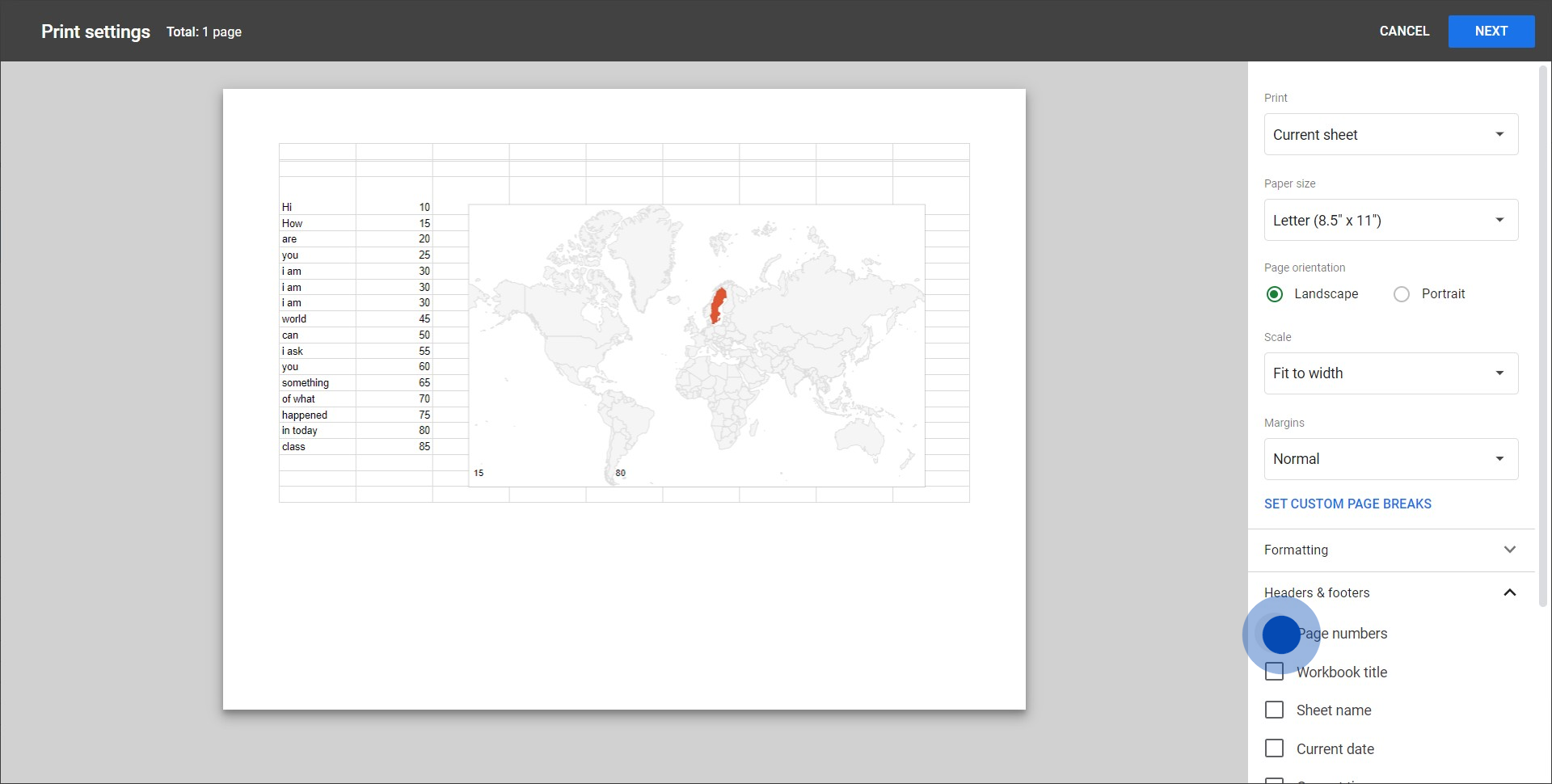
5. Lastly, after you've completed your choices, find and select the 'Next' button.
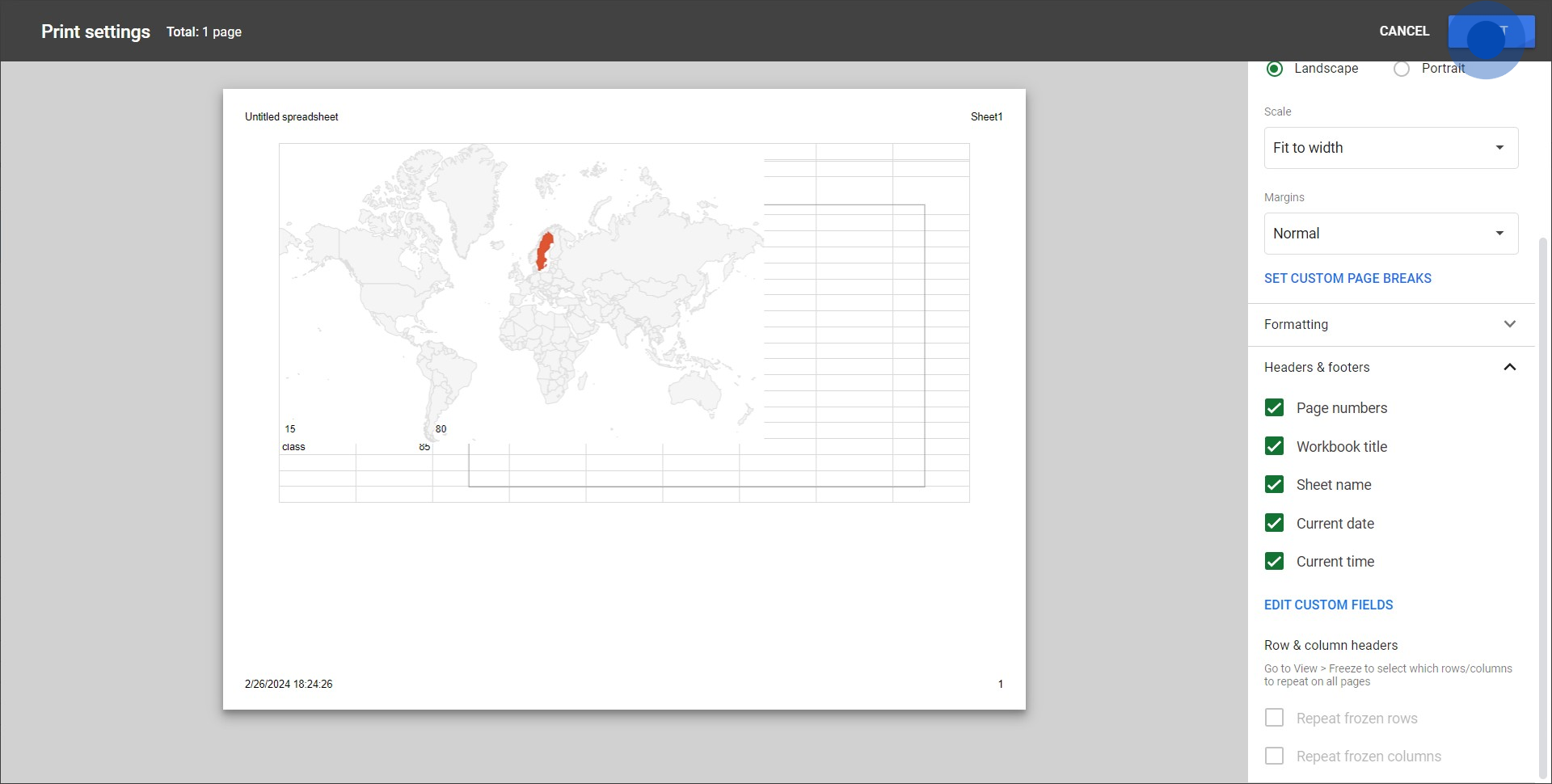
Overview
Streamline your Google Sheets experience by mastering the art of setting headers and footers. Elevate your document organization with customized headers and footers, enhancing clarity and professionalism. This comprehensive guide walks you through the seamless process of configuring headers and footers in Google Sheets, empowering you to optimize your spreadsheet presentation for improved efficiency and polished documentation.
Who is Google Sheets best suited for?
Google Sheets is best suited for a wide range of professionals, including Business Analysts, Accountants, and Marketing Coordinators. For example, Business Analysts can use Google Sheets for data analysis and reporting, Accountants can leverage it for financial tracking and budgeting, and Marketing Coordinators can use it for campaign planning and performance tracking, all benefiting from its collaborative features and powerful data processing tools.
Common FAQs on Google Sheets
How do I create a new spreadsheet in Google Sheets?
To create a new spreadsheet, go to Google Sheets and click on the “Blank” option or select a template from the template gallery. You can also access Google Sheets from Google Drive by clicking the “+ New” button and choosing “Google Sheets” from the dropdown menu.
Can I use Google Sheets offline?
Yes, you can use Google Sheets offline. To enable offline access, install the Google Docs Offline extension for Chrome and activate offline mode in Google Drive settings. This allows you to view and edit your spreadsheets without an internet connection, and any changes will sync once you're back online.
How do I share a Google Sheets document with others?
To share a Google Sheets document, open the sheet you want to share and click the “Share” button in the upper-right corner. Enter the email addresses of the people you want to share with or generate a shareable link. You can set permissions for each person, allowing them to view, comment, or edit the document.
Create your own step-by-step demo
Scale up your training and product adoption with beautiful AI-powered interactive demos and guides. Create your first Supademo in seconds for free.