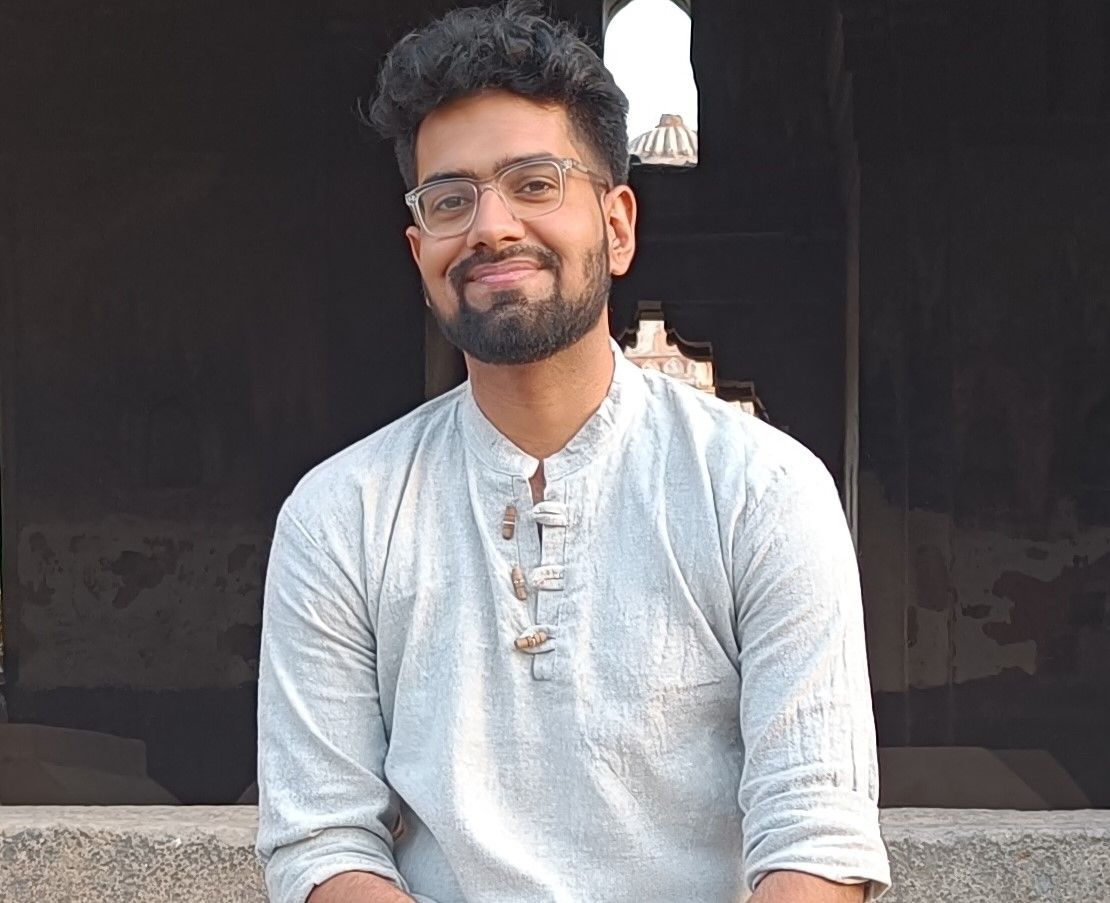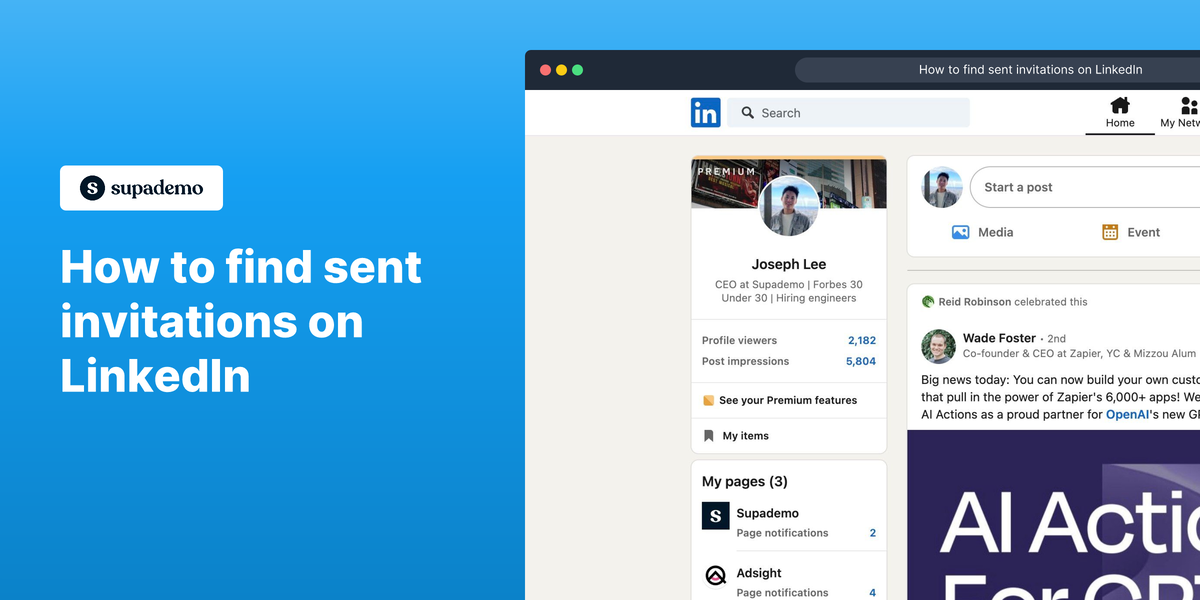Overview
Get useful information about your professional connections on LinkedIn and keep track of your communication efforts by checking the invitations you've sent.
Easily see the invitations you've sent before, keep track of people who want to connect with you, and manage your networking to make important connections and find more chances. Follow this interactive guide to know.
By going following these instructions, you'll see all the people to whom your sent invitations were not accepted. You'll also be able to see when you sent the invitation and withdraw it if needed.
PS - the invited person won't be notified that you have canceled the invite.
PPS - However, if you withdraw, you won’t be able to resend an invitation to that person for up to 3 weeks.
Step by step interactive product demo
How to see your sent invitations on LinkedIn
1. Navigate to the 'My Network' section on your LinkedIn homepage.
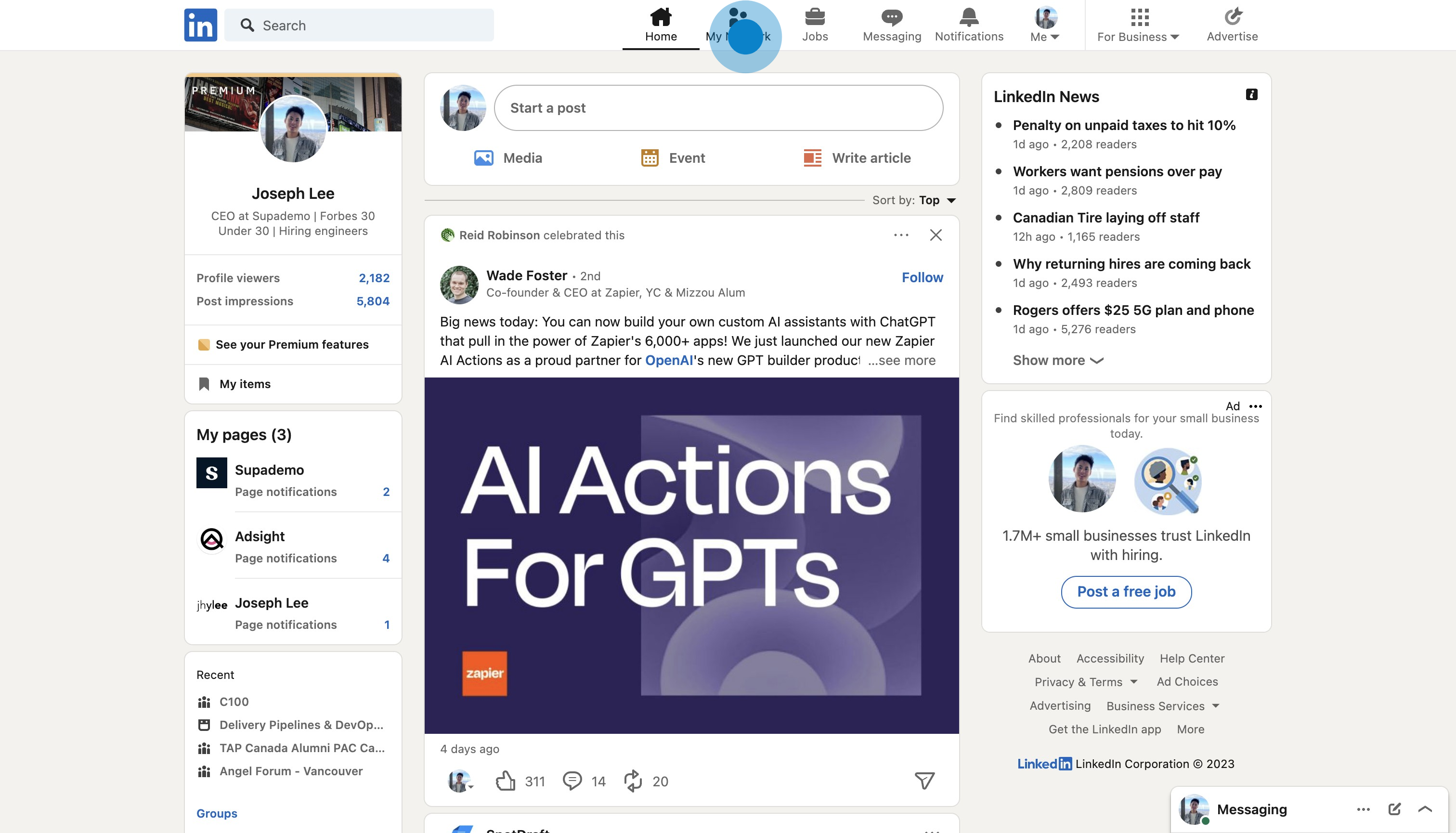
2. Click on the "See all" button on the top right, which indicates your network count.
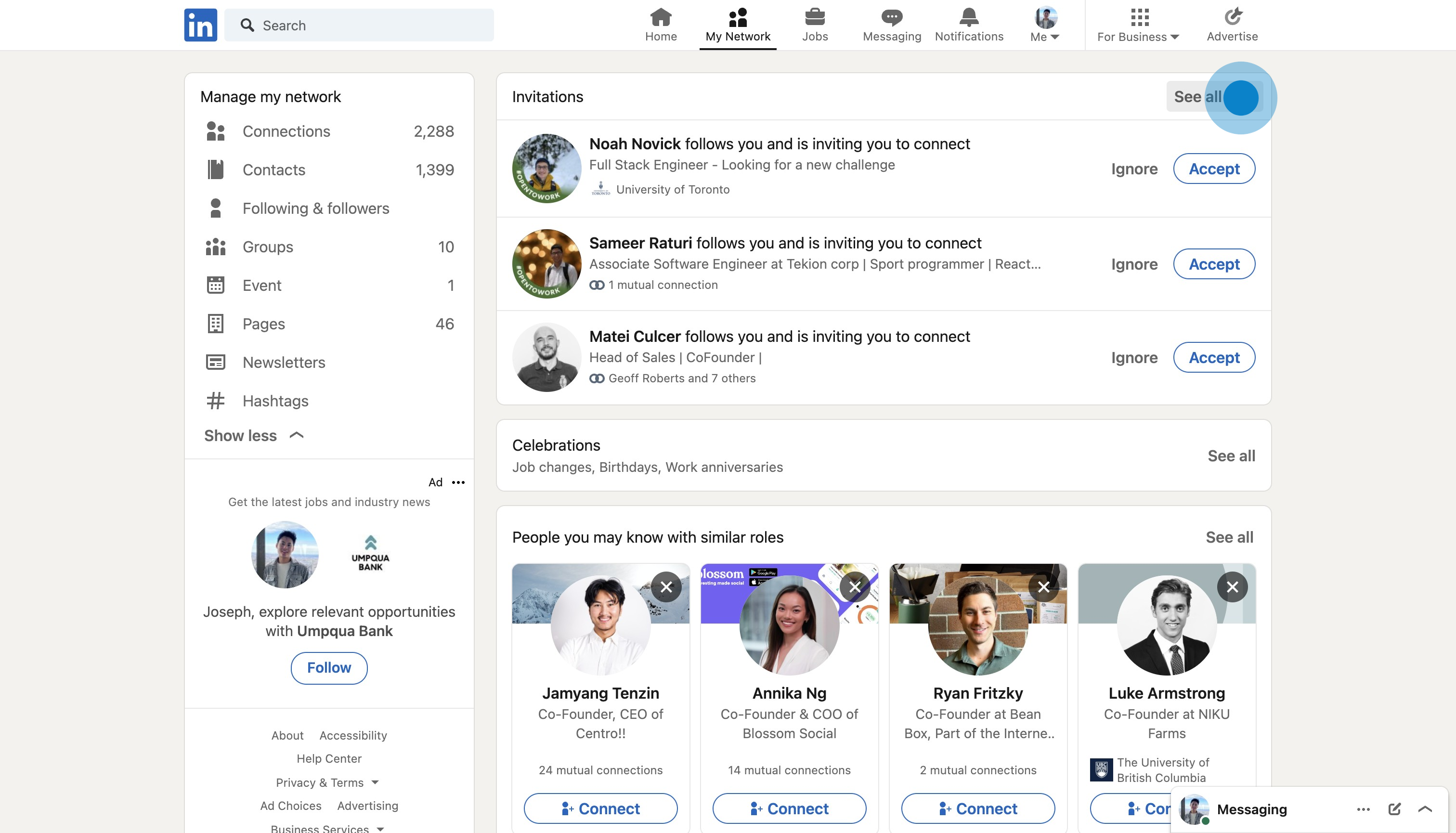
3. Select the 'Sent' tab to view invitations you've sent.
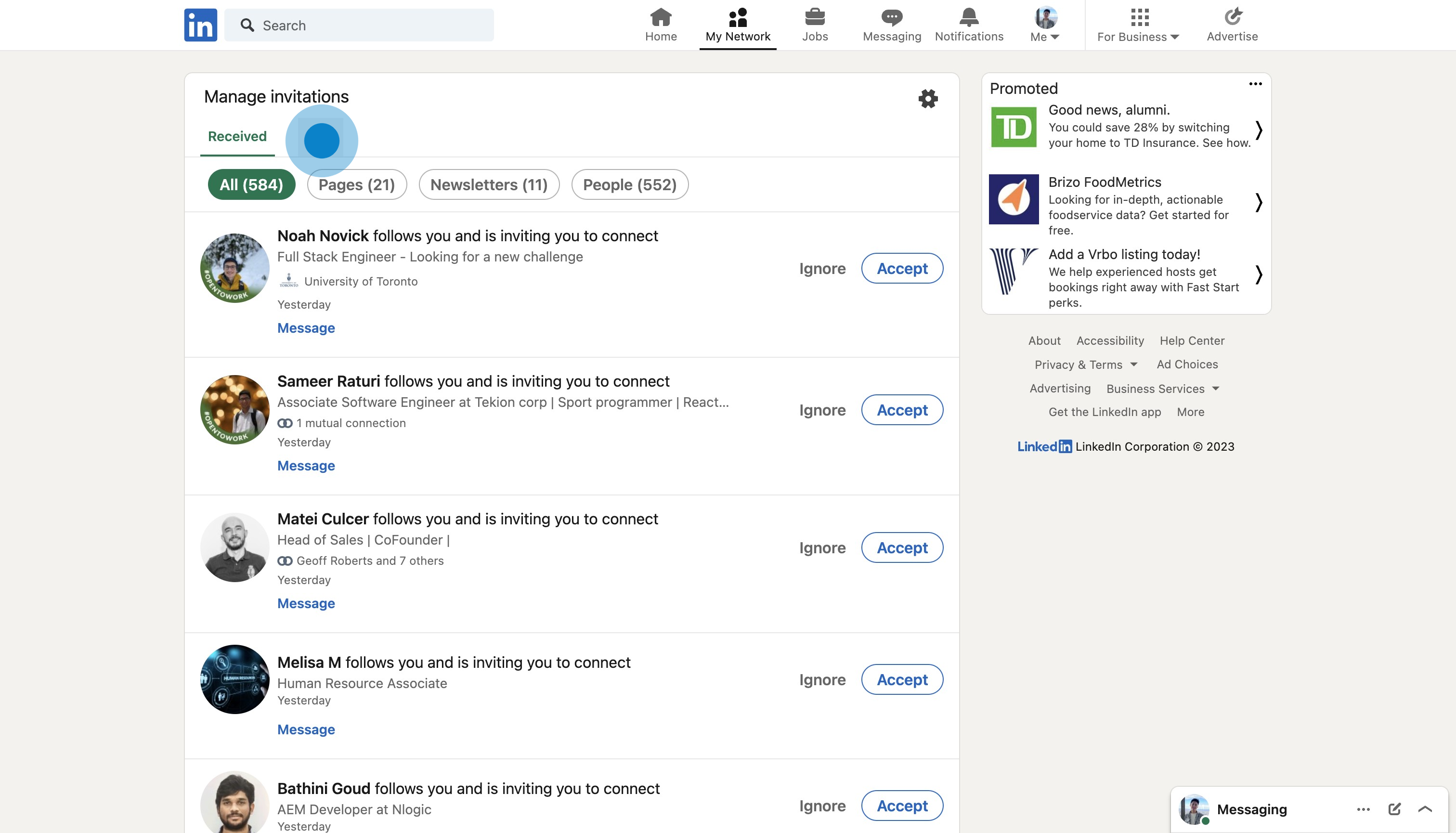
4. Here, you can see the list of invites you've sent. Click "Withdraw" to remove the ones you'd like to remove.
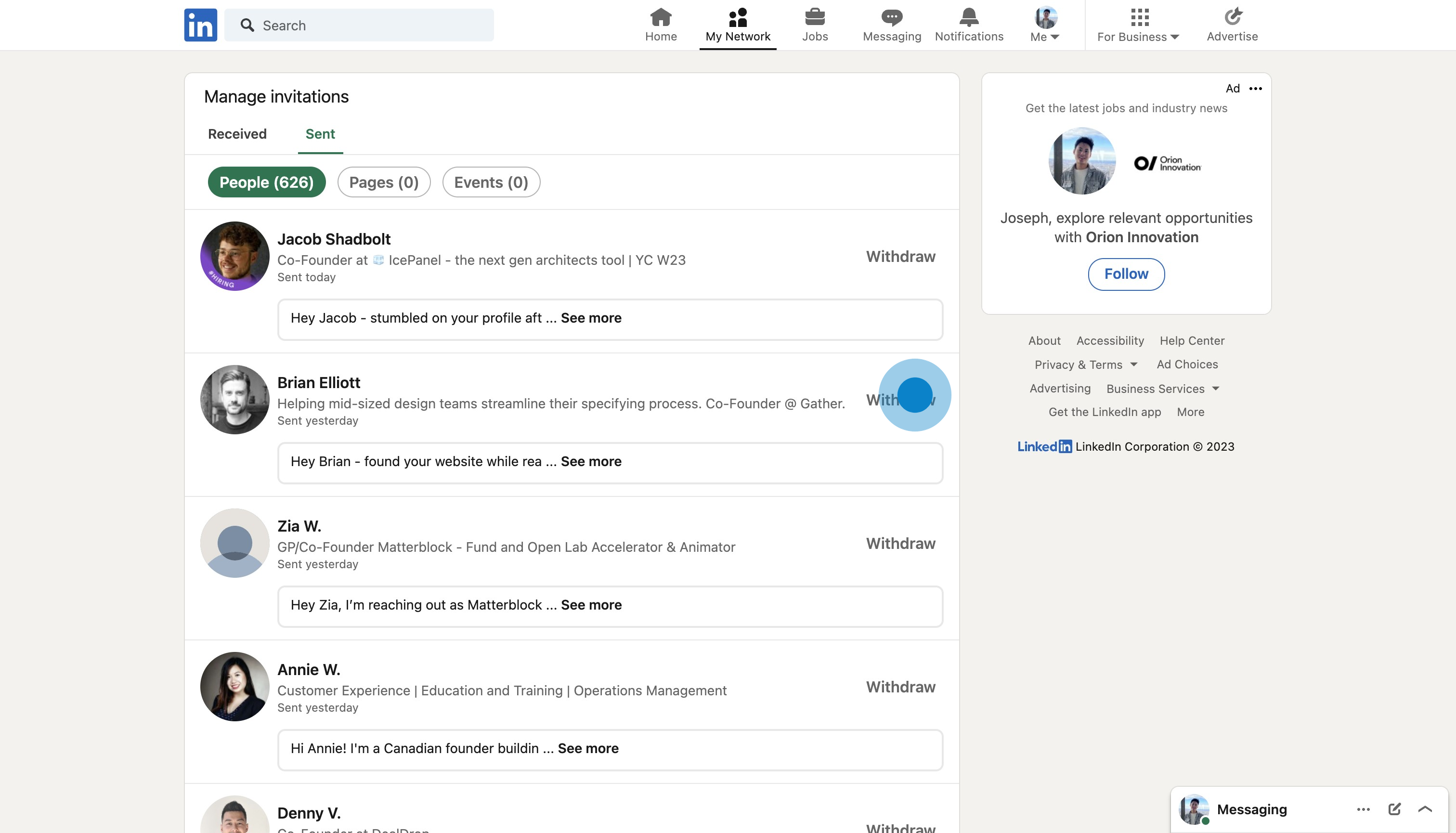
What is LinkedIn?
LinkedIn is a professional networking platform designed to connect professionals across various industries and facilitate career development opportunities. Learn more about LinkedIn.
Who is LinkedIn best suited for?
LinkedIn is best suited for professionals such as Product Marketers, Sales Representatives, Recruiters, and Job Seekers.
It's beneficial for expanding professional networks, discovering job opportunities, promoting personal or company brand, and staying updated with industry trends. Some example use cases for LinkedIn include building a professional profile, connecting with industry experts, and leveraging in-platform job searches.
This interactive demo guide was created in minutes with Supademo
Scale up your training and guidance with engaging, AI-powered interactive demo walkthroughs. Create a Supademo for free with no credit card required.