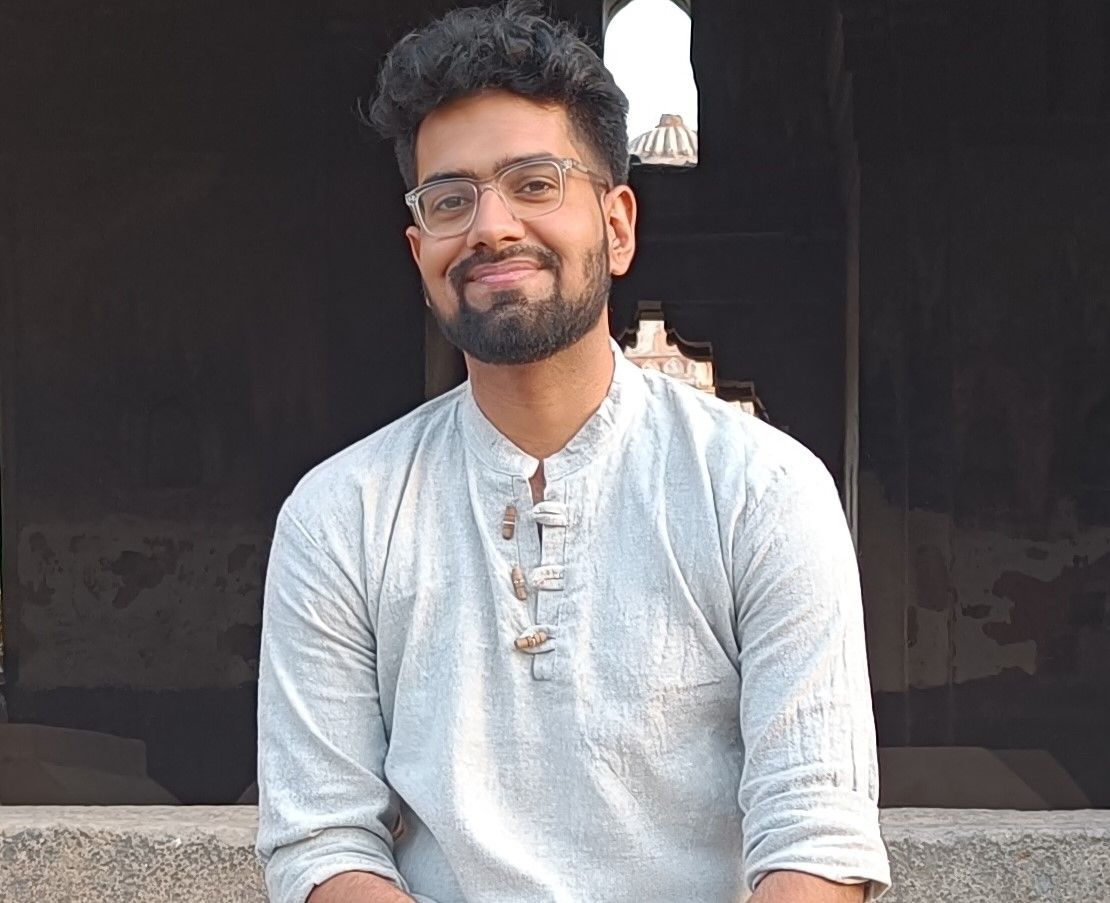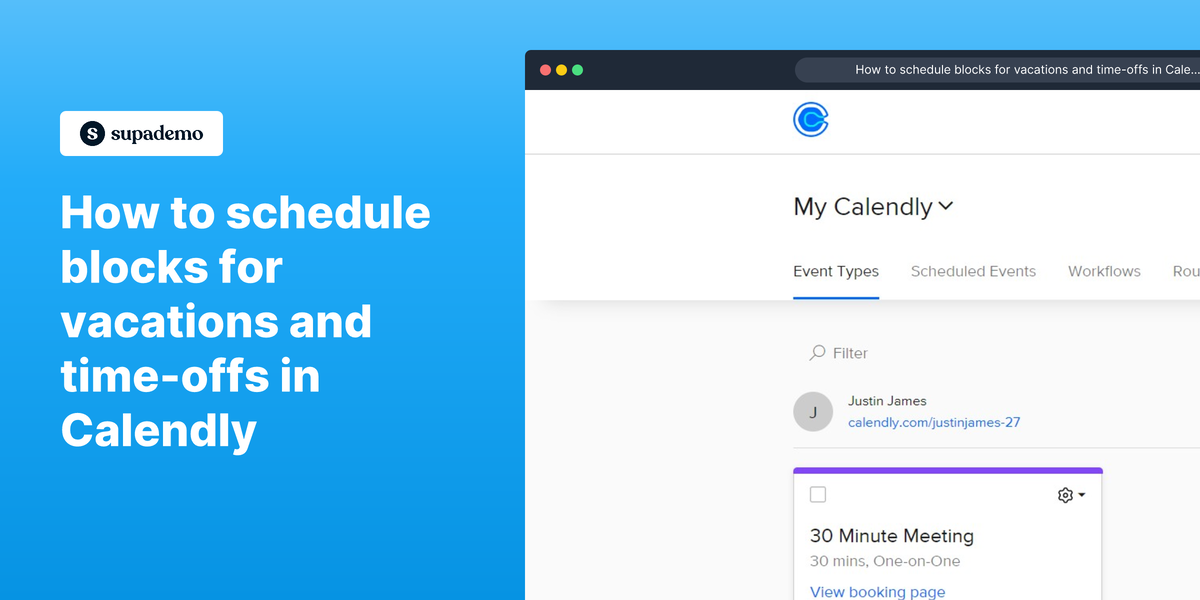Overview
Take full control of your schedule with Calendly by seamlessly scheduling blocks for vacations and time-offs. Ensure a healthy work-life balance, avoid conflicts, and enjoy worry-free time away as you effortlessly customize your availability and communicate your well-deserved breaks to clients and colleagues. This comprehensive guide provides you step by step instructions on how to schedule blocks for vacations and time-offs in Calendly.
Who is Calendly best suited for?
Calendly is best suited for a wide range of professionals, including Sales Representatives, Recruiters, and Consultants. For example, Sales Representatives can use Calendly for scheduling client meetings without the back-and-forth emails, Recruiters can leverage it for setting up interviews with candidates efficiently, and Consultants can use it for booking appointments with clients, all benefiting from Calendly’s automated scheduling and calendar integration features.
Step by step interactive walkthrough
Steps to How to schedule blocks for vacations and time-offs in Calendly
1) Navigate to Calendly.
2) Click on "Availability"
3) Click on "Add a date override"
4) Select the dates you want to block.
5) Select your time availability during those days.
6) Click on "Apply"
Common FAQs on Calendly
How do I set up event types in Calendly?
To set up event types, log in to your Calendly account and go to the “Event Types” tab. Click on “+ New Event Type” and choose the type of event you want to create (One-on-One, Group, or Collective). Fill in the details such as event name, description, duration, and availability. Customize additional settings like location, invitee questions, and notifications. Click “Save & Close” to create the event type. You can then share the event link with others to schedule appointments.
Can I integrate Calendly with my calendar applications?
Yes, Calendly integrates with various calendar applications such as Google Calendar, Outlook, and Office 365. To integrate, go to “Integrations” in the Calendly settings menu. Select the calendar application you want to connect and follow the prompts to authorize the integration. Once connected, Calendly will automatically sync with your calendar, ensuring that your availability is accurately reflected and preventing double bookings.
How do I set up automated reminders and follow-ups in Calendly?
To set up automated reminders and follow-ups, go to the “Event Types” tab and select the event type you want to customize. Click on “Notifications & Cancellation Policies.” Here, you can configure email reminders and follow-up emails. Set the timing for reminders (e.g., 15 minutes before the event) and customize the email content. Calendly will automatically send these notifications to invitees according to the settings you’ve configured.
Create your own step-by-step demo
Scale up your training and product adoption with beautiful AI-powered interactive demos and guides. Create your first Supademo in seconds for free.