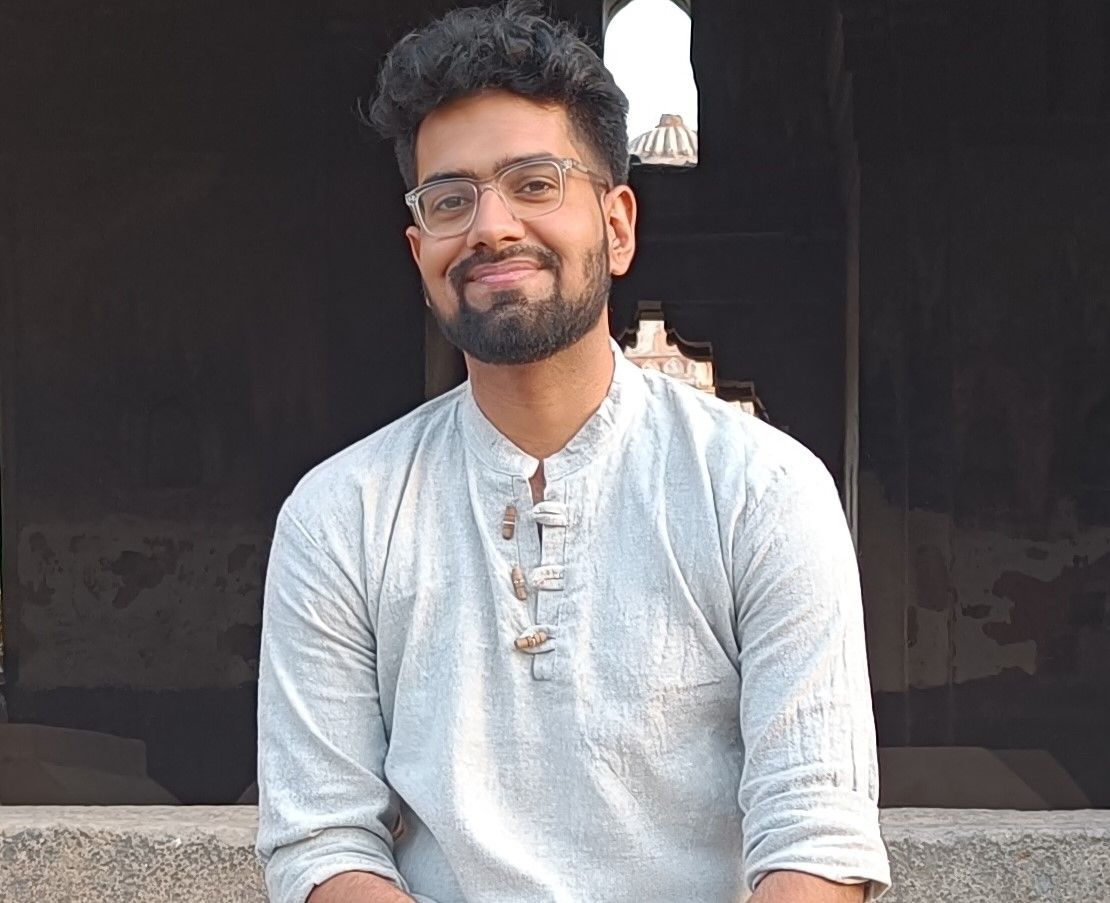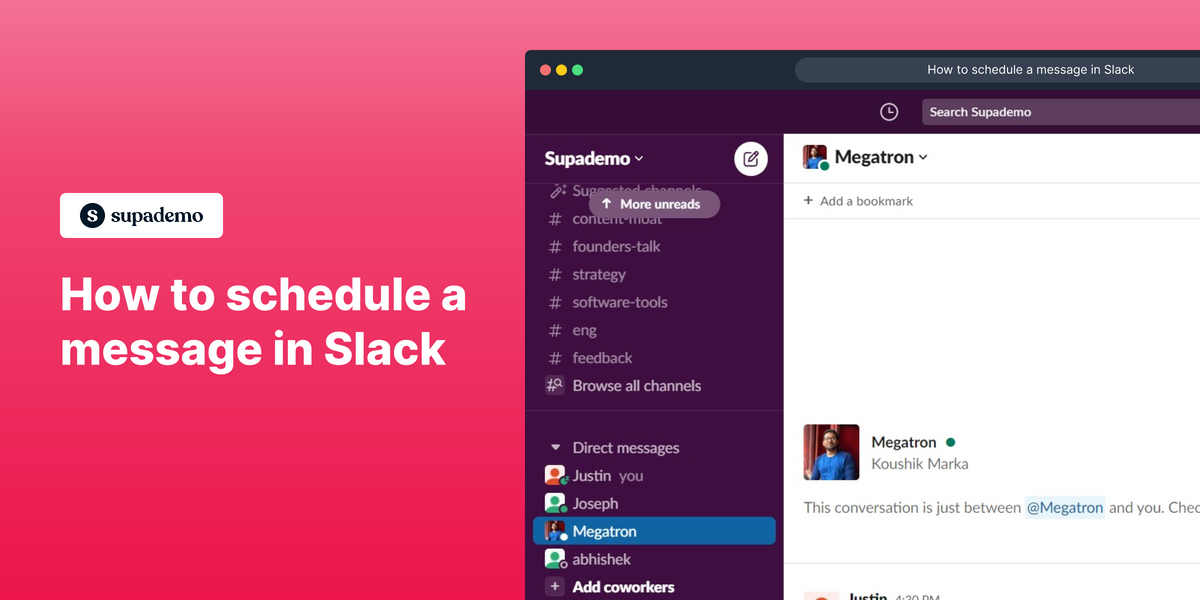Overview
Harness the power of efficient communication with a handy guide on how to schedule messages in Slack. With this step by step interactive guide plan and automate your team's conversations, ensuring important announcements, reminders, and updates are delivered at the perfect time, empowering productivity and keeping everyone in sync.
Who is Slack best suited for?
Slack is best suited for a wide range of professionals, including Team Leaders, Remote Workers, and Project Managers. For example, Team Leaders can use Slack for facilitating communication and collaboration within their teams, Remote Workers can leverage it for staying connected and sharing updates with their colleagues, and Project Managers can use it for coordinating tasks and managing project-related discussions, all benefiting from Slack’s real-time messaging and integration capabilities.
Step-by-step interactive walkthrough
Steps to How to schedule a message in Slack
1) Compose your message.
2) Next to the "Send" button, click on the downward arrow and click on "Schedule for later"
3) Select a time
4) Your scheduled message will appear at the top of the Slack messaging box.
5) Click on "See all scheduled messages" to view all scheduled messages.
6) Click on "More Options" to customize or delete the scheduled messages.
7) Write up a message and click on the downward arrow next to the send button.
8) Click on "Custom time"
9) Select any date to schedule your message for that date.
10) Select the time.
11) Click on "Schedule Message" and your message is scheduled for that particular time.
Common FAQs on Slack
How do I create and organize channels in Slack?
To create a channel in Slack, click on the “Channels” section in the sidebar and then click the “+” button next to “Channels.” Choose whether you want to create a public or private channel, then enter a name and description for the channel. Once created, you can organize channels by grouping them into sections in the sidebar using the “Edit” option. You can also pin important channels to the top of your sidebar for easy access. Use channels to categorize conversations by project, team, or topic, and ensure that communication remains organized and relevant.
How can I integrate other tools and apps with Slack?
Slack integrates with a wide range of tools and apps to enhance your workflow. To set up integrations, go to the “Apps” section in Slack by clicking on the “Apps” icon in the sidebar or visiting the Slack App Directory. You can search for apps or browse categories to find integrations that suit your needs, such as Google Drive, Trello, Zoom, or GitHub. Once you find an app, follow the prompts to install and connect it to your Slack workspace. Many integrations offer features like automated notifications, file sharing, and command shortcuts, helping you streamline processes and keep all your tools connected.
How do I manage notifications and stay organized in Slack?
To manage notifications in Slack, click on your workspace name at the top-left corner and select “Preferences.” Under the “Notifications” tab, you can customize how and when you receive alerts for messages and mentions, including setting notification preferences for specific channels or direct messages. Use “Do Not Disturb” mode to mute notifications during specific hours or when you need focused time. Additionally, you can organize your workspace by using “Threads” to keep conversations in context, “Star” important channels or messages, and create “Custom Sections” in your sidebar to group channels and direct messages by relevance or project.
Create your own step-by-step demo
Scale up your training and product adoption with beautiful AI-powered interactive demos and guides. Create your first Supademo in seconds for free.