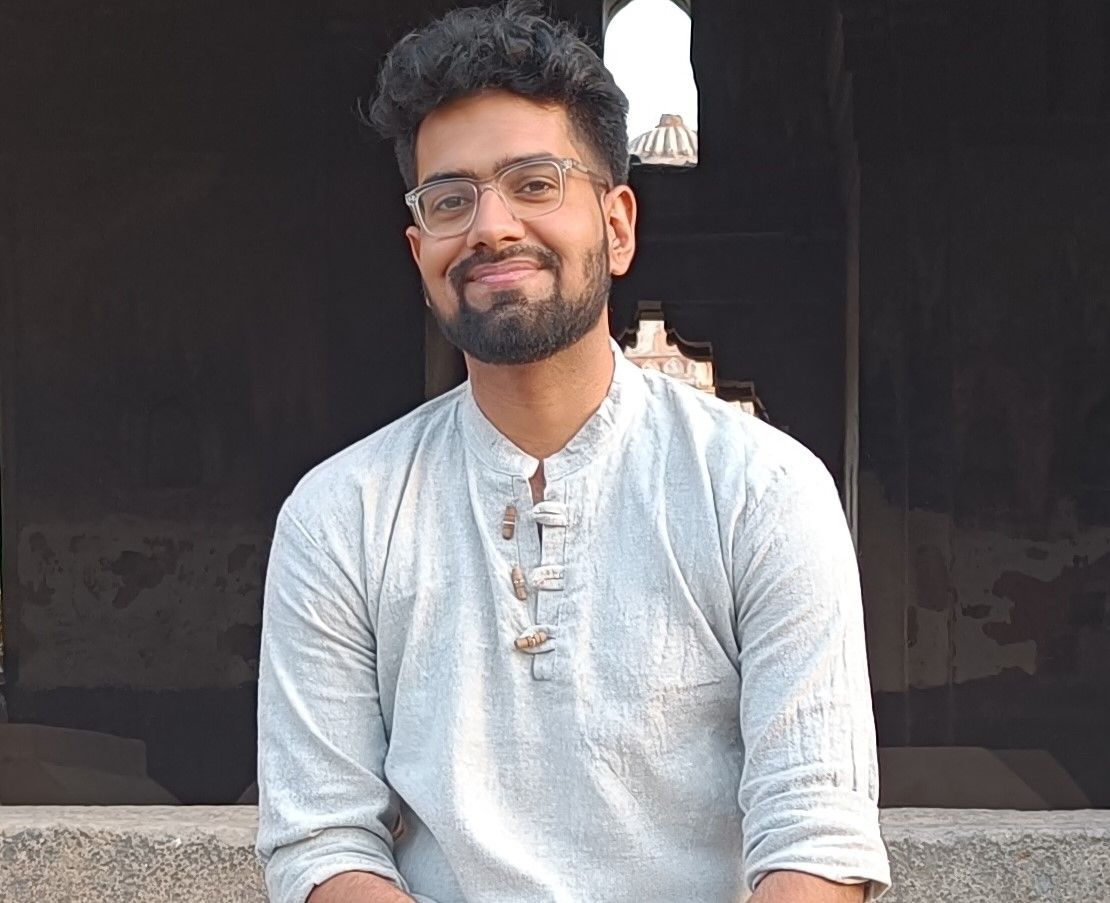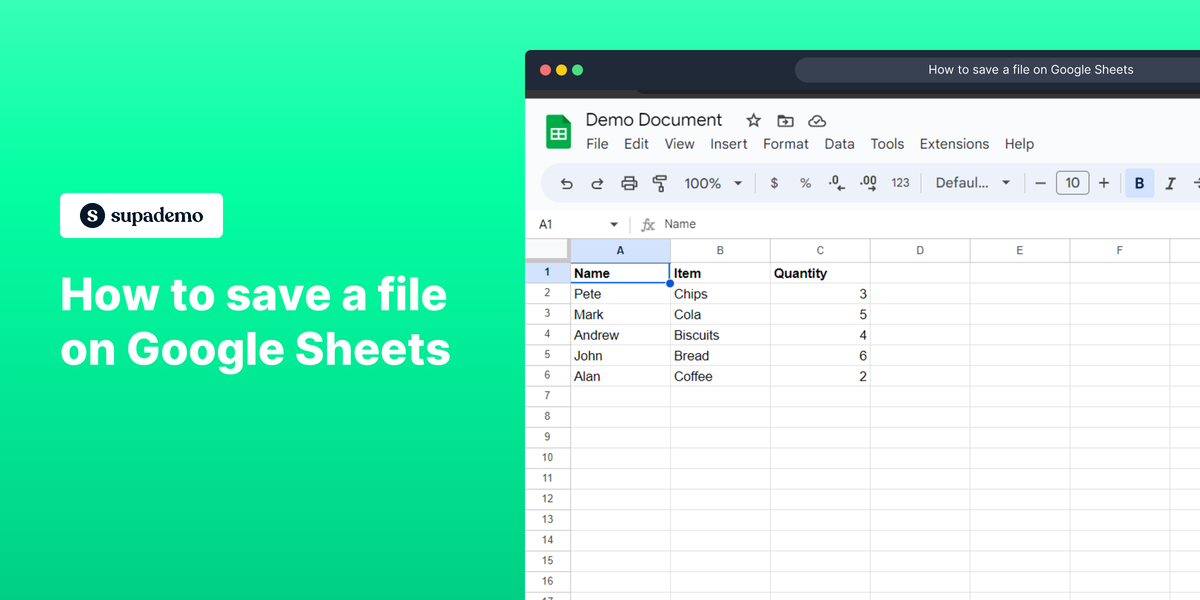Overview
Google Sheets makes it easy to save your files and keep them safe. You can protect your work and collaborate with others. Learn it with this step by step interactive guide.
Step-by-step interactive walkthrough.
Who is Google Sheets best suited for?
Google Sheets is best suited for a wide range of professionals, including Data Analysts, Financial Planners, and Team Leads. For example, Data Analysts can use Google Sheets for data analysis and visualization, Financial Planners can leverage it for budget tracking and financial modeling, and Team Leads can use it for project tracking and collaborative task management, all benefiting from its real-time collaboration features and powerful data processing capabilities.
Common FAQs on Google Sheets
How do I create a new spreadsheet in Google Sheets?
To create a new spreadsheet, open Google Sheets and click on "File" > "New" > "Spreadsheet." This will open a blank spreadsheet where you can start adding your data. If you want to import an existing Excel file, you can upload it, and Google Sheets will convert it automatically.
How can I share my Google Sheets document with others?
To share your Google Sheets document, click on the blue "Share" button in the top right corner. Enter the email addresses of the people you want to share with and select their permission levels (View, Comment, or Edit). You can also click "Advanced" for additional privacy settings.
What are some basic functions I can use in Google Sheets?
Google Sheets supports a variety of basic functions such as SUM, AVERAGE, COUNT, and IF. These functions can help you perform calculations and analyze your data efficiently. For example, to sum a range of cells, you would use the formula =SUM(A1:A10) to add all values from A1 to A10.
Enjoyed this interactive product demo of Google Sheets?
Create your own interactive product demo in minutes. Drive growth, scale enablement and supercharge product led-onboarding with Supademo.
Sign up for free here with no credit card required.