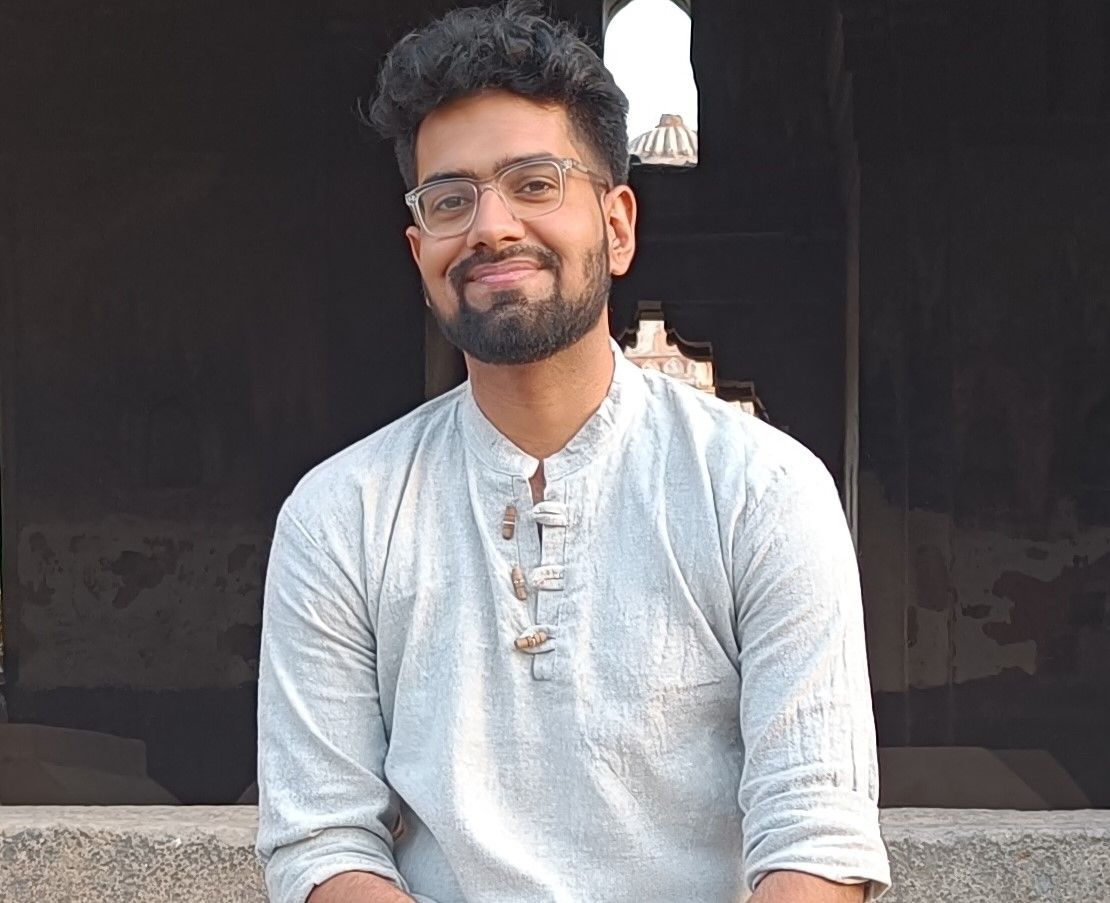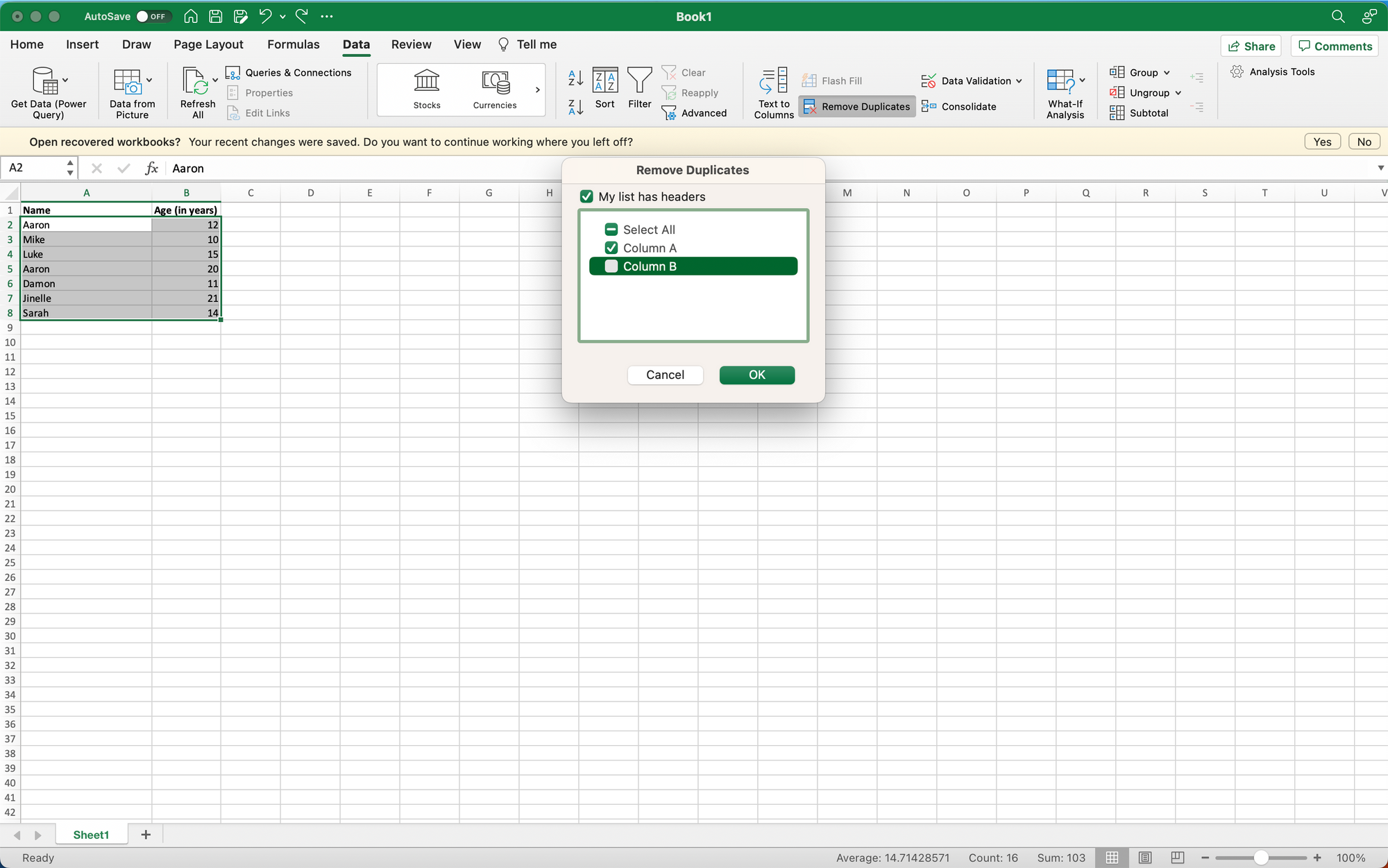Overview
Streamline your data management process in Microsoft Excel by effortlessly removing duplicates. This comprehensive guide provides you step by step instructions on how to remove duplicates in Microsoft Excel, eliminate redundant entries, maintain data accuracy, and optimize your spreadsheets for efficient analysis and decision-making.
Step by step interactive walkthrough
Steps to How to remove duplicates in Microsoft Excel
1) Open or create a document in MS-Excel.
2) Open or create a document in MS-Excel.
3) Click on "Remove Duplicates"
4) This popup will appear, checkmark all the boxes to remove duplicates from the whole sheet.
5) All the duplicates have been removed.