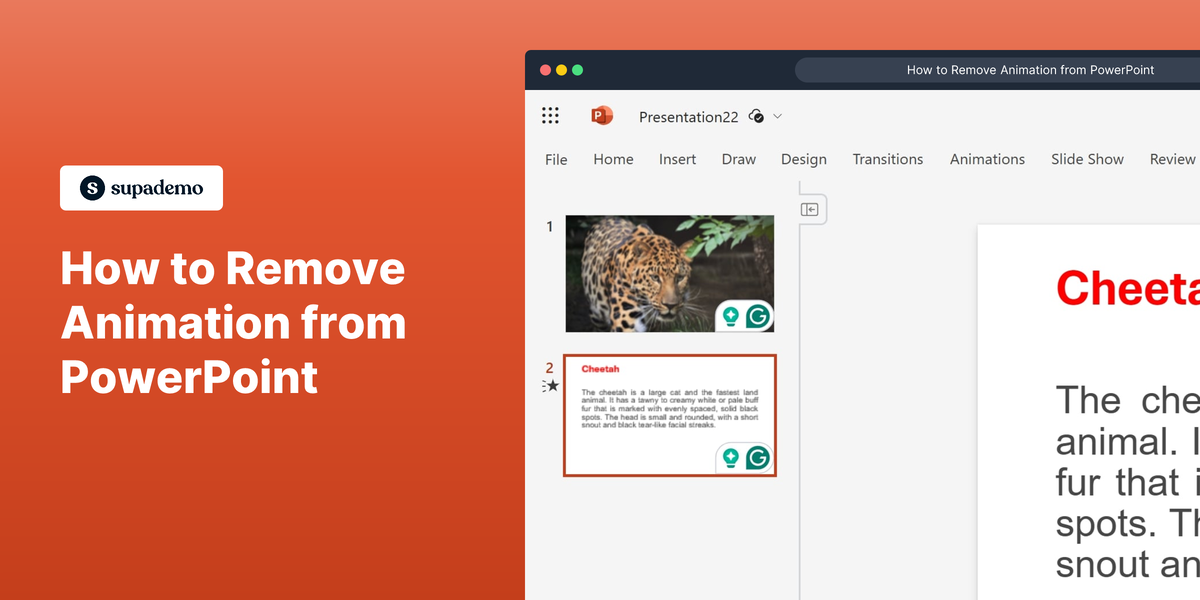What is Microsoft PowerPoint?
Microsoft PowerPoint is a versatile presentation software that is part of the Microsoft Office suite. It allows users to create dynamic slideshows complete with text, images, and multimedia. PowerPoint is widely used for educational, business, and personal presentations.
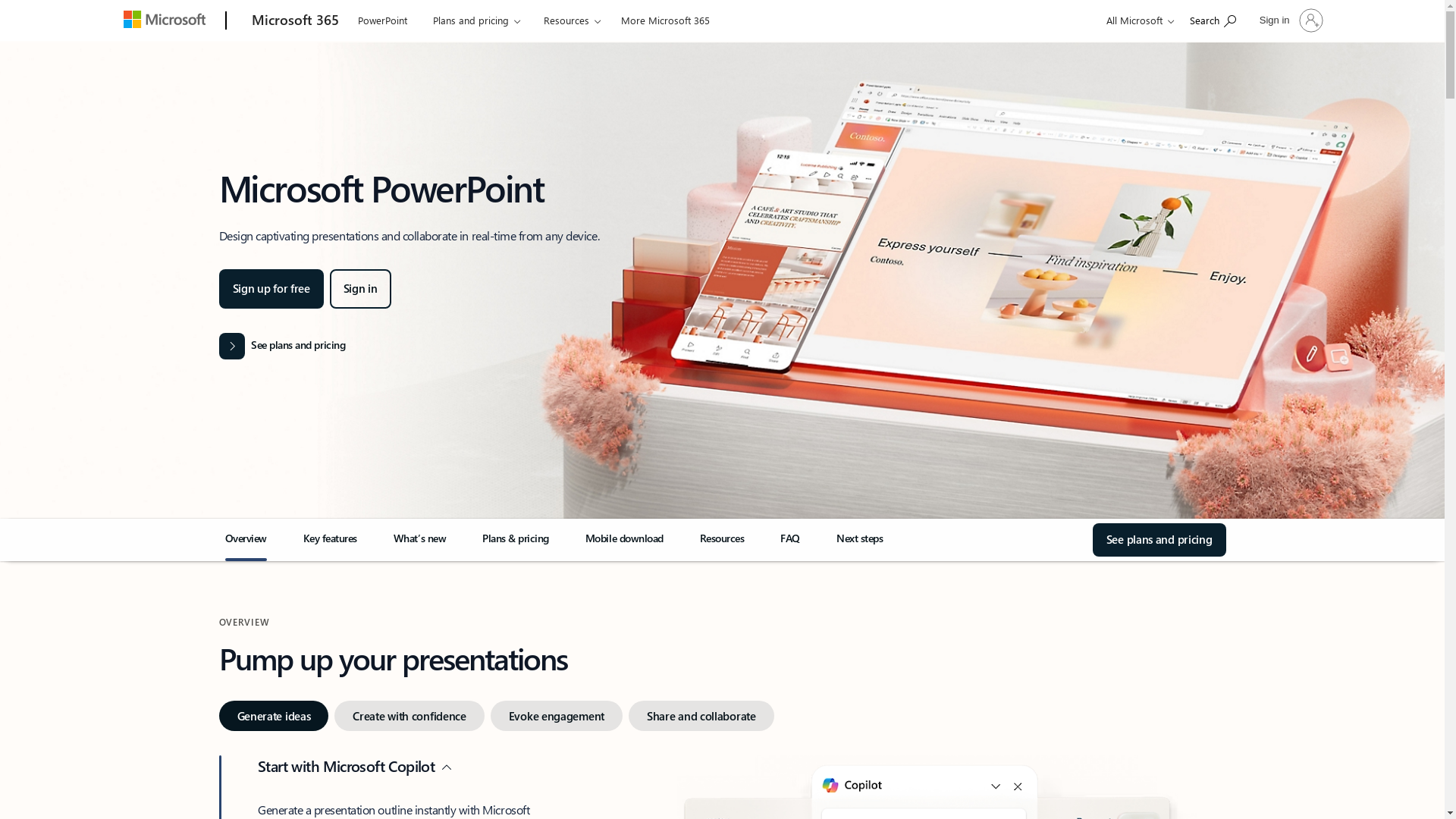
Who is Microsoft PowerPoint best suited for?
Microsoft PowerPoint is best suited for professionals such as Product Marketers, educators, and business executives. Product Marketers can use PowerPoint to create compelling product pitches, create training modules, and deliver impactful storytelling during presentations. Its ease of use and comprehensive toolset makes it an asset for anyone needing to convey ideas effectively.
How to Remove Animation from PowerPoint
Common FAQs on How to Remove Animation from PowerPoint
How do I remove animations from specific slides in PowerPoint?
Go to the slide you want to edit, select the object with animation, click on 'Animations' tab, and choose 'None' from the animation options.
Can I remove all animations from a PowerPoint presentation at once?
While PowerPoint does not have a direct feature to remove all animations at once, you can use the 'Slide Sorter' view to quickly navigate through slides and remove animations individually.
Is there a way to preview animations before removing them?
Yes, you can preview animations by selecting the object and then clicking on the 'Play From' option in the 'Animations' tab to see the effects before deciding to remove them.
Will removing animations from my presentation affect the transitions between slides?
No, animations apply to objects within a slide, while transitions apply between slides. Removing animations will not affect the slide transitions.
How can I ensure that animations are completely removed and won't play during the presentation?
After removing the animations, you can play the slideshow in 'Slide Show' mode to confirm that all animations have been removed and the presentation proceeds smoothly.
Enjoyed this interactive product demo of Microsoft PowerPoint?
Create your own interactive product demo in minutes. Drive growth, scale enablement and supercharge product led-onboarding with Supademo.
Sign up for free here with no credit card required.