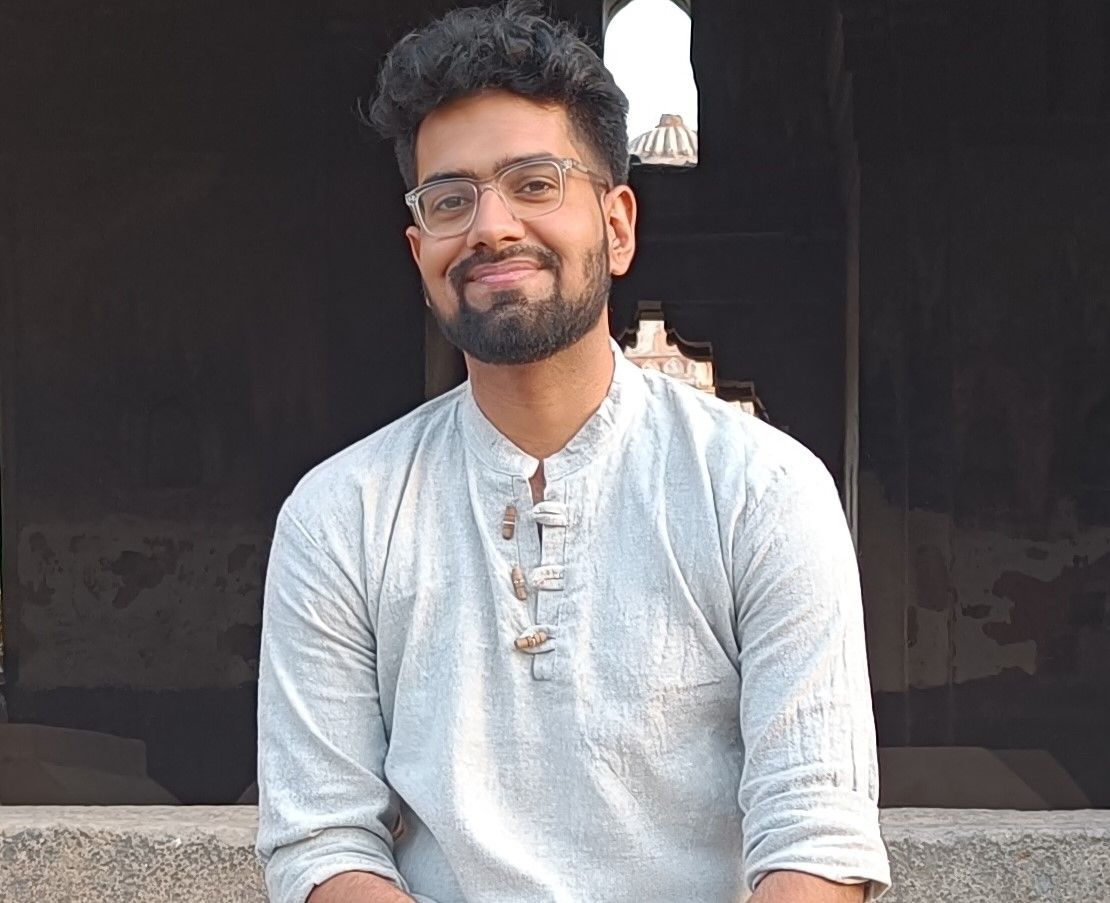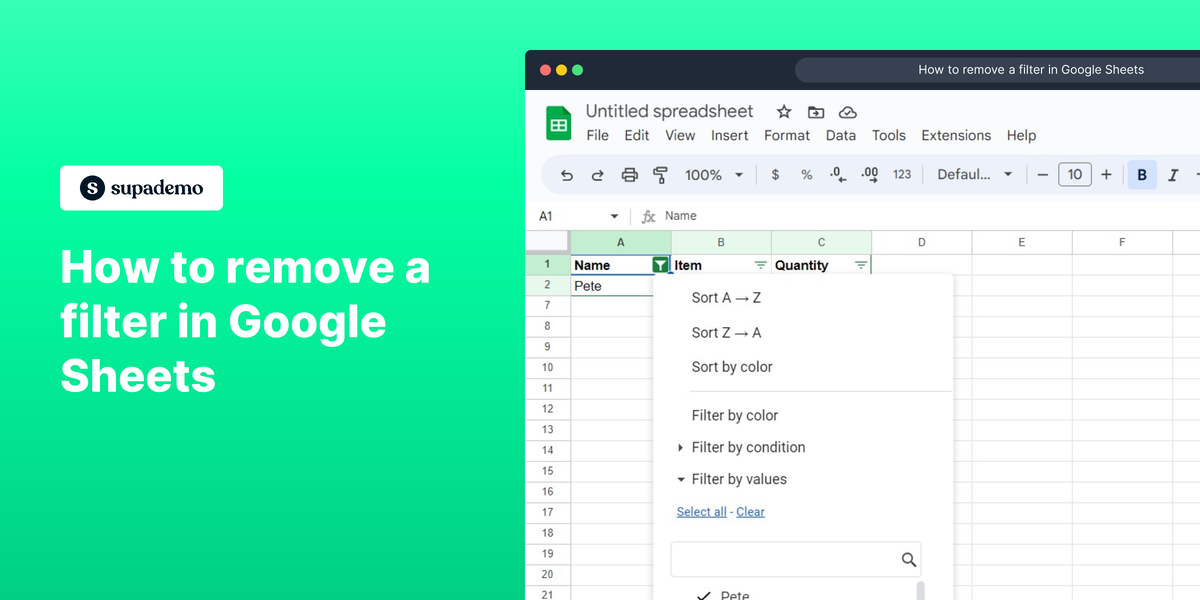Overview
Google Sheets can make exploring your data easier. Their filter-removing tool can help you organize and see your data more clearly. It only takes a few clicks to remove the filters and gain new insights into your data.
Who is Google Sheets best suited for?
Google Sheets is best suited for a wide range of professionals, including Business Analysts, Accountants, and Marketing Coordinators. For example, Business Analysts can use Google Sheets for data analysis and reporting, Accountants can leverage it for financial tracking and budgeting, and Marketing Coordinators can use it for campaign planning and performance tracking, all benefiting from its collaborative features and powerful data processing tools.
Step by step interactive walkthrough
1. Your data here is filtered. To view the whole data, click on the "filter icon"
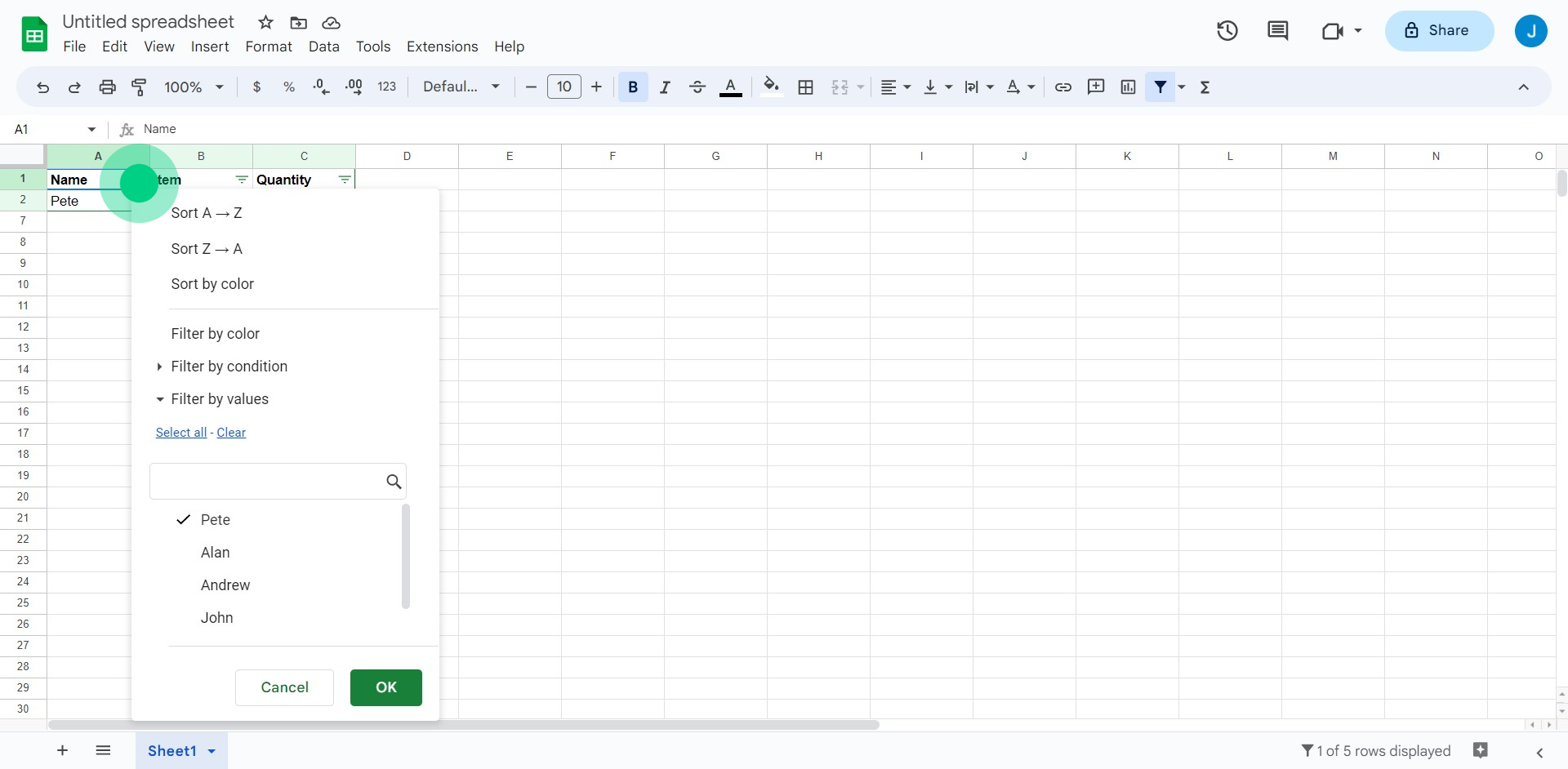
2. Click on "Select all"
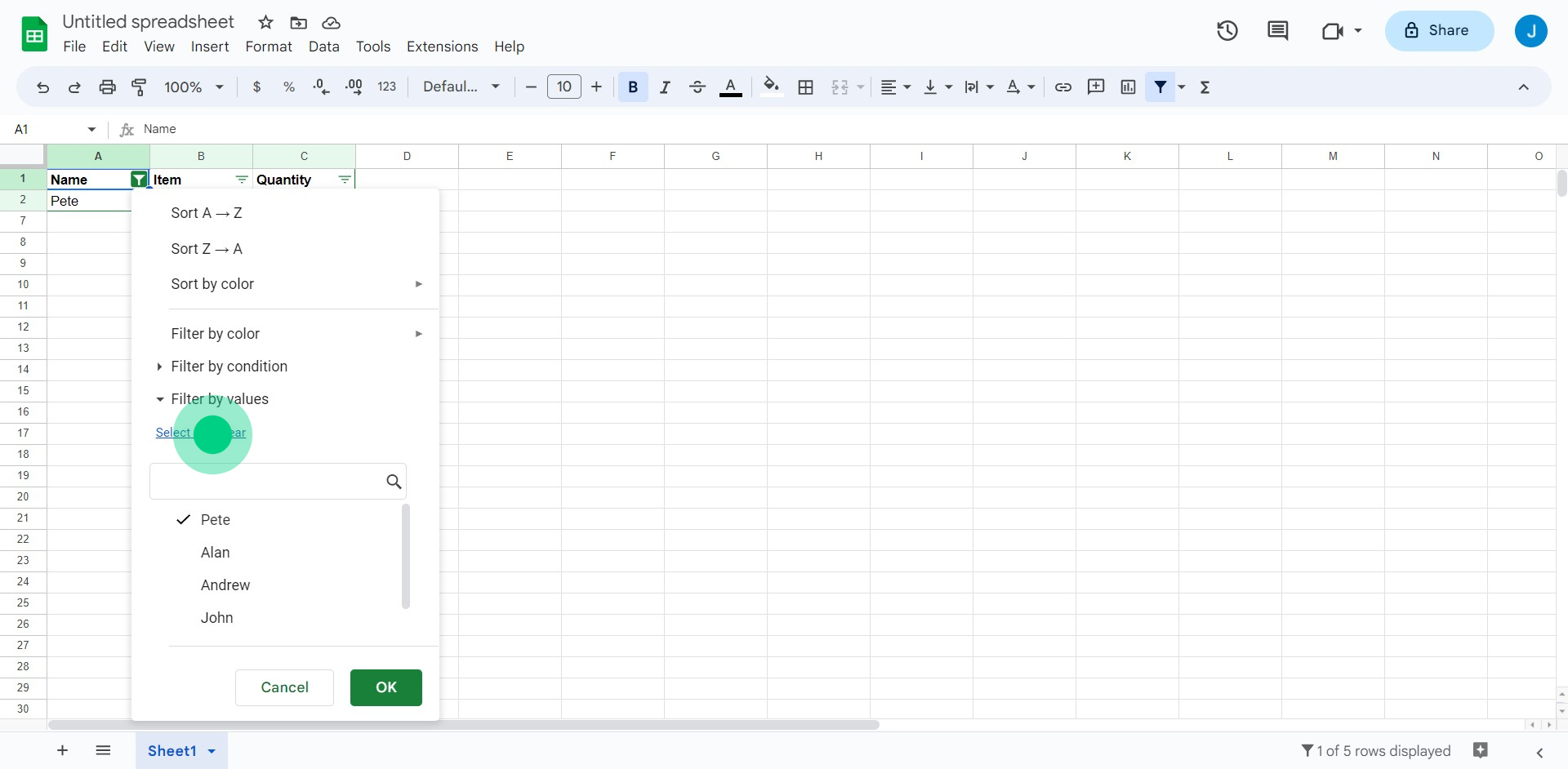
3. Click on "OK"
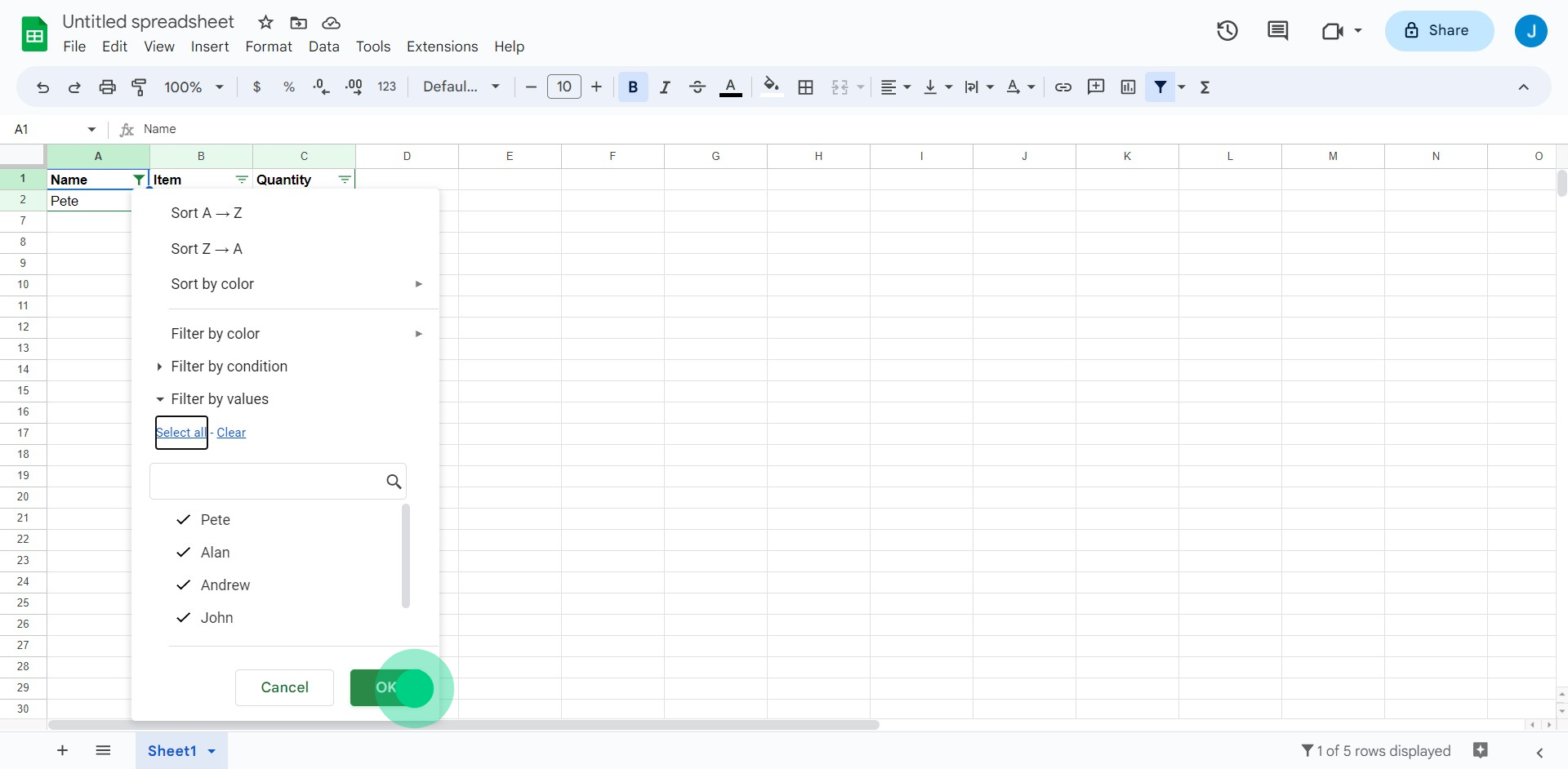
4. Click on "Data"
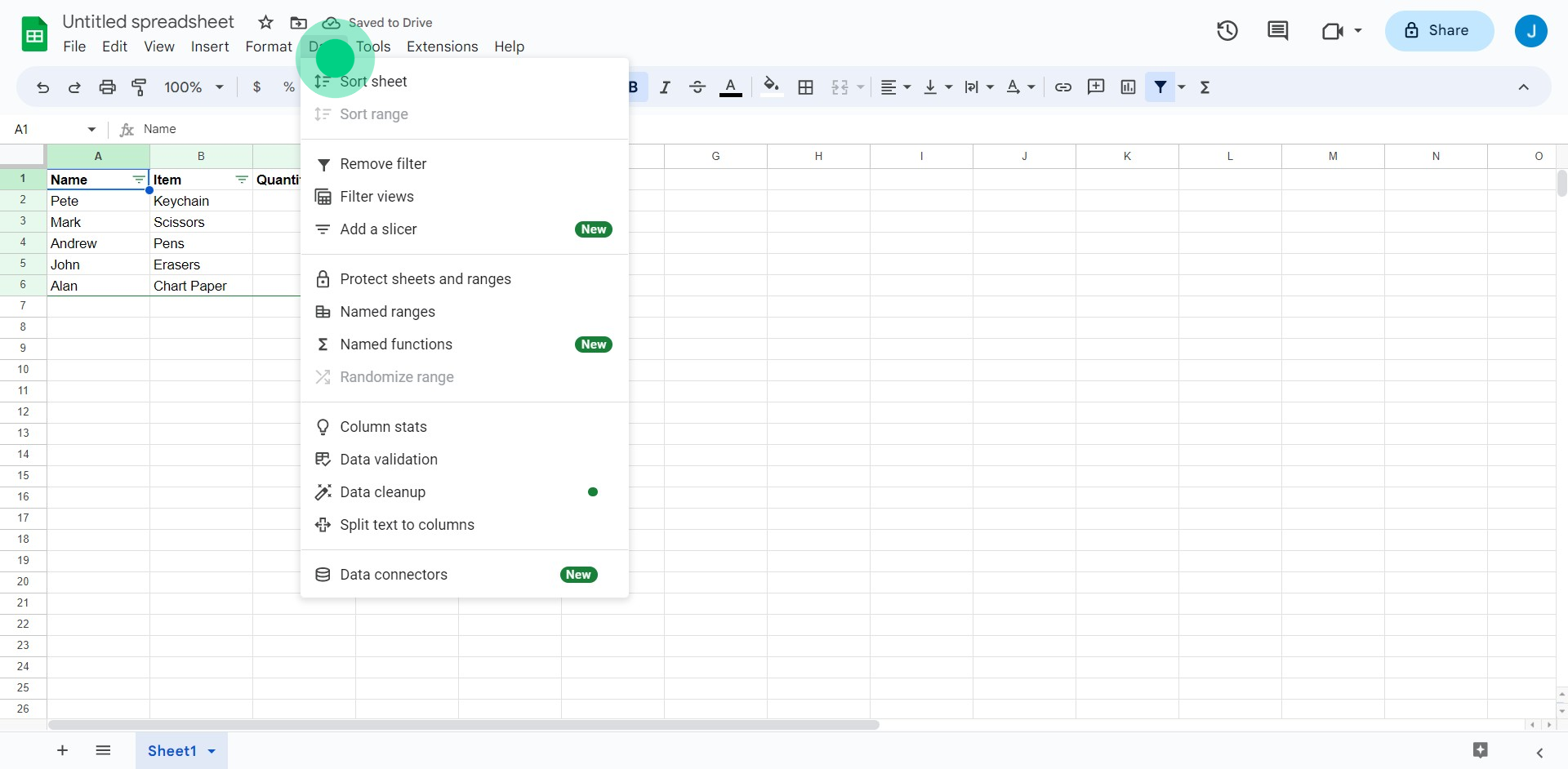
5. Click on "Remove filter"
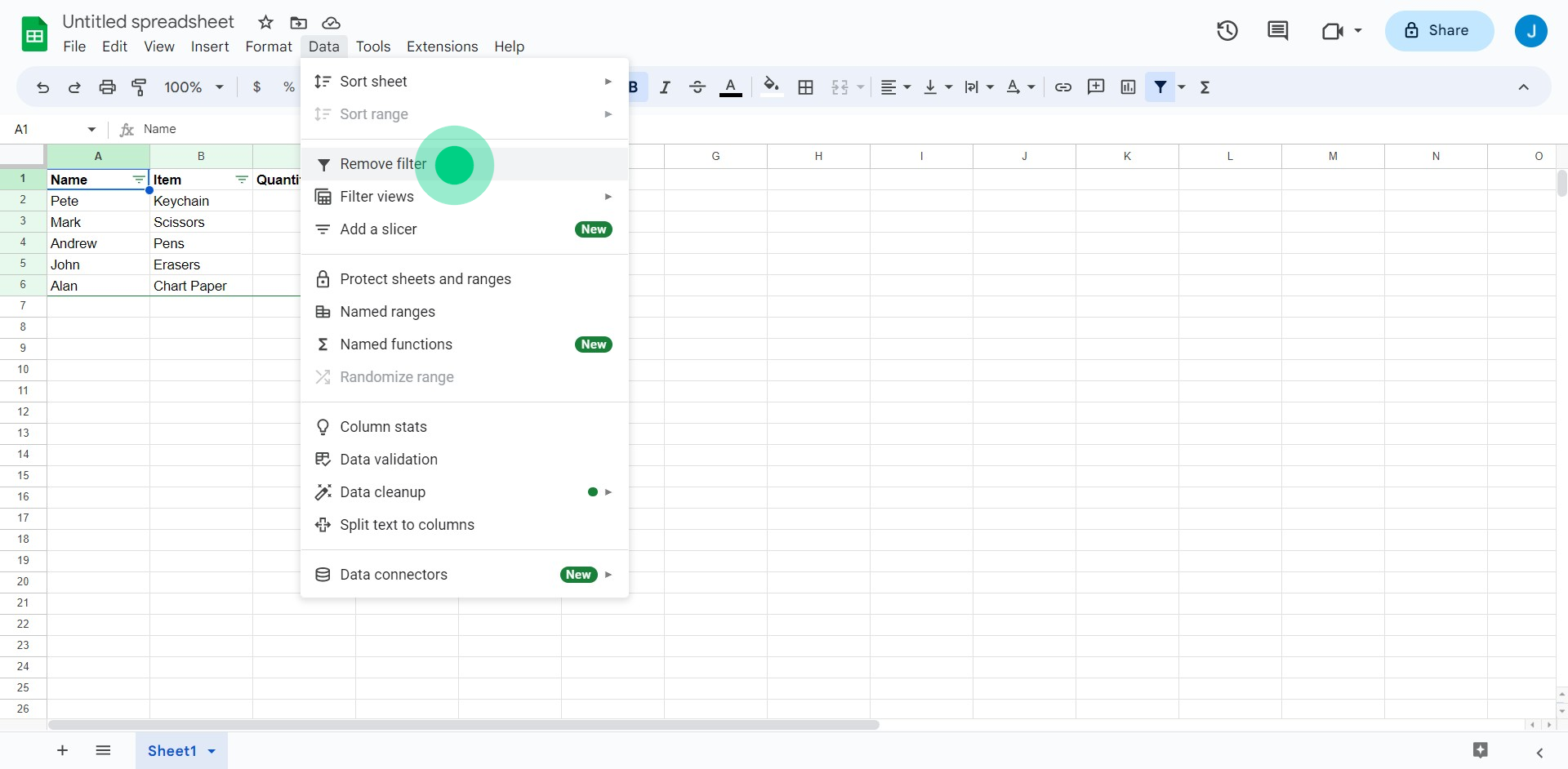
6. Now there's no more filter on your dataset!
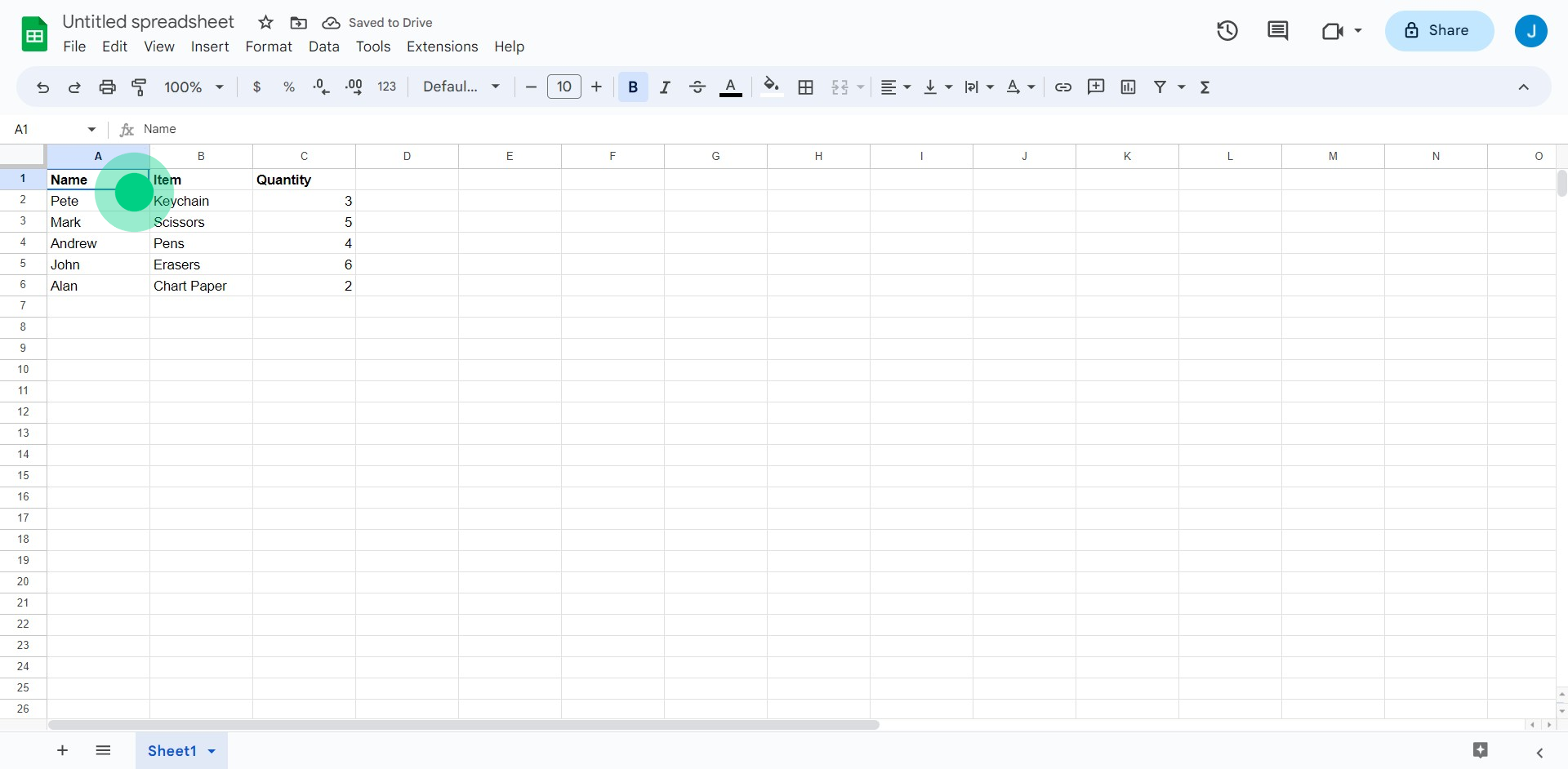
This workflow was created with Supademo.
Common FAQs on Google Slides
How do I create a new spreadsheet in Google Sheets?
To create a new spreadsheet, go to Google Sheets and click on the “Blank” option or select a template from the template gallery. You can also access Google Sheets from Google Drive by clicking the “+ New” button and choosing “Google Sheets” from the dropdown menu.
Can I use Google Sheets offline?
Yes, Google Sheets can be used offline. To enable offline access, you need to install the Google Docs Offline extension for Chrome and enable offline mode in Google Drive settings. This allows you to view and edit your sheets without an internet connection, and changes will sync once you’re back online.
How do I share a Google Sheets document with others?
To share a Google Sheets document, open the sheet you want to share and click the “Share” button in the upper-right corner. You can enter the email addresses of the people you want to share with or generate a shareable link. You can set permissions for each person, allowing them to view, comment, or edit the document.
Create your own step-by-step interactive demo
Scale up your training and product adoption with beautiful AI-powered interactive demos and guides. Create your first Supademo in seconds for free.