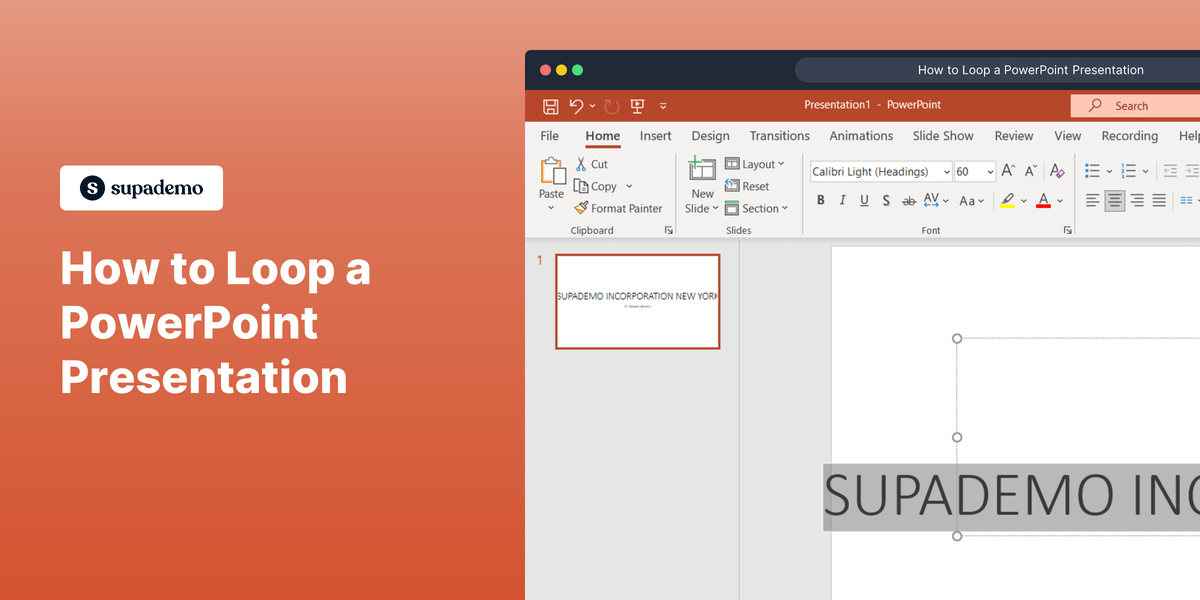Overview
Efficiently manage your data in Google Sheets by learning how to move or swap rows with this comprehensive guide. Enhance your spreadsheet organization by effortlessly rearranging information, improving user experience, and simplifying navigation. This step-by-step tutorial provides a seamless process to move or swap rows, offering increased efficiency and clarity in your data management within the Google Sheets platform.
1. Find the elements you wish to reposition or switch.
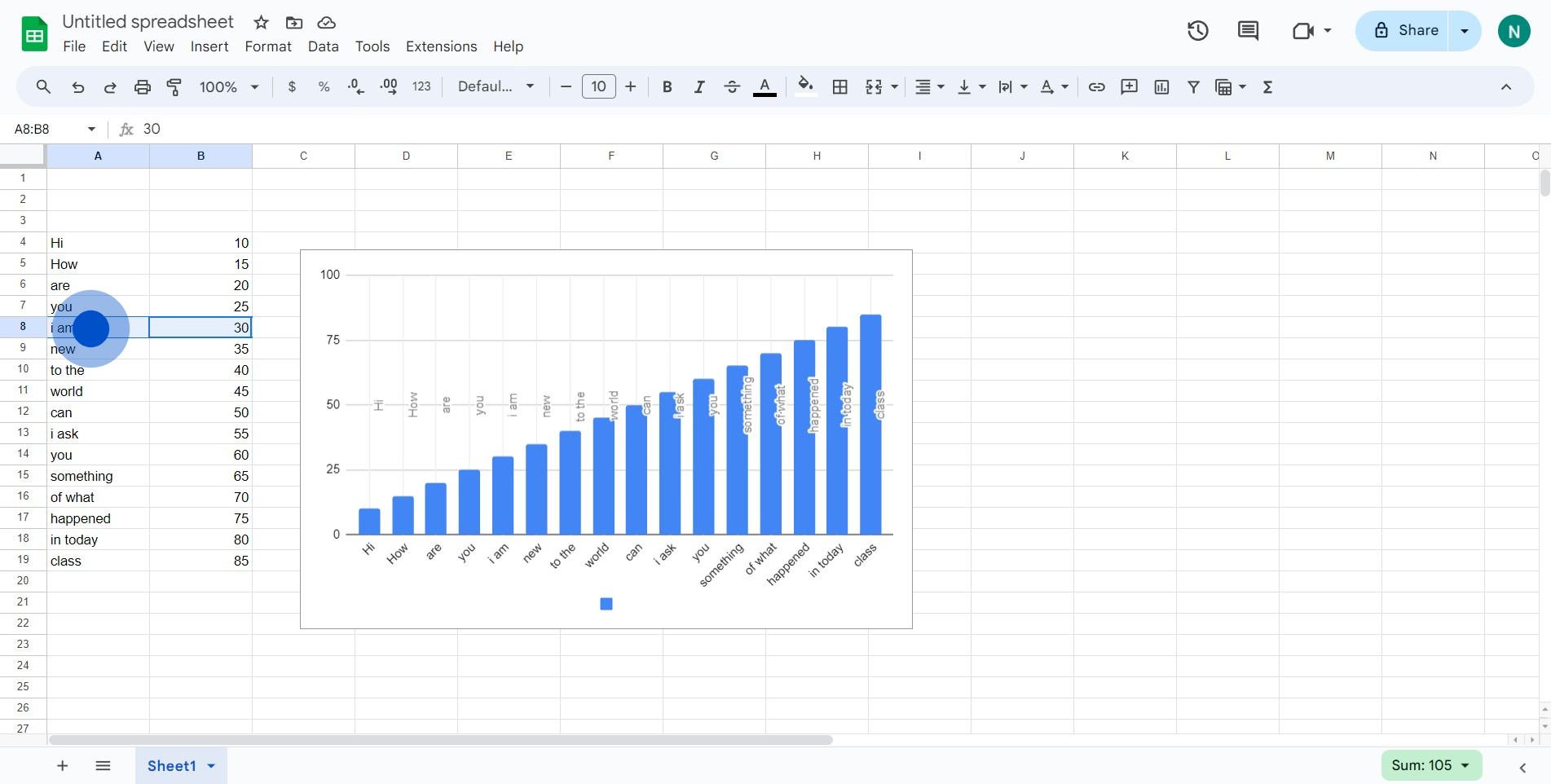
2. Now, pinpoint the row number you aim to move.
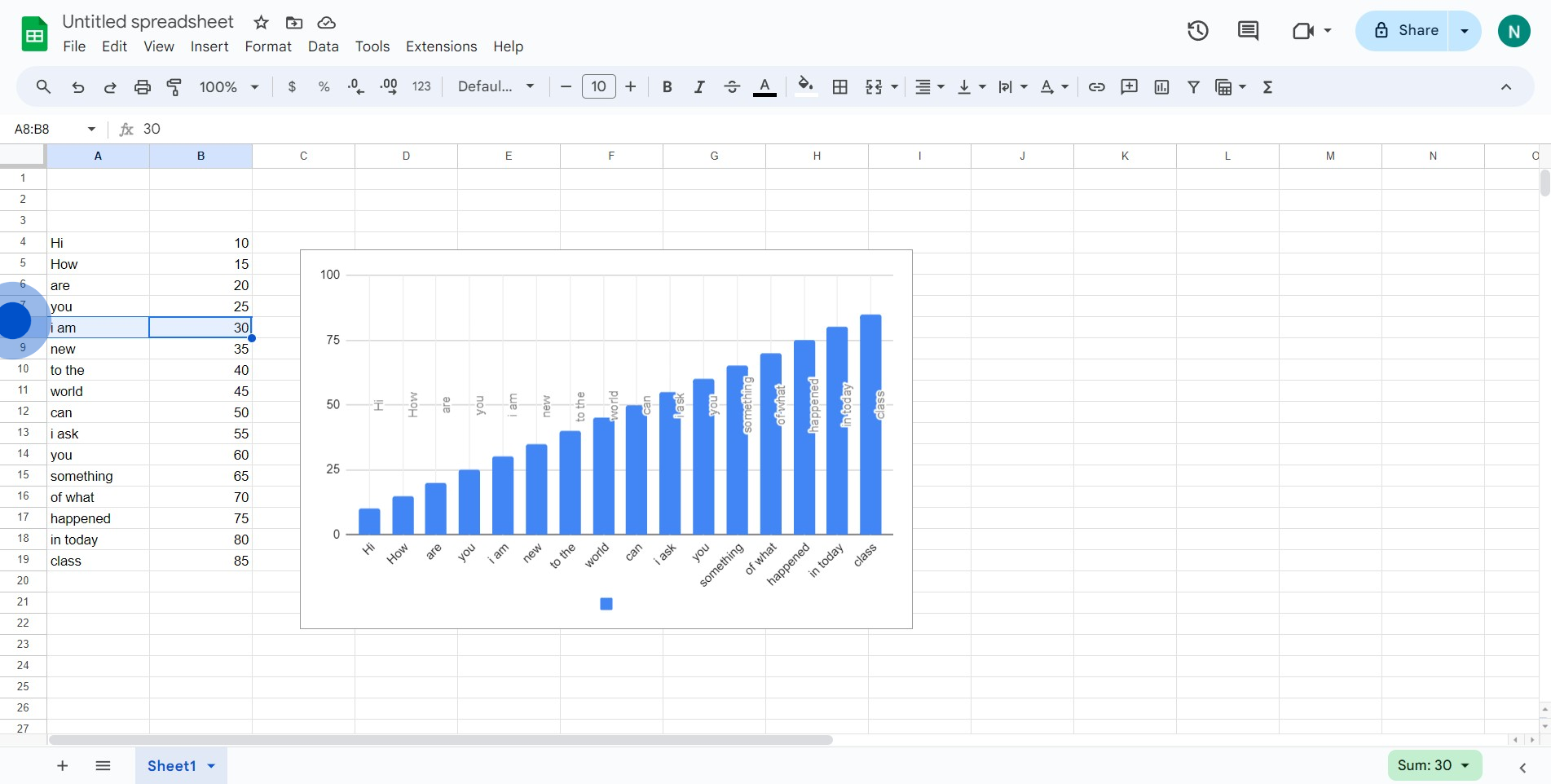
3. Lastly, press, hold and drag to the chosen location.
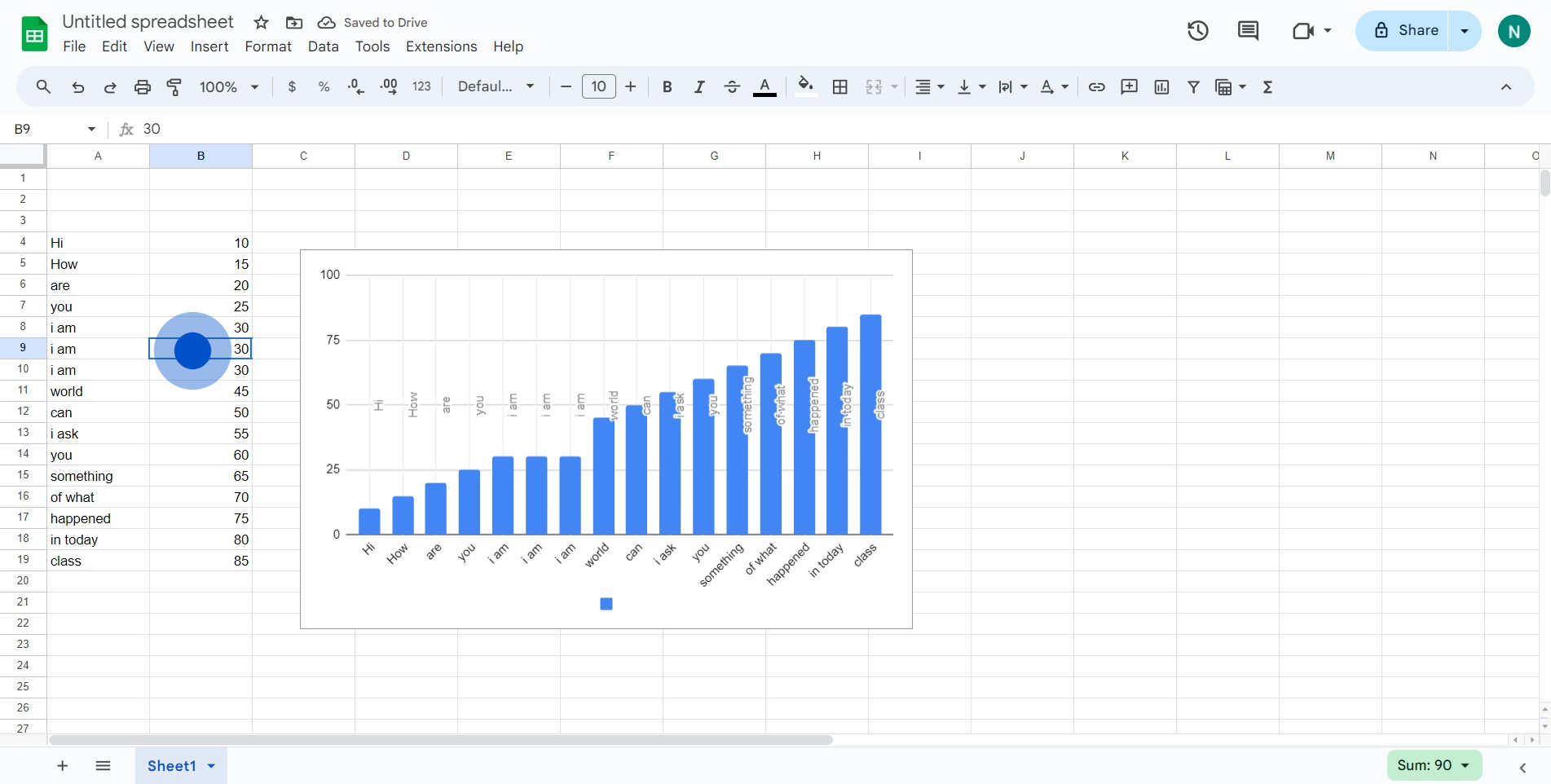
Create your own step-by-step demo
Scale up your training and product adoption with beautiful AI-powered interactive demos and guides. Create your first Supademo in seconds for free.