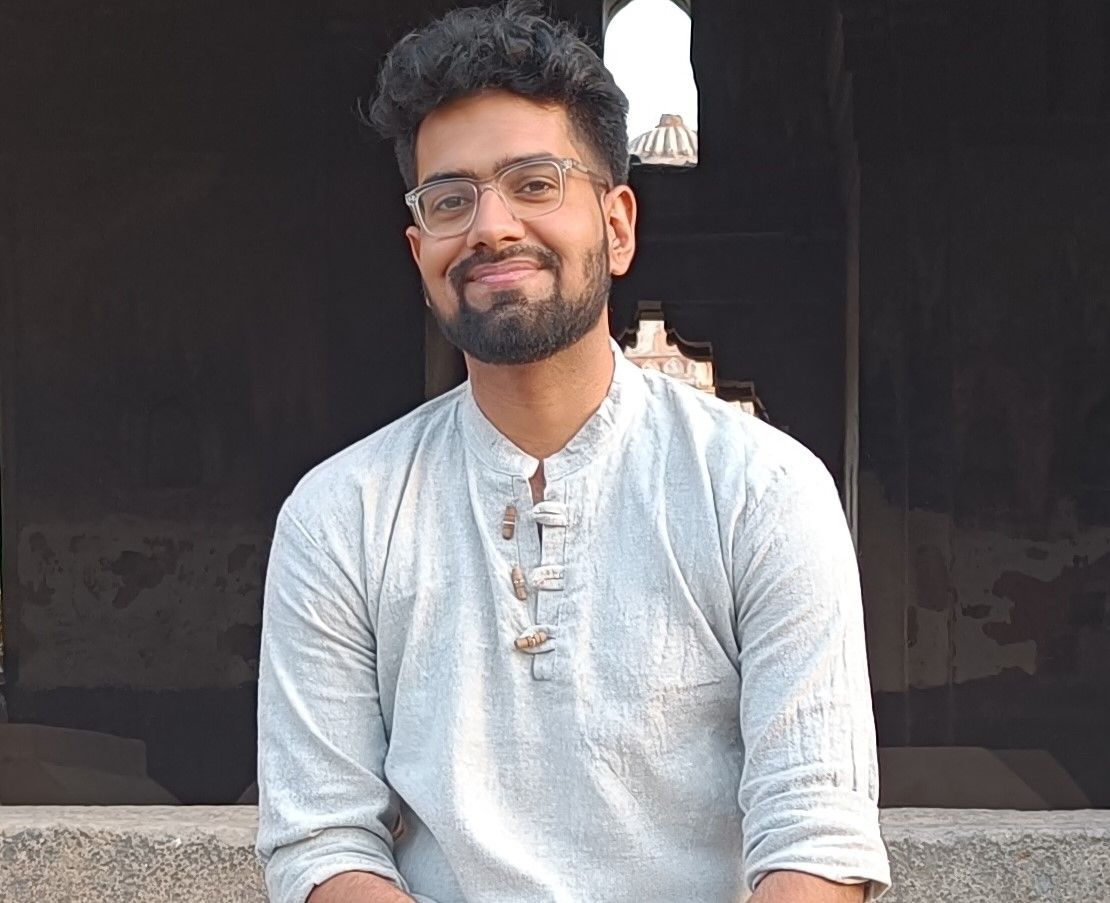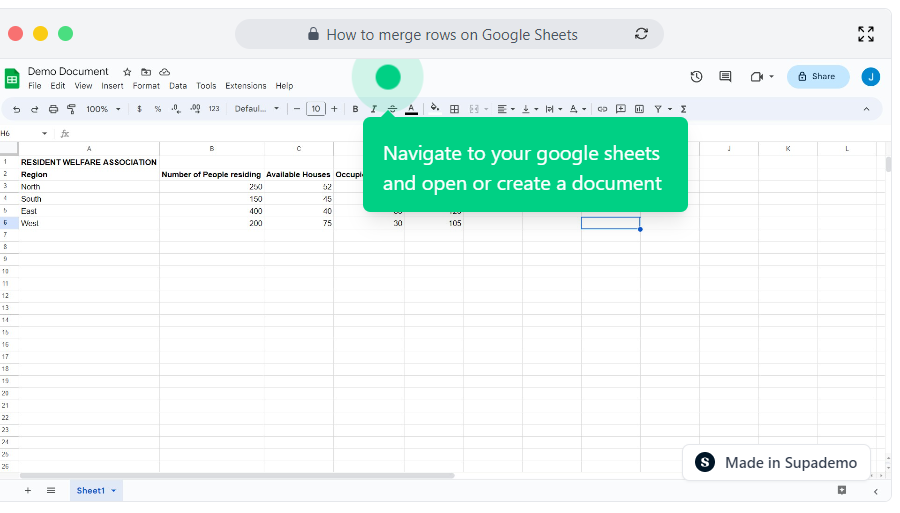Overview
Master the art of data organization with Google Sheets as you merge rows in a symphony of efficiency! Experience the magic of condensing and consolidating your spreadsheet data into unified rows, saving you time and unleashing the full potential of your data-driven endeavors in a few simple steps. This comprehensive guide provides you step by step instructions on how to merge rows on Google Sheets.
Step by step interactive walkthrough
Steps to How to merge rows on Google Sheets
1) Navigate to your google sheets and open or create a document.
2) Click and select the rows you want to merge.
3) Click here on the merge icon.
4) Click on "Merge horizontally"
5) The rows have now been merged.