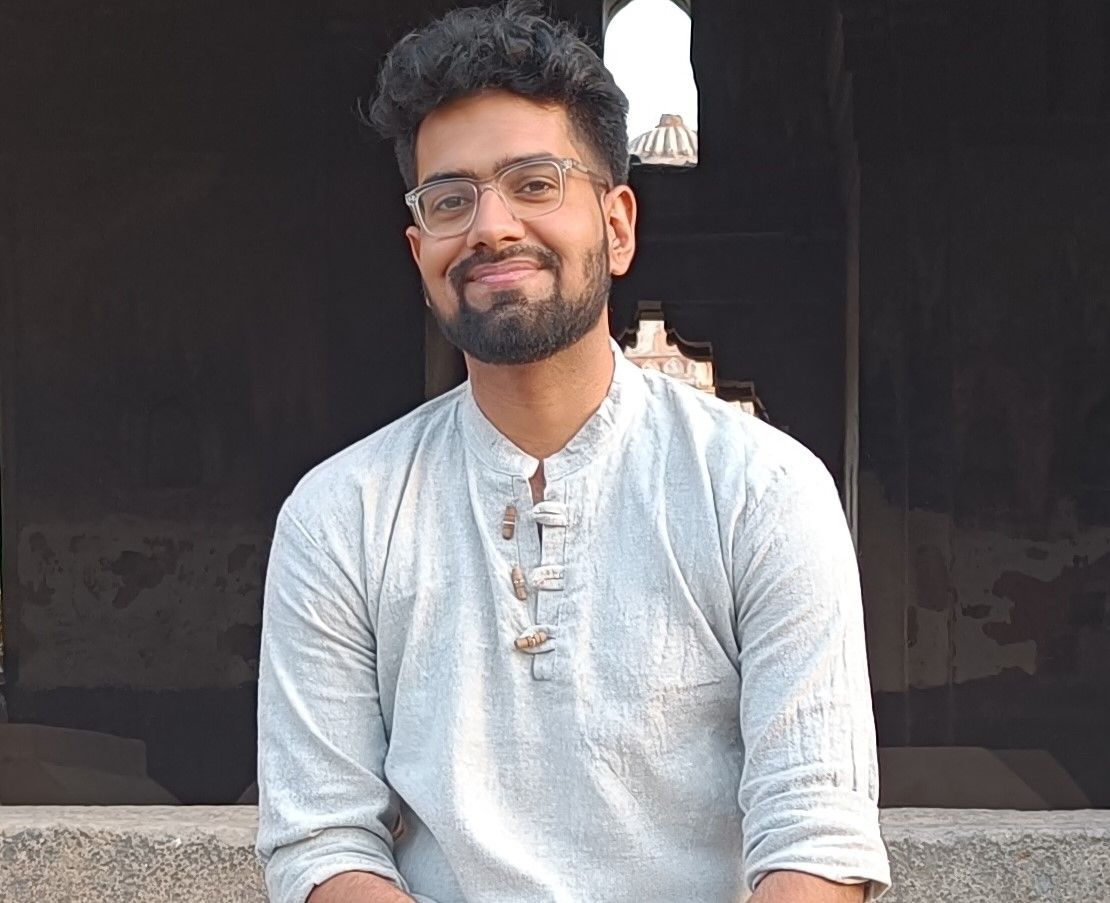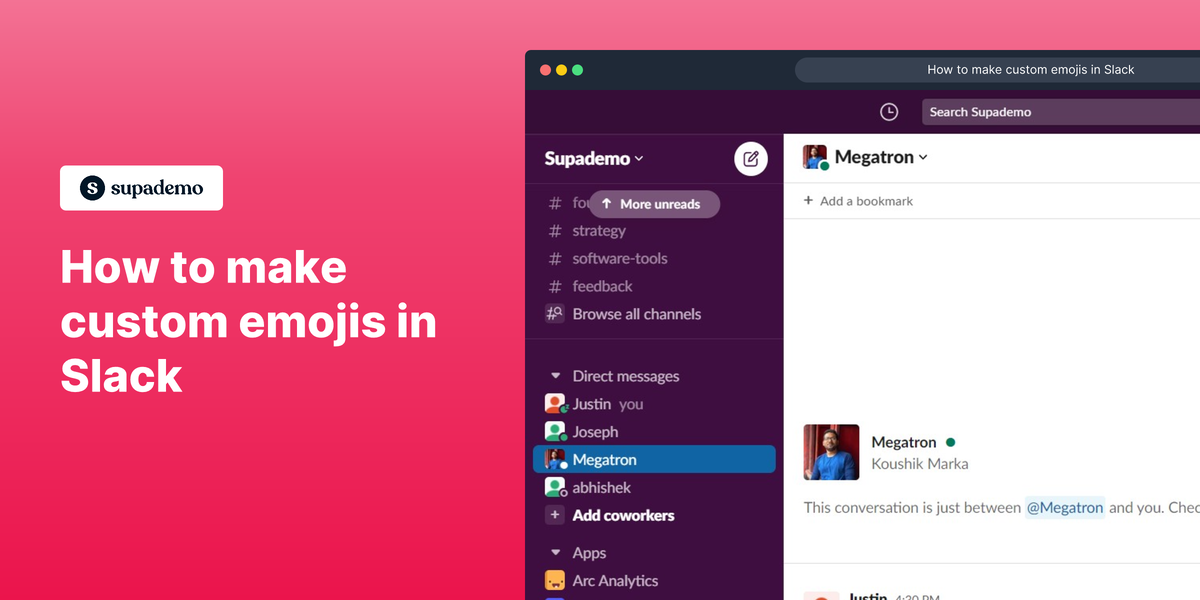Overview
Make your Slack chats more fun by creating your own emojis. You can create all kinds of cool emojis that show off your team's personality. It's easy to do and will add a lot of excitement to your conversations with this step by step interactive guide.
Who is Slack best suited for?
Slack is best suited for a wide range of professionals, including Team Managers, Remote Workers, and Customer Support Teams. For example, Team Managers can use Slack for facilitating team communication and project coordination, Remote Workers can leverage it for staying connected and collaborating with their teams, and Customer Support Teams can use it for managing support tickets and internal communication, all benefiting from Slack's real-time messaging and integration capabilities.
Step by step interactive walkthrough
Steps to How to make custom emojis in Slack
1) Open Slack.
2) Click on the smiley face to open emoji tab.
3) Click on "Add Emoji"
4) Click on "Upload Image"
5) Name your emoji.
6) Click on "Save"
7) Click on the smiley face.
8) Click here on the searchbox.
9) Type the name of your emoji to access it.
10) Your custom emoji is ready.
Common FAQs on Slack
How do I create a new Slack channel?
To create a new Slack channel, click on the “+” icon next to the “Channels” heading in the left sidebar. Select “Create a channel” from the dropdown menu. Enter a name for your channel, add a description if desired, and choose whether the channel should be public or private. Click “Create” to finalize and create the new channel.
Can I integrate other apps with Slack?
Yes, you can integrate various apps with Slack to enhance its functionality. To add an app, click on your workspace name in the top left corner, then select “Apps & integrations.” Browse or search for the app you want to add, and follow the prompts to install and authorize it. Popular integrations include Google Drive, Trello, Zoom, and many more.
How do I use Slack threads to organize conversations?
To start a thread, hover over a message you want to respond to and click the “Reply in thread” icon (speech bubble with a line). Type your response in the thread pane that appears on the right side of the screen. Threads help keep conversations organized by allowing you to discuss specific messages without cluttering the main channel. You can also choose to notify the entire channel of your thread reply if needed.
Enjoyed this interactive product demo?
Create your own interactive product demo in minutes. Drive growth, scale enablement and supercharge product led-onboarding with Supademo.
Sign up for free here with no credit card required.