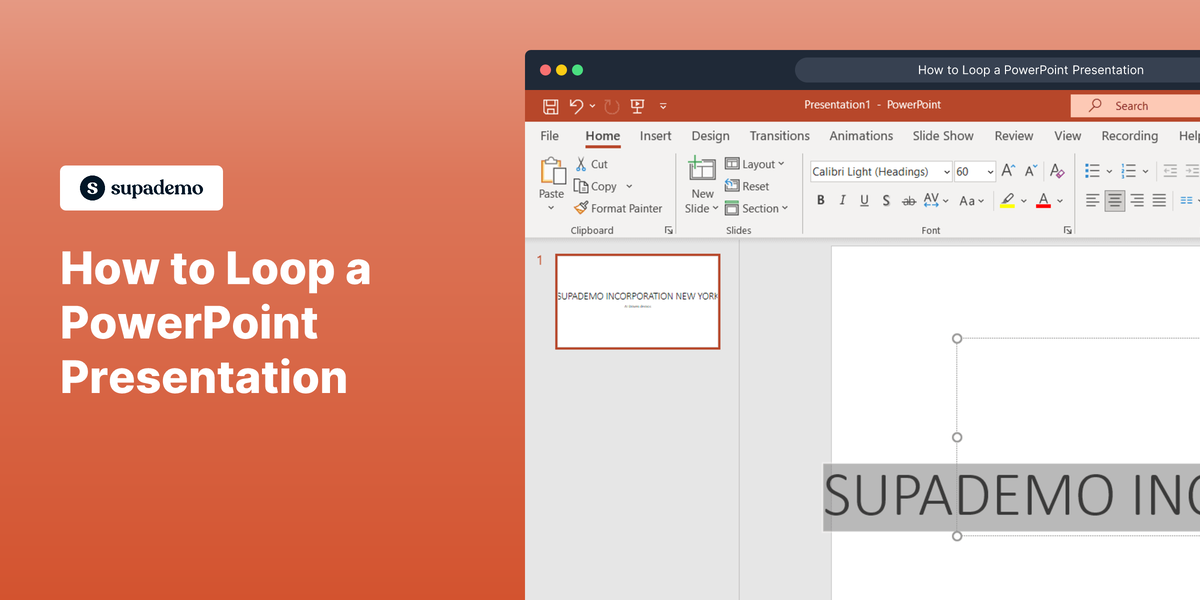What is Microsoft PowerPoint?
Microsoft PowerPoint is a presentation software developed by Microsoft. It is part of the Microsoft Office suite and allows users to create, edit, and present slideshows combining text, graphics, and other multimedia. PowerPoint is widely used in business and educational environments to convey information visually and effectively.
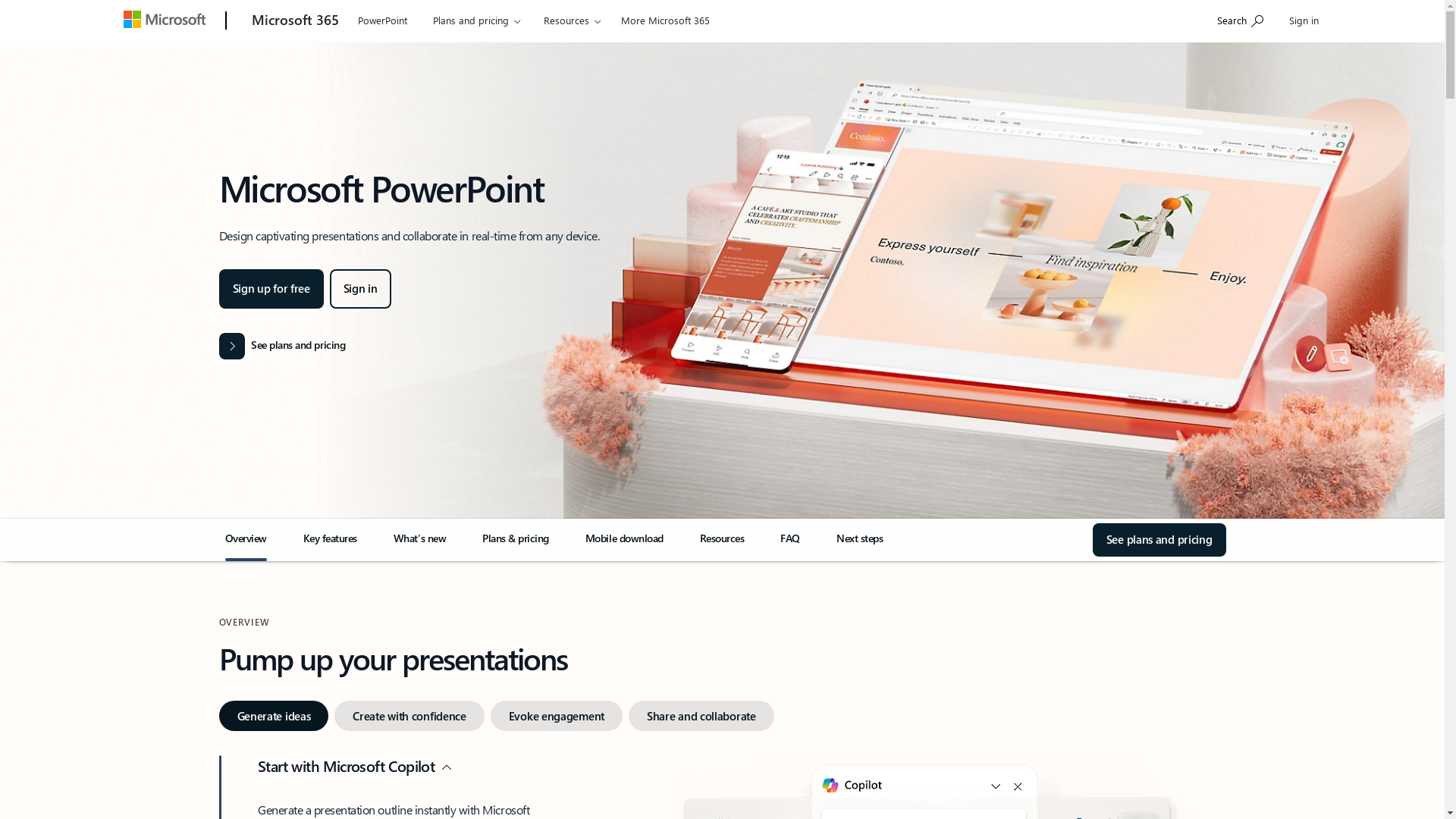
Who is Microsoft PowerPoint best suited for?
Microsoft PowerPoint is ideal for a wide range of professionals, including Product Marketers, educators, and business executives. Product Marketers use it to create compelling presentations for product launches, user education, and marketing strategies. The software is beneficial for effectively communicating ideas and visually engaging audiences through its extensive design and animation capabilities.
How to Loop a PowerPoint Presentation
Common FAQs on How to Loop a PowerPoint Presentation
How do I loop a PowerPoint presentation on a Windows PC?
To loop a PowerPoint presentation on Windows, go to the "Slide Show" tab, click on "Set Up Slide Show," and then select "Loop continuously until 'Esc'" under the "Show options" section.
Can I loop my presentation on PowerPoint for Mac?
Yes, to loop on PowerPoint for Mac, go to the "Slide Show" menu, select "Set Up Slide Show," and check "Loop continuously until 'Esc'."
Is it possible to set custom time intervals for each slide in a loop?
Yes. You can set custom time intervals by selecting "Transitions," and under "Advance Slide," uncheck "On Mouse Click" and set the desired duration in "After" for each slide.
Can I loop only a specific section of my presentation?
You can create a custom slide show with only the slides you want to loop. Go to the "Slide Show" tab, click on "Custom Slide Show," and select "New" to include only the desired slides.
How do I stop the loop during a presentation?
You can stop the loop by pressing the "Esc" key on your keyboard. This will exit the slide show mode.
Enjoyed this interactive product demo of Microsoft PowerPoint?
Create your own interactive product demo in minutes. Drive growth, scale enablement and supercharge product led-onboarding with Supademo.
Sign up for free here with no credit card required.