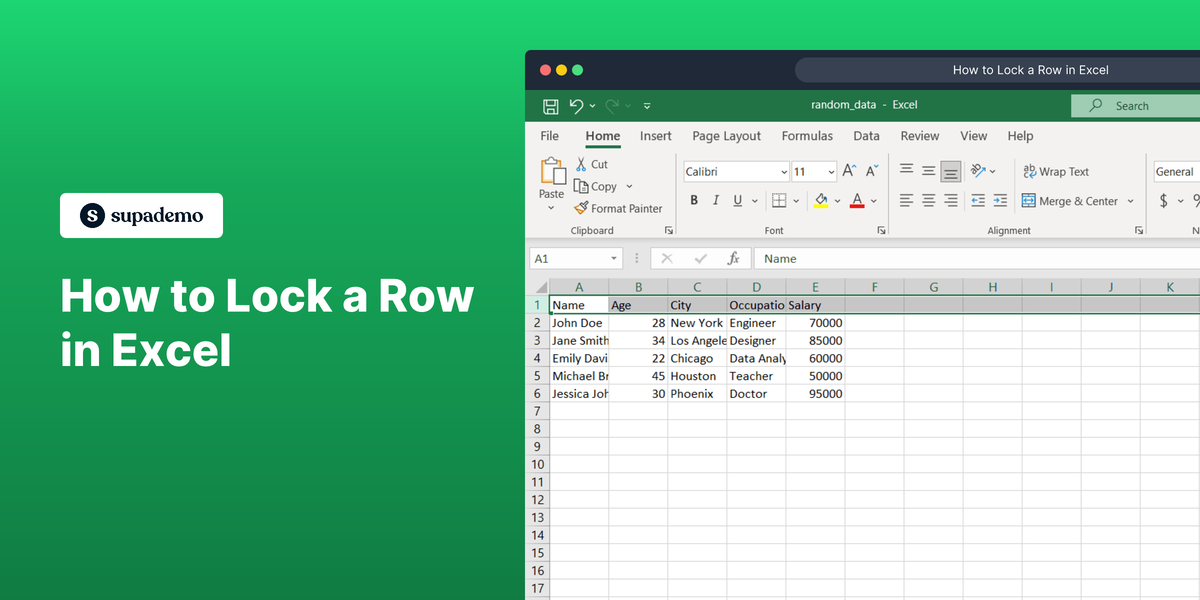What is Microsoft Excel?
Microsoft Excel is a spreadsheet application developed by Microsoft. It is widely used for data organization, analysis, and visualization through its various features like formulas, functions, and pivot tables. Excel is integral in many business operations for managing and calculating data efficiently.
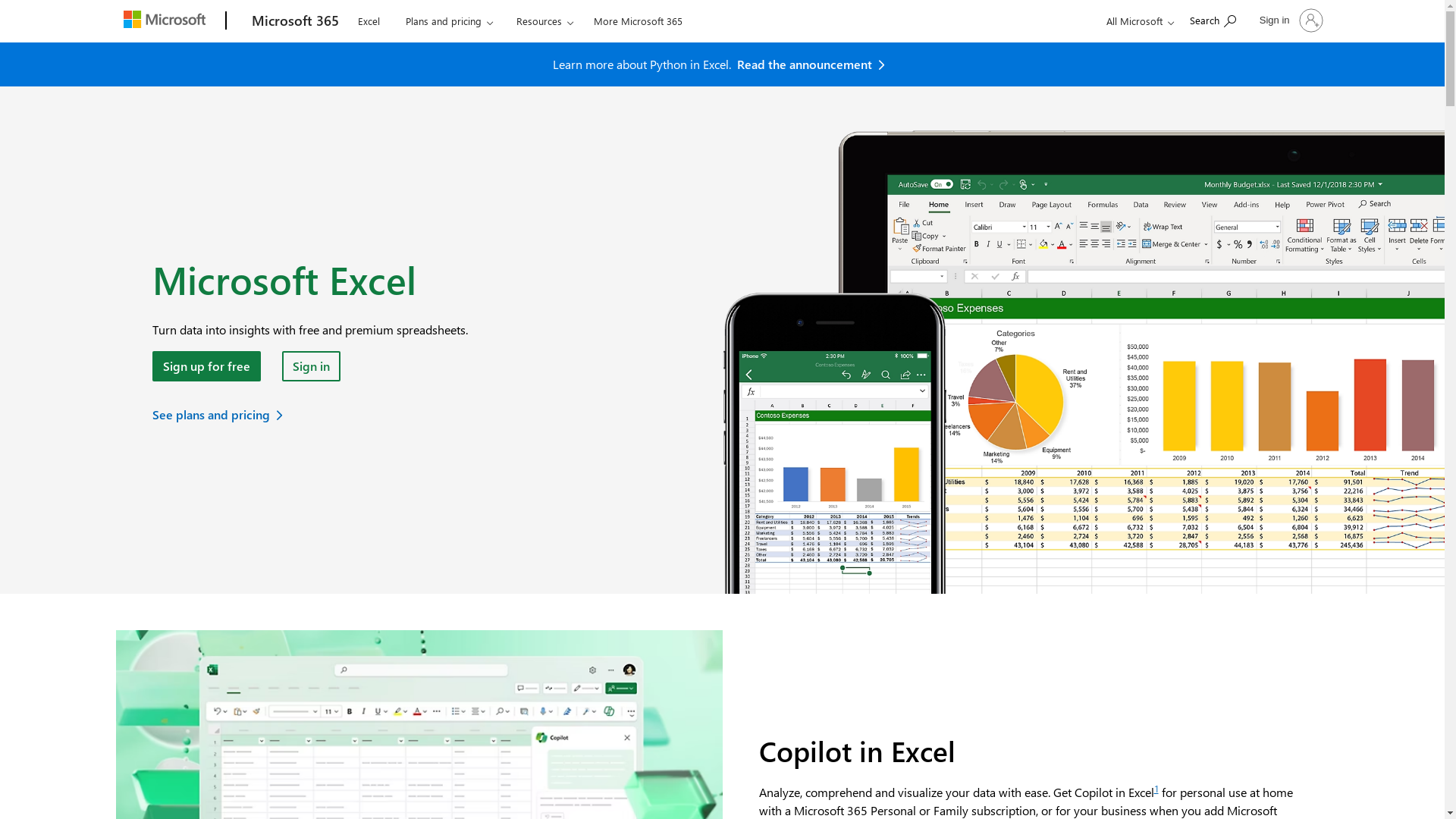
Who is Microsoft Excel best suited for?
Microsoft Excel is best suited for a variety of professionals including Product Marketers, sales analysts, and financial planners. Product Marketers can use Excel for creating detailed budgets, tracking campaign performance, and analyzing market data. It's beneficial for its advanced analytical tools, ability to handle large datasets, and the ease of visualizing data with charts and graphs.
How to Lock a Row in Excel
Common FAQs on How to Lock a Row in Excel
How do I lock a row in Excel?
To lock a row in Excel, select the row you want to lock, go to the "View" tab, click on "Freeze Panes," and then select "Freeze Top Row" or choose a specific row to freeze.
Can I lock multiple rows in Excel?
Yes, you can lock multiple rows in Excel by selecting the rows below the ones you want to lock, then going to "View" > "Freeze Panes" > "Freeze Panes."
What happens when I lock a row in Excel?
Locking a row in Excel will freeze it, allowing you to scroll through the rest of the worksheet while keeping the locked row in view.
How do I unlock a row in Excel?
To unlock a row in Excel, go to the "View" tab, click on "Freeze Panes," and then select "Unfreeze Panes" to release any locked rows.
Is there a shortcut to lock rows in Excel?
Currently, there is no direct keyboard shortcut to lock rows in Excel. However, you can use Alt + W, F, R to quickly freeze the top row or Alt + W, F, F to freeze panes of your selection.
Enjoyed this interactive product demo of Microsoft Excel?
Create your own interactive product demo in minutes. Drive growth, scale enablement and supercharge product led-onboarding with Supademo.
Sign up for free here with no credit card required.