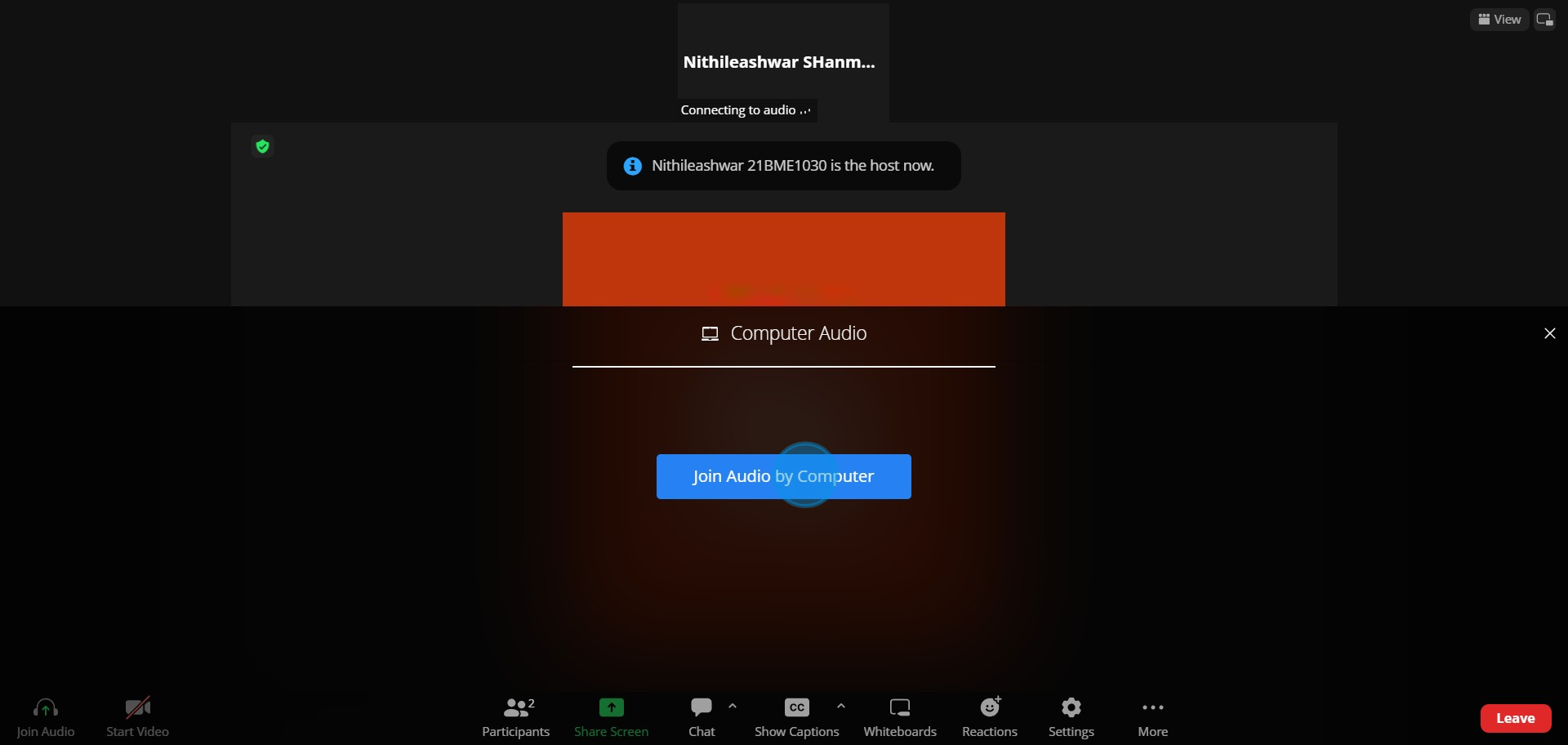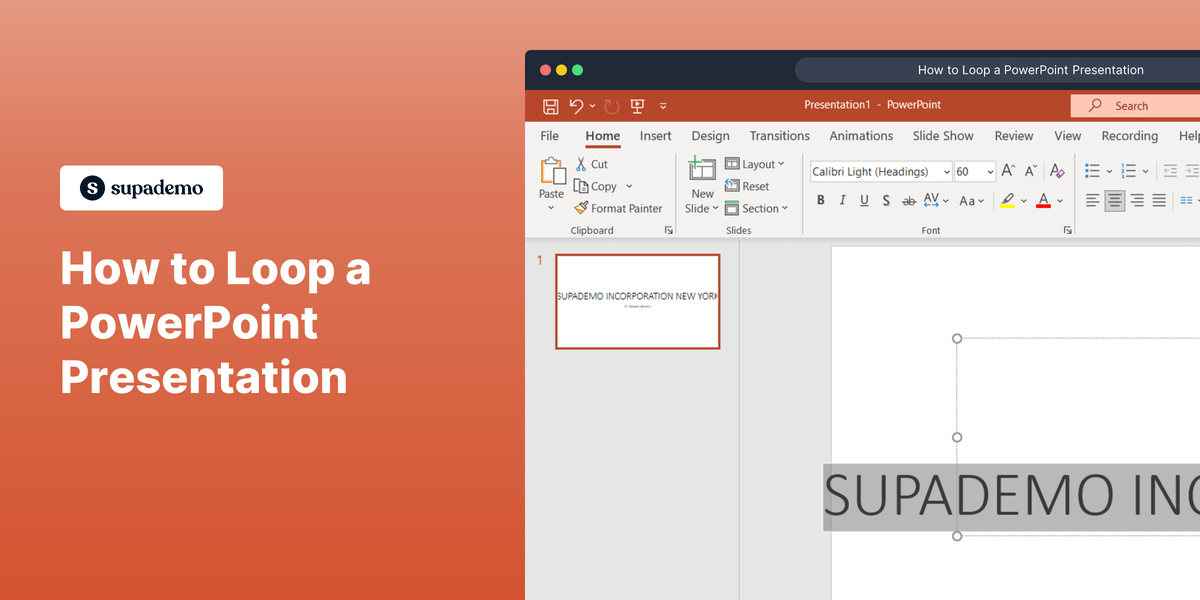Author: Nithileashwar Shanmugam Steps: 8 Source: Supademo
1. Start by clicking on 'Join' in the header menu.
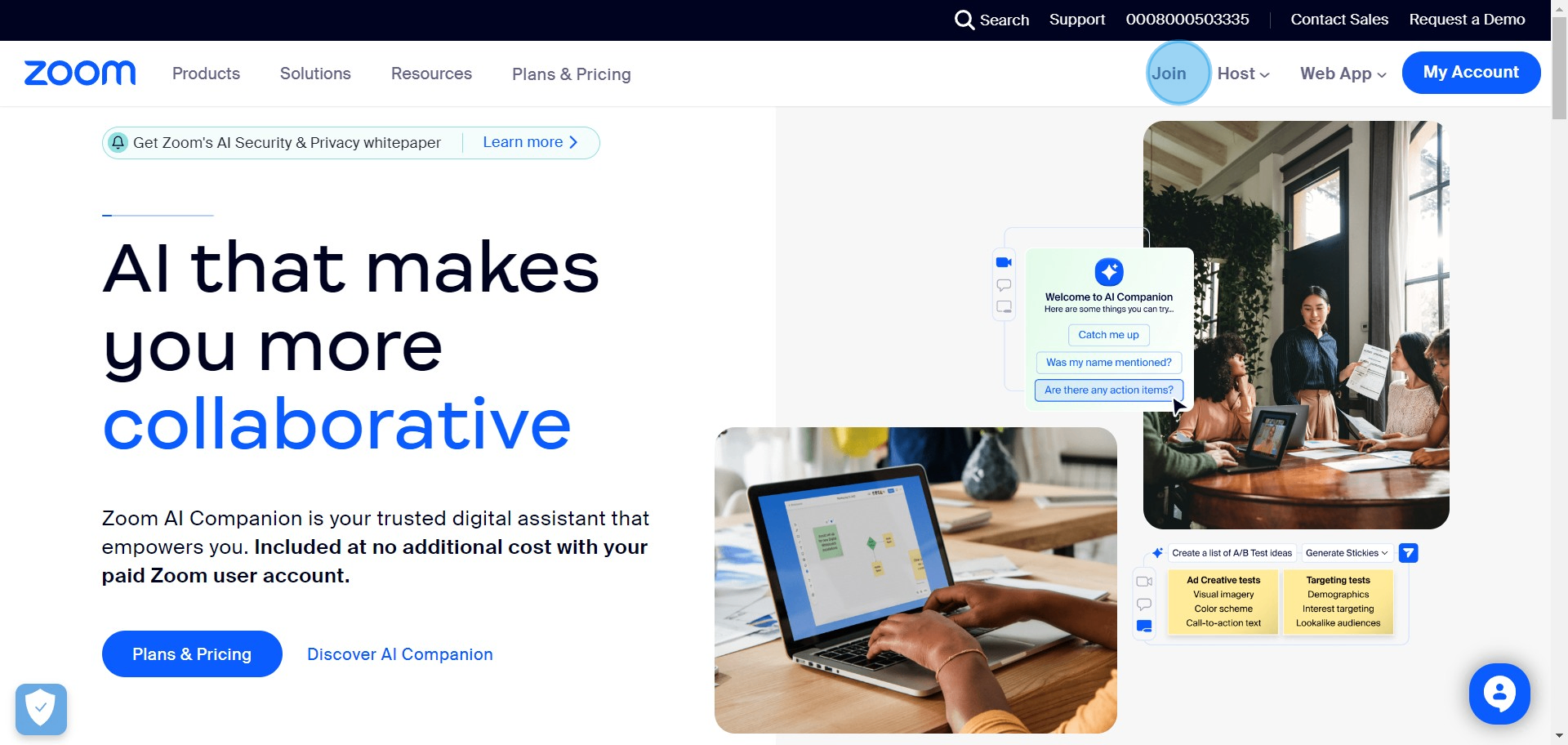
2. Next, type the Meeting ID and hit on 'Join'.
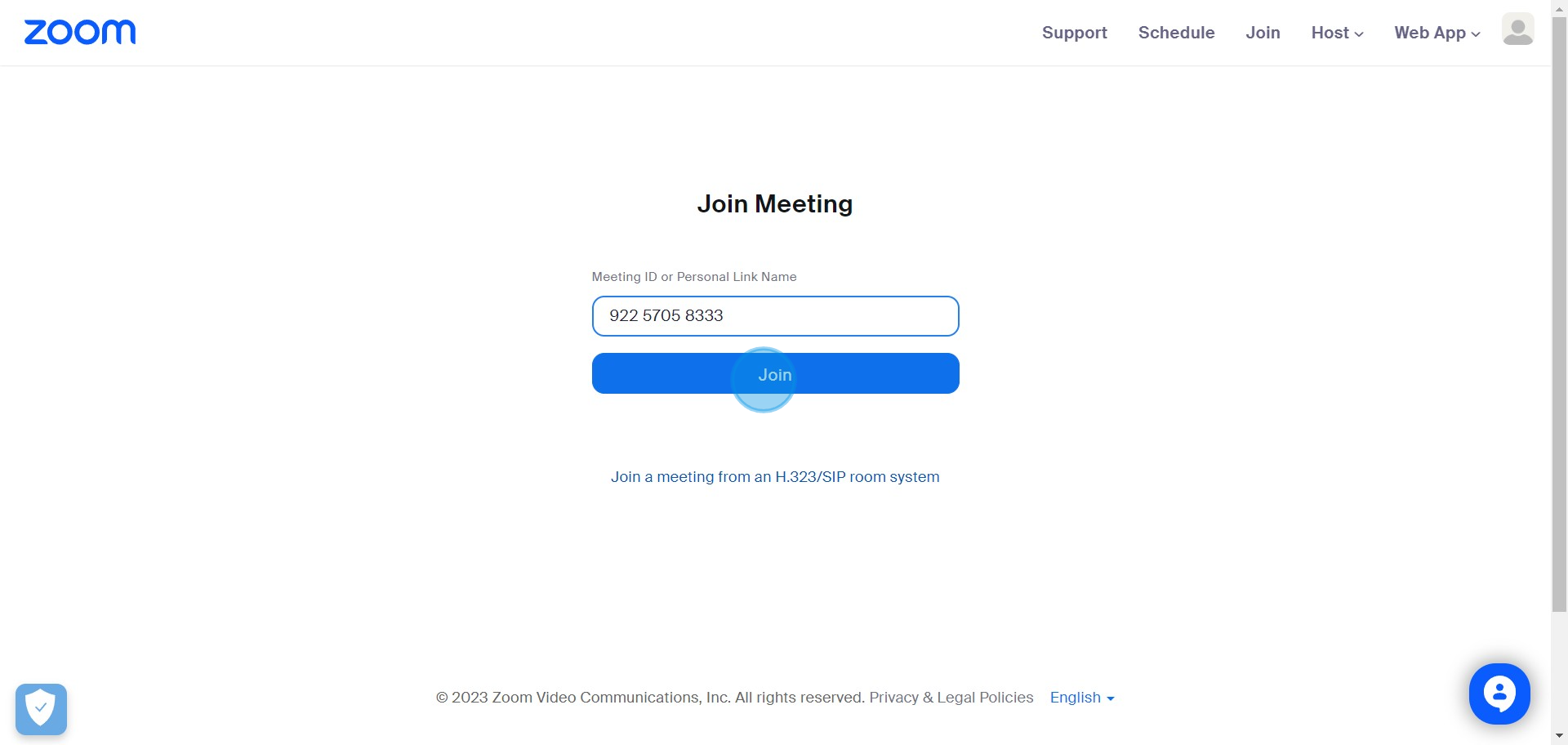
3. Now, please proceed with 'Launch Meeting'.
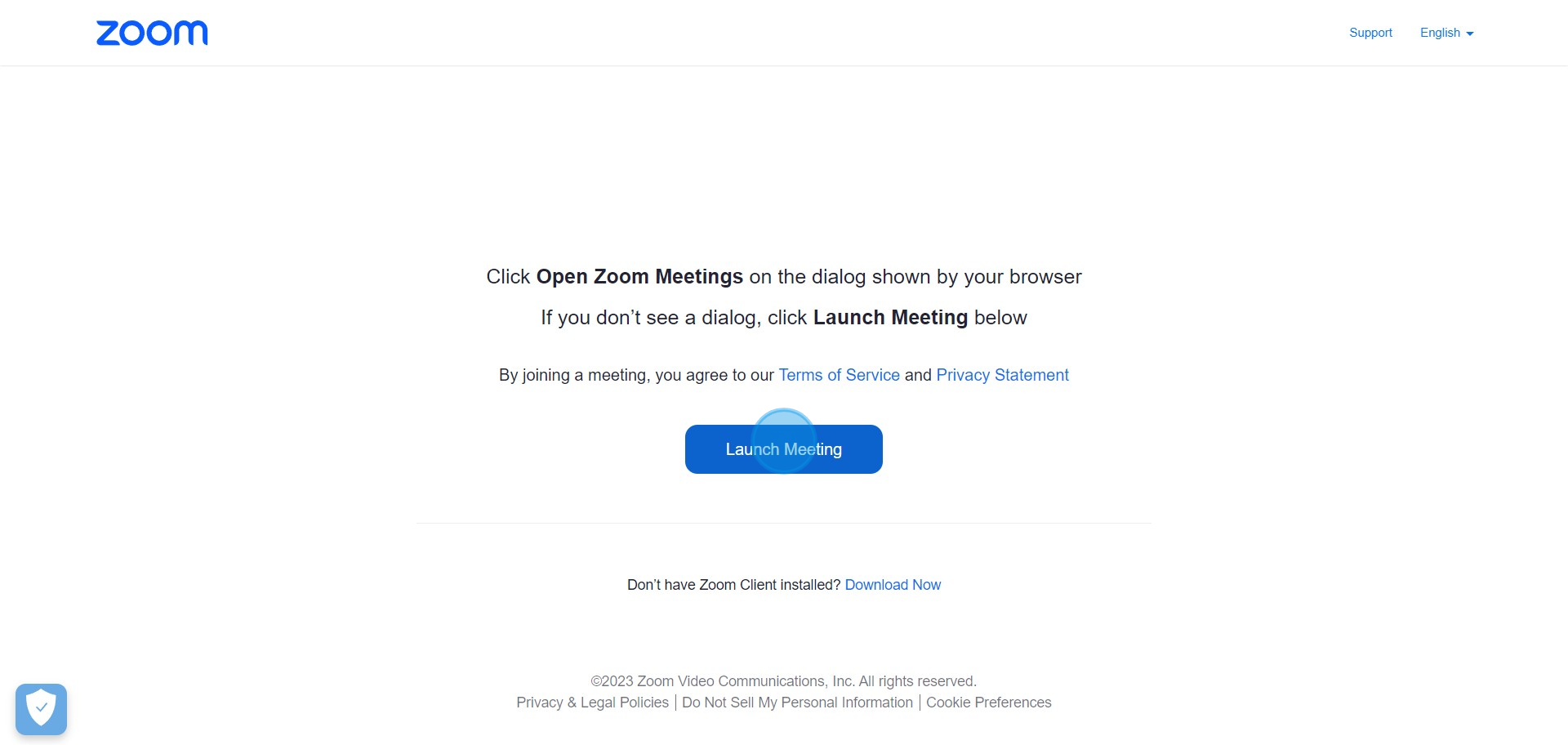
4. Opt for 'Join from Your Browser' for a web-based experience.
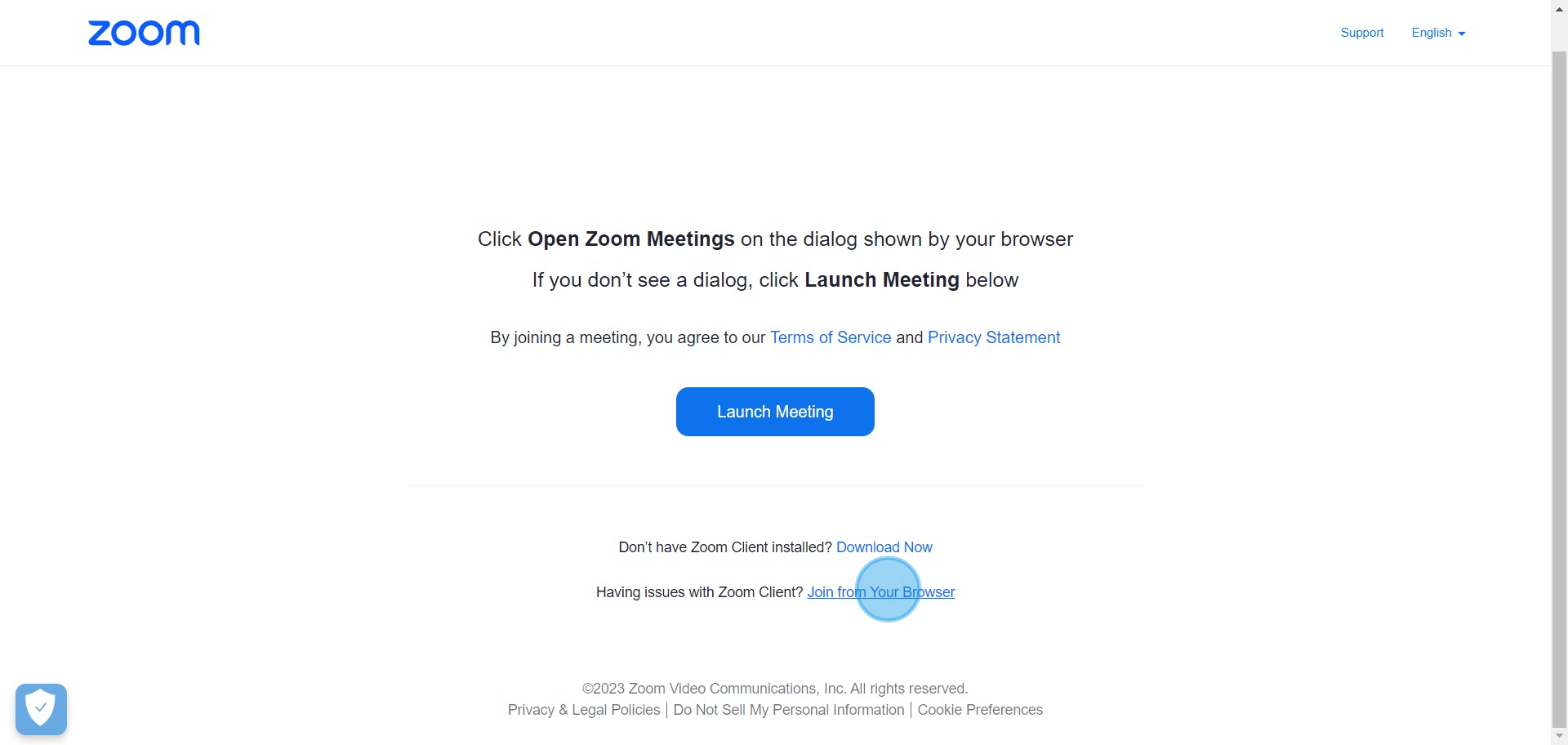
5. Enter the provided Meeting Passcode securely.
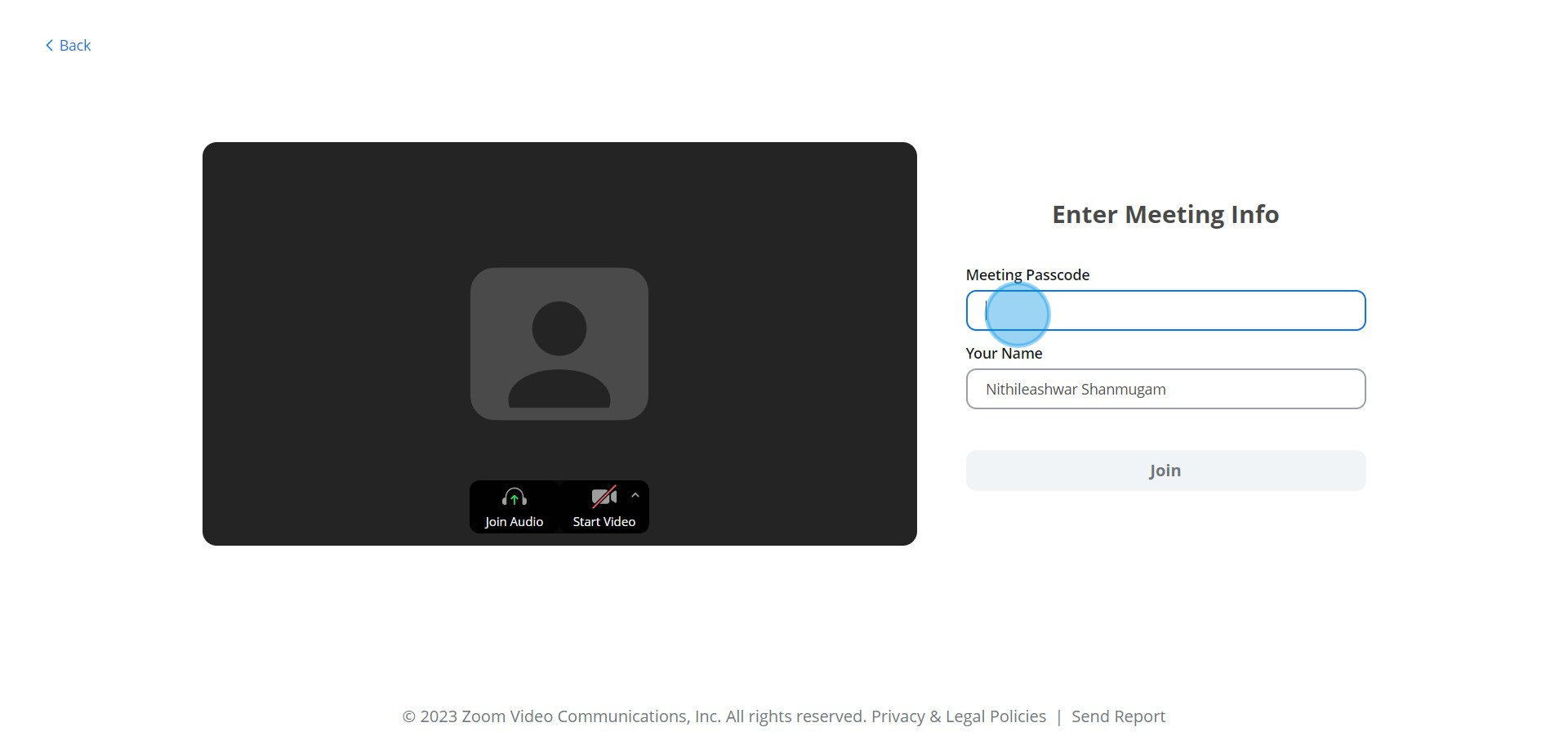
6. Ensure your audio connection by selecting 'Join Audio'.
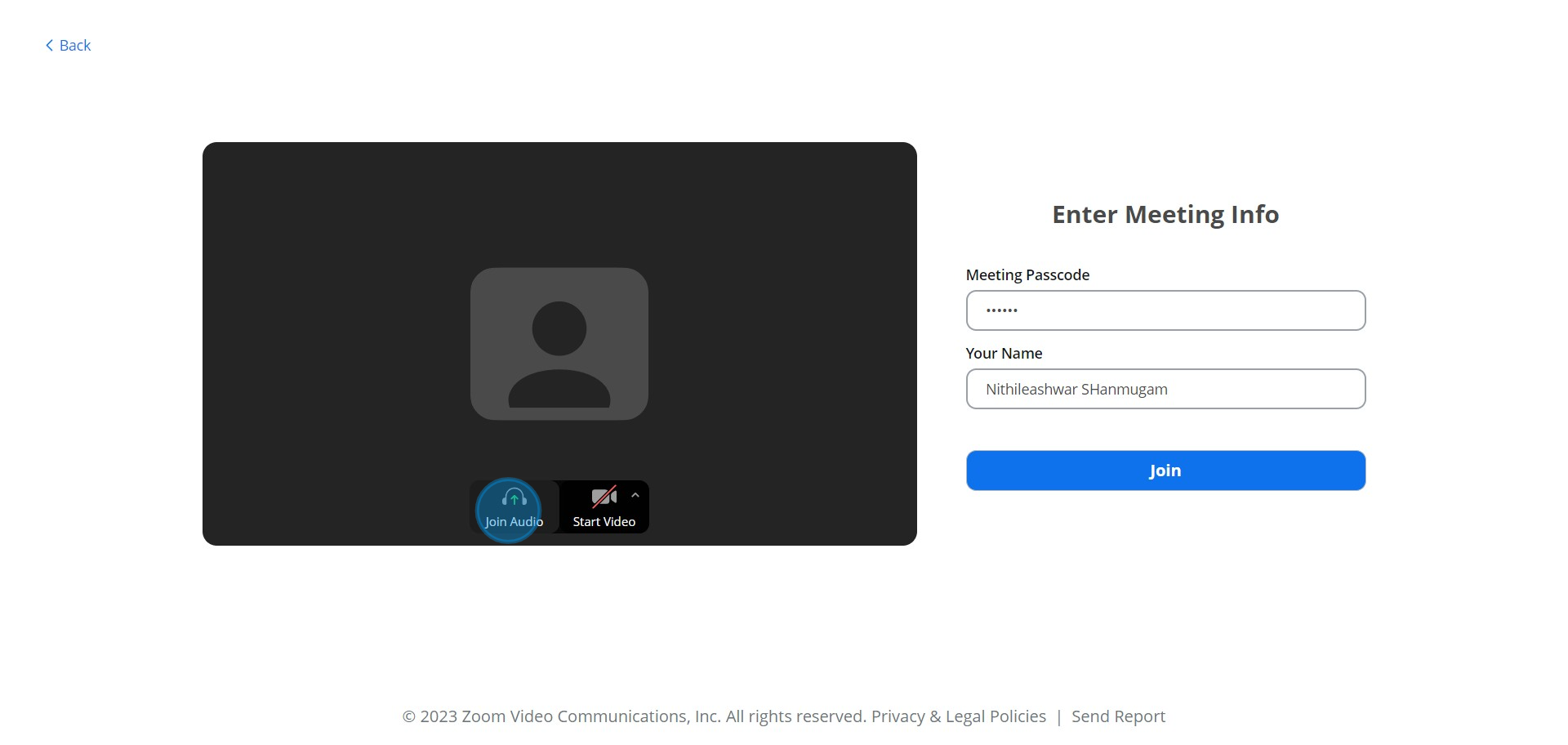
7. Finalize your entry by selecting the 'Join' button.
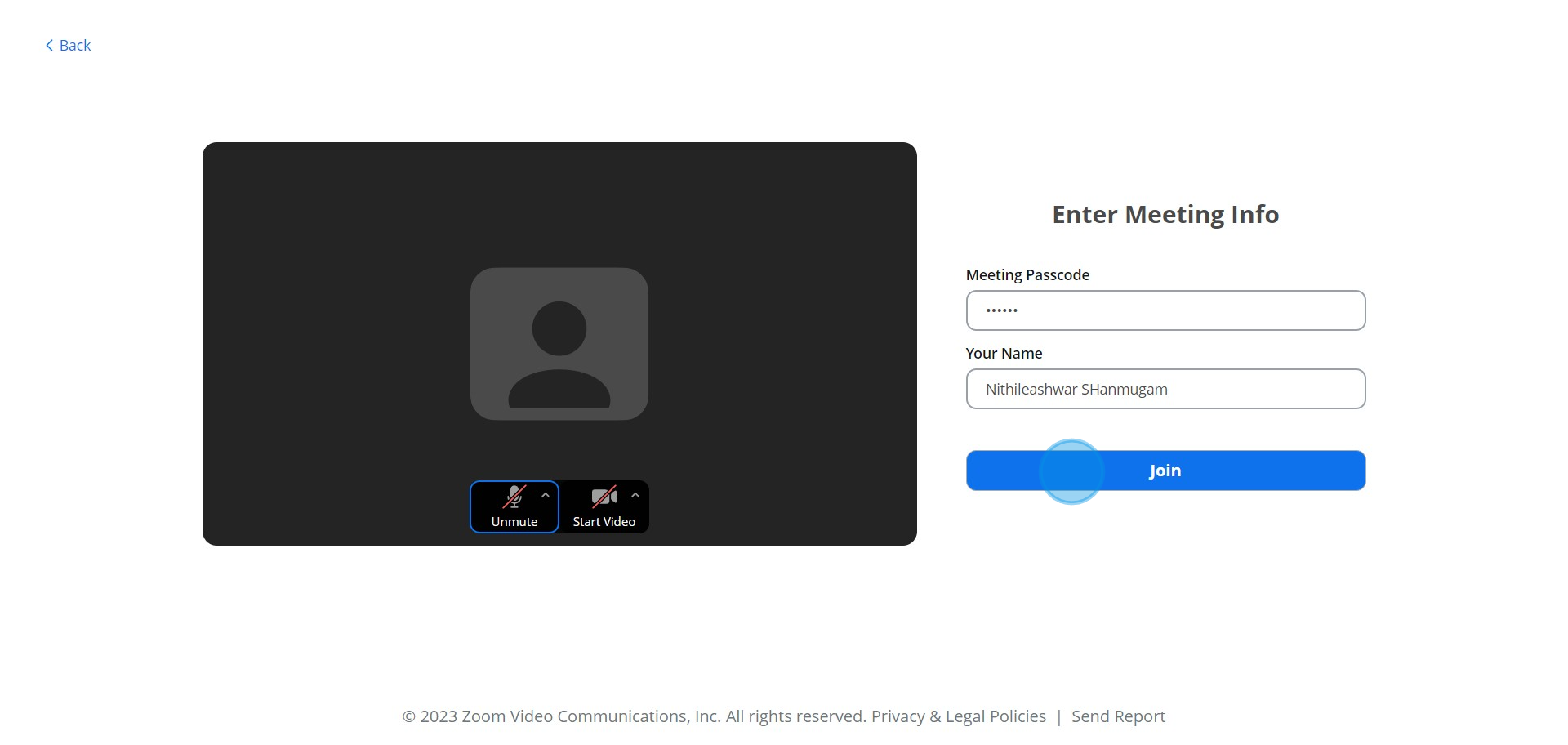
8. If preferred, finalize by choosing 'Join Audio by Computer' instead.