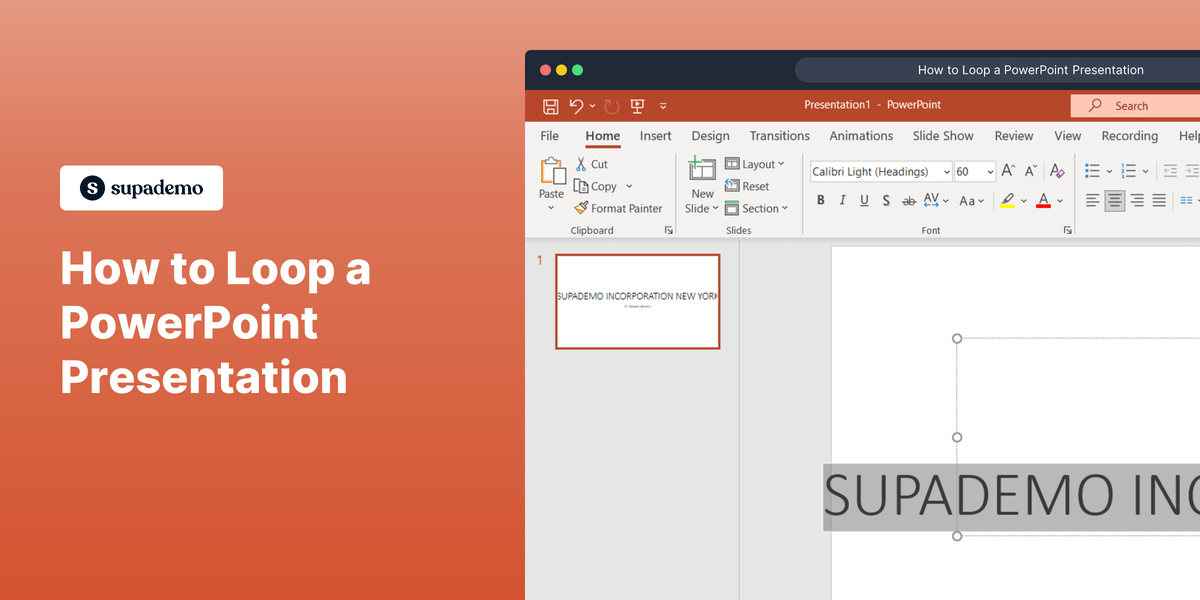Overview:
Streamline your workflow in Miro with our guide on importing and creating diagrams. Organize and categorize your visual content effortlessly, enhancing user experience. This step-by-step guide ensures a seamless process for importing and utilizing diagrams in Miro, improving efficiency and clarity in collaborative work within the platform.
1. Start by clicking on the shape bar available.
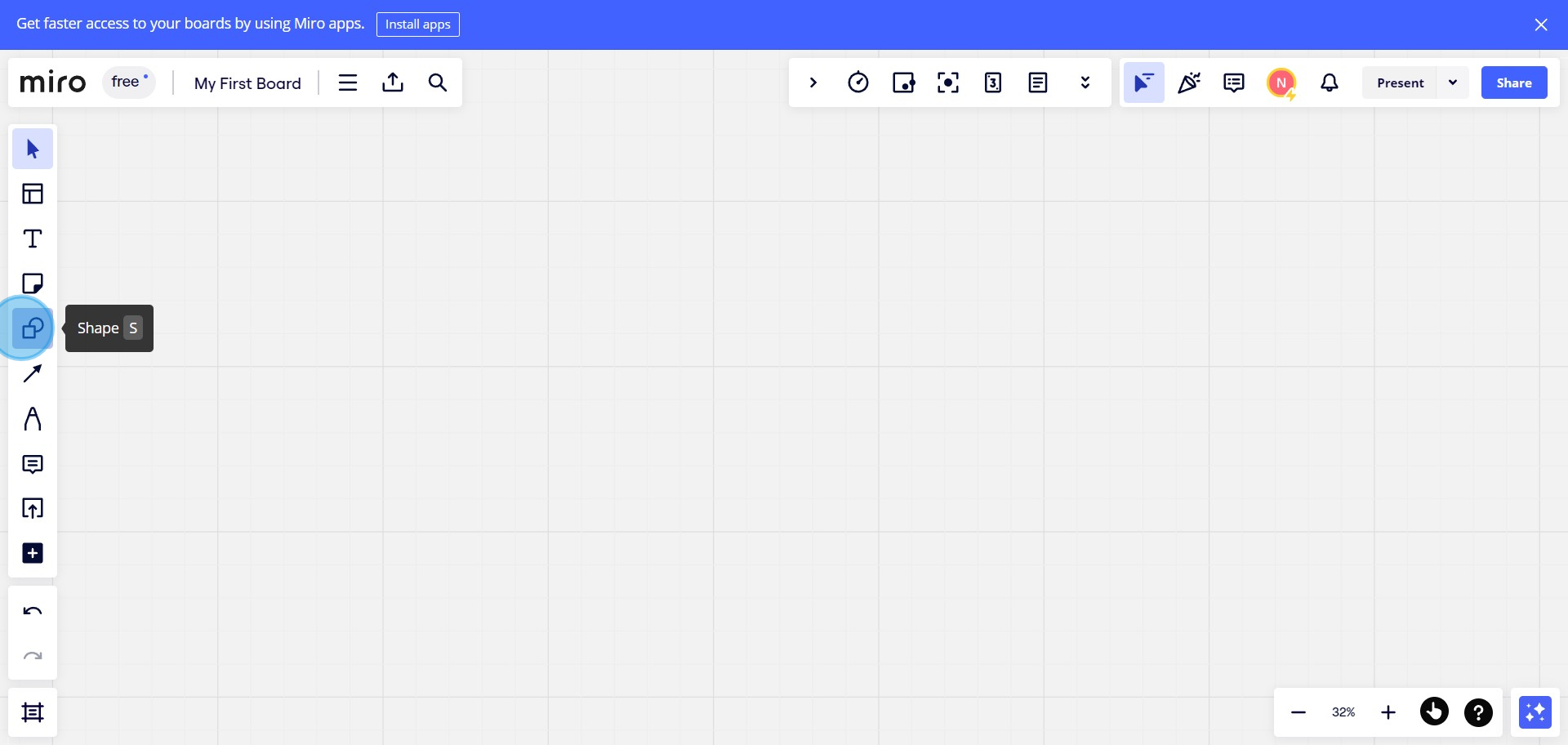
2. Next, select the section labeled 'All Shapes'.
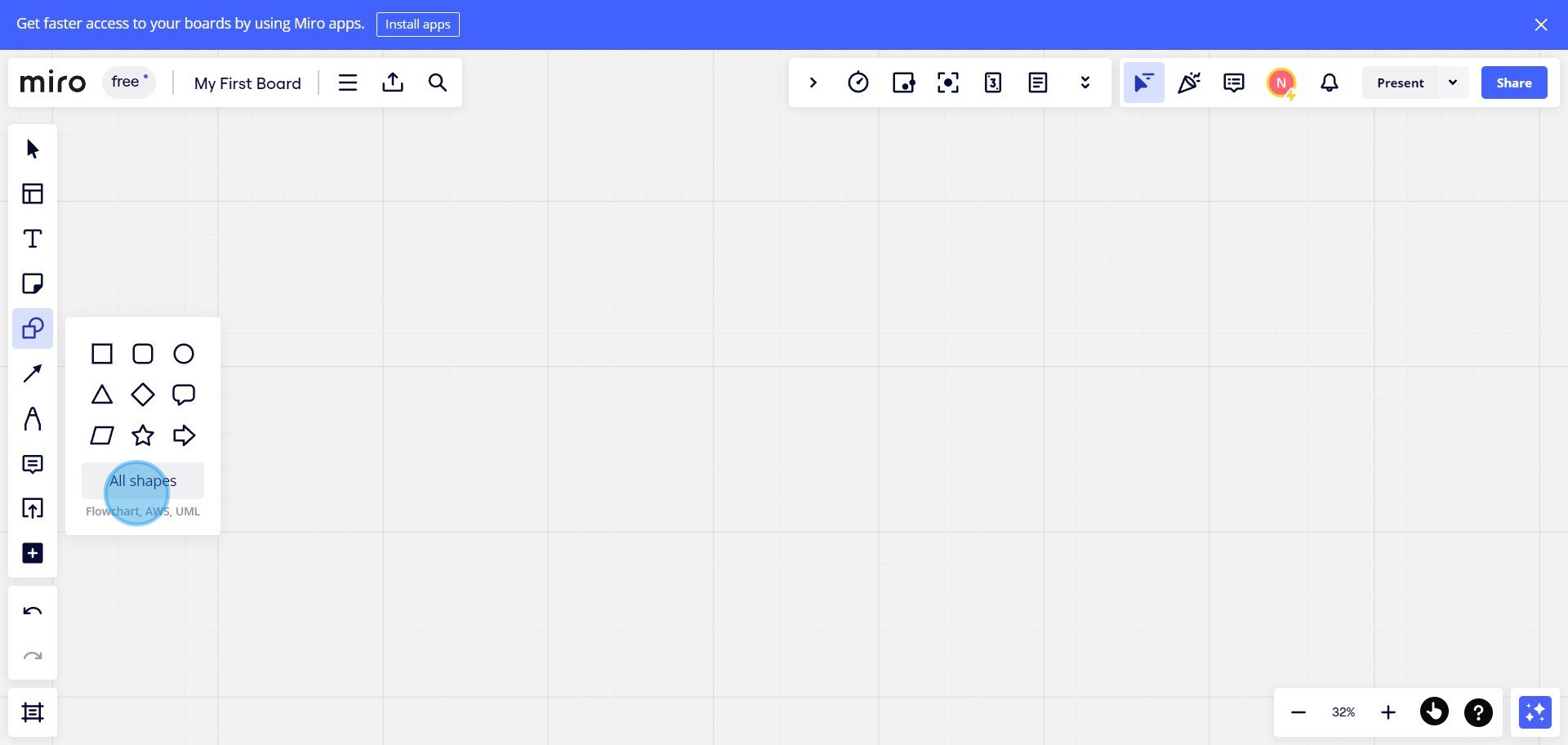
3. Move to the next step by clicking the icon labeled 'Import Diagram'.
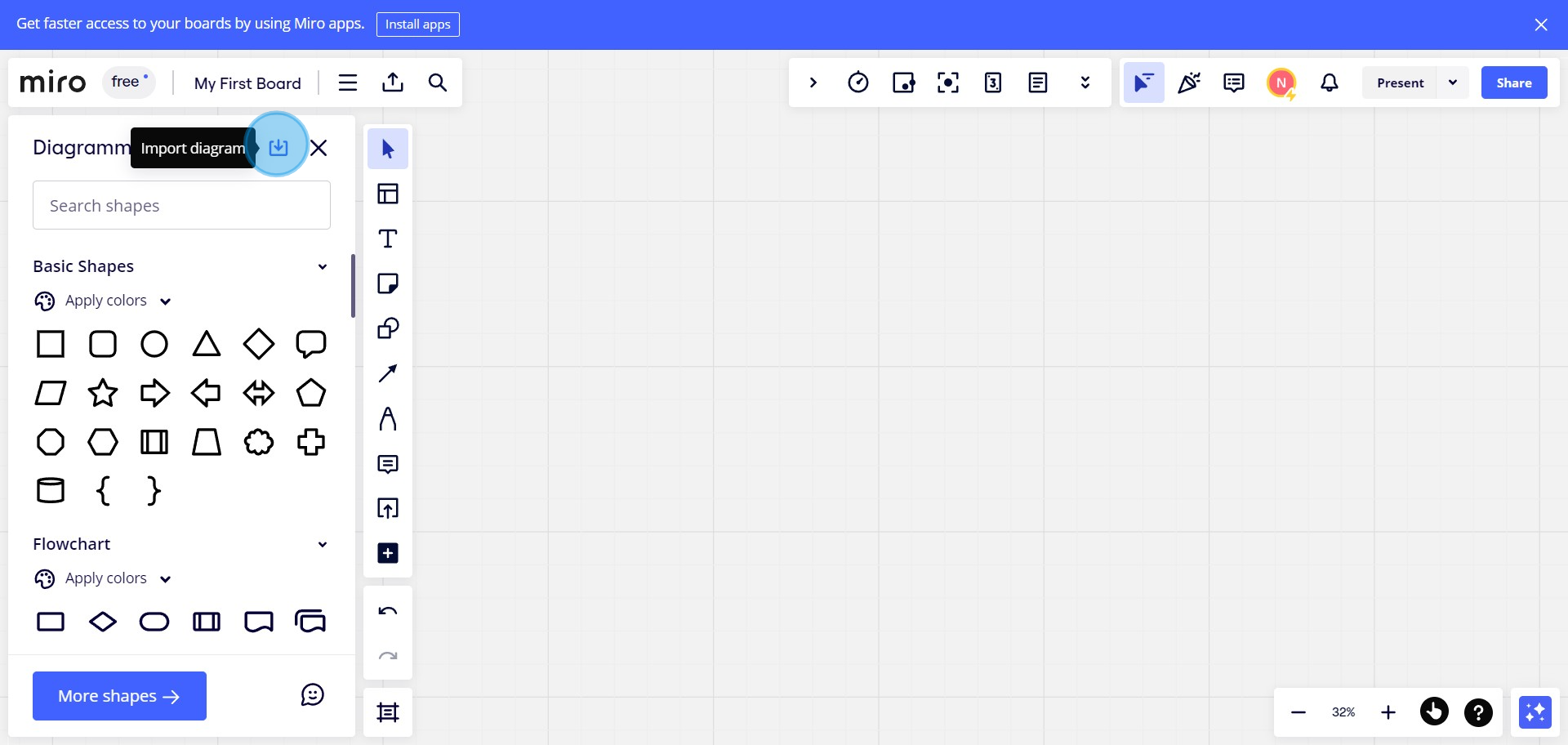
4. Finally, click 'Choose File', select and upload your desired diagram.
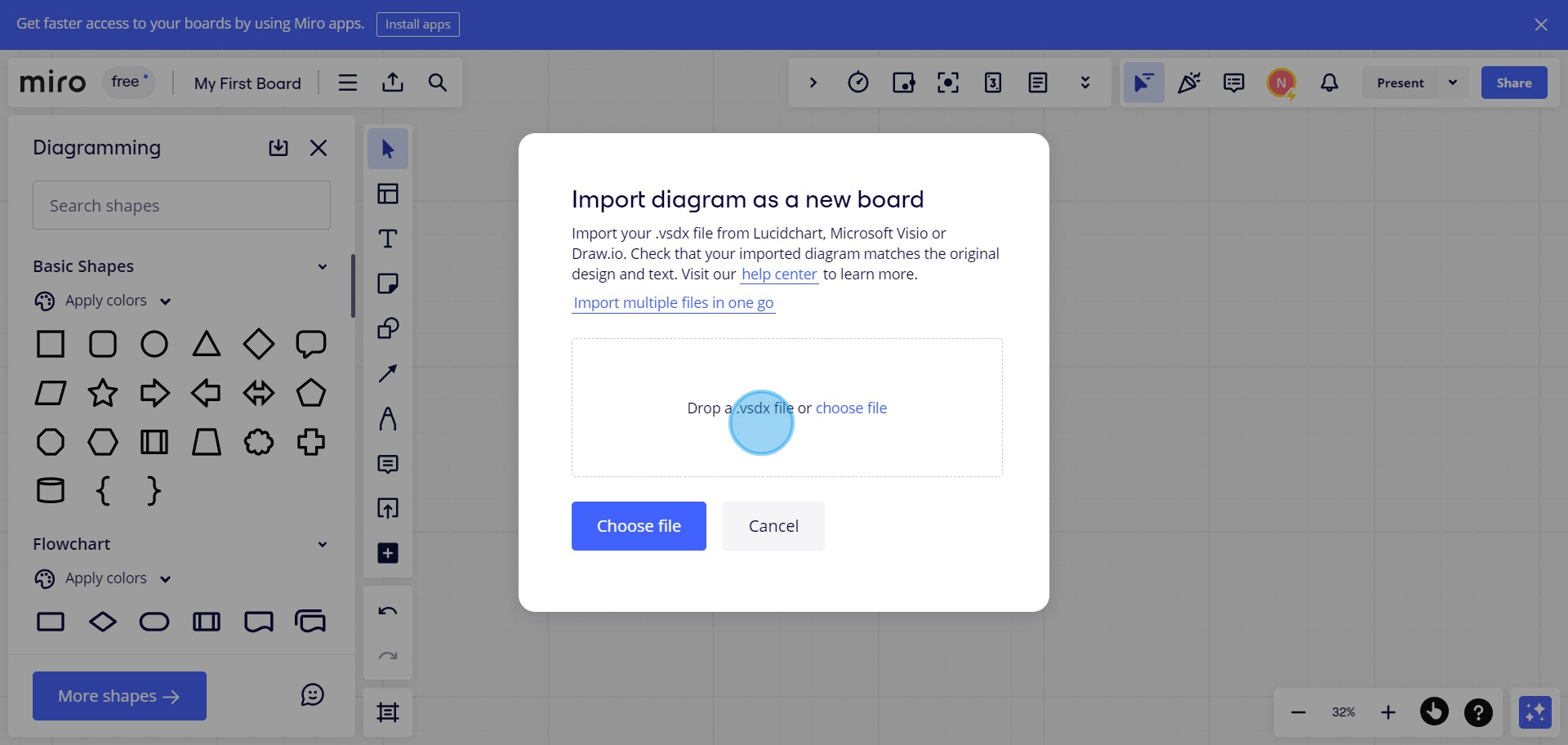
Create your own step-by-step demo
Scale up your training and product adoption with beautiful AI-powered interactive demos and guides. Create your first Supademo in seconds for free.