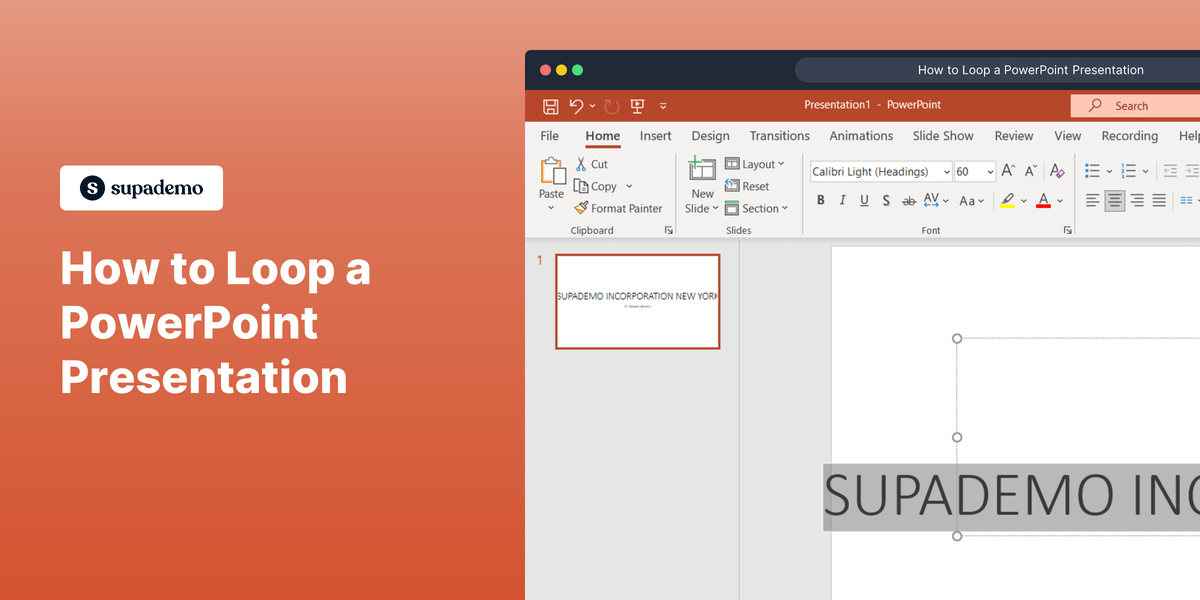Overview:
Streamline your collaboration experience in Miro by mastering the art of hiding collaborators' cursors effortlessly. Elevate clarity and focus during your virtual collaborations by following this comprehensive guide. Learn the seamless steps to conceal collaborators' cursors, ensuring a distraction-free environment and fostering efficient teamwork within the Miro platform. Optimize your collaborative efforts with this guide, enhancing overall clarity and productivity in your Miro workspace.
1. Select your desired workspace titled 'My First Board'
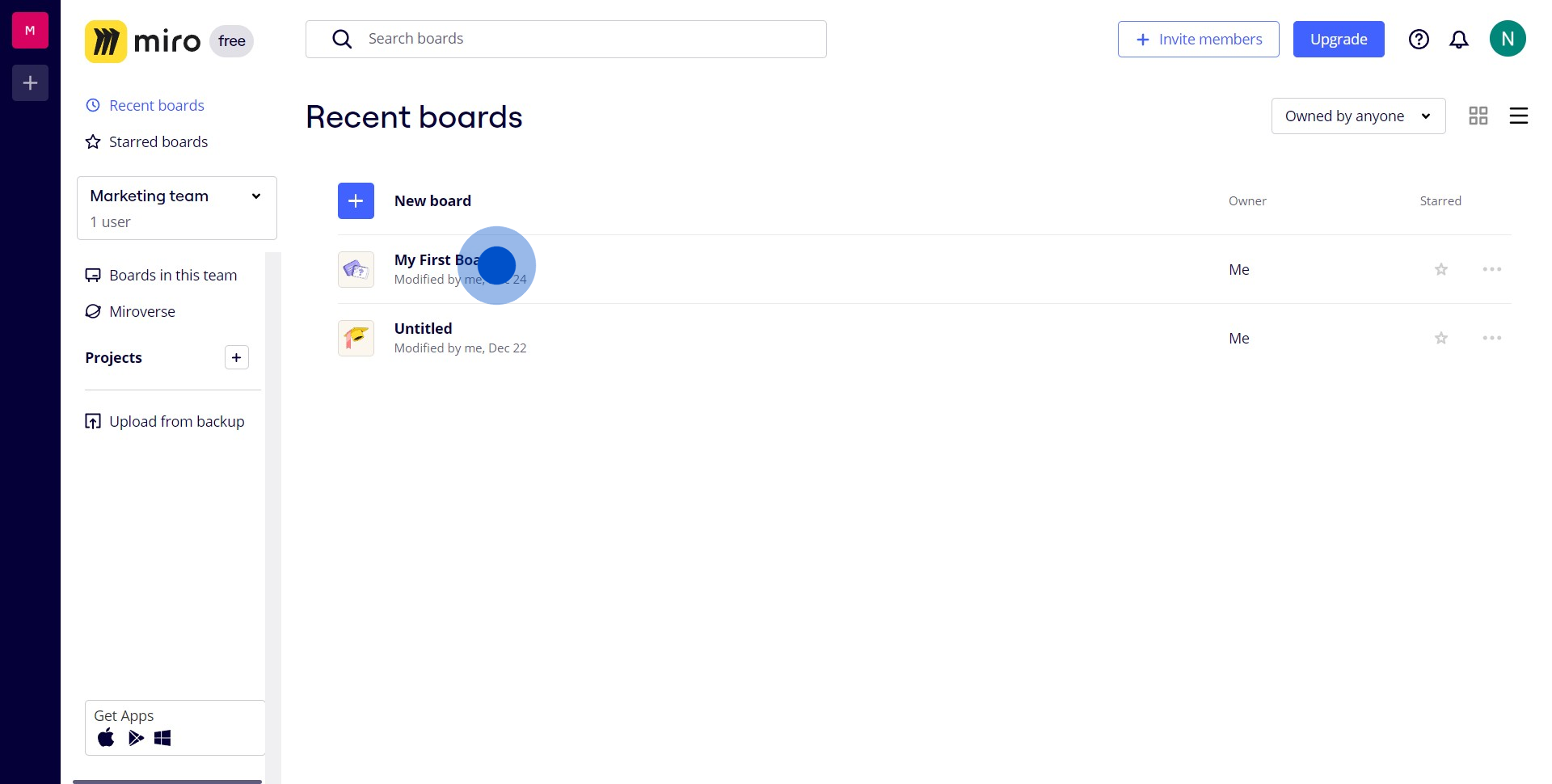
2. Locate and select the desired option for 'Show Collaborator's Cursor' button
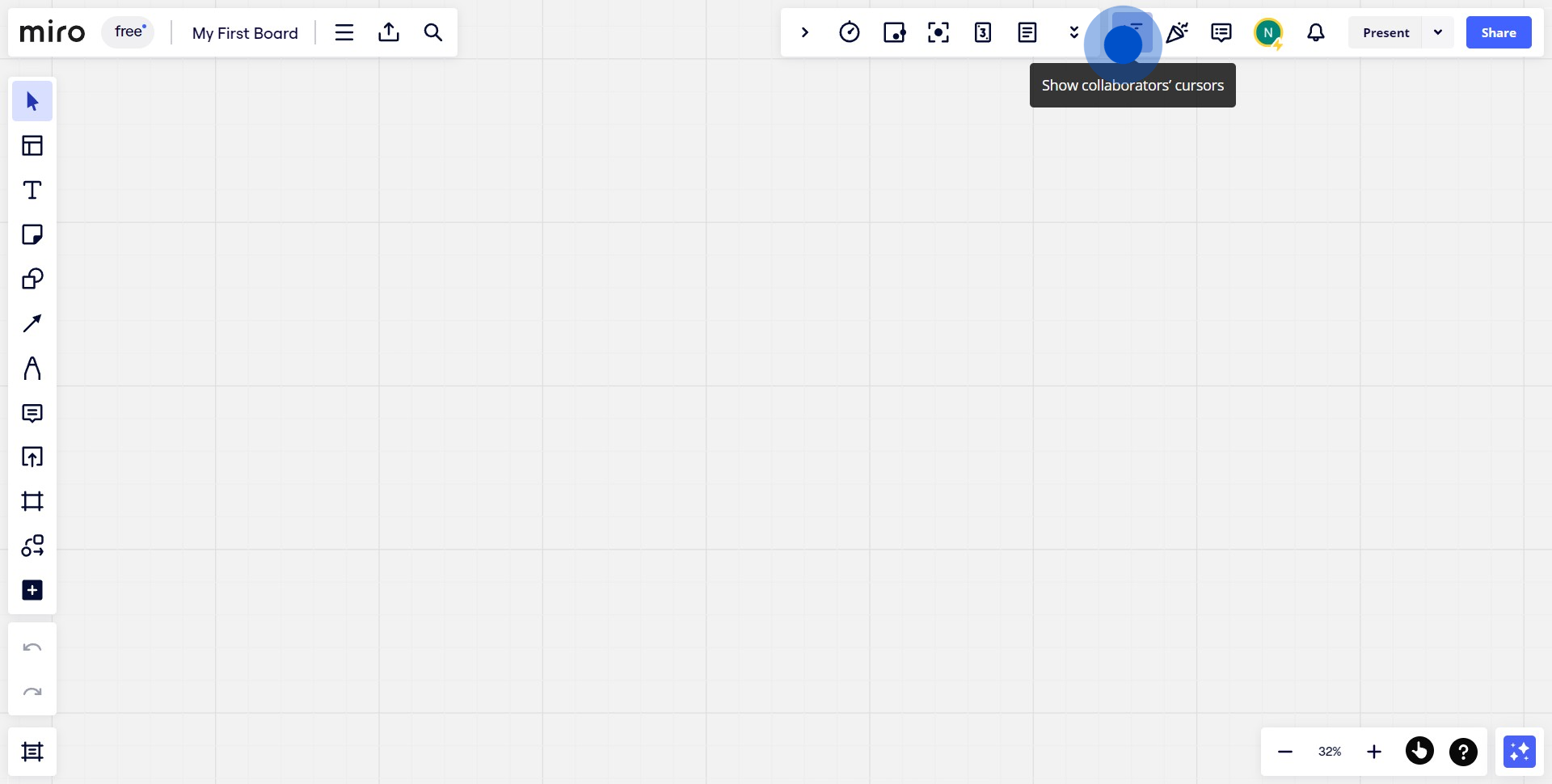
Create your own step-by-step demo
Scale up your training and product adoption with beautiful AI-powered interactive demos and guides. Create your first Supademo in seconds for free.