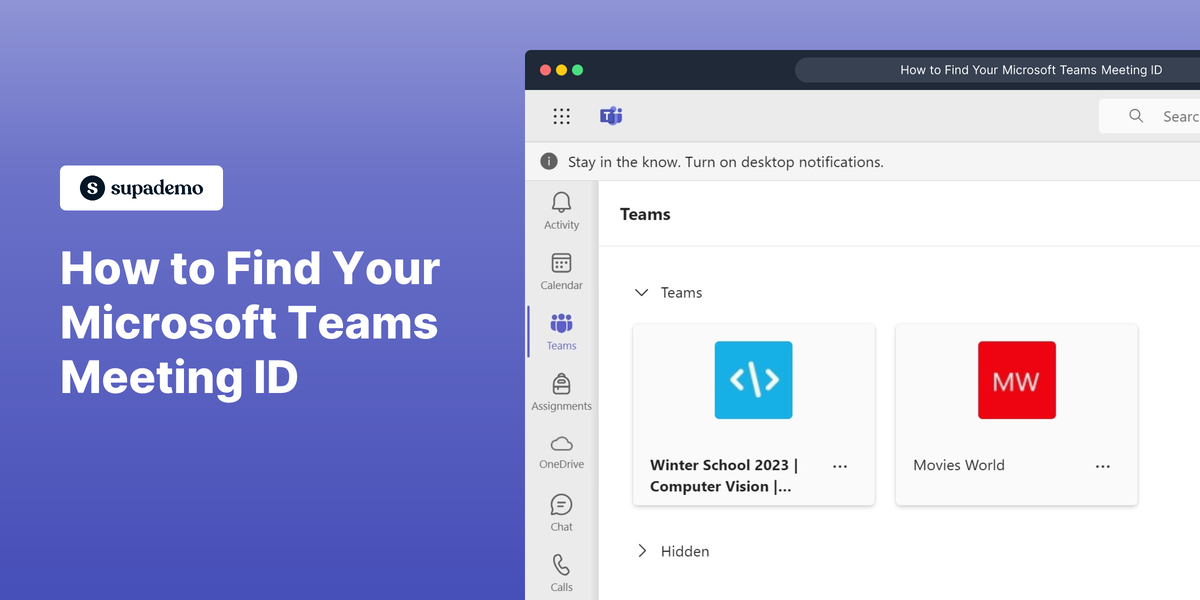What is Microsoft Teams?
Microsoft Teams is a collaboration platform designed to streamline communication and collaboration within organizations. It integrates with many Office 365 applications, providing a hub for teamwork with features like chat, video meetings, and file sharing.
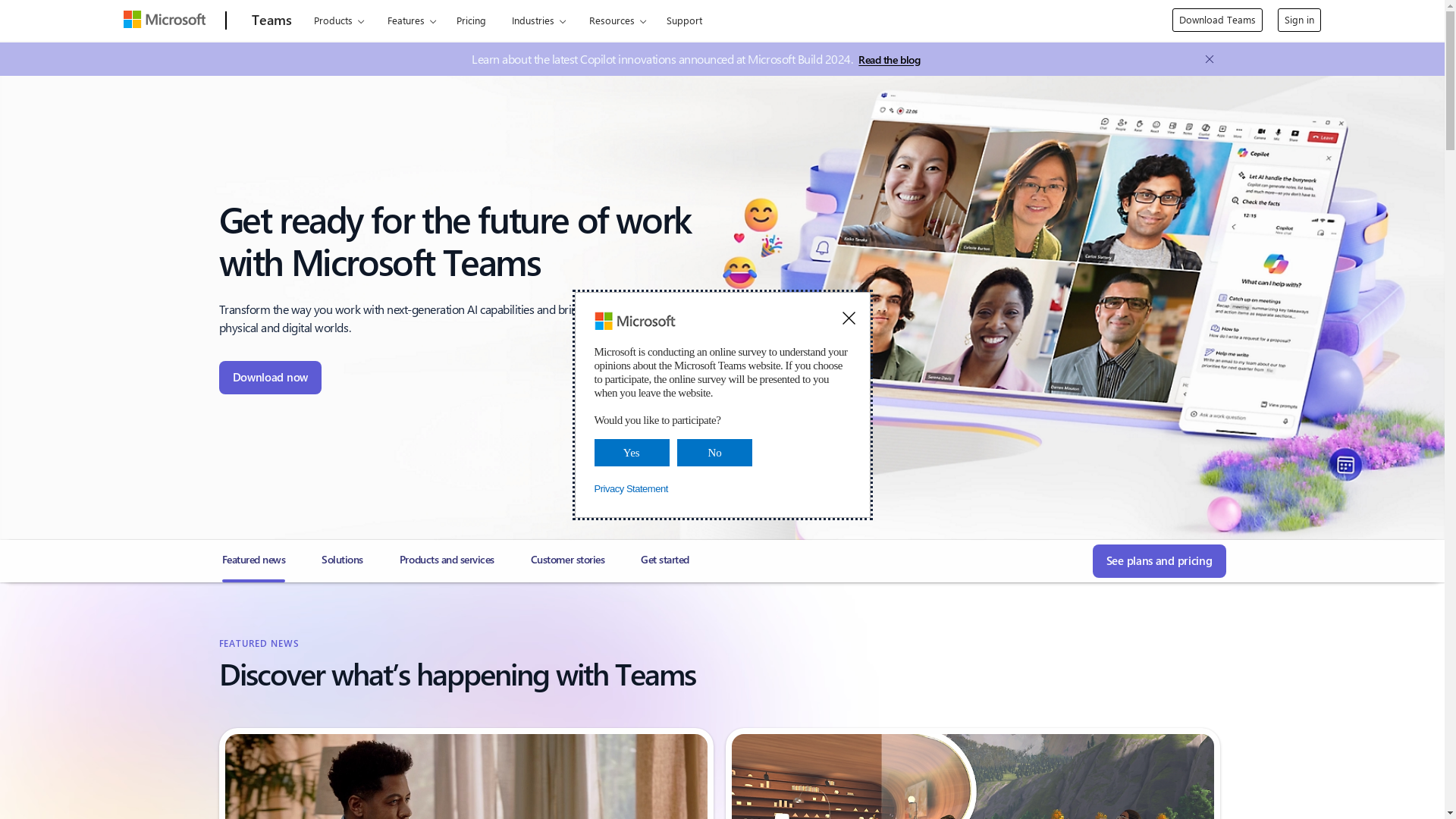
Who is Microsoft Teams best suited for?
Microsoft Teams is ideal for Product Marketers, Customer Success Managers, and Sales Professionals. For Product Marketers, it supports seamless coordination and content sharing for marketing campaigns. Customer Success Managers find it useful for managing client interactions and support tickets. Sales teams can utilize it for real-time communication and collaboration on sales strategies, documents, and customer meetings.
How to Find Your Microsoft Teams Meeting ID
Common FAQs on Microsoft Teams
How can I schedule a meeting in Microsoft Teams?
You can schedule a meeting in Microsoft Teams by going to the Calendar tab and selecting "New meeting". Fill in the details, add participants, and click "Save".
Can I record a meeting in Teams?
Yes, you can record a meeting in Microsoft Teams. During the meeting, click on the "More actions" (three dots) menu and select "Start recording".
How do I share my screen during a Teams call?
To share your screen during a Teams call, click on the "Share" button (an icon of a box with an arrow) in the meeting toolbar and select the screen or window you want to share.
How do I integrate Microsoft Teams with other apps?
You can integrate Microsoft Teams with other apps by going to the "Apps" section in the left-hand menu and searching for the app you want to integrate. Follow the on-screen instructions to complete the integration.
Is it possible to use Microsoft Teams offline?
While some features of Microsoft Teams require an internet connection, you can use the desktop app to view previously accessed chats, channels, and files when offline.
Enjoyed this interactive product demo of Microsoft Teams?
Create your own interactive product demo in minutes. Drive growth, scale enablement and supercharge product led-onboarding with Supademo.
Sign up for free here with no credit card required.