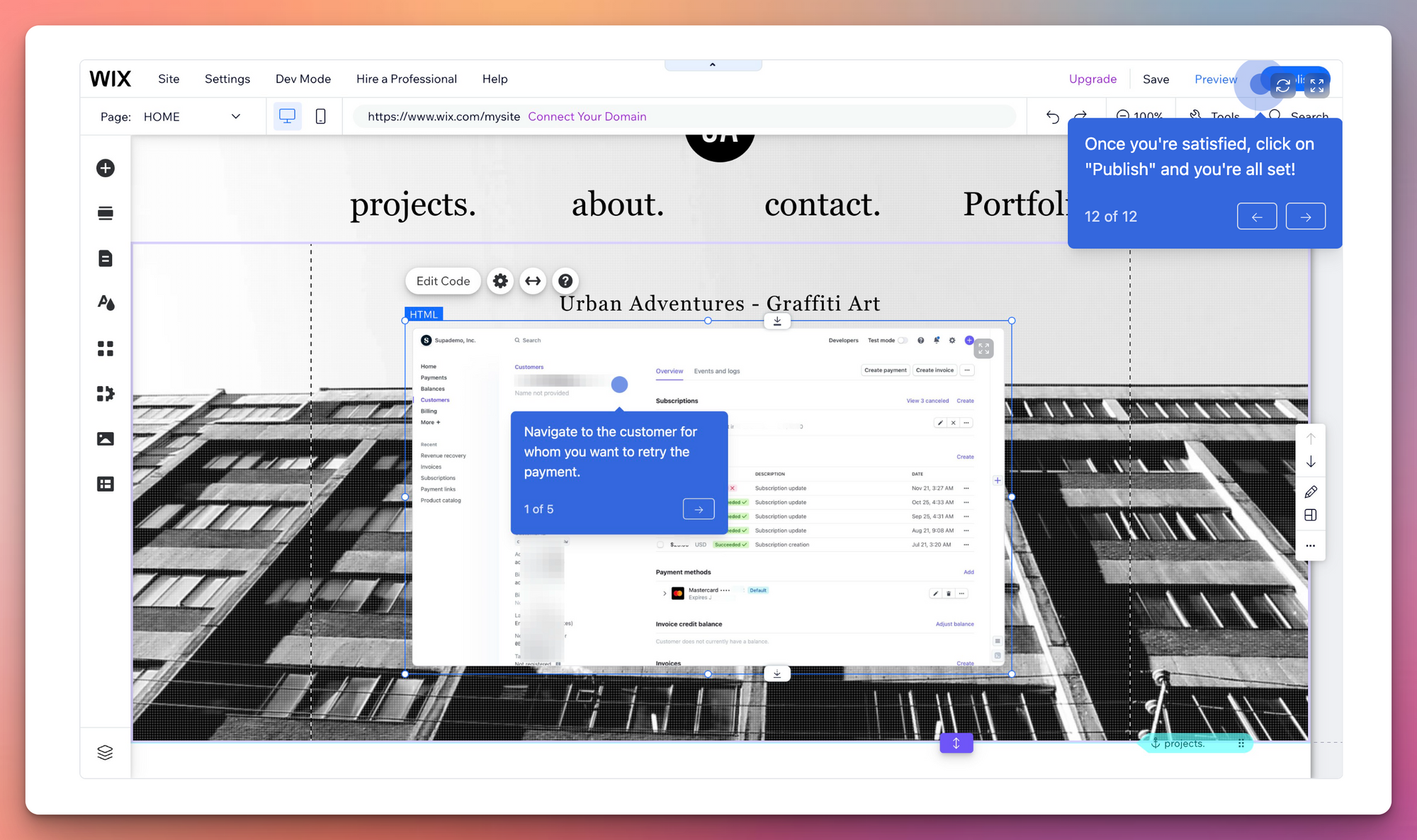Add the magic of interactive product demos to your Wix landing pages. Follow these simple instructions to start driving more qualified leads and adoption for your product or service.
Step-by-step instructions
Text-based steps
- Click the "+" icon from the Wix editor page.
- Click on "Embed Code"
- Choose the "Embed HTML" option.
- Navigate to the Supademo you want and click the menu button.
- Click on "Share"
- Click on "Embed"
- Click on "Copy embed code"
- Paste in your copied embed code in the text area.
- Next, resize the embed to your desired dimensions.
- Once you're satisfied, click on "Publish" and you're all set!