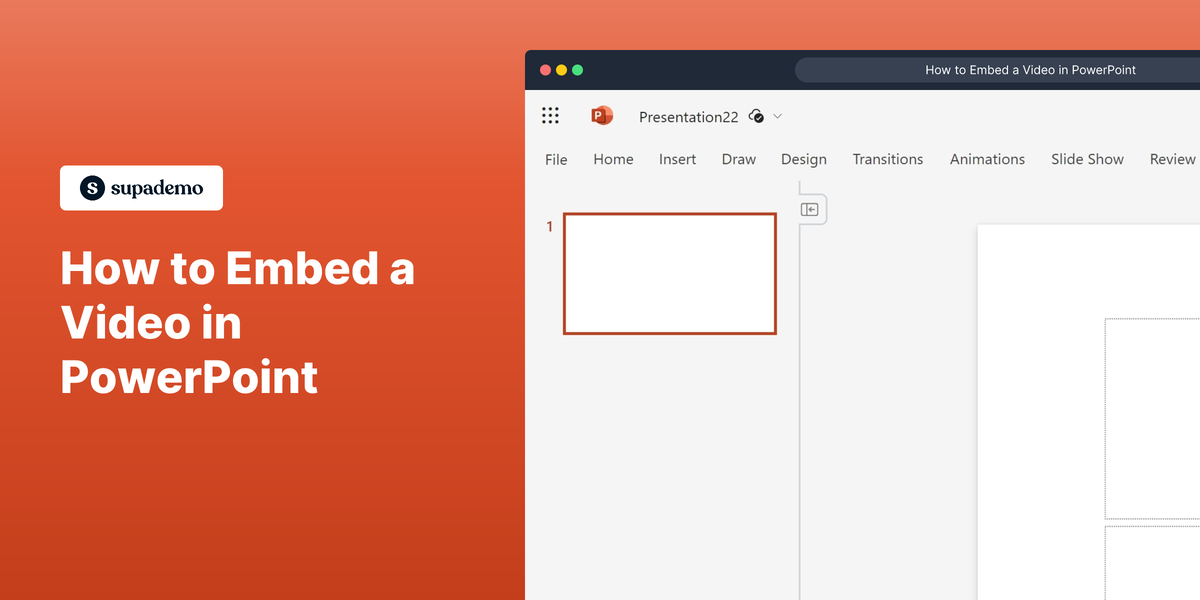What is Microsoft PowerPoint?
Microsoft PowerPoint is a powerful and widely-used presentation software developed by Microsoft. It allows users to create, edit, and share interactive slideshows for various purposes, including business, education, and entertainment. You can find more information on the Microsoft PowerPoint website.
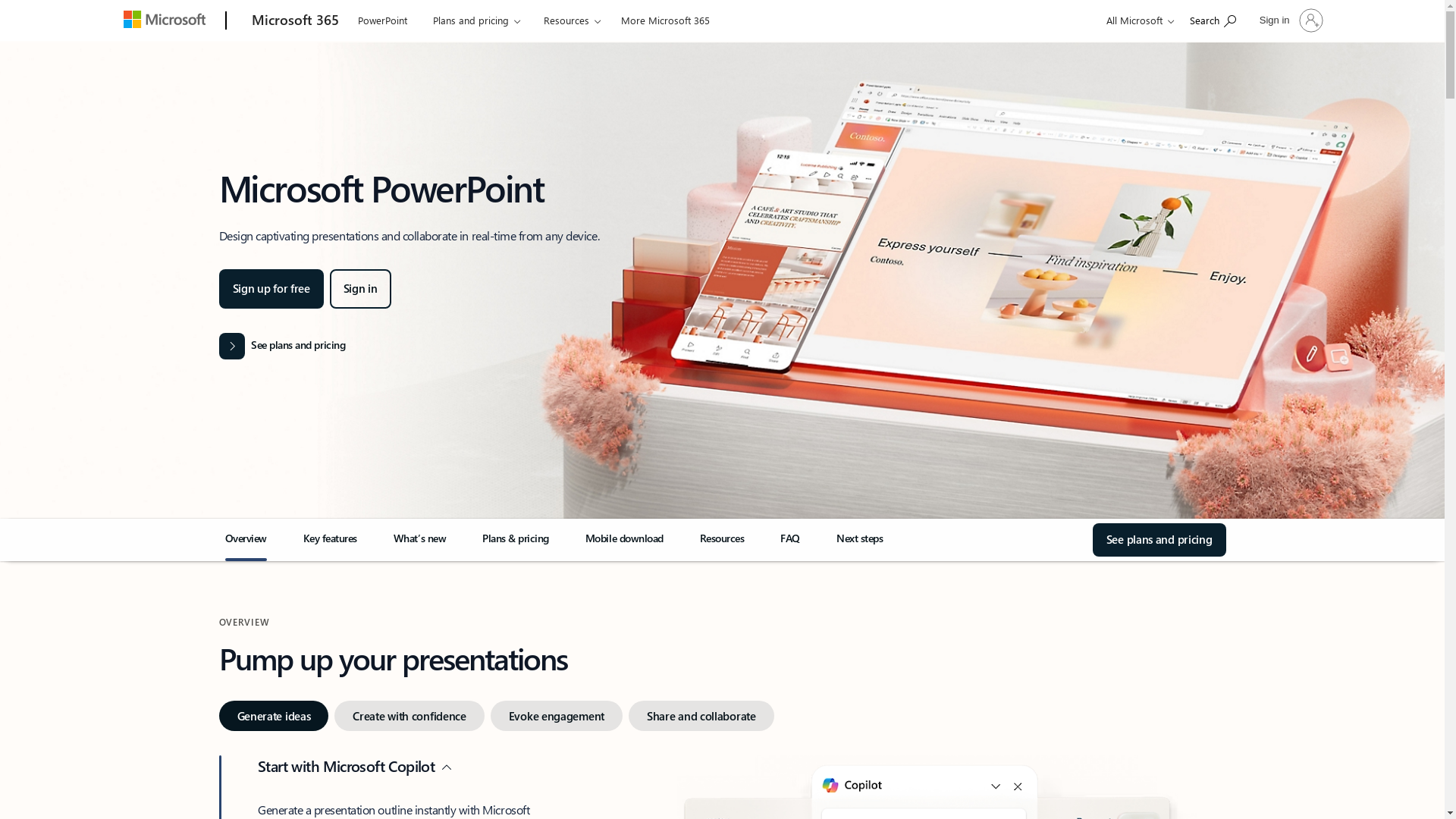
Who is Microsoft PowerPoint best suited for?
Microsoft PowerPoint is best suited for professionals in fields such as Product Marketing. It's useful for creating engaging presentations for product launches, marketing strategies, and stakeholder meetings. The software is beneficial due to its user-friendly interface, rich features for customizing slides, and the ability to integrate multimedia elements effectively.
How to Embed a Video in PowerPoint
Common FAQs on How to Embed a Video in PowerPoint
How can I embed a video in PowerPoint from my computer?
To embed a video from your computer, go to the slide where you want to insert the video, click on the "Insert" tab, select "Video," and then choose "Video on My PC." Browse to find the video file, select it, and click "Insert."
Can I embed a YouTube video in my PowerPoint presentation?
Yes, you can embed a YouTube video by going to the "Insert" tab, selecting "Video," and then choosing "Online Video." Paste the YouTube video URL in the search box and click "Insert."
What file formats are supported for embedding videos in PowerPoint?
PowerPoint supports a variety of video formats, including .mp4, .mov, .avi, and .wmv. However, .mp4 is recommended for best compatibility.
Will the video play automatically during my slideshow presentation?
You can set the video to play automatically by selecting the video in your slide, navigating to the "Playback" tab, and choosing "Automatically" under the "Start" dropdown menu.
Why is my embedded video not playing in PowerPoint?
If your video isn't playing, it could be due to an unsupported format, issues with the file path, or a missing codec. Try converting the video to .mp4 format and ensure it's properly inserted.
Enjoyed this interactive product demo of Microsoft PowerPoint?
Create your own interactive product demo in minutes. Drive growth, scale enablement and supercharge product led-onboarding with Supademo.
Sign up for free here with no credit card required.