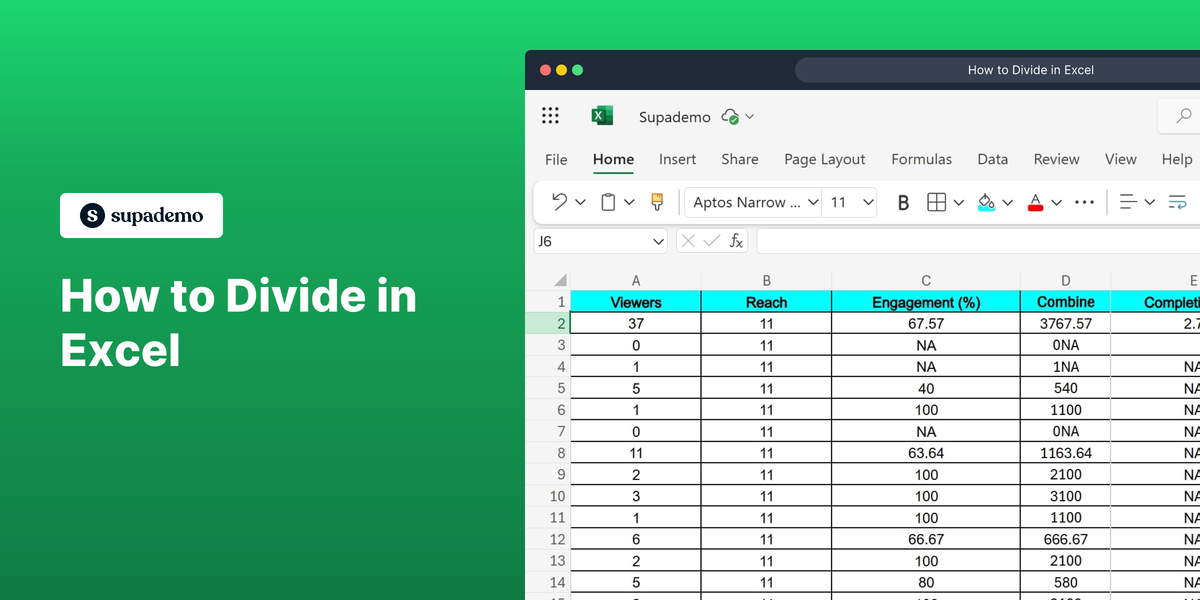What is Microsoft Excel?
Microsoft Excel is a powerful spreadsheet software developed by Microsoft, designed for data analysis, calculations, and visualization. It provides users with various tools and features to manage and analyze their data efficiently. Users can create complex formulas, produce charts and graphs, and organize data into tables to make informed decisions.
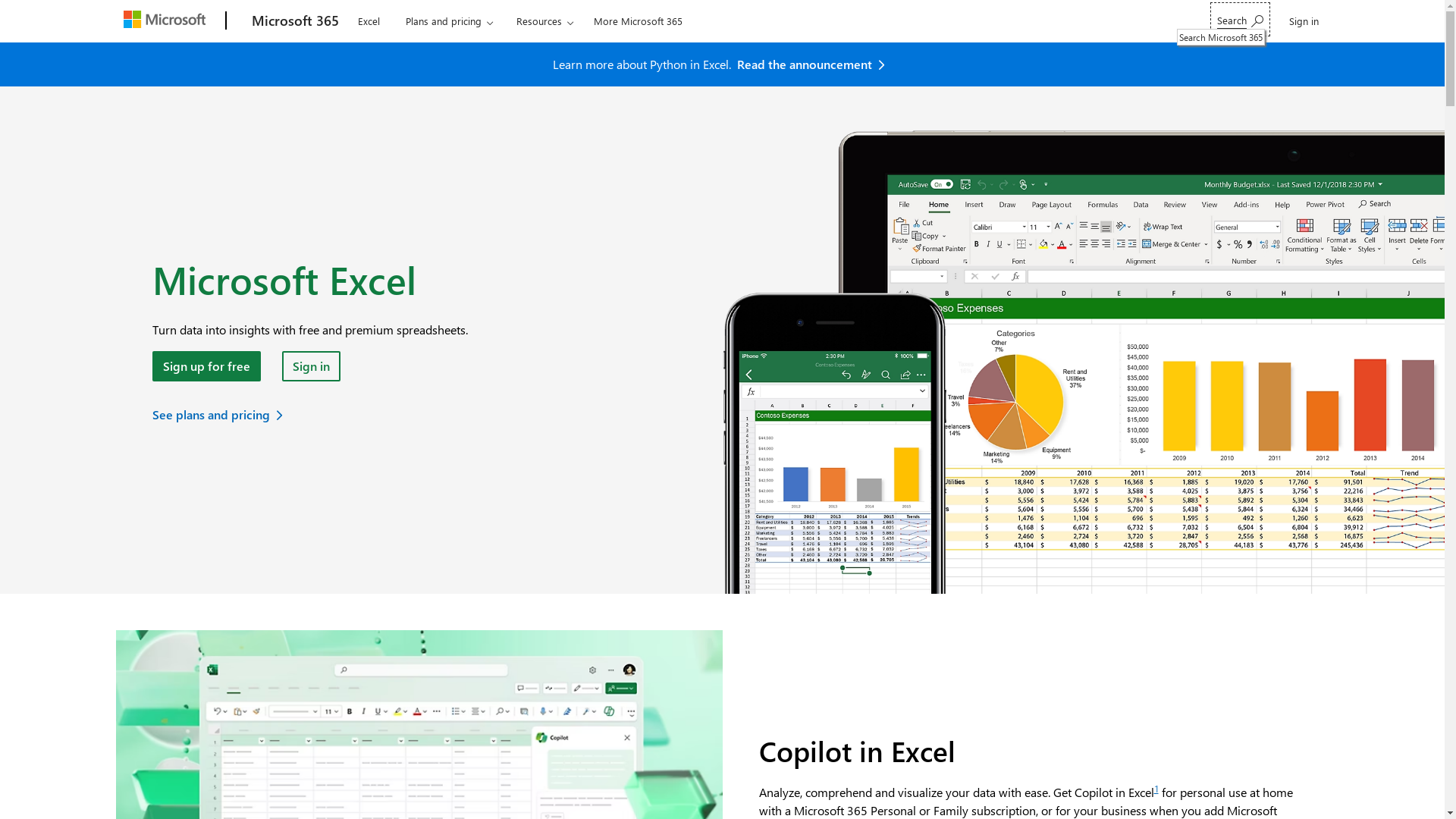
Who is Microsoft Excel best suited for?
Microsoft Excel is best suited for a wide range of professionals including Product Marketers, financial analysts, data scientists, and accountants. This product is beneficial for tasks such as budgeting, data analysis, and financial forecasting. It helps professionals streamline complex data into understandable formats, allowing for more strategic business decisions.
How to Divide in Excel
Common FAQs on How to Divide in Excel
How do I divide two numbers in Excel?
To divide two numbers in Excel, use the formula =A1/B1, replacing A1 and B1 with the cell references that contain the numbers you want to divide.
Can I divide a range of cells by a constant number?
Yes, you can divide a range of cells by a constant number using a formula like =A1/$B$1, then dragging the fill handle to apply the formula to other cells.
What does the #DIV/0! error mean?
The #DIV/0! error occurs when a formula attempts to divide by zero or an empty cell. Ensure the divisor is a non-zero value to avoid this error.
How do I divide cells in different sheets?
To divide cells from different sheets, reference them using the formula =Sheet1!A1/Sheet2!B1.
Is there a way to divide using a function in Excel?
Excel does not have a dedicated "divide" function, but you can use the formula =QUOTIENT(numerator, denominator) for integer division, where both arguments are numbers or cell references.
Enjoyed this interactive product demo of Microsoft Excel?
Create your own interactive product demo in minutes. Drive growth, scale enablement and supercharge product led-onboarding with Supademo.
Sign up for free here with no credit card required.