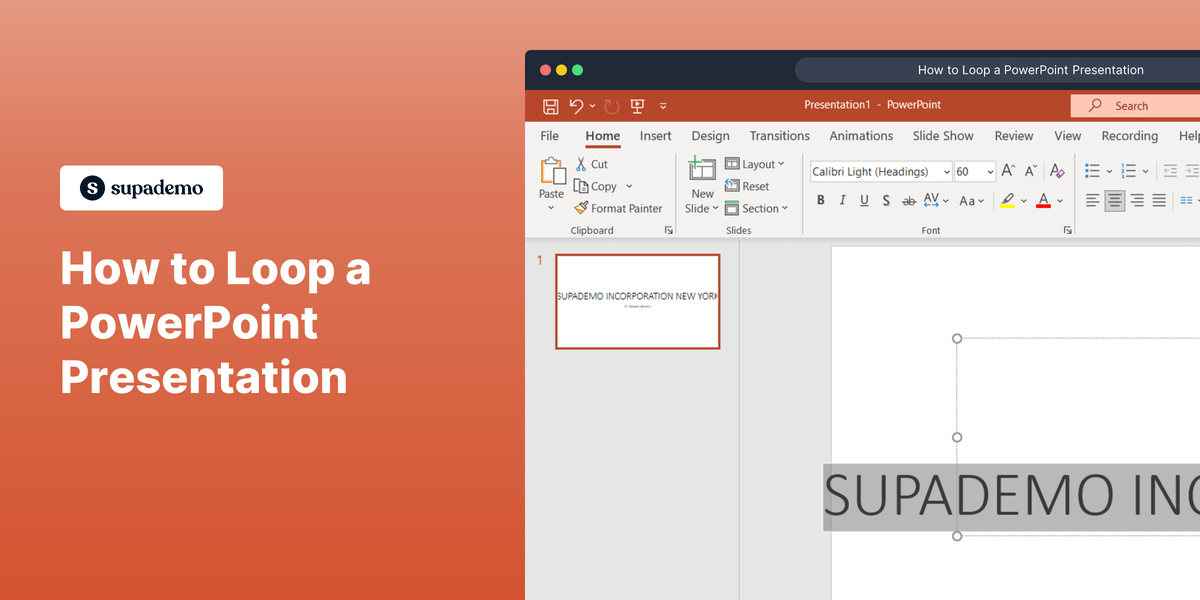Overview:
Streamline your document editing in Google Docs by effortlessly removing unwanted pages with this step-by-step guide. Enhance your user experience and simplify navigation by learning how to delete unnecessary pages, ensuring a seamless and clutter-free document within the Google Docs platform. This comprehensive tutorial empowers you to efficiently manage your content, promoting enhanced clarity and productivity in your document editing process.
1. Select the entirety of the page you want to erase.
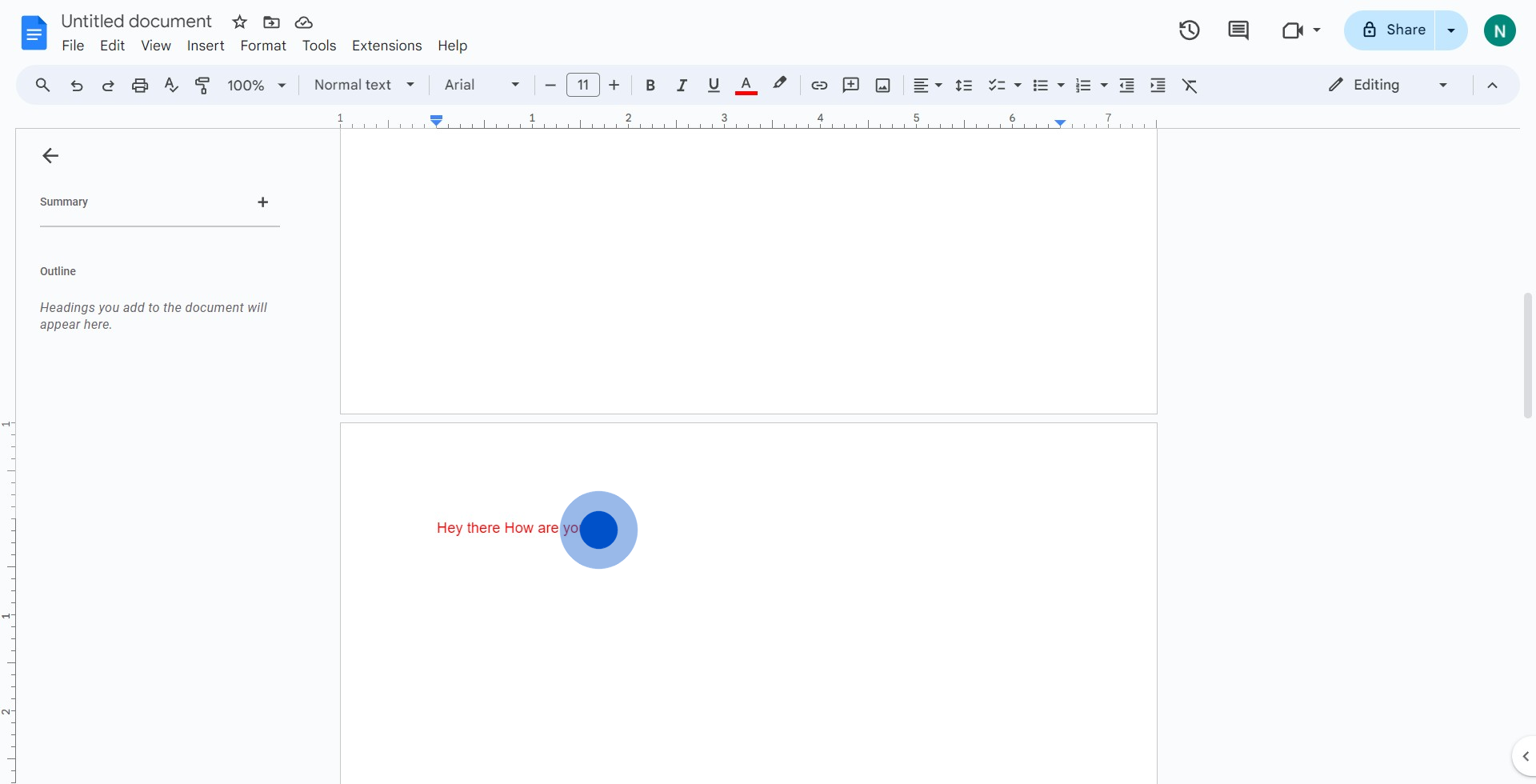
2. Mark the end area of the text to be deleted.
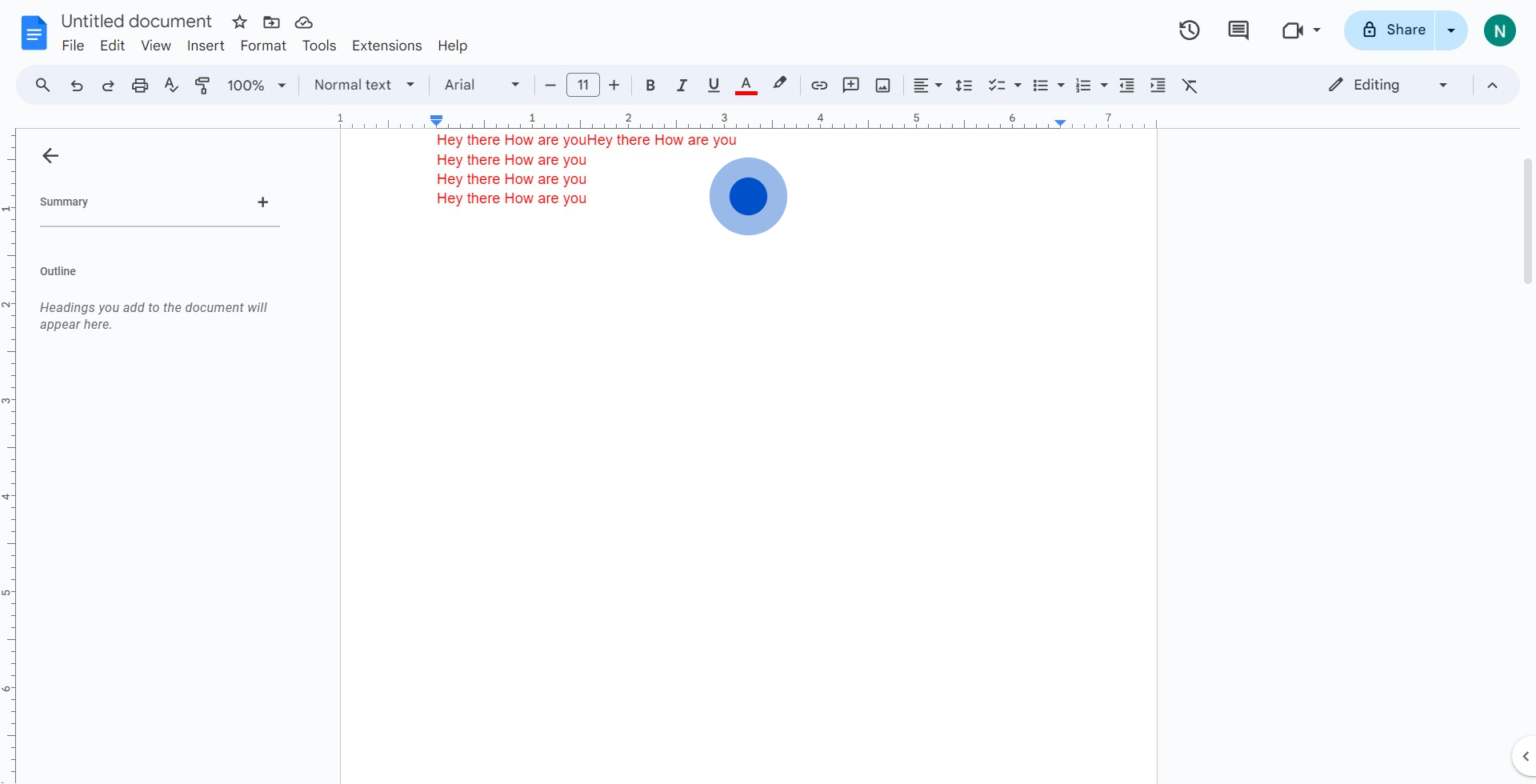
3. Right-click to bring up options, then select 'Cut'.
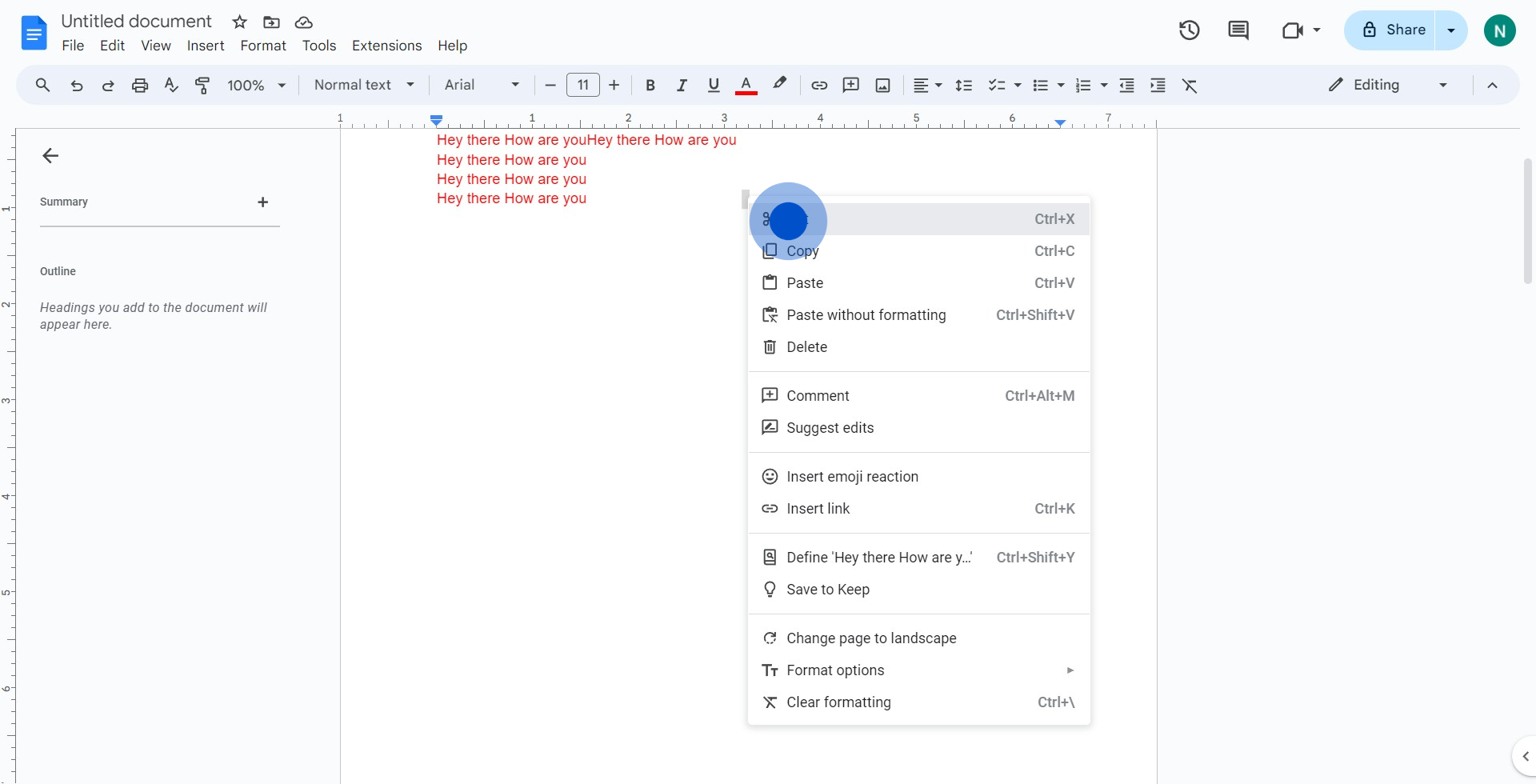
4. Your unwanted page has now been successfully deleted.
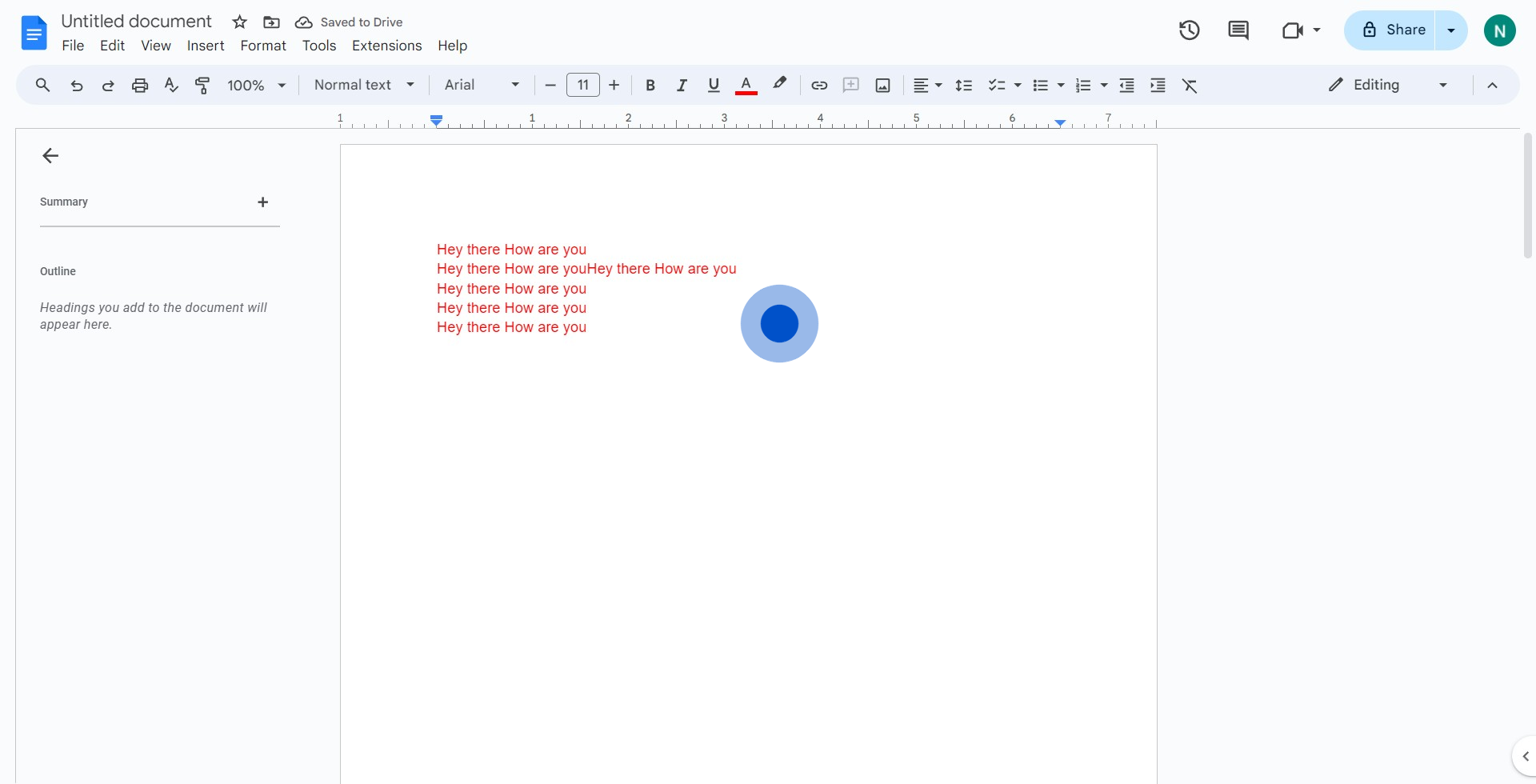
Create your own step-by-step demo
Scale up your training and product adoption with beautiful AI-powered interactive demos and guides. Create your first Supademo in seconds for free.