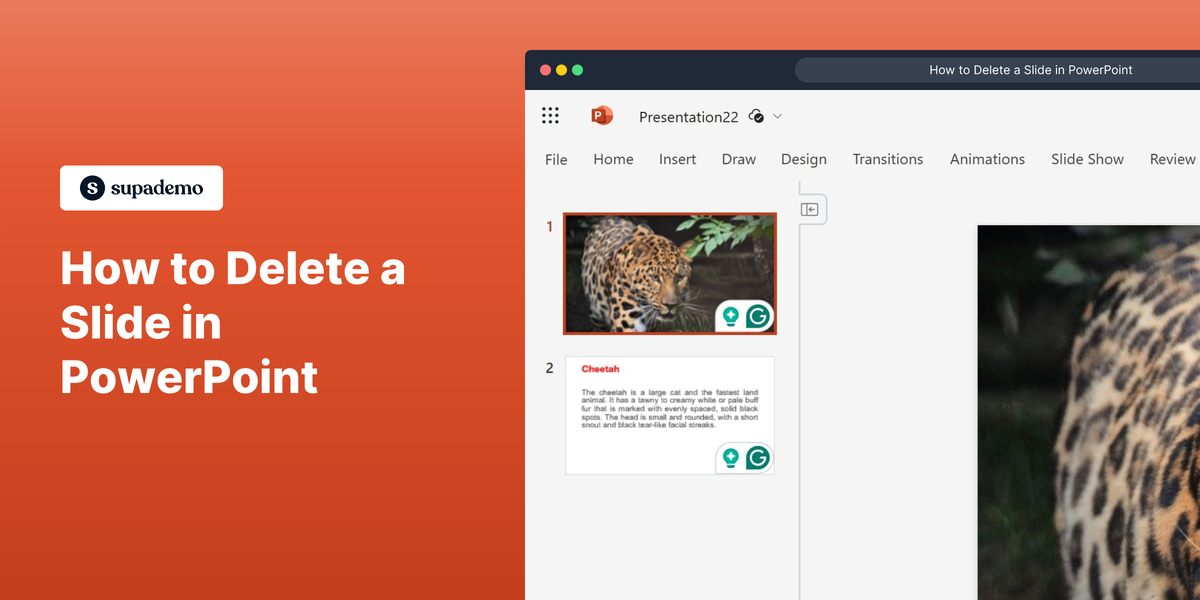What is Microsoft PowerPoint?
Microsoft PowerPoint is a versatile presentation software that allows users to create dynamic slide presentations. It offers a wide range of design options and tools to enhance visual communication. Widely used in business, education, and personal settings, PowerPoint is a key tool for conveying ideas and information effectively.
Who is Microsoft PowerPoint best suited for?
Product marketers, sales professionals, and educators are among those who can benefit greatly from Microsoft PowerPoint. For product marketers, PowerPoint can be used to create compelling marketing presentations and product demonstrations. Sales professionals can utilize PowerPoint to develop persuasive sales pitches and proposals. Its ability to effectively communicate complex information visually makes it an essential tool for creating impactful presentations across various fields.
How to Delete a Slide in PowerPoint
Common FAQs on How to Delete a Slide in PowerPoint
How do I delete a slide in PowerPoint?
To delete a slide, select the slide you want to remove in the slide pane, right-click on it, and choose "Delete Slide" from the context menu.
Can I undo deleting a slide in PowerPoint?
Yes, you can undo deleting a slide by pressing Ctrl + Z on your keyboard or clicking the "Undo" button in the toolbar immediately after deletion.
Is there a keyboard shortcut to delete a slide in PowerPoint?
Yes, you can simply select the slide you wish to delete and press the Delete key on your keyboard to remove it.
Can I delete multiple slides at once in PowerPoint?
Yes, you can hold the Ctrl key and click on each slide you want to delete to select multiple slides, then right-click and choose "Delete Slide," or simply press the Delete key.
What happens to the slide numbers when I delete a slide in PowerPoint?
PowerPoint automatically adjusts the numbering of the remaining slides after a slide is deleted to ensure that the sequence is continuous.
Enjoyed this interactive product demo of Microsoft PowerPoint?
Create your own interactive product demo in minutes. Drive growth, scale enablement and supercharge product led-onboarding with Supademo.
Sign up for free here with no credit card required.