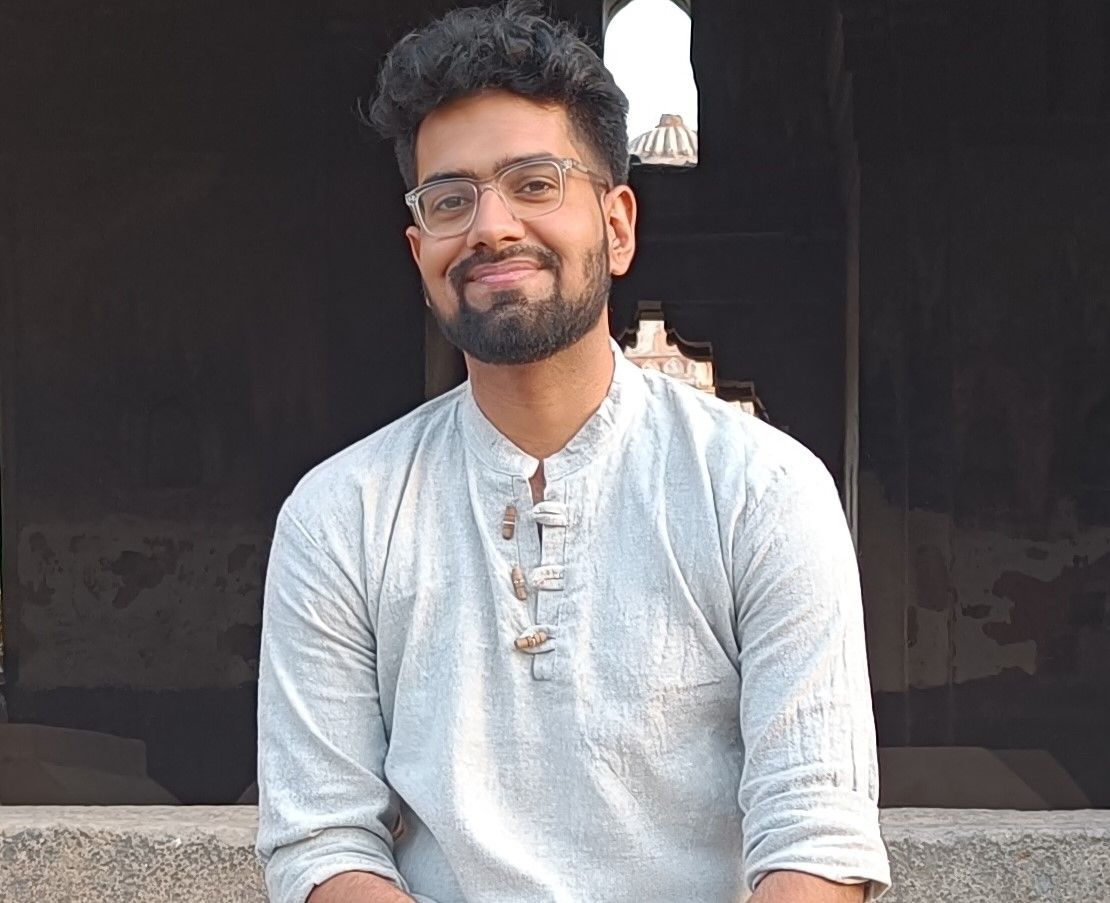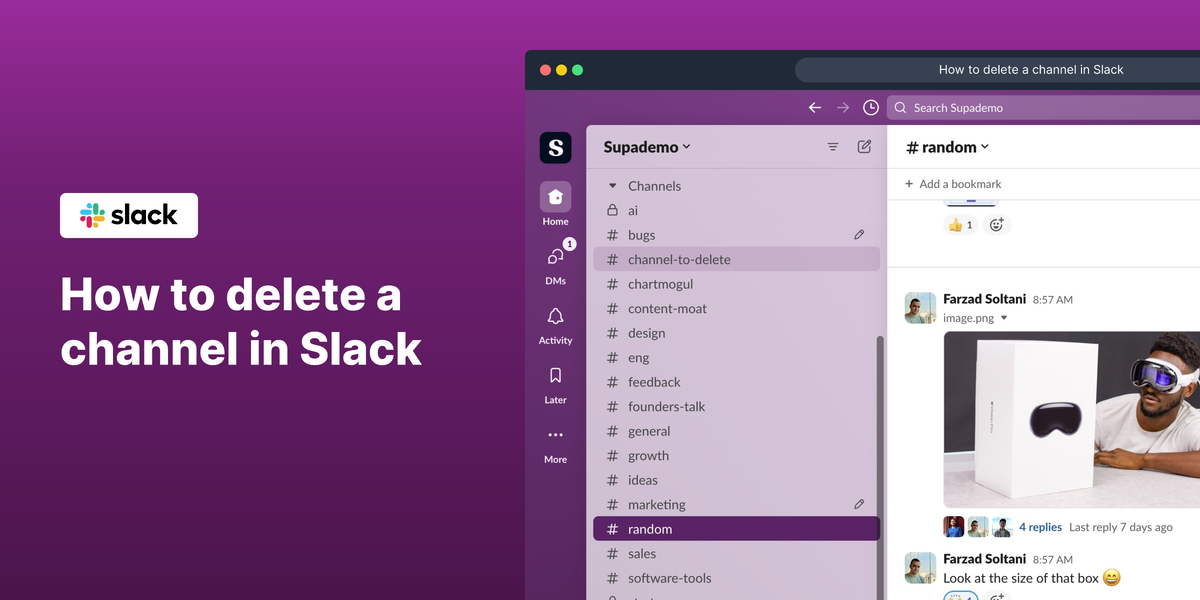Overview
Embark on a channel-cleansing journey with ease! Discover the art of channel management as we unveil the secrets to effortlessly deleting unwanted channels in Slack, empowering you to declutter your workspace and streamline collaboration in a couple of clicks. This comprehensive guide provides you step by step instructions on how to Delete a channel in Slack.
Who is Slack best suited for?
Slack is best suited for a wide range of professionals, including Team Leaders, Remote Workers, and Customer Support Teams. For example, Team Leaders can use Slack for facilitating team communication and coordinating projects, Remote Workers can leverage it for staying connected and collaborating with their teams, and Customer Support Teams can use it for managing support requests and ensuring quick, efficient responses, all benefiting from Slack's real-time messaging and integration capabilities.
Step by step interactive walkthrough
Common FAQs on Slack
How do I create a new Slack workspace?
To create a new Slack workspace, go to the Slack website and click on “Create a new workspace.” Follow the prompts to enter your email address, verify it, and then provide details like your company name and workspace name. You’ll be guided through setting up channels and inviting team members.
How can I customize my Slack notifications?
To customize your Slack notifications, click on your profile picture in the top-right corner and select “Preferences.” Go to the “Notifications” tab, where you can adjust settings for direct messages, mentions, and keyword alerts. You can choose to receive notifications via desktop, mobile, or email and set notification preferences for different channels and threads.
How do I integrate apps and services with Slack?
To integrate apps and services with Slack, click on your workspace name in the top-left corner and select “Apps & integrations” from the menu. Browse or search for the app you want to add. Click on it and follow the instructions to install and authorize the app. Once integrated, you can use the app’s features directly within Slack, such as sending data or automating tasks.
Enjoyed this interactive product demo of Slack?
Create your own interactive product demo in minutes. Drive growth, scale enablement and supercharge product led-onboarding with Supademo.
Sign up for free here with no credit card required.