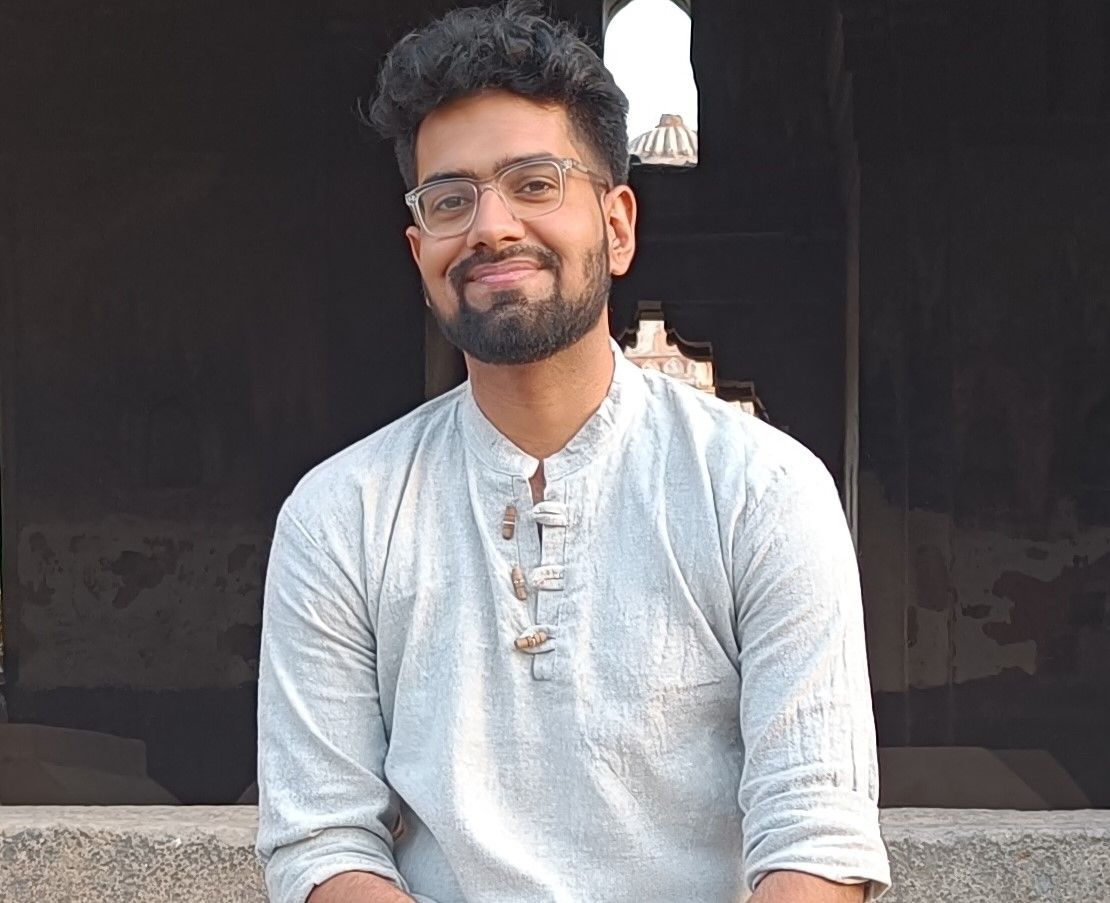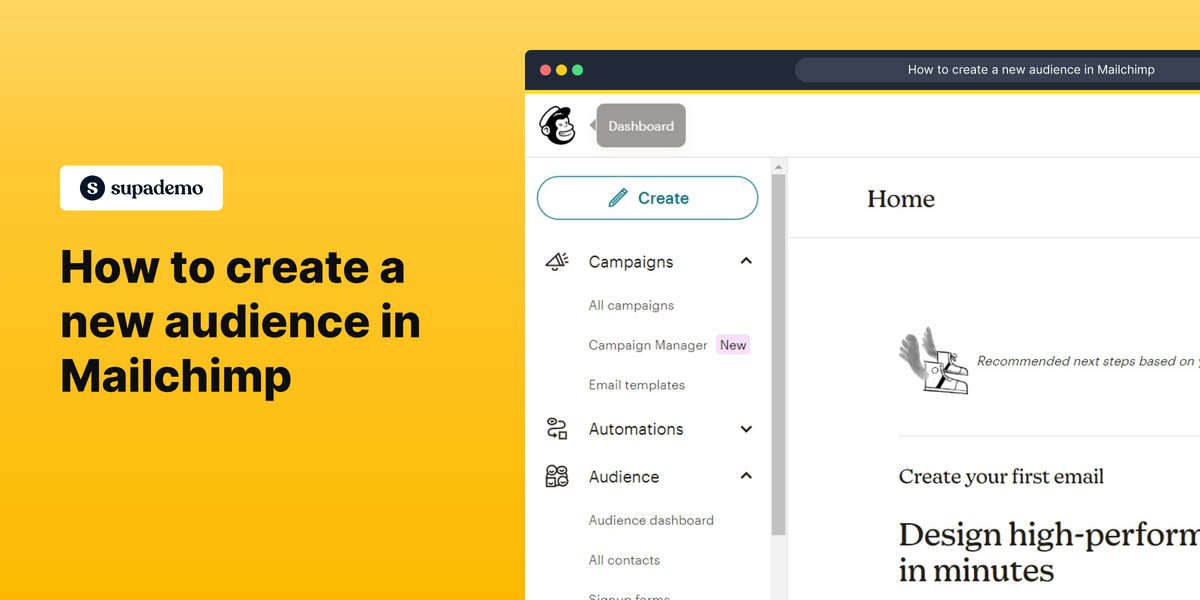Overview
Expand your reach and connect with your target audience effectively by mastering the art of creating a new audience in Mailchimp. With a simple step-by-step process, you'll effortlessly build and organize customized email lists, empowering you to deliver personalized messages and drive meaningful engagement with your subscribers.
Who is Mailchimp best suited for?
Mailchimp is best suited for a wide range of professionals, including Email Marketers, Small Business Owners, and E-commerce Managers. For example, Email Marketers can use Mailchimp for creating and automating email campaigns, Small Business Owners can leverage it for managing customer lists and sending out newsletters, and E-commerce Managers can use it for targeted email marketing and analyzing campaign performance, all benefiting from Mailchimp’s user-friendly interface and comprehensive marketing tools.
Step by step interactive walkthrough
Steps to How to create new audience in Mailchimp
1) Navigate to Mailchimp
2) Click on "All contacts"
3) Click on "Add Contacts"
4) Click on "Add a Subscriber"
5) Fill in the required details
6) Click on "Subscribe"
Common FAQs on Mailchimp
How do I create and send an email campaign in Mailchimp?
To create an email campaign in Mailchimp, log in to your account and click on the “Create Campaign” button. Select “Email” and choose whether you want to create a regular email, automated email, plain-text email, or an A/B test. Next, design your email using the drag-and-drop editor, where you can add text, images, buttons, and other elements. You can also choose from Mailchimp’s templates to streamline the process. Once your email is ready, set your recipient list, configure the subject line, and review your settings. Finally, click “Send” to launch your campaign or schedule it for later.
How can I segment my audience in Mailchimp?
Mailchimp allows you to segment your audience based on various criteria to target your campaigns more effectively. To create a segment, go to the “Audience” tab, select the audience you want to work with, and click on “Manage contacts,” then choose “Segments.” You can define segments using conditions such as demographics, purchase history, engagement level, and more. For example, you might create a segment of subscribers who have recently opened one of your emails or those who have purchased a specific product. Segmenting your audience helps you tailor your messages and increase engagement by sending more relevant content.
How do I analyze the performance of my email campaigns in Mailchimp?
To analyze the performance of your email campaigns in Mailchimp, go to the “Reports” section after your campaign has been sent. Mailchimp provides detailed metrics, including open rates, click-through rates, bounce rates, and unsubscribe rates. You can also see which links were clicked, how many times, and by whom. The “A/B Testing” feature allows you to compare different versions of your campaign to see which performs better. Additionally, Mailchimp’s analytics dashboard provides insights into your audience’s behavior, helping you optimize future campaigns by understanding what resonates most with your subscribers.
Create your own step-by-step demo
Scale up your training and product adoption with beautiful AI-powered interactive demos and guides. Create your first Supademo in seconds for free.