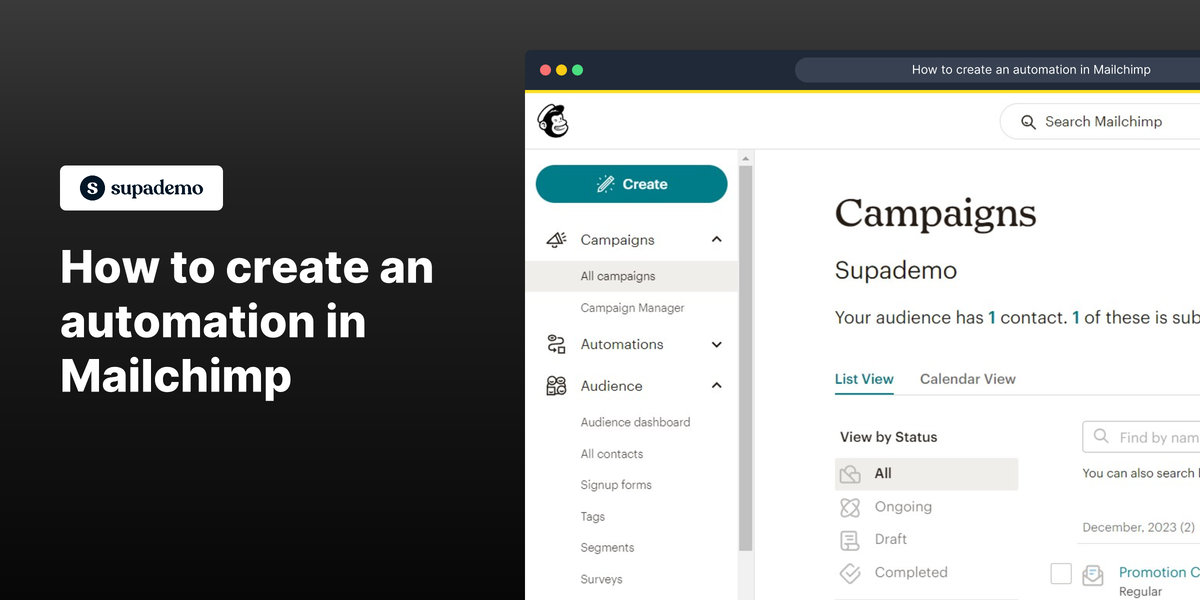Overview:
Enhance your Mailchimp experience with automation by streamlining your email campaigns effortlessly. Learn to create automated workflows that save time and boost engagement. This guide offers step-by-step instructions, empowering you to leverage Mailchimp's automation features for effective marketing campaigns and enhanced efficiency in email management.
Who is Mailchimp best suited for?
Mailchimp is best suited for a wide range of professionals, including Email Marketers, Small Business Owners, and E-commerce Managers. For example, Email Marketers can use Mailchimp for creating and automating email campaigns, Small Business Owners can leverage it for managing customer lists and running promotional emails, and E-commerce Managers can use it for crafting targeted marketing messages and analyzing campaign performance, all benefiting from Mailchimp’s user-friendly interface and comprehensive marketing tools.
How to create an automation in Mailchimp
1. Start by creating with the 'Create' button.
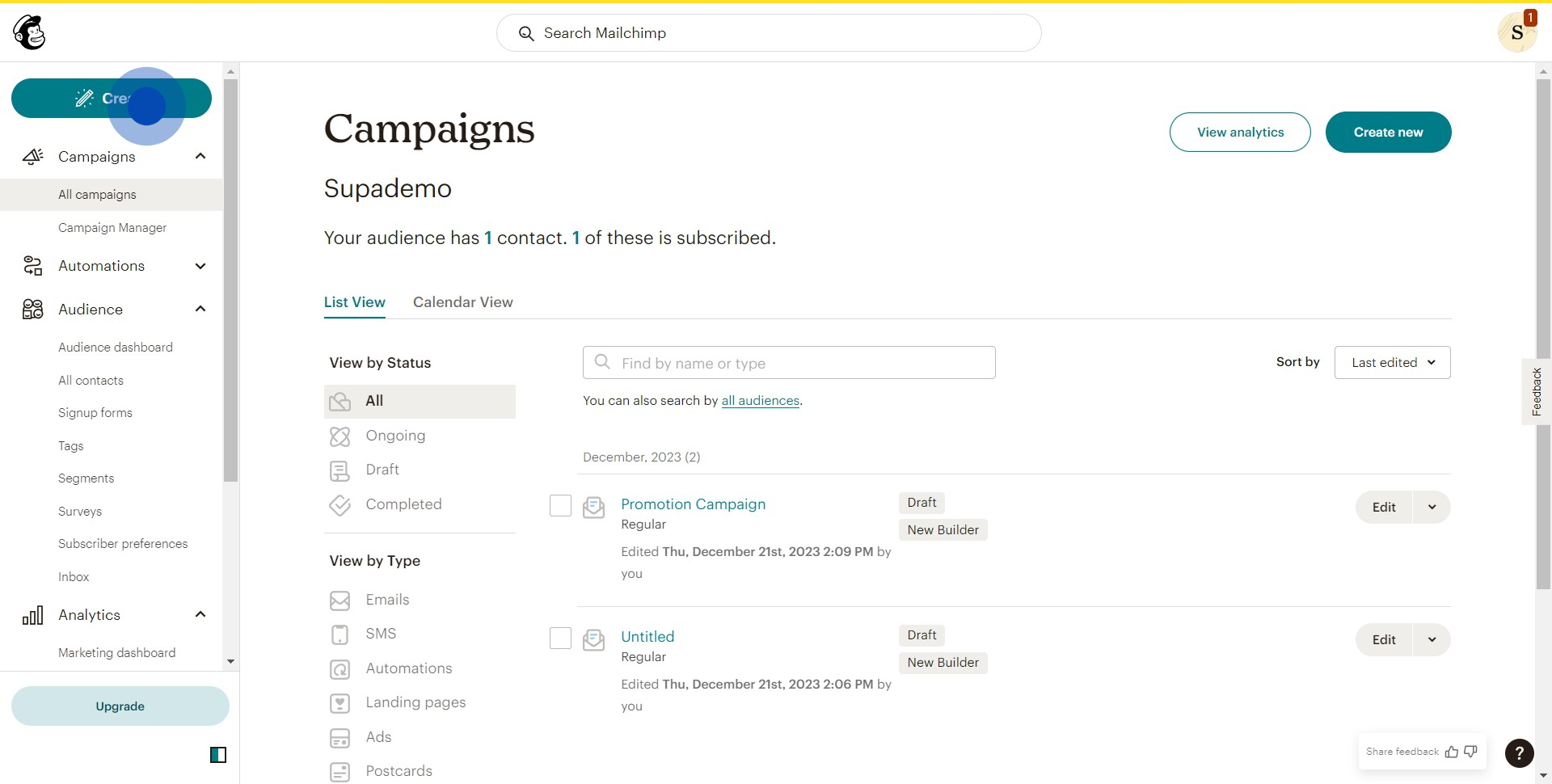
2. Next, select the 'Automations' option.
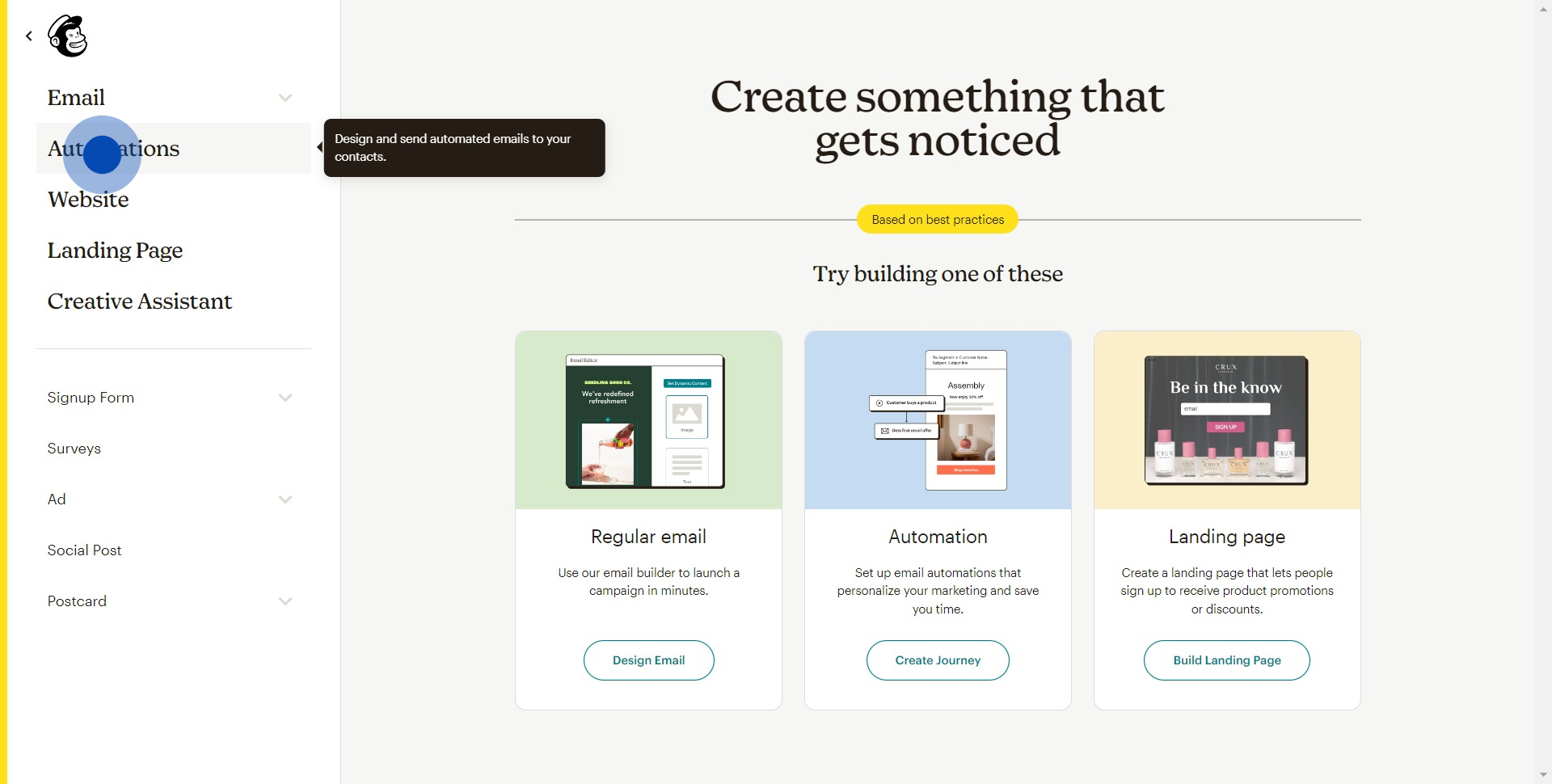
3. Then, initiate the process by clicking 'Get started'.
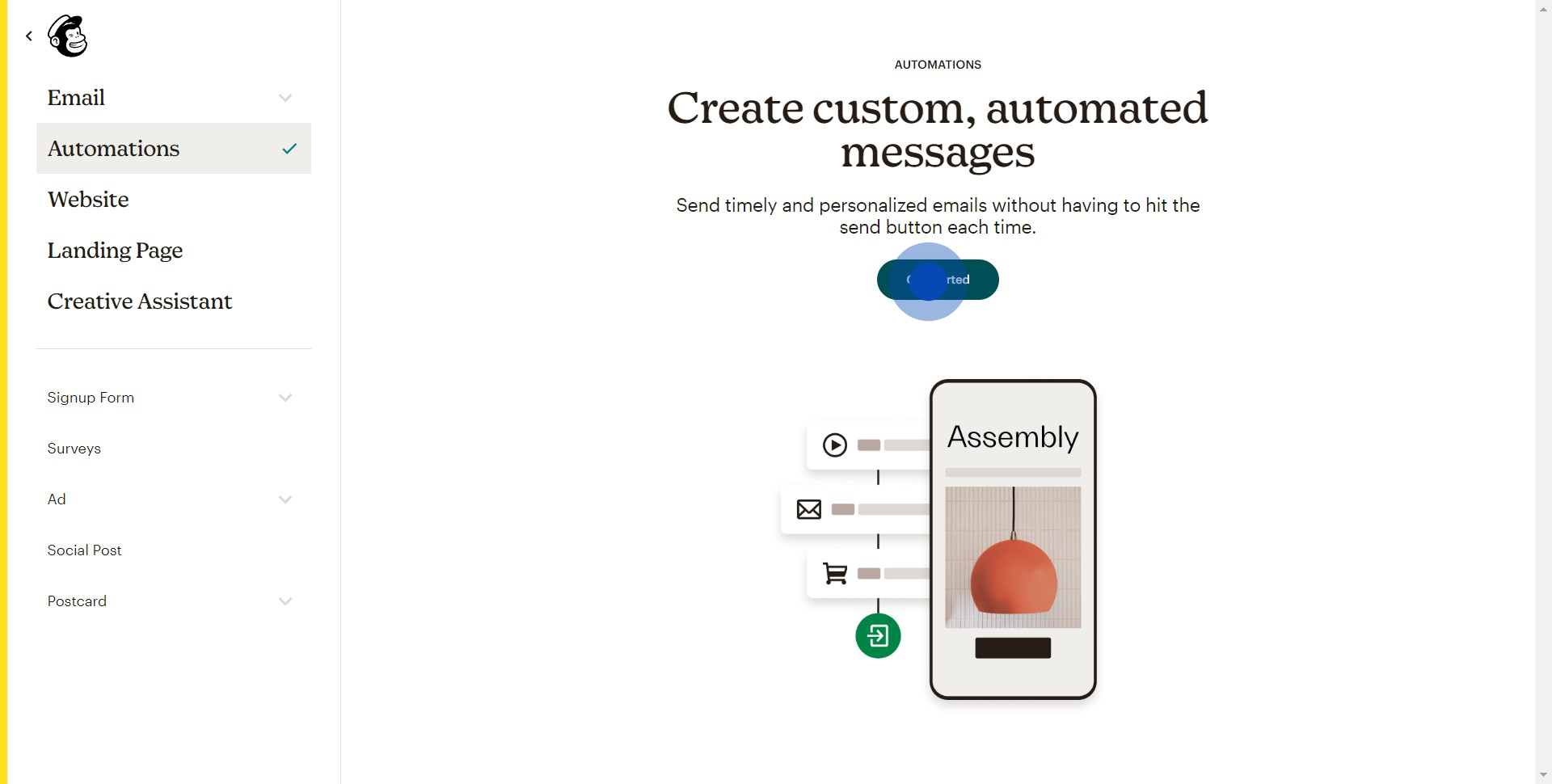
4. Choose the 'pre-built journey' option for your automation type.
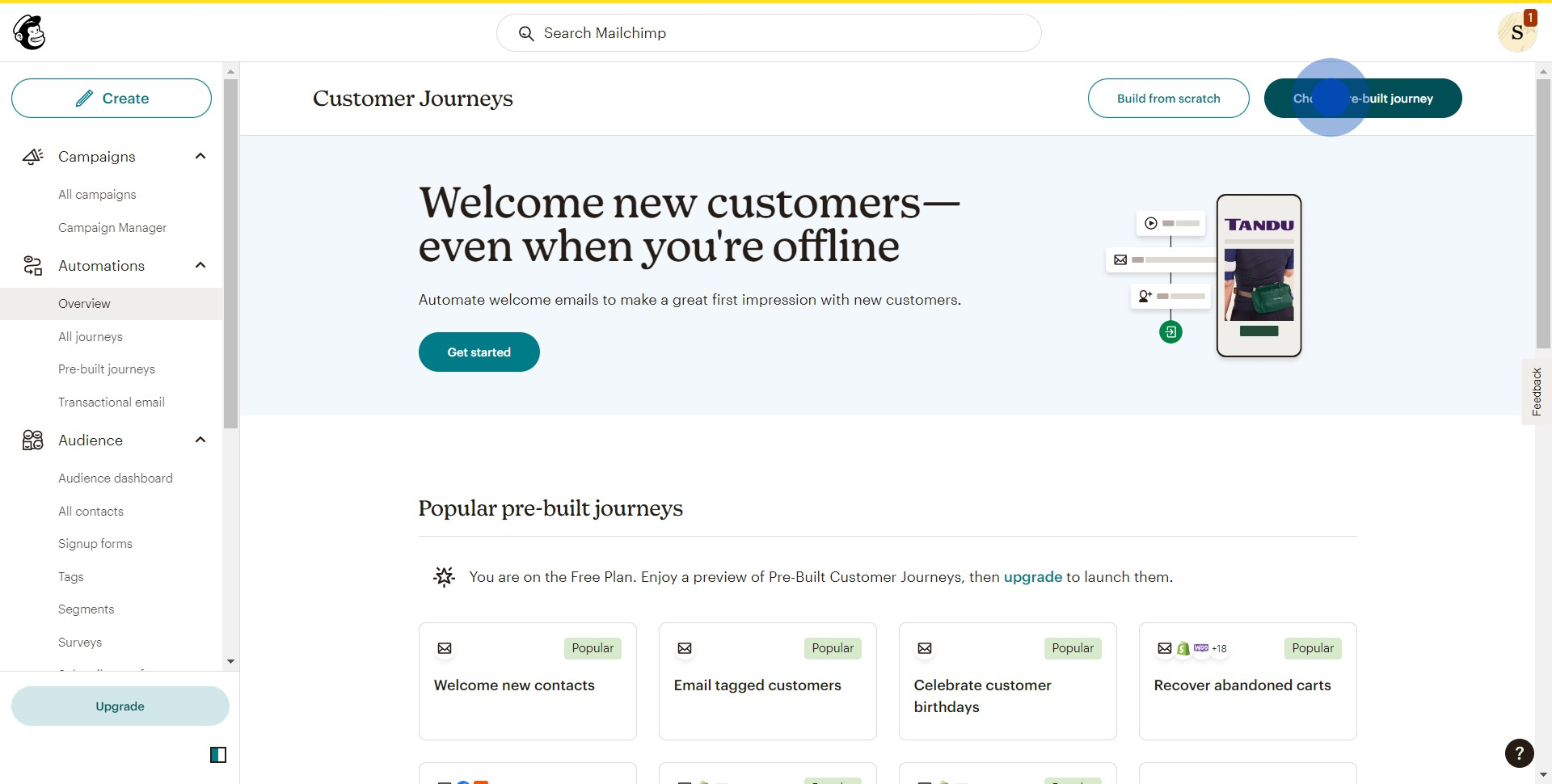
5. Select the 'Welcome contacts' template for this journey.
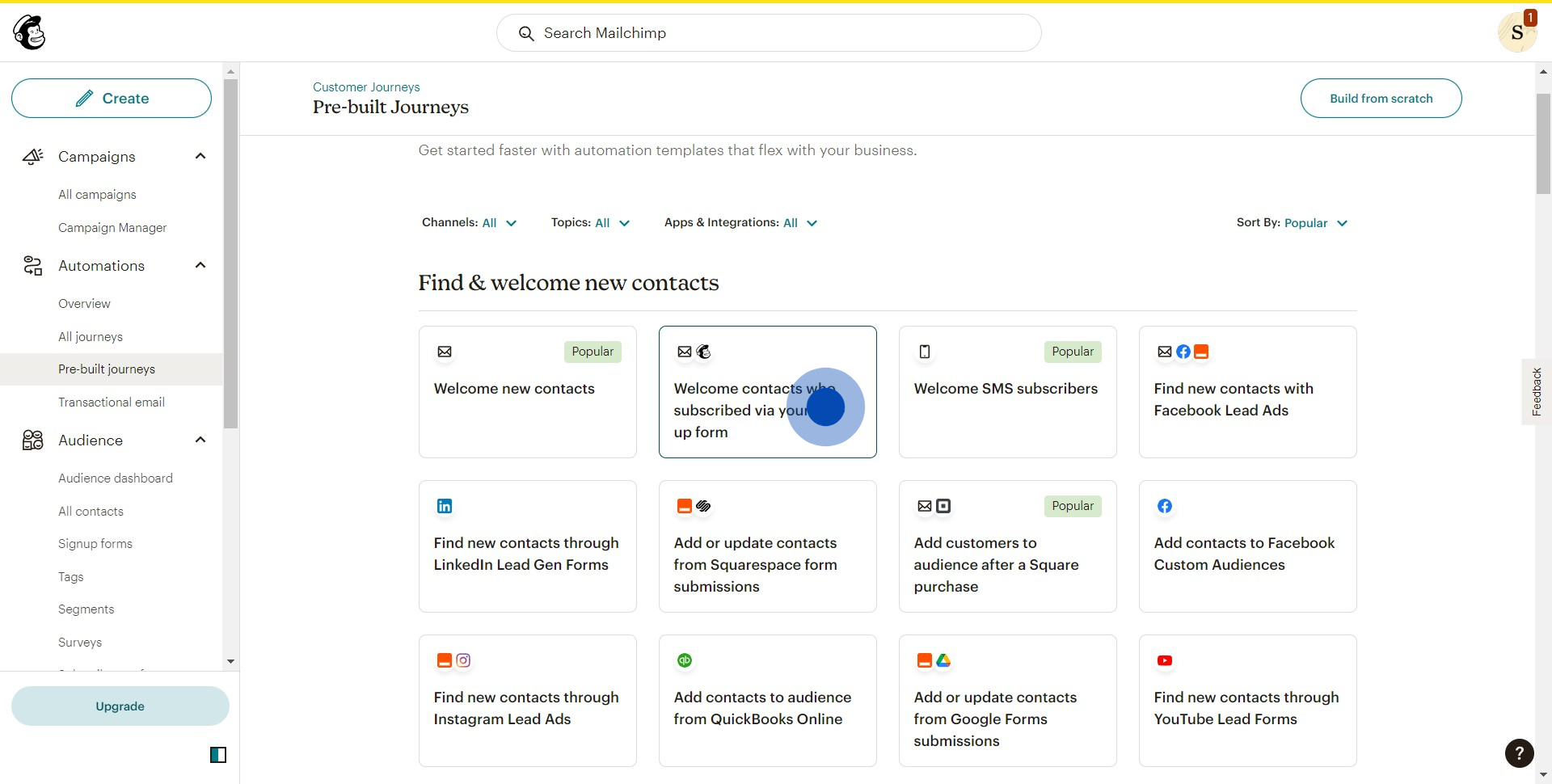
6. Customize your journey by adding desired elements.
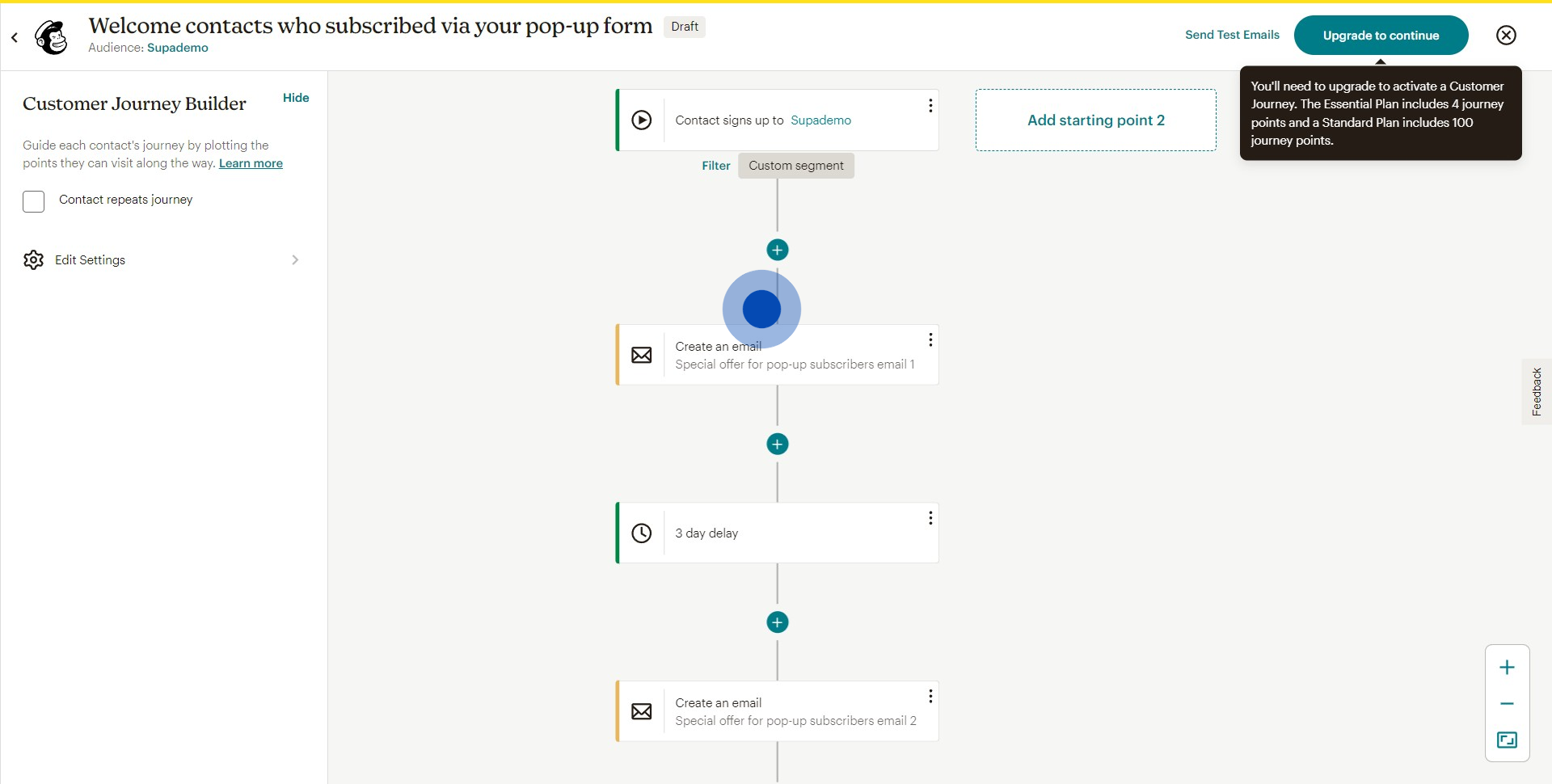
7. Once done, select 'Use this journey' to finalize your automation.
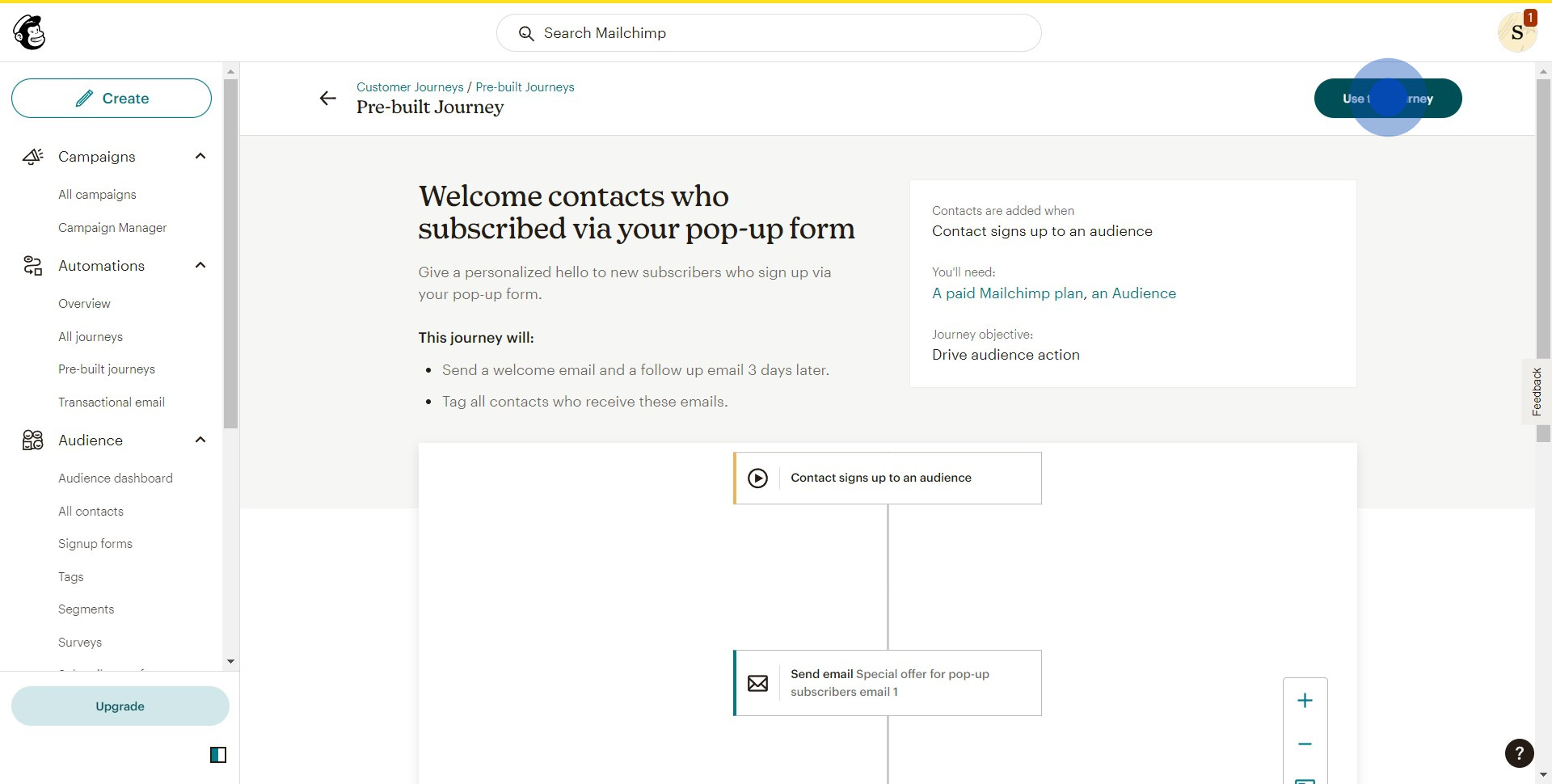
8. Check your automation by sending test emails.
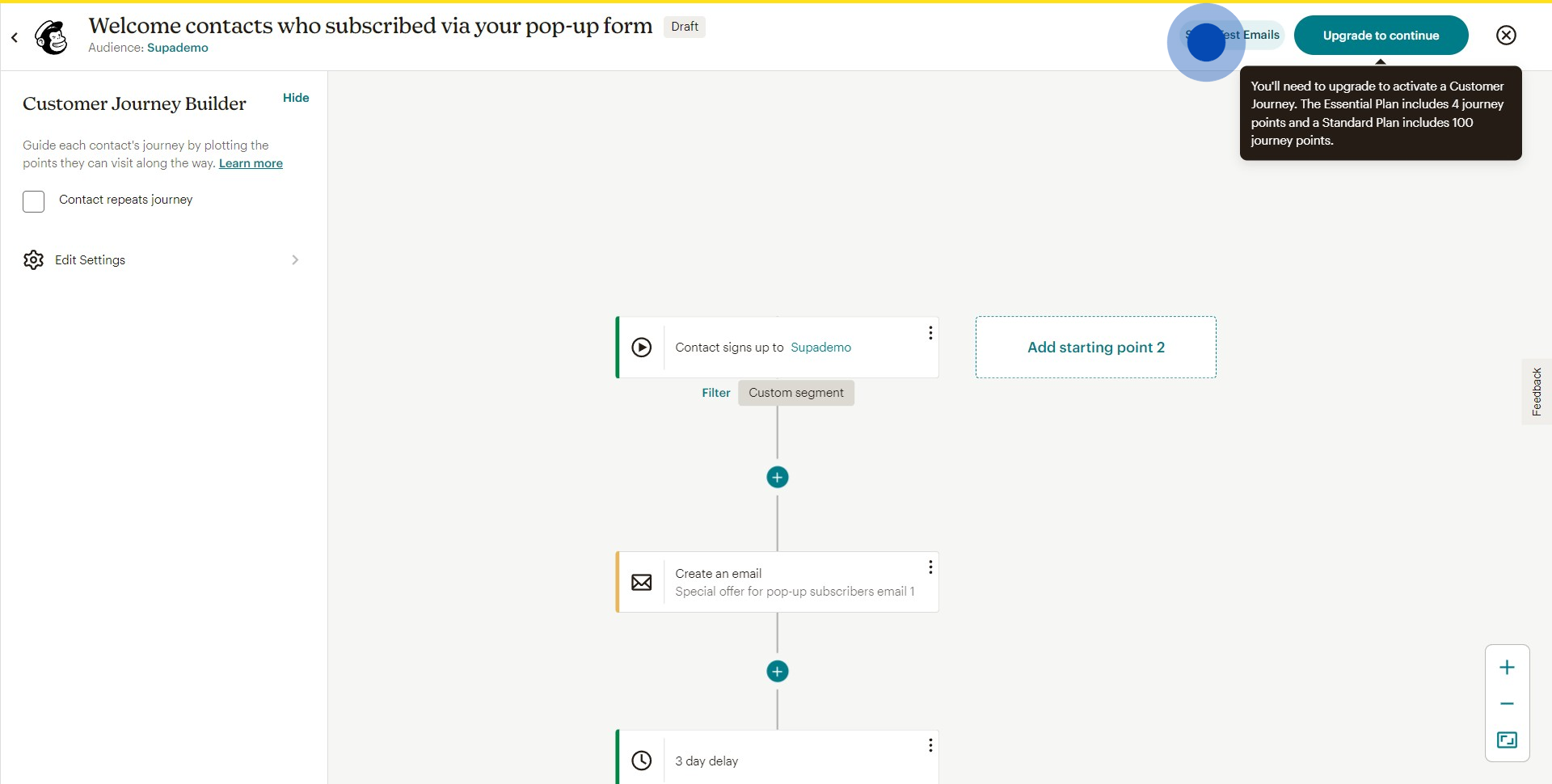
9. Conclude by clicking on 'Send test' to ensure everything is working properly.
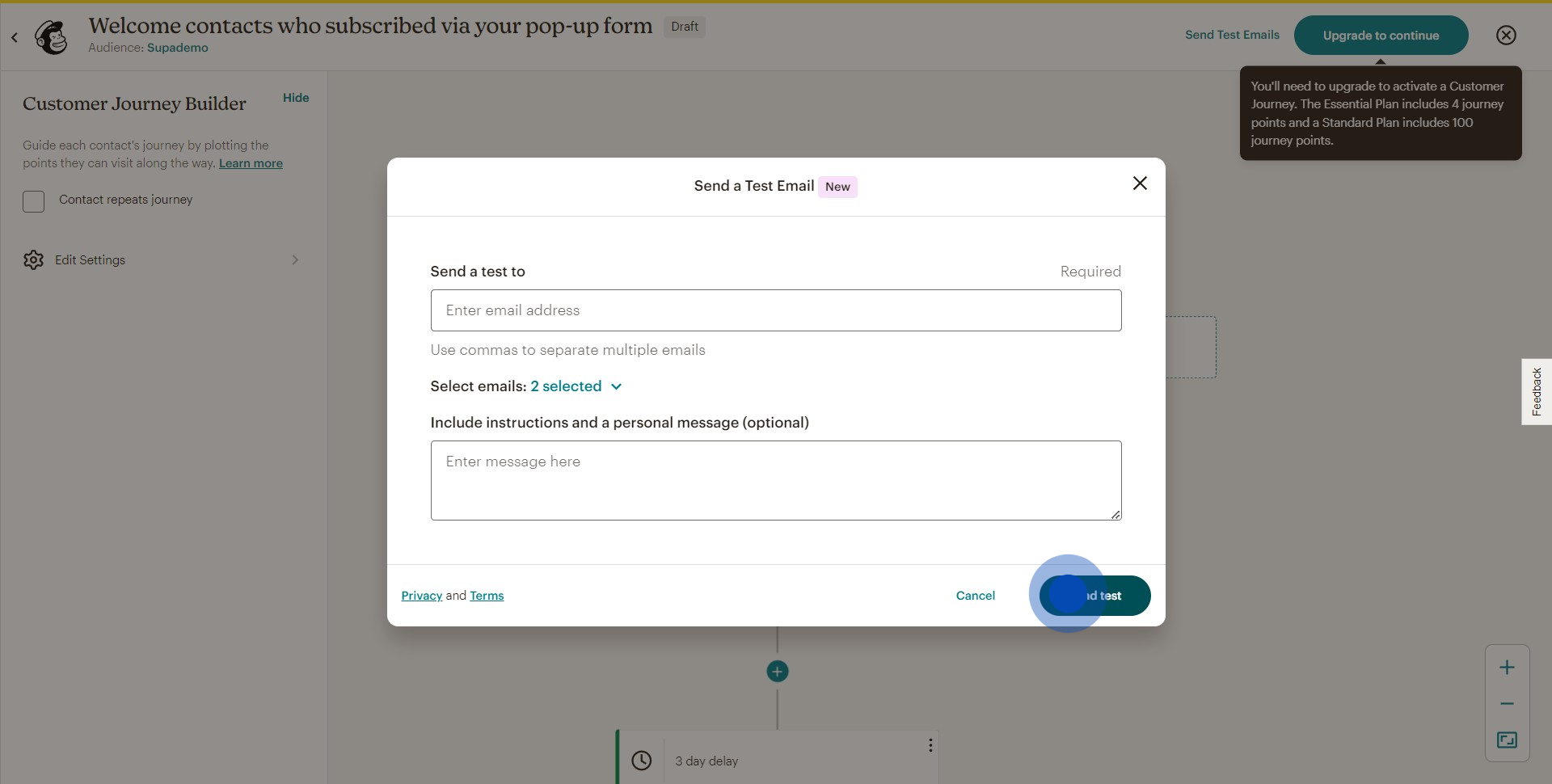
Common FAQs on Mailchimp
How do I create and send an email campaign in Mailchimp?
To create an email campaign, log in to your Mailchimp account and navigate to the “Campaigns” tab. Click on “Create Campaign” and select “Email” from the options. Choose a campaign type, such as “Regular” or “Automated.” Follow the prompts to name your campaign, select your audience, and design your email using Mailchimp’s drag-and-drop editor or a pre-designed template. Customize your email content, add images, and set up subject lines and tracking options. Once you’re satisfied with the design, you can preview your email, send a test, and then schedule or send it to your recipients.
How can I segment my audience in Mailchimp?
To segment your audience, go to the “Audience” tab and select the audience you want to segment. Click on “Manage Contacts” and choose “Segments” from the dropdown menu. Click on “Create Segment” and use the segment builder to define criteria based on contact data (e.g., location, purchase history, engagement level). You can use multiple conditions and combine them with AND/OR logic to create more precise segments. Save your segment to use it for targeted campaigns, ensuring that your messages reach the right audience with relevant content.
How do I track and analyze the performance of my email campaigns in Mailchimp?
To track and analyze campaign performance, go to the “Campaigns” tab and select the campaign you want to review. Click on “View Report” to access detailed analytics, including open rates, click rates, bounce rates, and unsubscribe rates. Mailchimp provides various metrics and graphs to help you understand how your campaign performed. You can analyze which links were clicked the most, the geographical location of your audience, and other engagement details. Use these insights to assess the effectiveness of your email content and strategies, and make data-driven decisions to improve future campaigns.
Create your own step-by-step demo
Scale up your training and product adoption with beautiful AI-powered interactive demos and guides. Create your first Supademo in seconds for free.