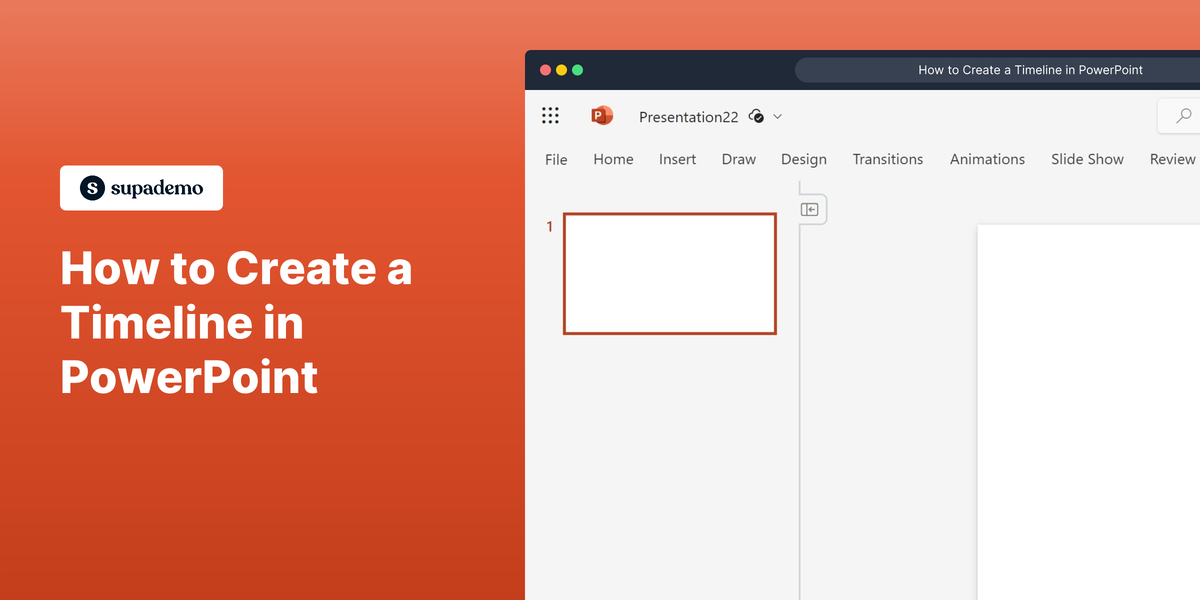What is Microsoft PowerPoint?
Microsoft PowerPoint is a presentation software developed by Microsoft. It allows users to create, edit, and share presentations using slides. PowerPoint offers features such as templates, animations, and collaboration options, making it a useful tool for creating engaging and professional presentations.
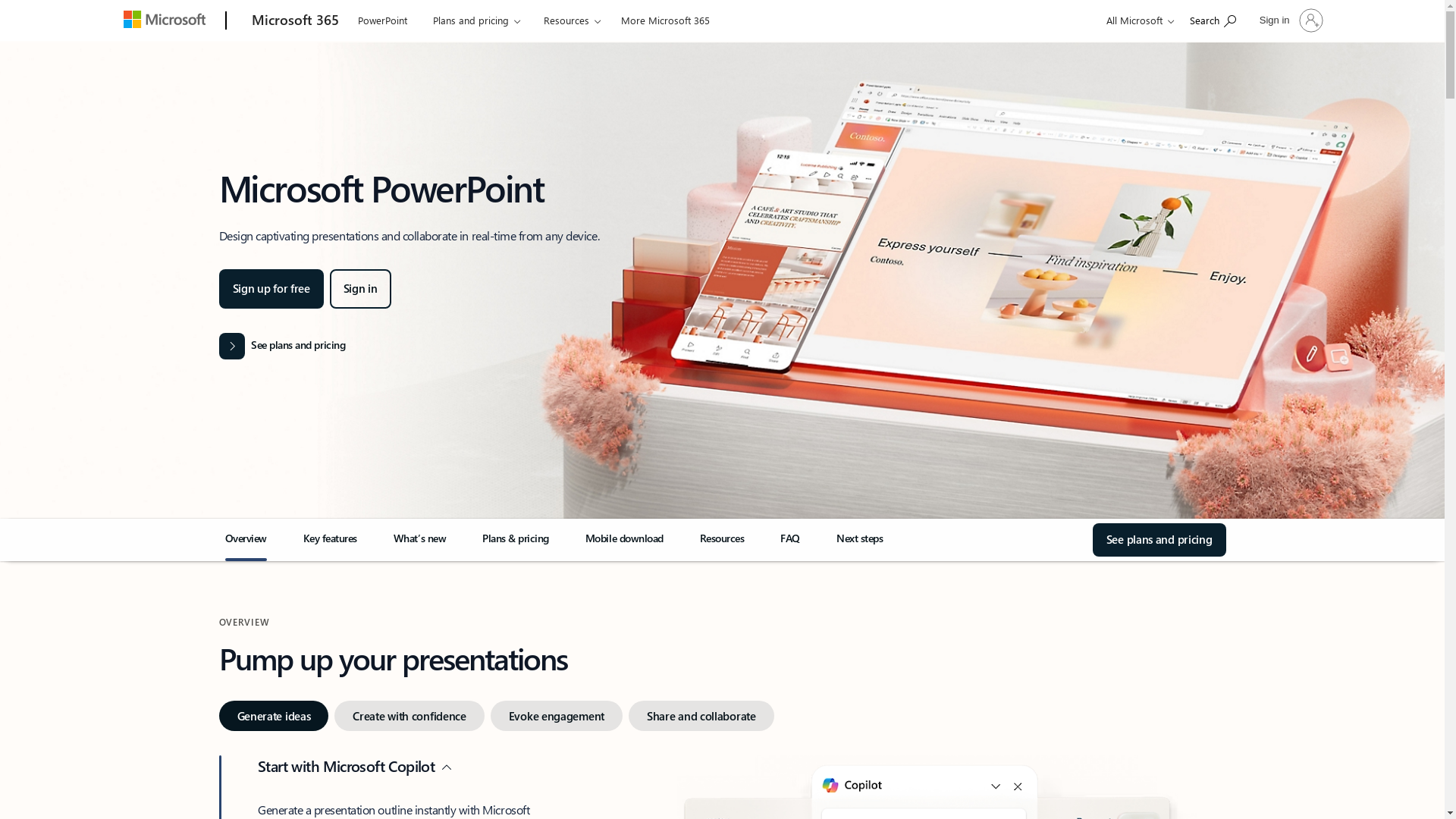
Who is Microsoft PowerPoint best suited for?
Microsoft PowerPoint is ideal for Product Marketer, sales professionals, educators, and trainers who need to deliver informative and persuasive presentations. It is beneficial for creating visually appealing slideshows that can enhance audience engagement, illustrate key points through charts and visuals, and facilitate seamless virtual or in-person meetings.
How to Create a Timeline in PowerPoint
Common FAQs on How to Create a Timeline in PowerPoint
How do I insert a timeline in PowerPoint?
To insert a timeline in PowerPoint, go to the Insert tab, click on SmartArt, choose "Process" from the list, and then select a timeline design. After clicking OK, you can start inputting your timeline data into the SmartArt graphic.
Can I customize the colors and fonts of my timeline?
Yes, you can customize the colors and fonts of your timeline. Select the SmartArt timeline, go to the Design tab on the Ribbon, and choose from various color themes and font options available to match your presentation's design.
Is it possible to add images or icons to my timeline?
You can add images or icons to your timeline by clicking on the picture icon inside each timeline element. You can either upload your icons and images or use those available in PowerPoint's library.
How do I extend my timeline with additional events?
To extend your timeline with additional events, click on the SmartArt graphic, go to the Design tab, and use the "Add Shape" option to insert additional timeline points or events as needed.
Can I animate my timeline for better presentation?
Yes, you can animate your timeline in PowerPoint. Select your timeline, go to the Animations tab, and choose from various animation effects to make your timeline more engaging during the presentation.
Enjoyed this interactive product demo of Microsoft PowerPoint?
Create your own interactive product demo in minutes. Drive growth, scale enablement and supercharge product led-onboarding with Supademo.
Sign up for free here with no credit card required.