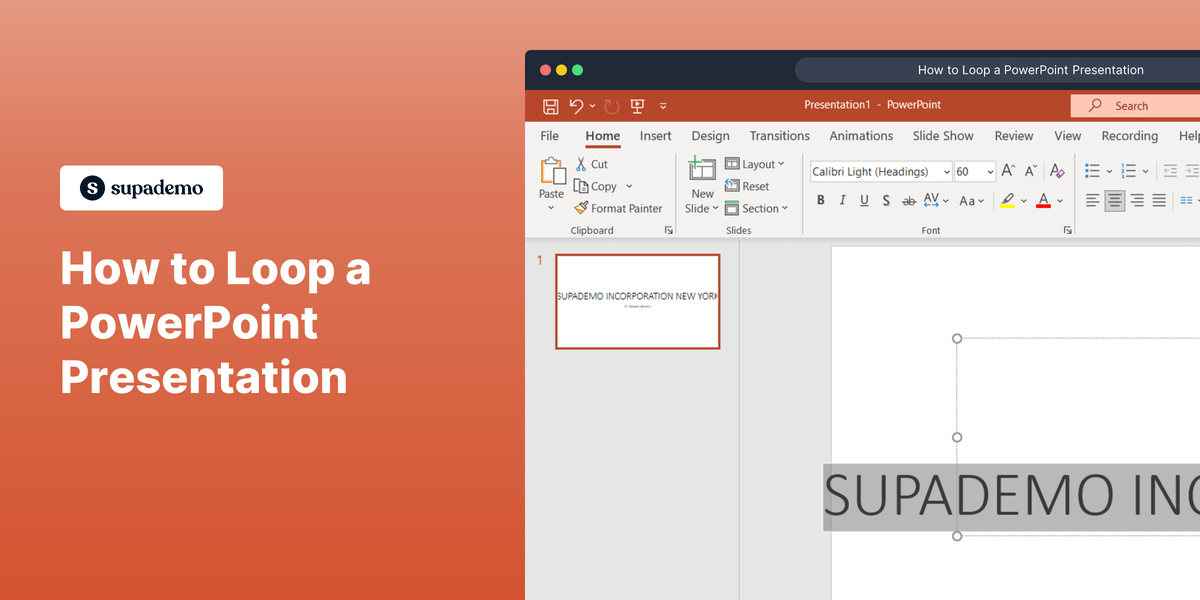Overview
Streamline your currency conversion tasks in Google Sheets by leveraging this comprehensive guide. Organize and categorize financial data effortlessly by learning how to convert currencies seamlessly within the platform. Enhance user experience and simplify navigation with step-by-step instructions on utilizing currency conversion functions. This guide empowers you to optimize your financial management strategies, ensuring efficiency and clarity in currency conversions within Google Sheets.
1. Start off by entering the prices you need to convert.
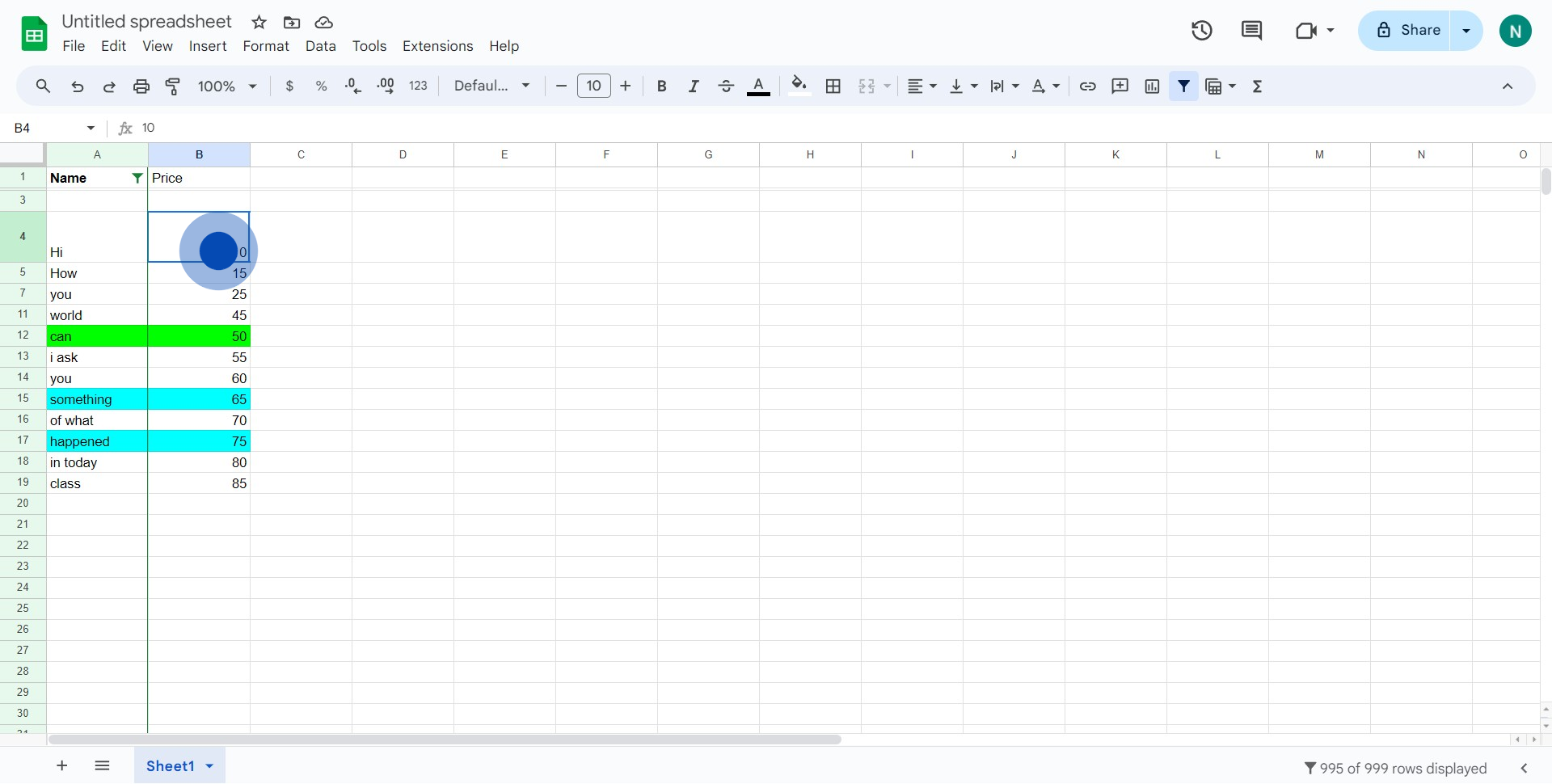
2. Next, you'll need to incorporate a specific formula here.
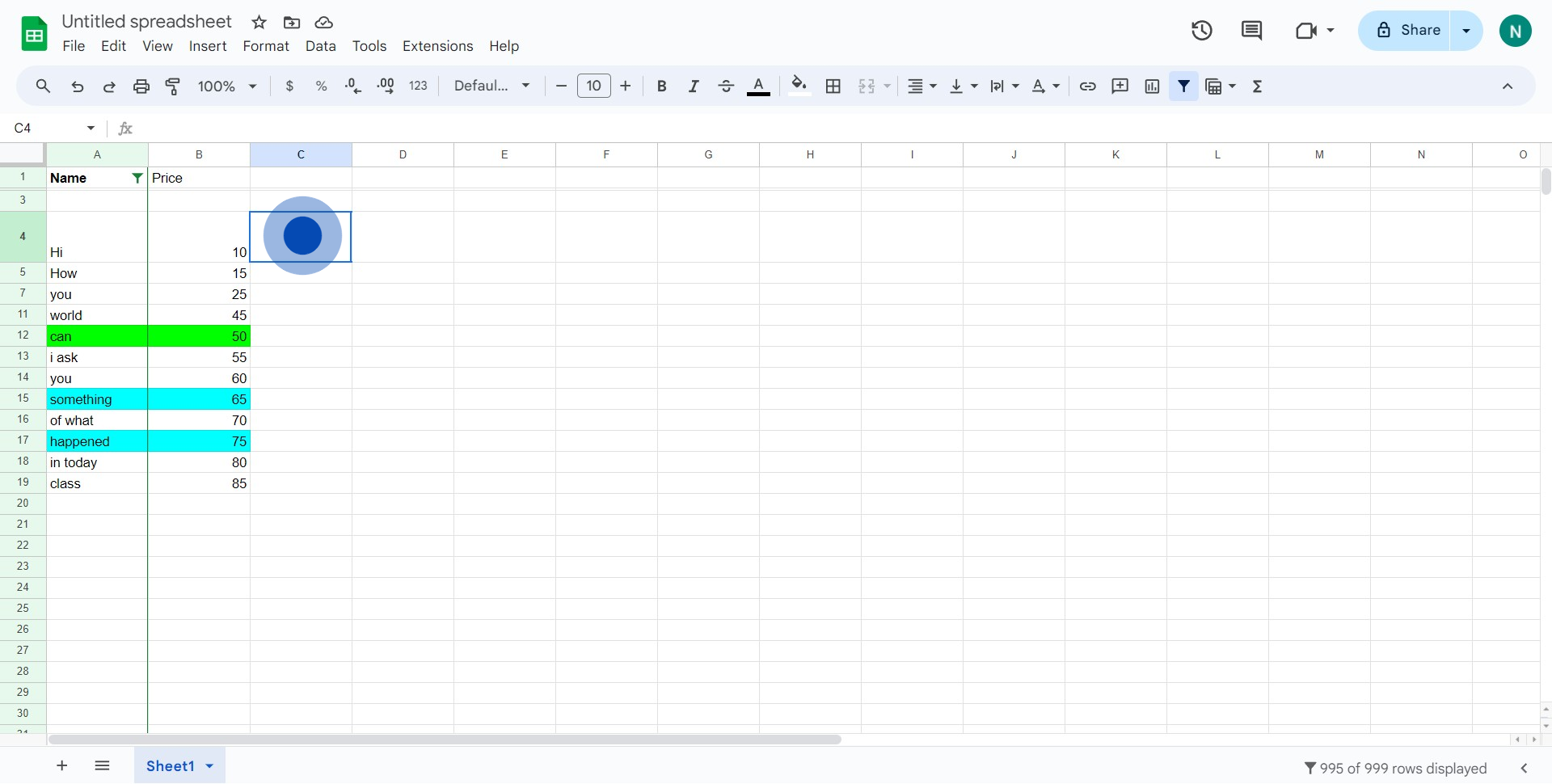
3. Carefully put in the formula '=A2*GOOGLEFINANCE(CURRENCY:USD&B2)' accordingly.
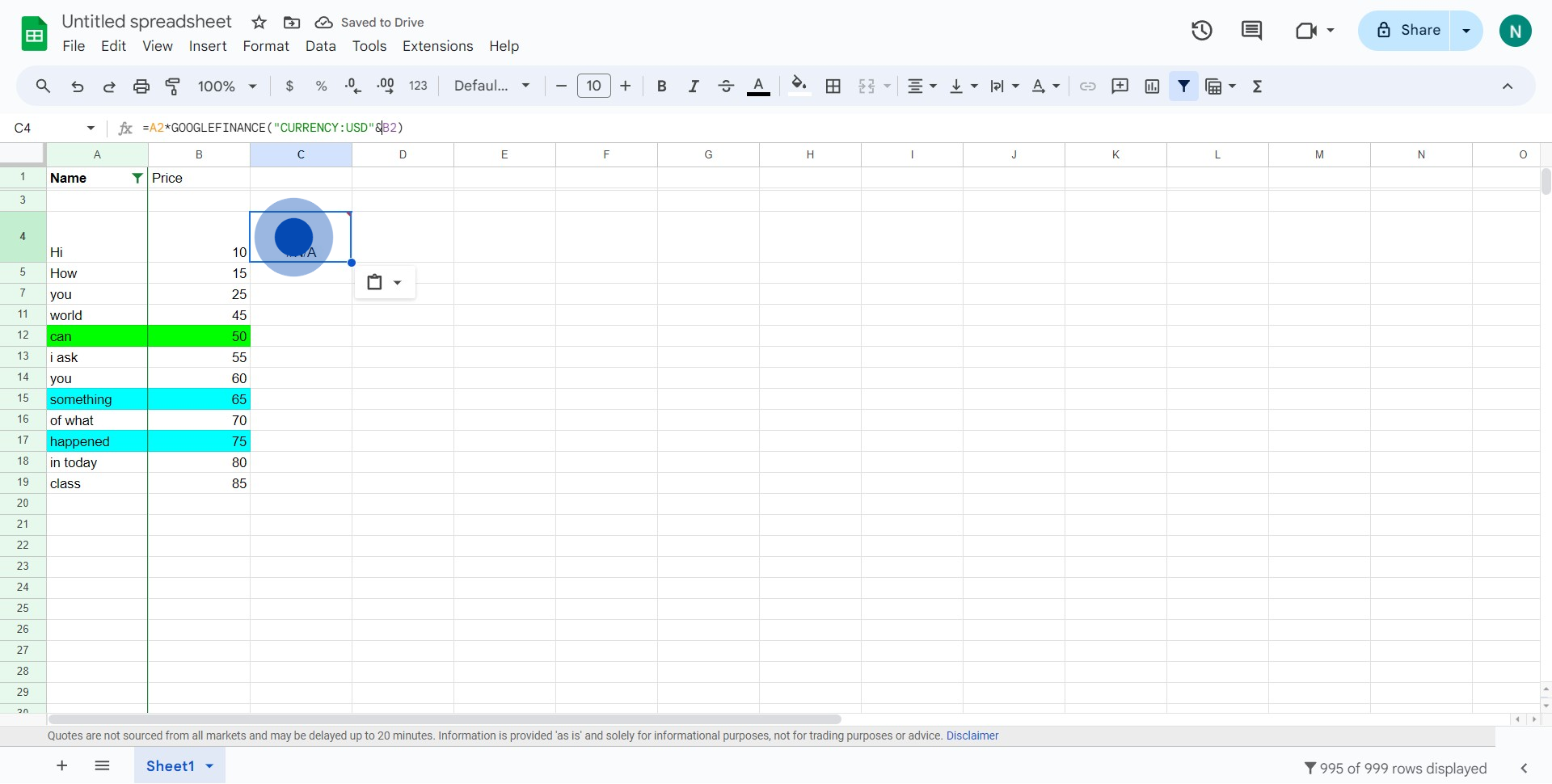
4. Now, hold and drag across to apply the conversion to all prices.
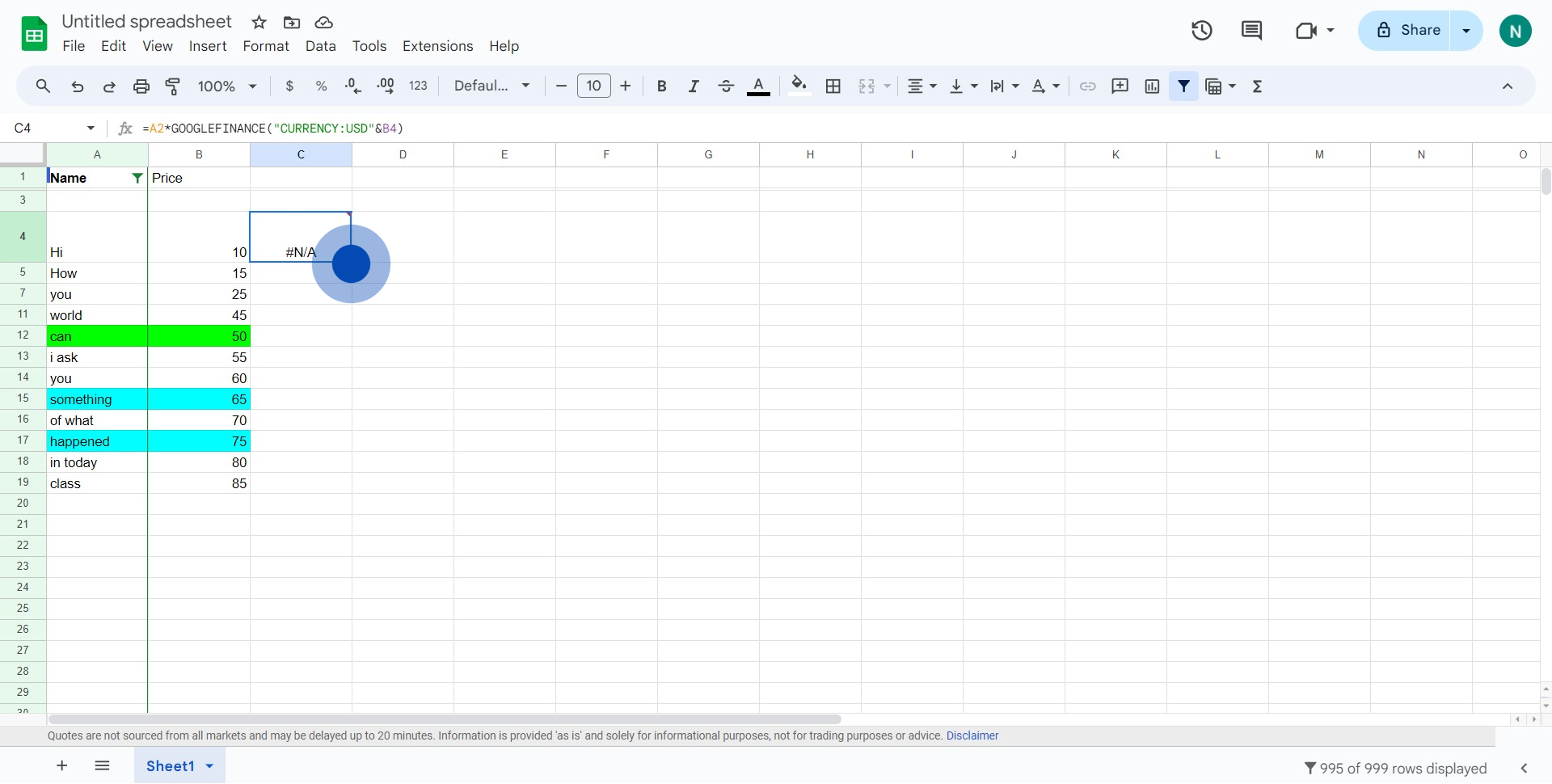
5. Great job! You've successfully converted all the currencies.
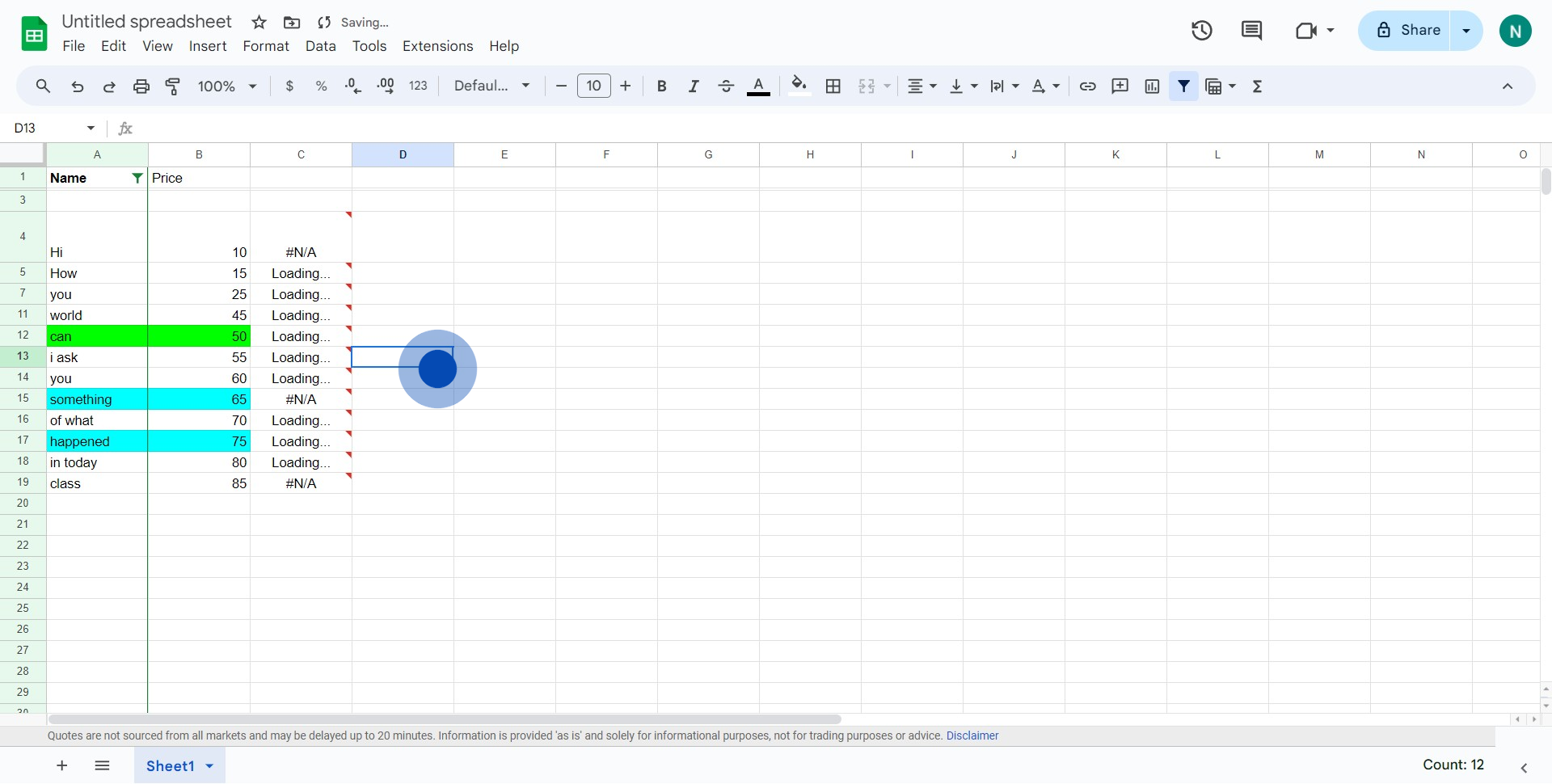
Common FAQs on Linkedin
How can I optimize my LinkedIn profile? To optimize your LinkedIn profile, ensure you have a professional photo, a compelling headline, a detailed summary, and relevant experience listed. Include keywords related to your industry to improve your visibility in searches. How do I connect with someone on LinkedIn? To connect with someone on LinkedIn, go to their profile and click the “Connect” button. If possible, personalize the connection request with a brief message explaining why you want to connect. How can I search for jobs on LinkedIn? To search for jobs on LinkedIn, go to the “Jobs” section and use the search bar to enter keywords, job titles, or company names. You can also filter results by location, company, experience level, and more to find the best opportunities for you.
Create your own step-by-step demo
Scale up your training and product adoption with beautiful AI-powered interactive demos and guides. Create your first Supademo in seconds for free.