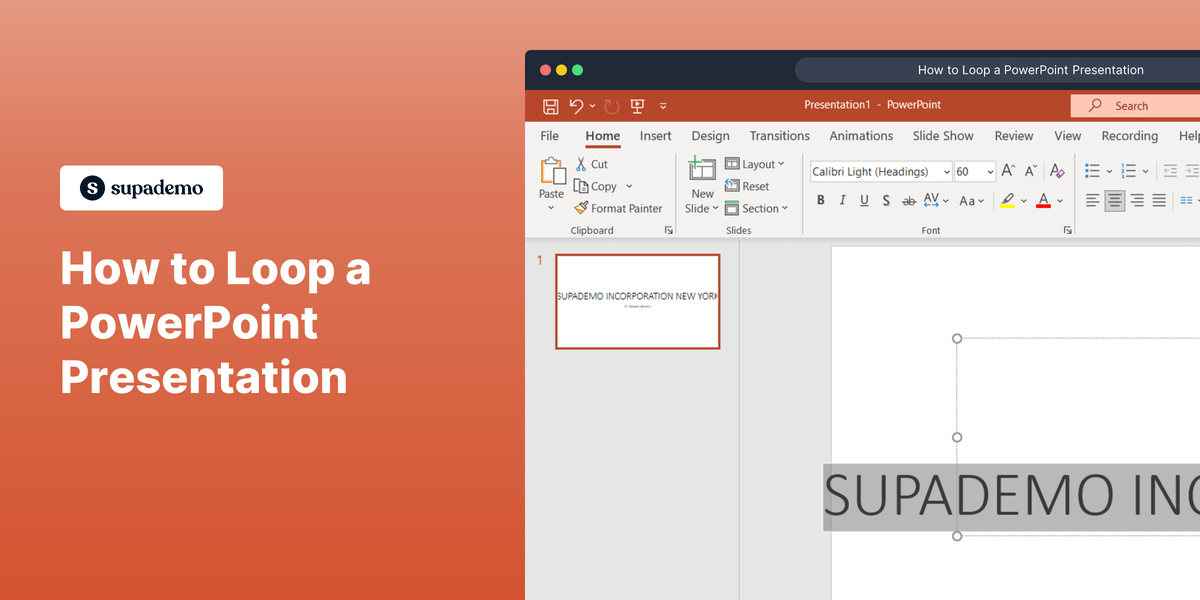Overview
Efficiently collaborate on Google Sheets by mastering the art of commenting with this comprehensive guide. Learn to enhance communication and streamline collaboration within your spreadsheets by leveraging insightful comments. This step-by-step tutorial walks you through the seamless process of commenting in Google Sheets, empowering you to optimize teamwork, improve clarity, and foster effective communication within the platform.
1. Choose the cell where you want to comment.
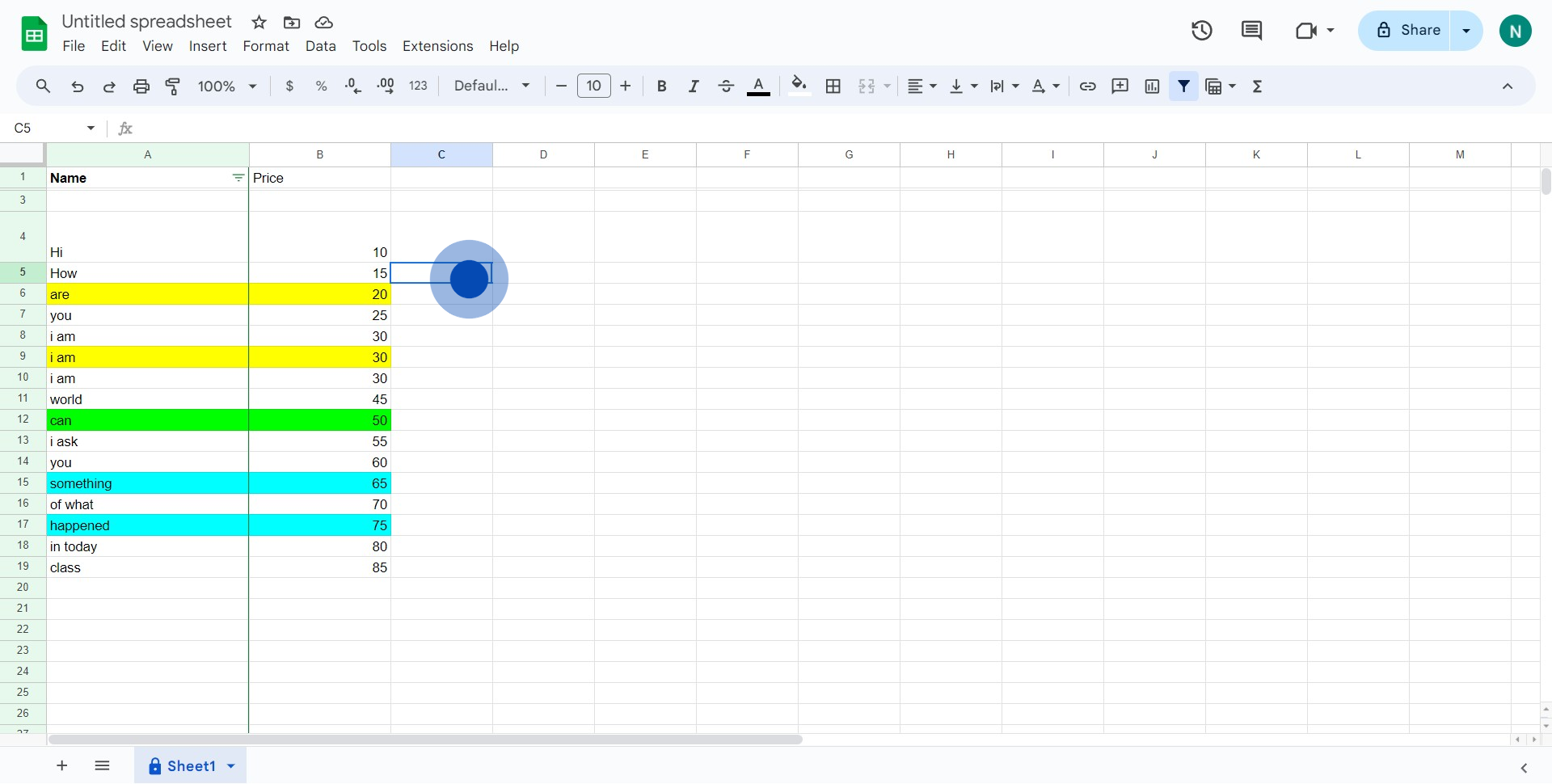
2. Now, find and select the 'Add comment' icon.
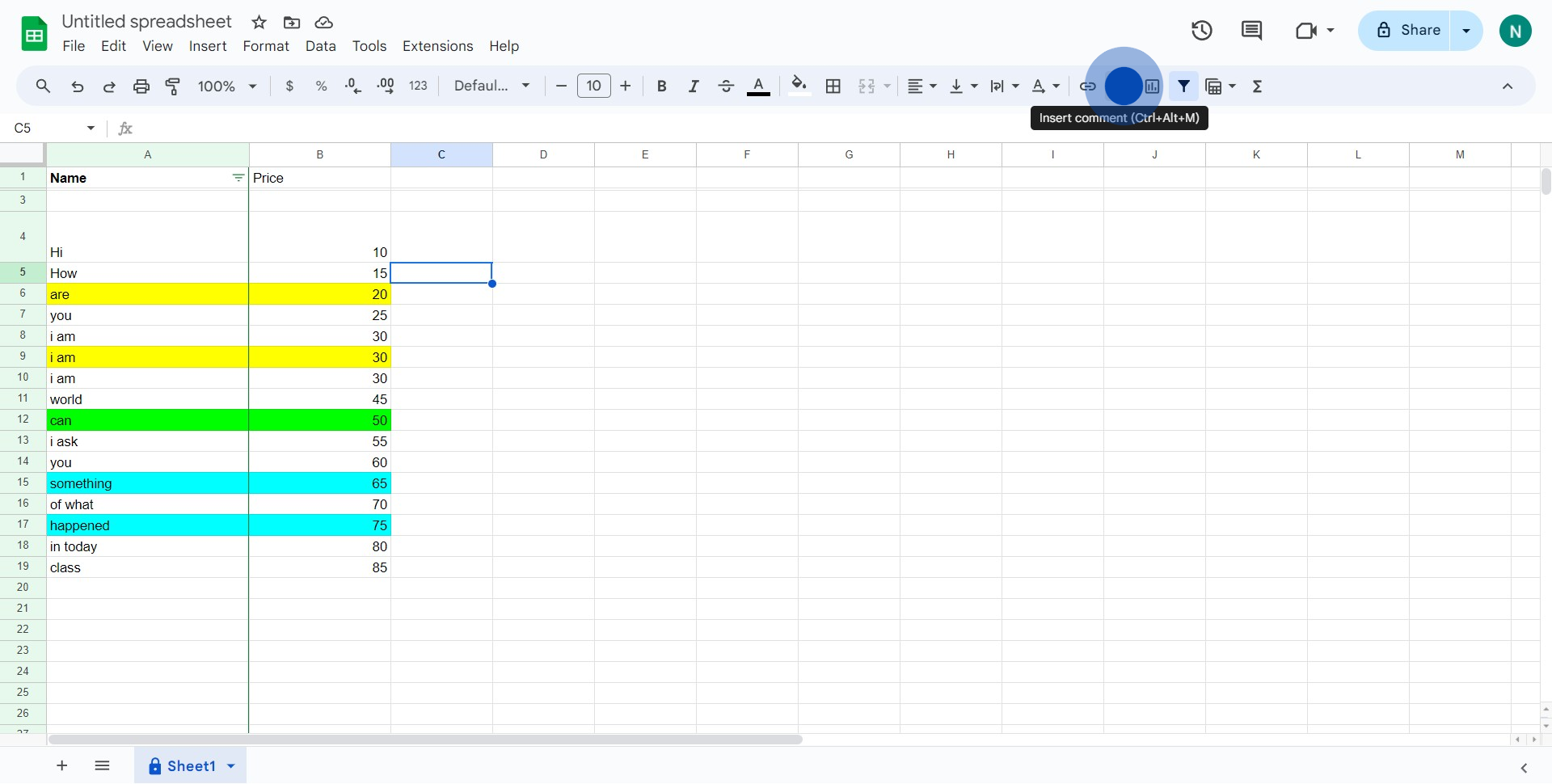
3. Write down your thoughts or feedback in the comment box.
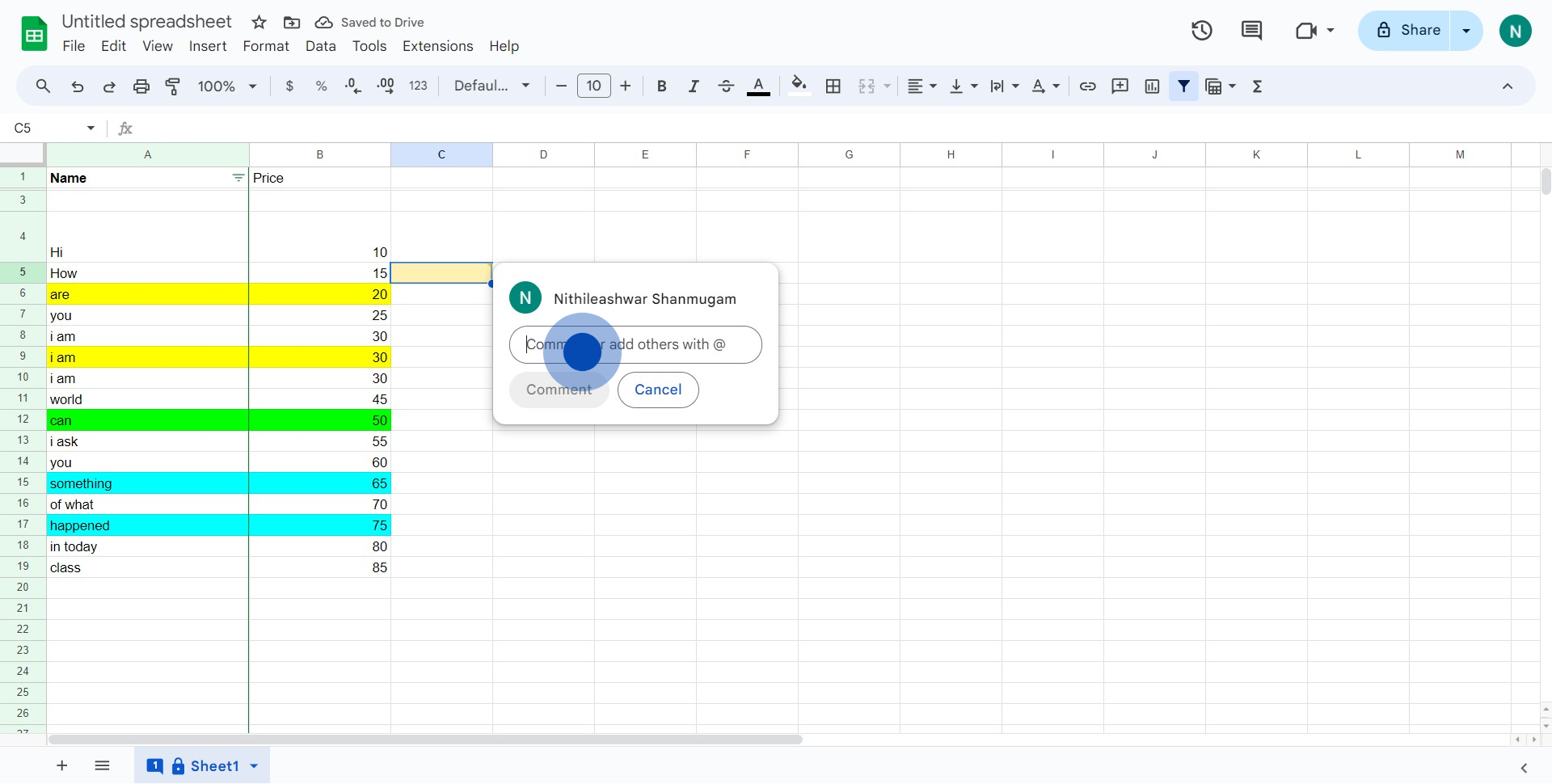
4. Finally, hit the 'Post Comment' button to make your comment public.
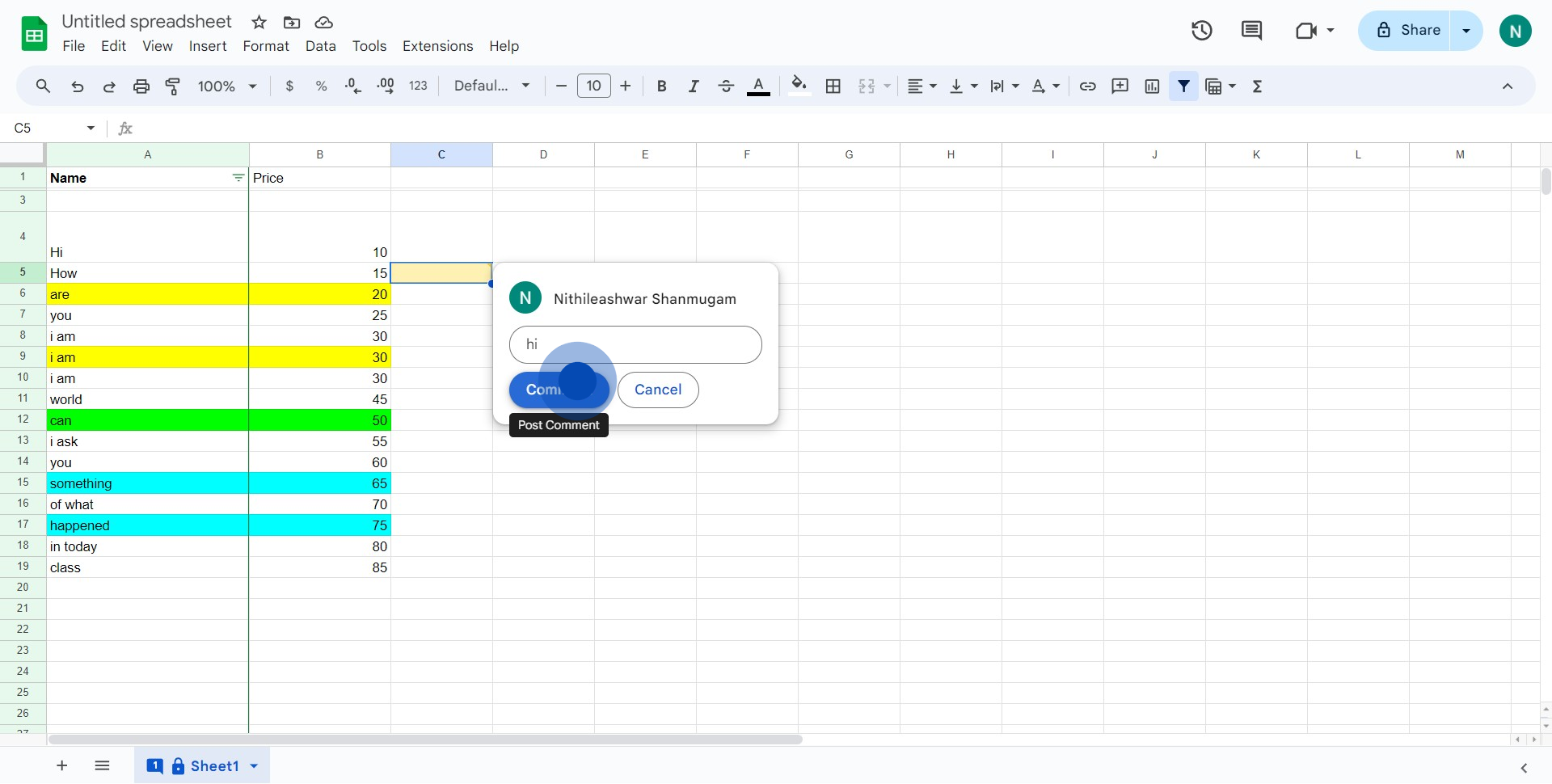
Create your own step-by-step demo
Scale up your training and product adoption with beautiful AI-powered interactive demos and guides. Create your first Supademo in seconds for free.