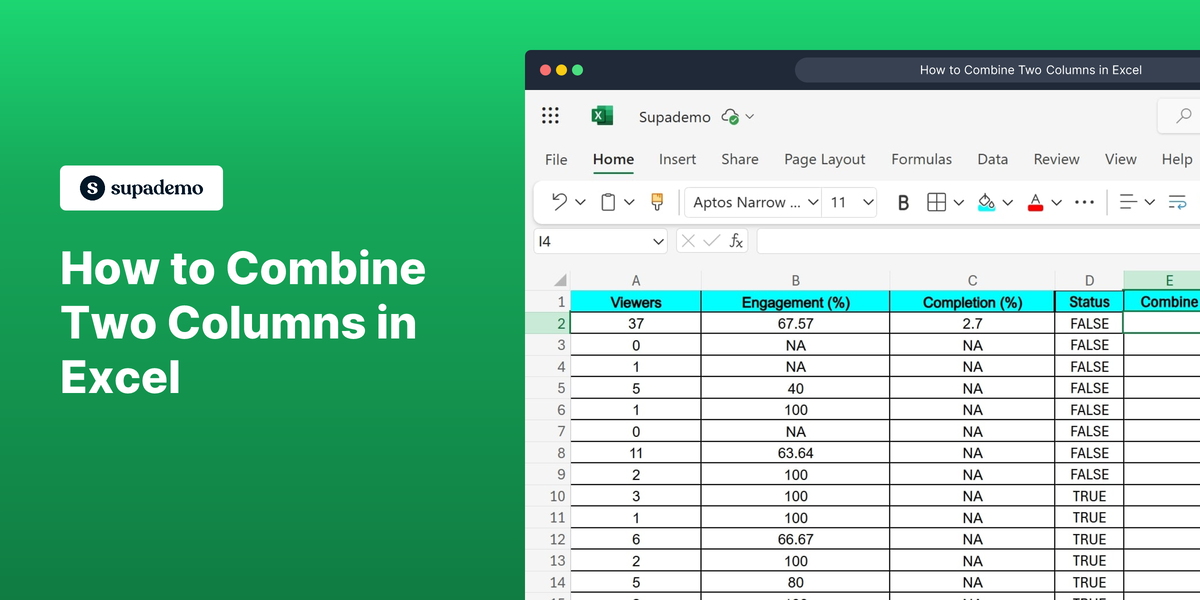What is Microsoft Excel?
Microsoft Excel is a versatile spreadsheet program developed by Microsoft, used widely for data analysis, financial calculations, and visualization. It provides a range of functions to organize and manage data efficiently, making it a vital tool for both personal and professional use.
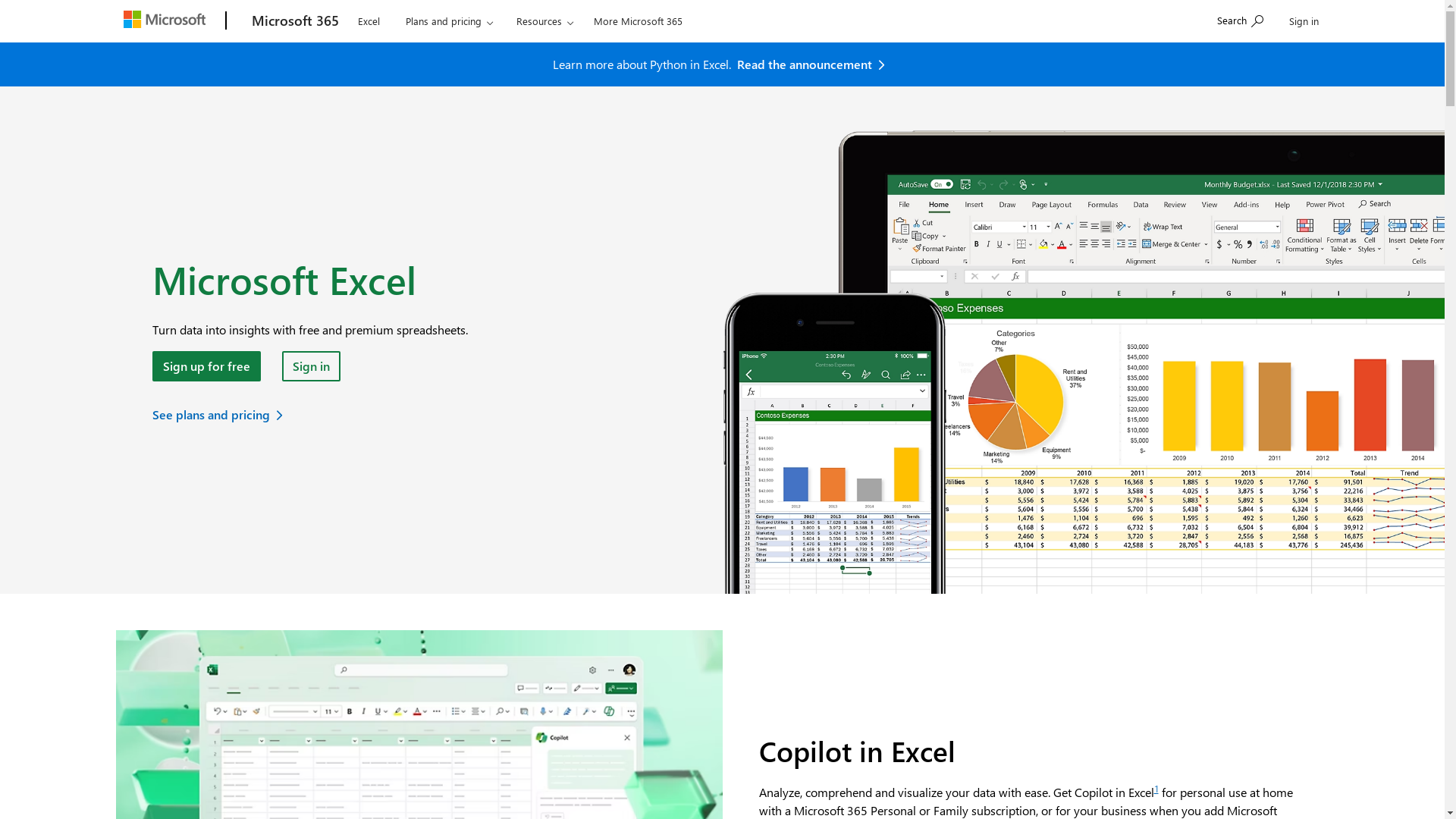
Who is Microsoft Excel best suited for?
Microsoft Excel is best suited for Product Marketers, data analysts, accountants, and business professionals. It facilitates creating detailed financial reports, tracking sales and inventory, and analyzing data trends, thus enhancing decision-making and strategic planning.
How to Combine Two Columns in Excel
Common FAQs on How to Combine Two Columns in Excel
How can I combine two columns in Excel using a formula?
You can use the CONCATENATE function or the ampersand (&) operator to combine two columns. For example, in cell C1, you can enter =A1&B1 or =CONCATENATE(A1, B1).
What is the difference between CONCATENATE and CONCAT?
CONCAT is an updated version introduced in Excel 2016 that can combine ranges of cells. CONCATENATE is an older function and handles only individual cell references. Both can be used to combine text, but CONCAT is more versatile.
Can I add a space or a comma when combining two columns in Excel?
Yes, you can include separators like spaces or commas within the formula. For example, use =A1 & " " & B1 to add a space or =A1 & ", " & B1 to add a comma between values from two columns.
Is there a way to combine two columns without using a formula?
Yes, you can use the Flash Fill feature available in Excel 2013 and later. Type the desired combination result next to your first entry, then go to Data > Flash Fill or press Ctrl + E.
How do I combine two columns and ignore blank cells?
You can use an IF statement to check for blank cells. For example, use =IF(A1 = "", B1, IF(B1 = "", A1, A1 & " " & B1)) to concatenate two columns while ignoring blanks. Adjust the formula to handle the blanks according to your needs.
Enjoyed this interactive product demo of Microsoft Excel?
Create your own interactive product demo in minutes. Drive growth, scale enablement and supercharge product led-onboarding with Supademo.
Sign up for free here with no credit card required.