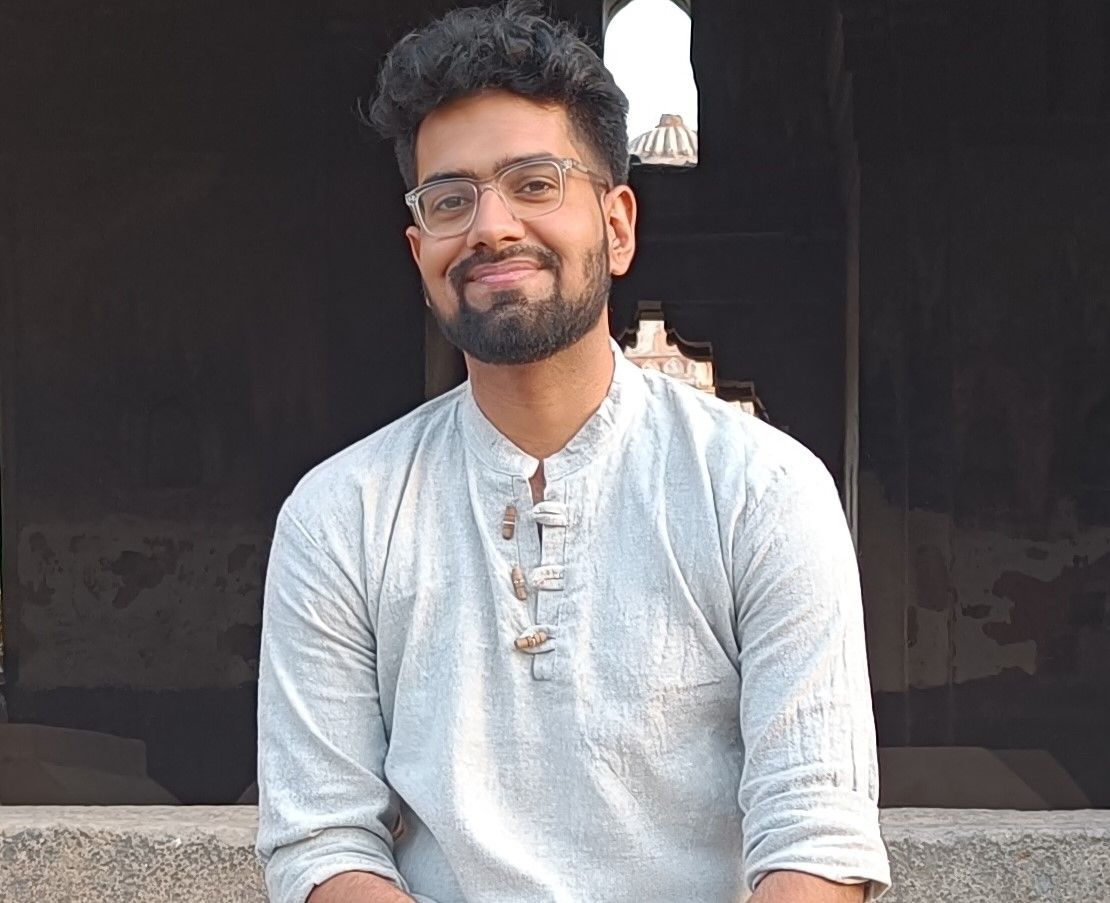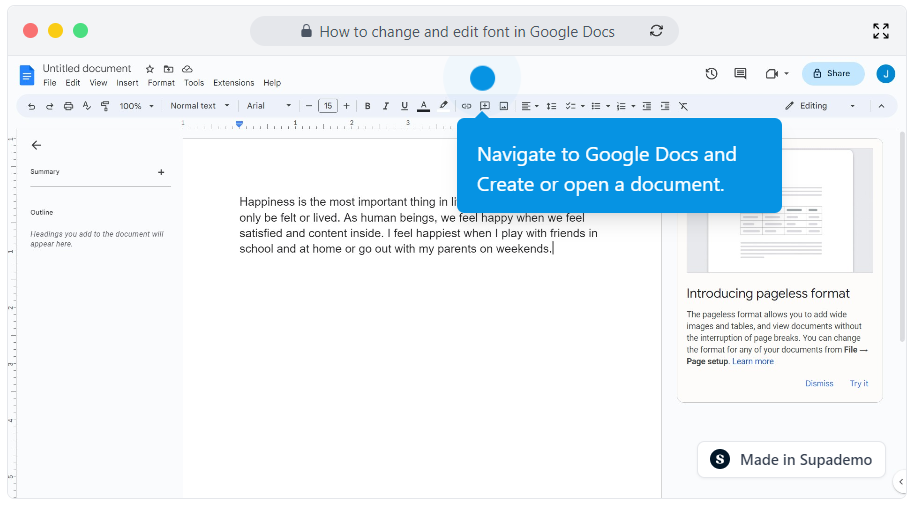Overview
Start an exciting journey with typography and make your words look unique by using Google Docs' font-changing feature. Explore the world of personalization with our help and easily change and edit fonts. You can add style, character, and a professional look to your documents in just a few clicks.
Step by step interactive walkthrough
Steps to How to change and edit font in Google Docs
1) Navigate to Google Docs and Create or open a document.
2) Select the text.
3) Go to the font bar and select the font of your choice.
4) Decrease the font size according to your need by clicking "-"
5) Increase the font size according to your need by clicking "+"
6) Click "B" to Bold your text.
7) Click "I" to make your text into Italics.
8) Click "U" to Underline your texts.