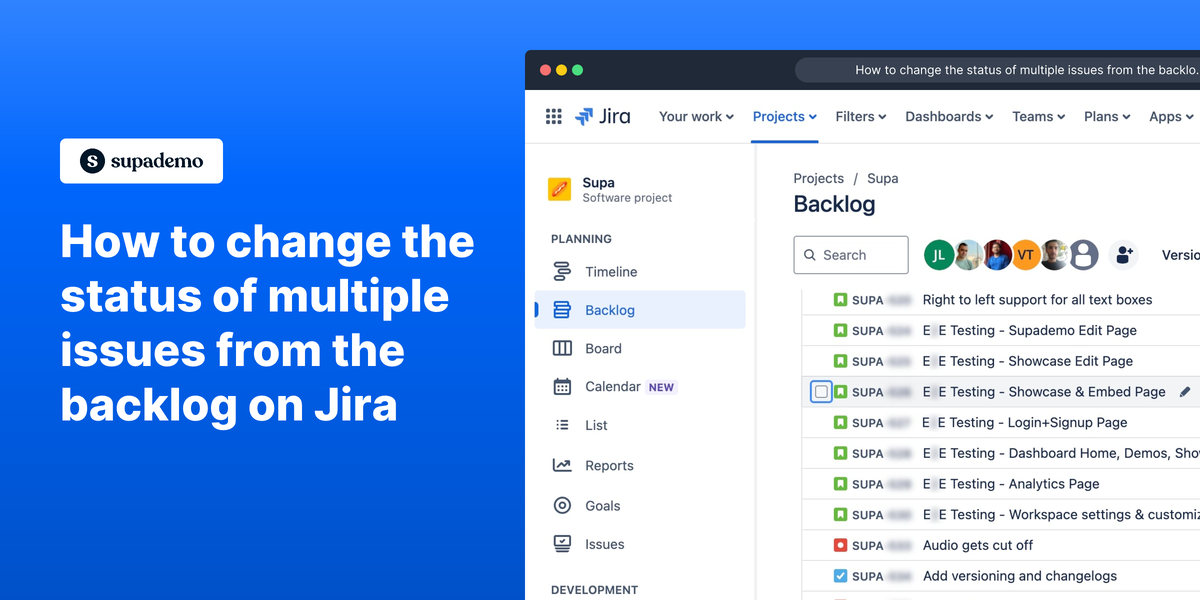What is Jira?
Jira is a powerful project management tool developed by Atlassian. It is widely used for bug tracking, issue tracking, and project management in software development and various other sectors. Organizations rely on Jira to streamline their workflows and enhance team collaboration.
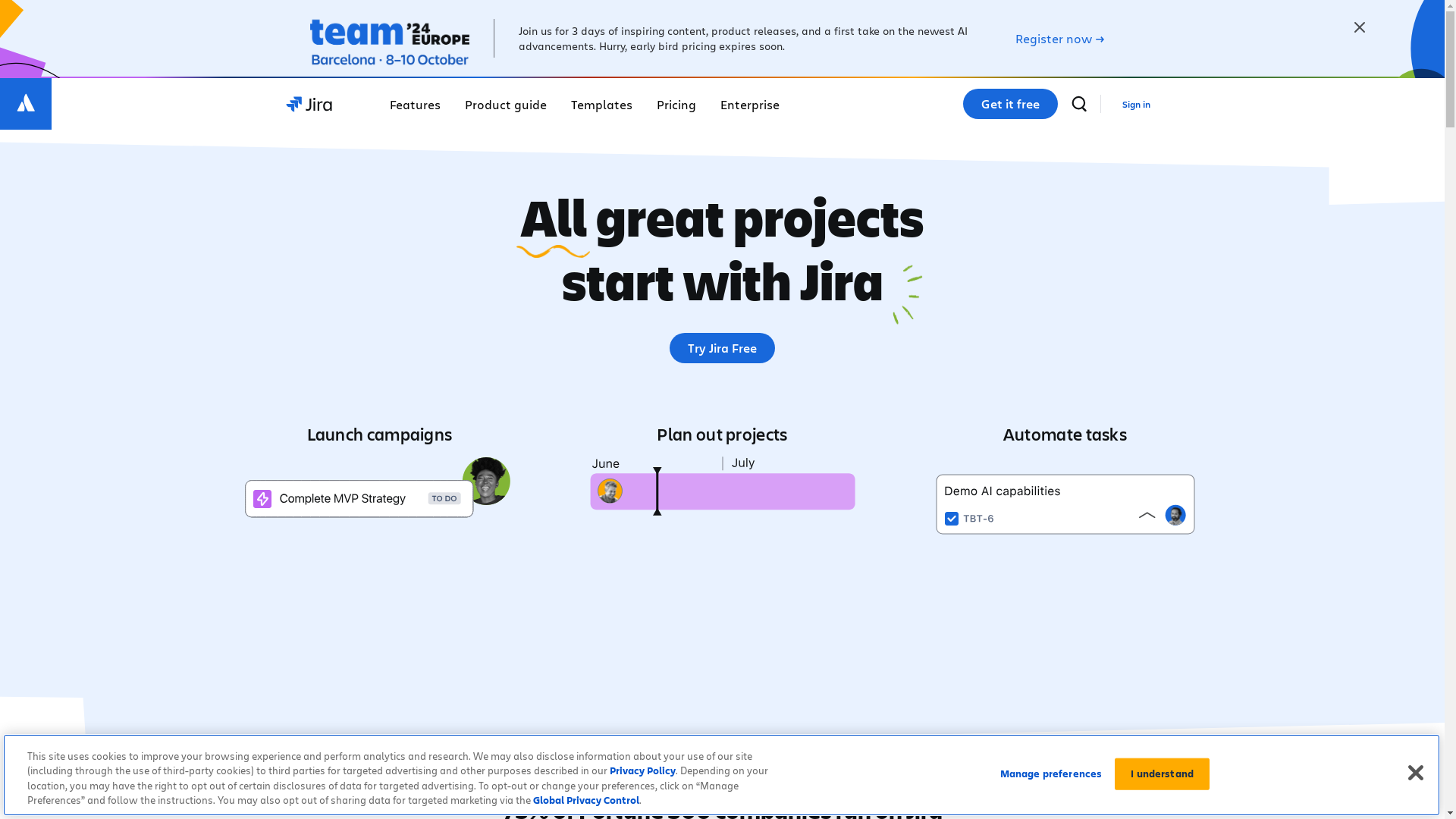
Who is Jira best suited for?
Jira is best suited for Product Marketers, software developers, project managers, and even customer support teams. For example, product marketers can use Jira to track campaign progress and analyze results, while developers can manage code issues and software releases. Its comprehensive features allow teams to stay organized, prioritize workload, and enhance productivity.
How to bulk change the status of multiple issues directly from the backlog on Jira
Common FAQs on How to bulk change the status of multiple issues directly from the backlog on Jira
How do I select multiple issues in the backlog?
To select multiple issues, hold down the Shift key while clicking on the issues you want to select. Alternatively, you can use the checkbox feature if your Jira instance supports it.
Can I bulk change the status of issues without admin rights?
You need the necessary permissions to edit the issues. If you lack these permissions, contact your Jira administrator to grant you the required access.
Is it possible to change the status of issues to any status in the workflow?
You can only change the status to those allowed by the workflow configured for the project. Ensure you have the right transitions available for the bulk status change.
What should I do if I accidentally changed the status of the wrong issues?
Immediately change the status back to the correct one if possible. If multiple issues are involved, consider reaching out to the project admin for batch correction.
Is there a way to review the changes before they are applied?
Jira usually provides a confirmation dialog before applying bulk changes. Review the changes in this dialog to ensure accuracy before confirming.
Enjoyed this interactive product demo of Jira?
Create your own interactive product demo in minutes. Drive growth, scale enablement and supercharge product led-onboarding with Supademo.
Sign up for free here with no credit card required.