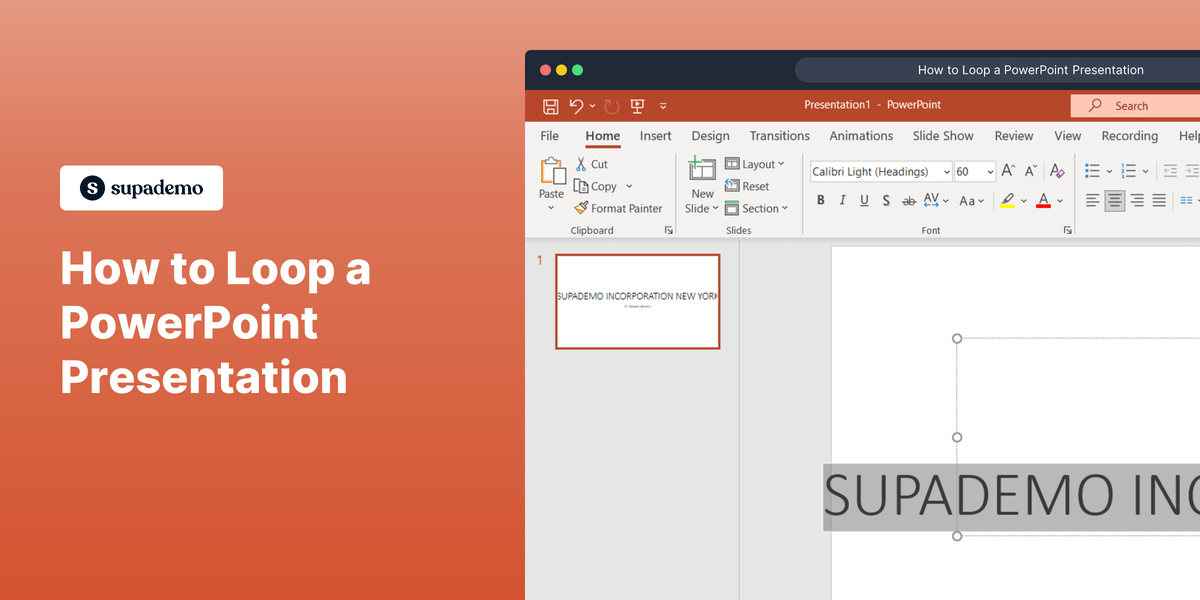Overview:
Streamline your design process in Figma by mastering the art of adjusting nudge amounts. Elevate your user interface precision by fine-tuning the nudging settings, ensuring pixel-perfect alignment and effortless design adjustments. This guide offers a straightforward walkthrough, empowering you to seamlessly customize nudge amounts in Figma and enhance overall efficiency in your design workflow. Optimize your experience and achieve precise design control with this essential guide on adjusting nudge amounts in Figma.
1. Start by navigating to the home screen.
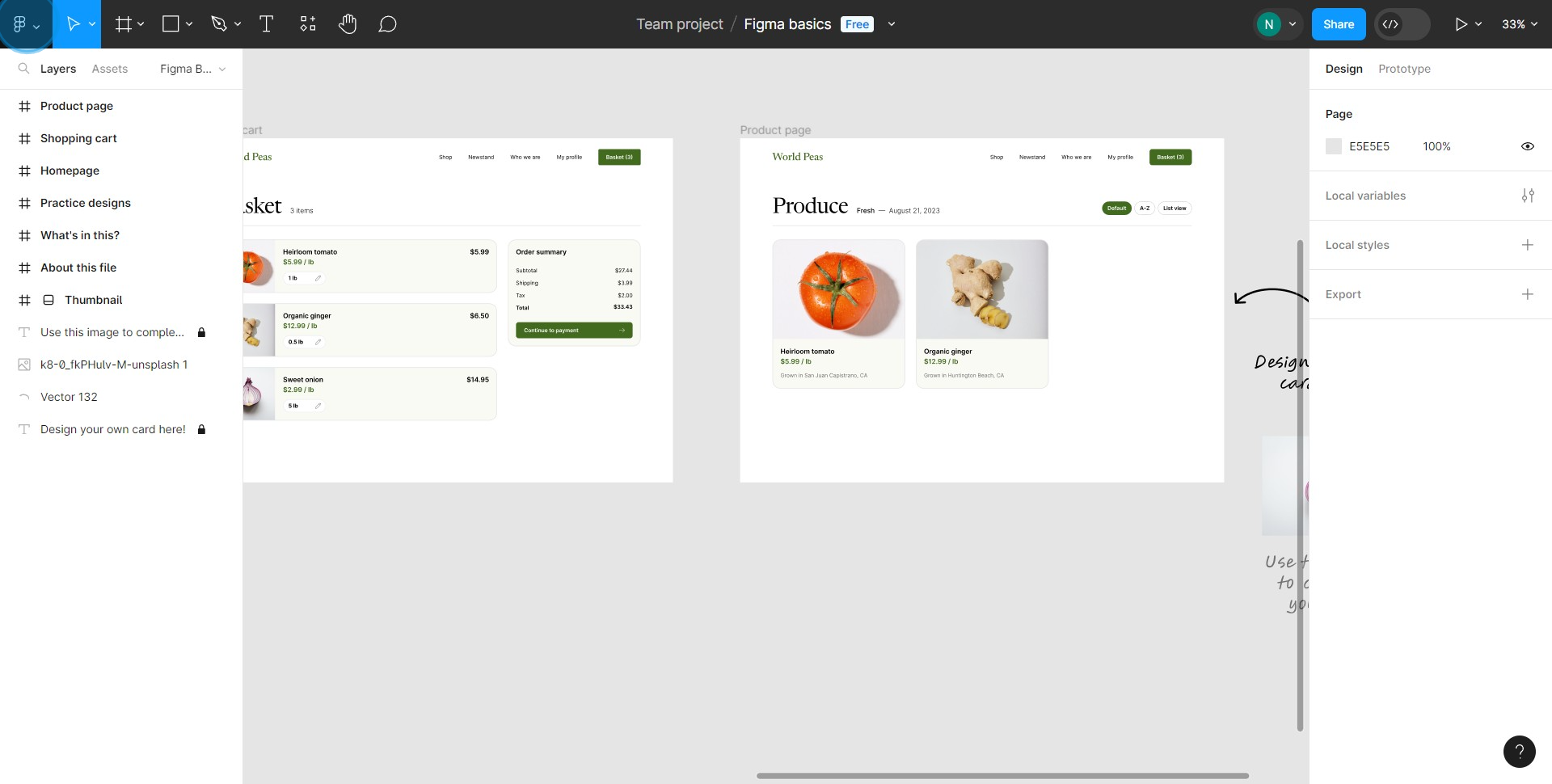
2. Next, locate and click on the preferences option.
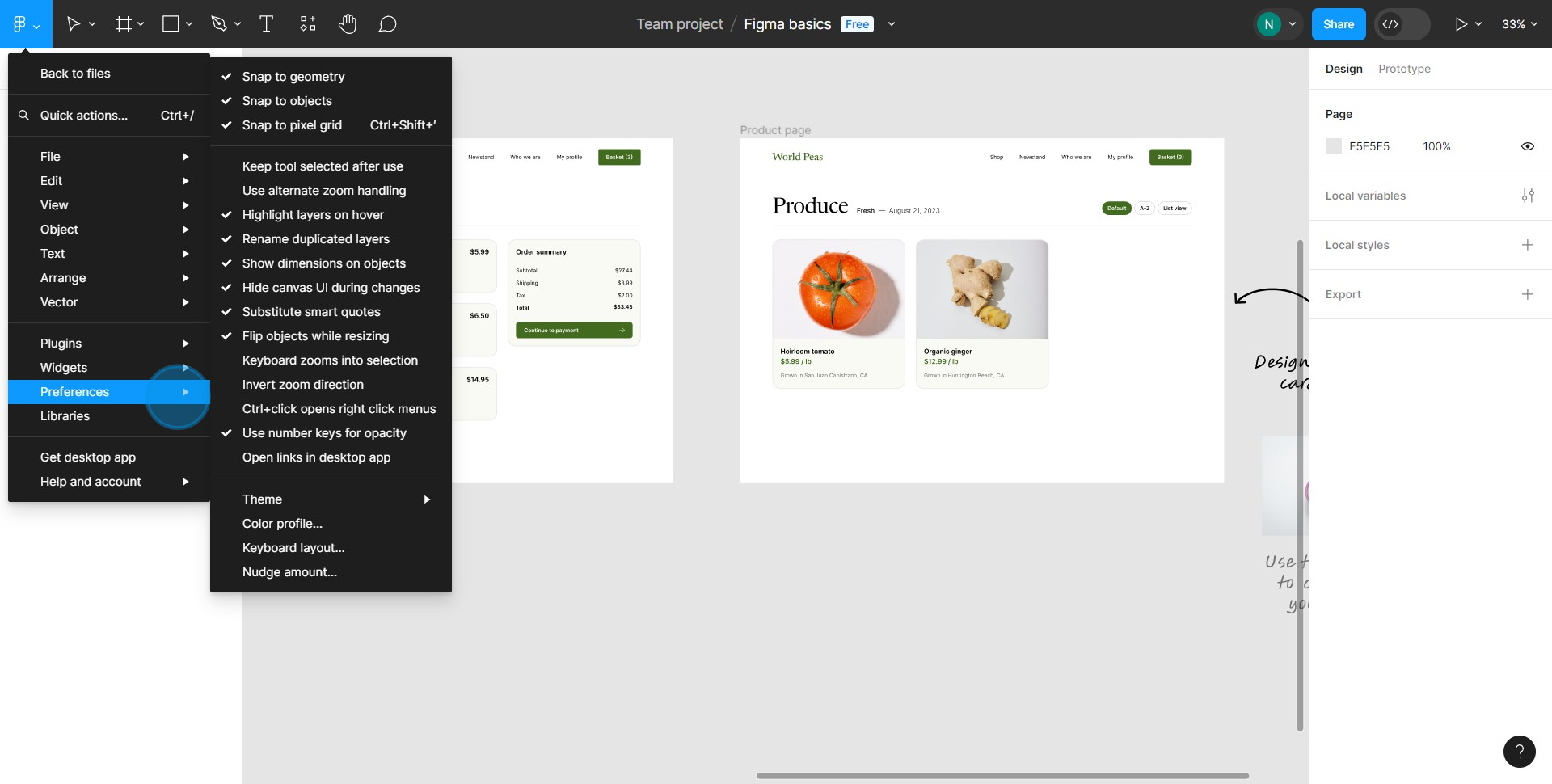
3. Finally, find 'Nudge amount', select it, and input your adjusted value.
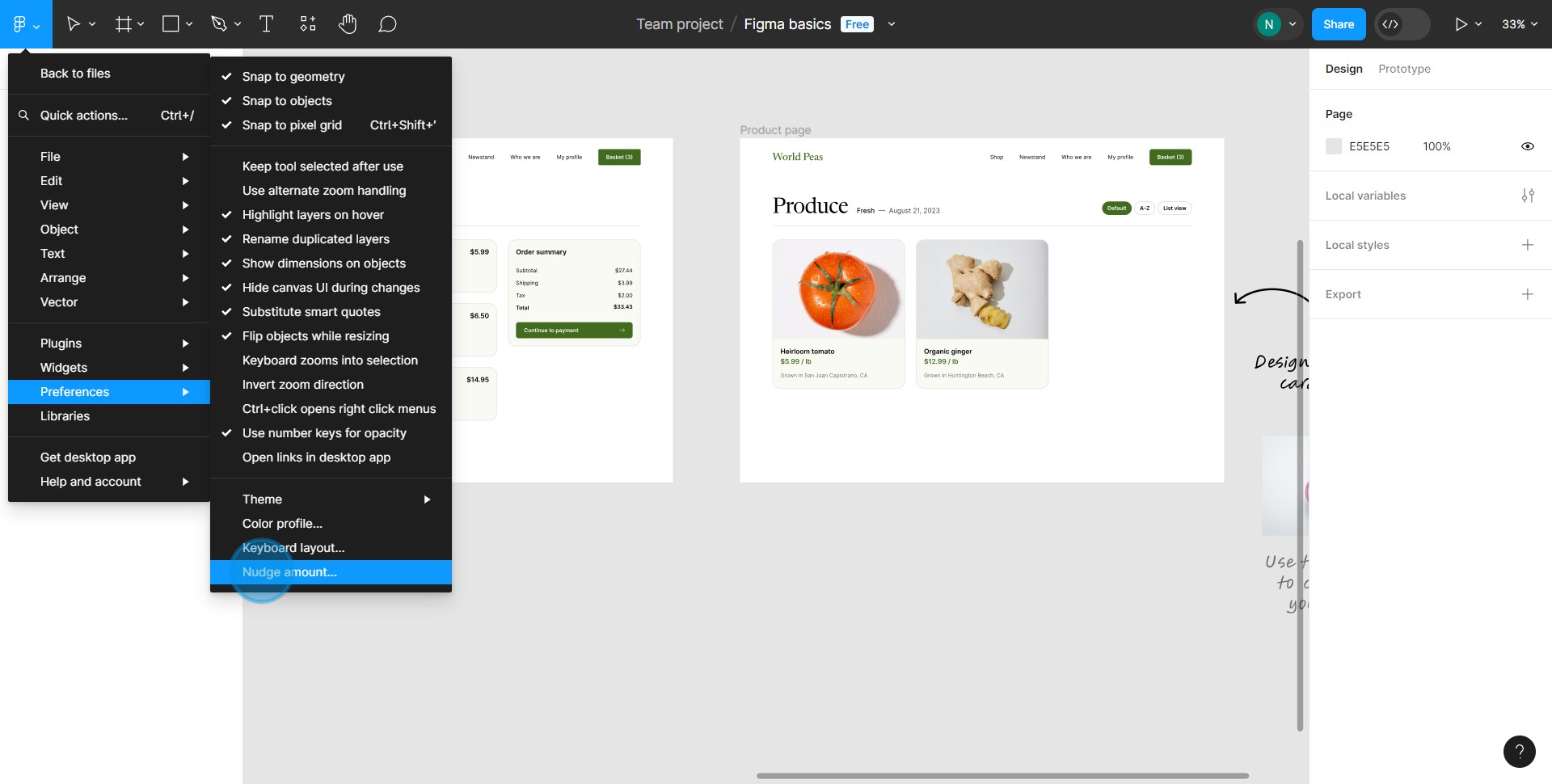
Create your own step-by-step demo
Scale up your training and product adoption with beautiful AI-powered interactive demos and guides. Create your first Supademo in seconds for free.