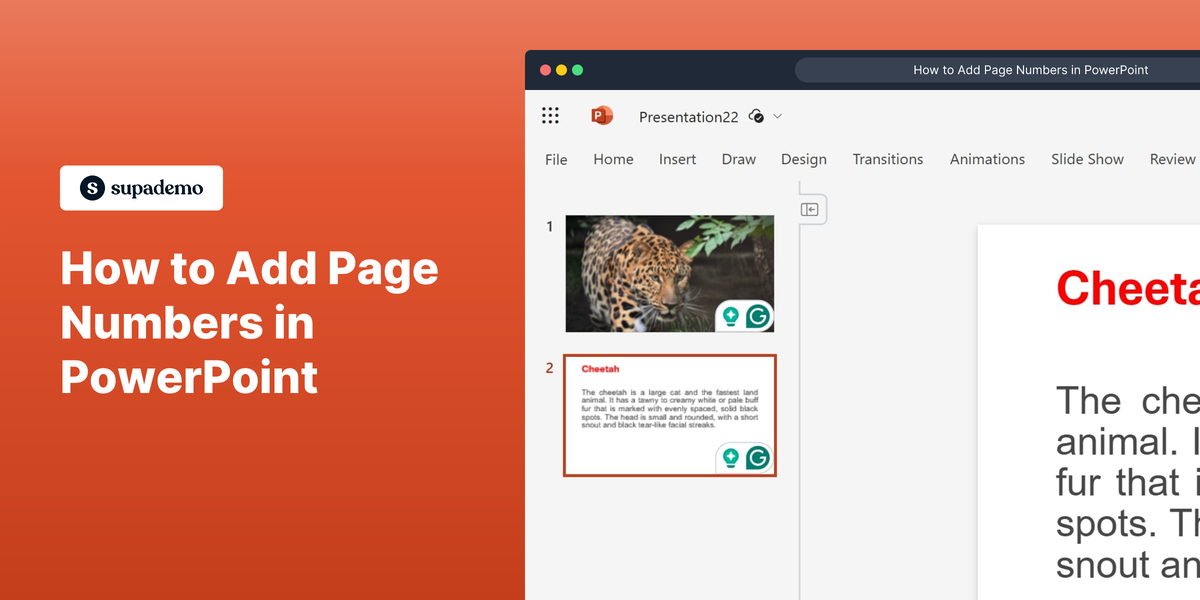What is Microsoft PowerPoint?
Microsoft PowerPoint is a versatile presentation software developed by Microsoft. It allows users to create dynamic slideshows composed of text, images, and multimedia elements. With its user-friendly interface and extensive customization options, PowerPoint is a popular choice for creating professional presentations.
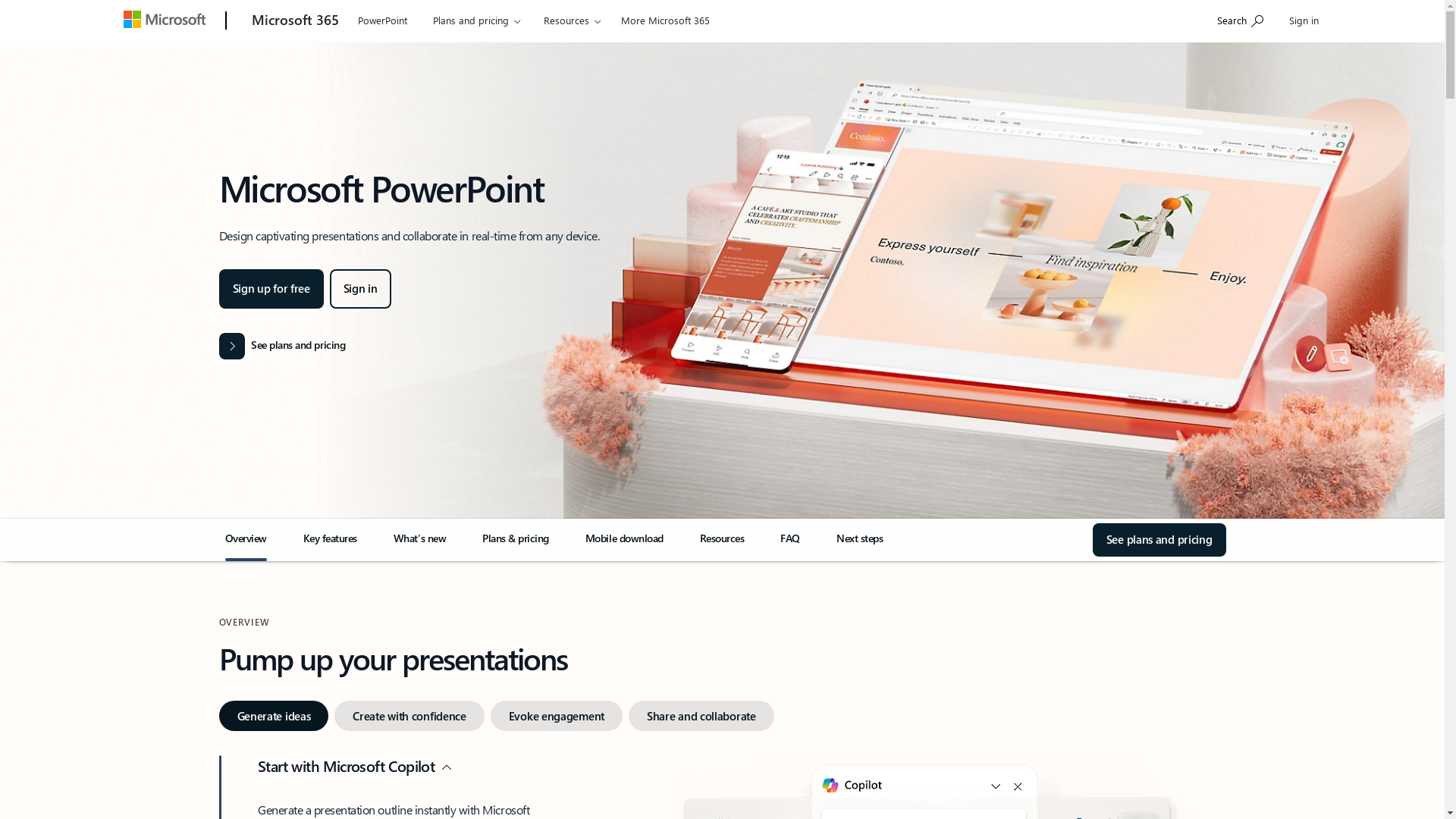
Who is Microsoft PowerPoint best suited for?
Microsoft PowerPoint is best suited for professionals such as Product Marketers. It is ideal for creating engaging presentations that can effectively communicate marketing strategies, product launches, and brand narratives. PowerPoint's ability to incorporate multimedia elements and animations makes it a powerful tool to capture and maintain audience attention.
How to Add Page Numbers in PowerPoint
Common FAQs on How to Add Page Numbers in PowerPoint
How do I add page numbers to my PowerPoint slides?
To add page numbers, go to the "Insert" tab, click on "Slide Number", check the "Slide number" box, and then click "Apply to All".
Why aren't page numbers showing on all of my slides?
Page numbers may not appear on slides that have been set to be excluded from the numbering. Check the "Slide Number" settings and ensure "Apply to All" is selected.
How can I start page numbers from a specific number?
Go to "Slide Master" under the "View" tab, select the slide, and use the "Slide Number" option to start numbering from your desired number.
Can I remove page numbers from a specific slide?
Yes, select the slide you want to exclude, go to the "Insert" tab, click on "Slide Number", and ensure the "Don't show on title slide" box is checked if it's a title slide.
How can I change the position of page numbers on my slides?
To change the position, go to "Slide Master" via the "View" tab, and adjust the location of the slide number text box on the slide template.
Enjoyed this interactive product demo of Microsoft PowerPoint?
Create your own interactive product demo in minutes. Drive growth, scale enablement and supercharge product led-onboarding with Supademo.
Sign up for free here with no credit card required.