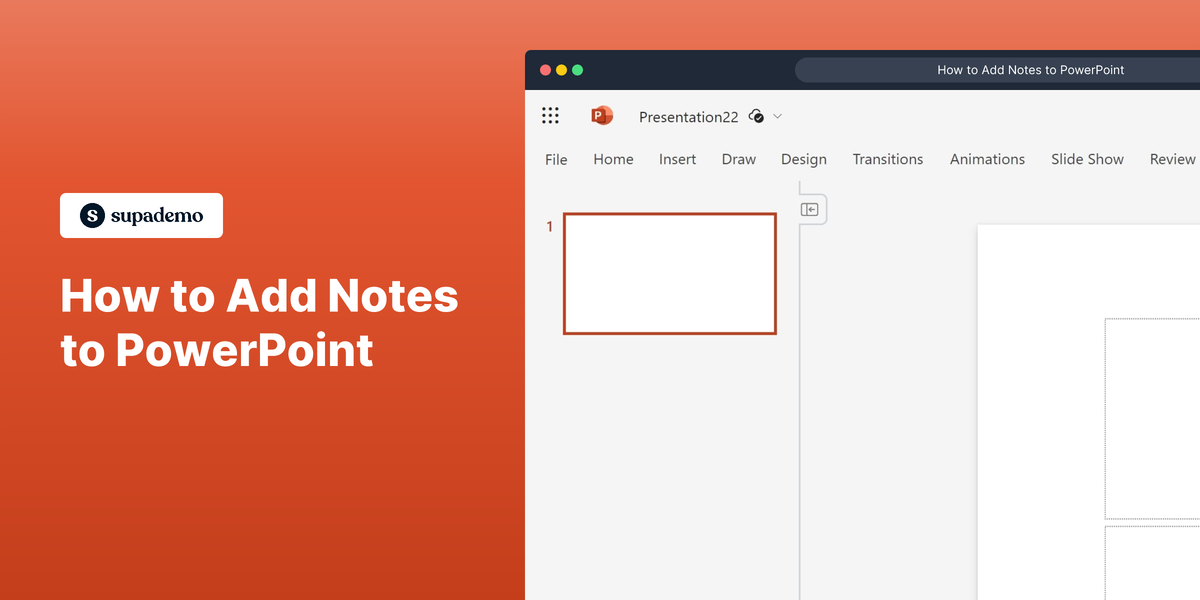What is Microsoft PowerPoint?
Microsoft PowerPoint is a presentation software developed by Microsoft, which allows users to create dynamic slide presentations to communicate ideas, strategies, and information effectively. The software provides a wide range of tools to design visually impactful slides with text, images, videos, and animations. For more information, visit the Microsoft PowerPoint website.
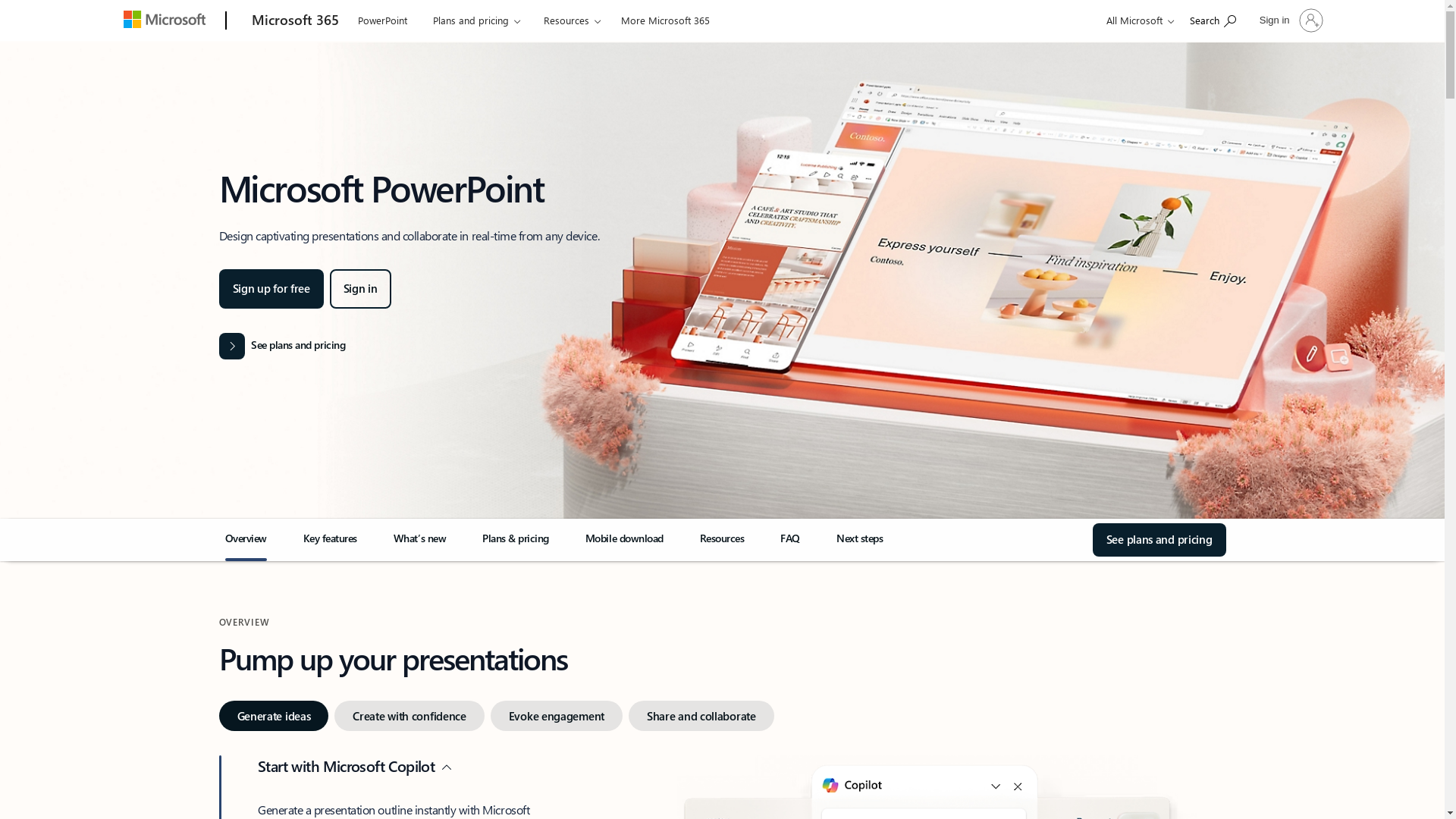
Who is Microsoft PowerPoint best suited for?
Microsoft PowerPoint is best suited for various types of professionals such as Product Marketers, educators, and business managers. Product Marketers can use PowerPoint to create promotional slides and engaging pitches, while educators can design lecture slides to enhance classroom learning. Its interactive features and design tools make presentations more engaging and effective.
How to Add Notes to PowerPoint
Common FAQs on How to Add Notes to PowerPoint
How can I add notes to my PowerPoint slides?
To add notes to your PowerPoint slides, select the slide you want to add notes to, and at the bottom of the screen, click on the "Notes" section to type your notes.
How do I view my notes while presenting?
While presenting, you can view your notes using Presenter View. To enable this feature, go to the "Slide Show" tab, select "Use Presenter View," and your notes will appear on your laptop screen, but not on the projected slide.
Can I print PowerPoint slides with notes?
Yes, you can print slides with notes. Go to "File" > "Print," then under "Settings," choose "Notes Pages" to print your slides with the notes included.
Is there a way to hide my notes from others?
Yes, to keep your notes private, ensure Presenter View is enabled when presenting to show notes only on your personal screen, not the audience view.
Can I add notes in PowerPoint Online?
Yes, in PowerPoint Online, open your presentation, click on a slide to display the "Notes" pane at the bottom, and you can enter your notes there.
Enjoyed this interactive product demo of Microsoft PowerPoint?
Create your own interactive product demo in minutes. Drive growth, scale enablement and supercharge product led-onboarding with Supademo.
Sign up for free here with no credit card required.