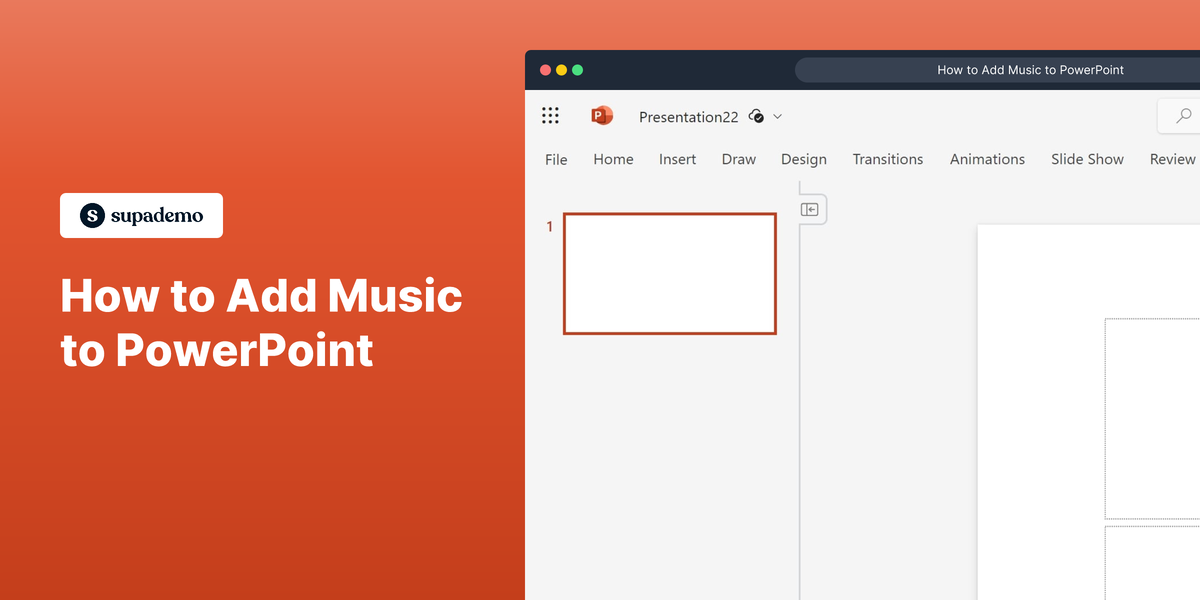What is Microsoft PowerPoint?
Microsoft PowerPoint is a presentation software developed by Microsoft. It allows users to create dynamic and visually appealing presentations through slides, which can include text, images, videos, animations, and other multimedia. PowerPoint is widely used for educational, business, and personal presentations. For more information, visit the Microsoft PowerPoint website.
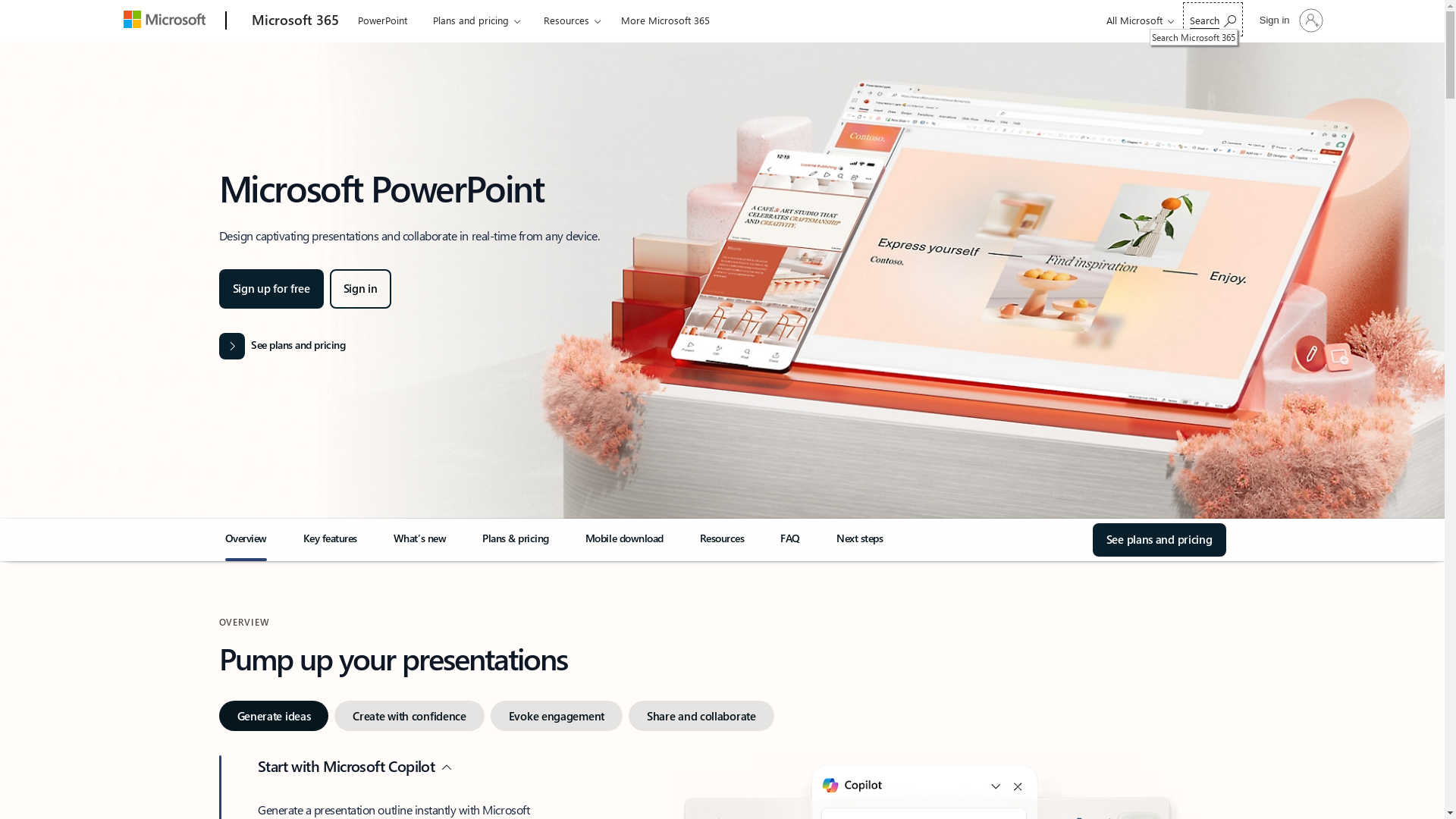
Who is Microsoft PowerPoint best suited for?
This product is best suited for a variety of professionals including Product Marketers, educators, business executives, and salespeople. Product Marketers can use PowerPoint to create compelling product demos, pitch decks, and marketing presentations. Educators can design interactive lessons, while business executives can prepare insightful business analysis presentations. The software provides versatile tools that make it easy to convey complex information efficiently.
How to Add Music to PowerPoint
Common FAQs on How to Add Music to PowerPoint
Can I add music to PowerPoint from my computer?
Yes, you can add music stored on your computer to a PowerPoint presentation by going to the Insert tab, selecting Audio, and then choosing Audio on My PC.
How do I set music to play across all slides?
After inserting the audio file, click on the audio icon. Then, under Audio Tools, go to the Playback tab and select Play in Background to play the music across all slides.
Can I trim the audio in PowerPoint?
Yes, you can trim the audio by selecting the audio icon, going to the Playback tab, and using the Trim Audio option to set the start and end points.
Is it possible to adjust the volume of the audio?
You can adjust the volume by selecting the audio icon, going to the Playback tab, and choosing Volume option to set it to Low, Medium, High, or Mute.
Can I fade the audio in and out?
Yes, under the Playback tab, use the Fade In and Fade Out options to set the duration for fading the audio at the beginning and end.
Enjoyed this interactive product demo of Microsoft PowerPoint?
Create your own interactive product demo in minutes. Drive growth, scale enablement and supercharge product led-onboarding with Supademo.
Sign up for free here with no credit card required.