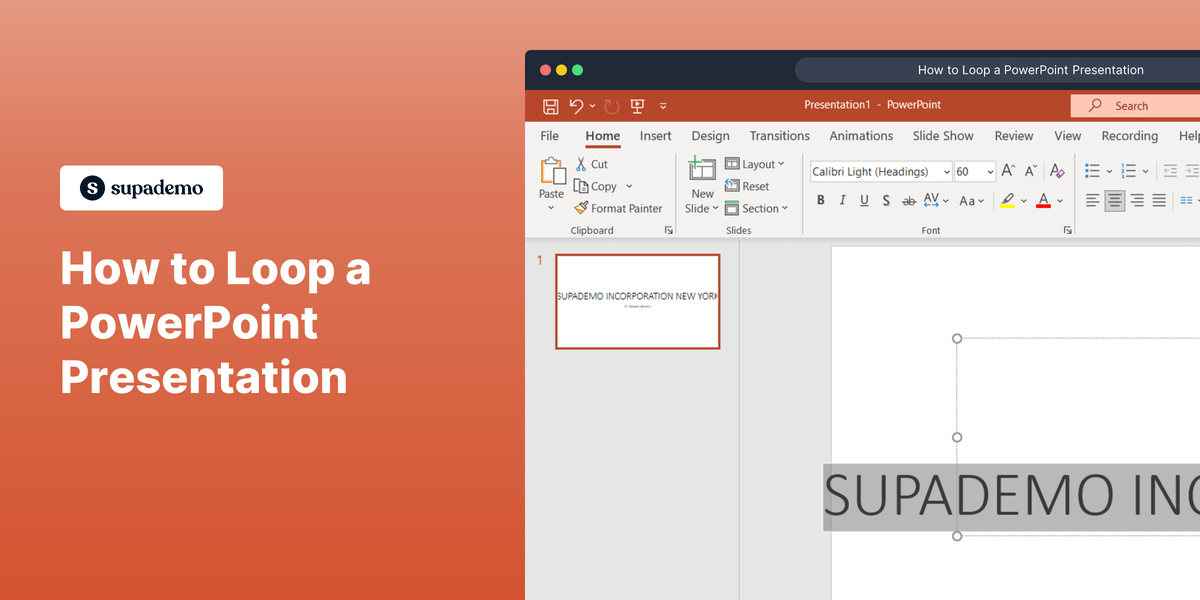Overview:
Streamline your Asana experience with our guide on adding dashboards. Enhance workflow efficiency by organizing and categorizing tasks with relevant dashboards. This seamless process empowers you to improve clarity and productivity within the Asana platform, ensuring a more effective project management strategy.
1. Click on the plus icon.
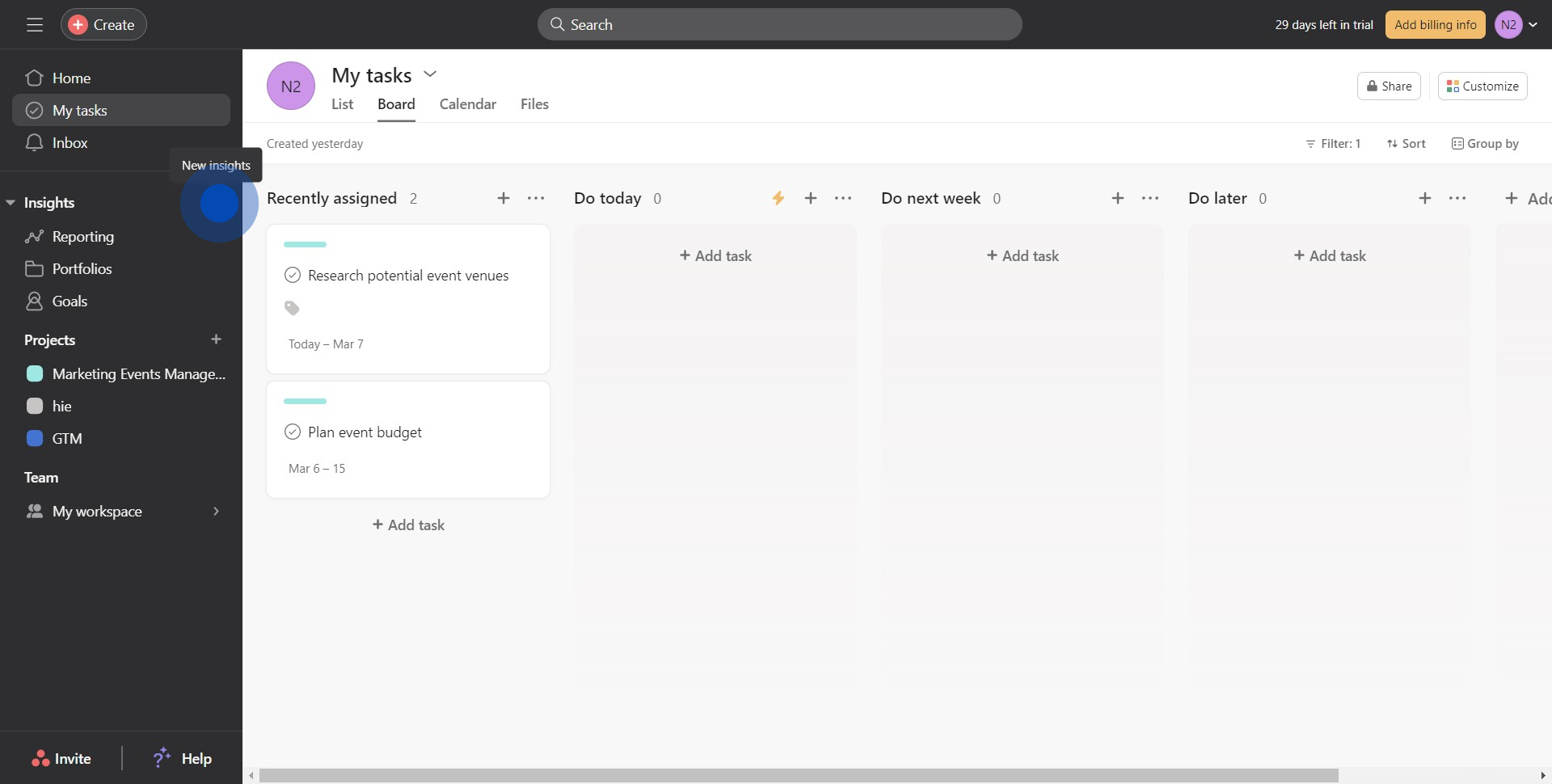
2. Next, select 'New dashboard' from the dropdown menu.
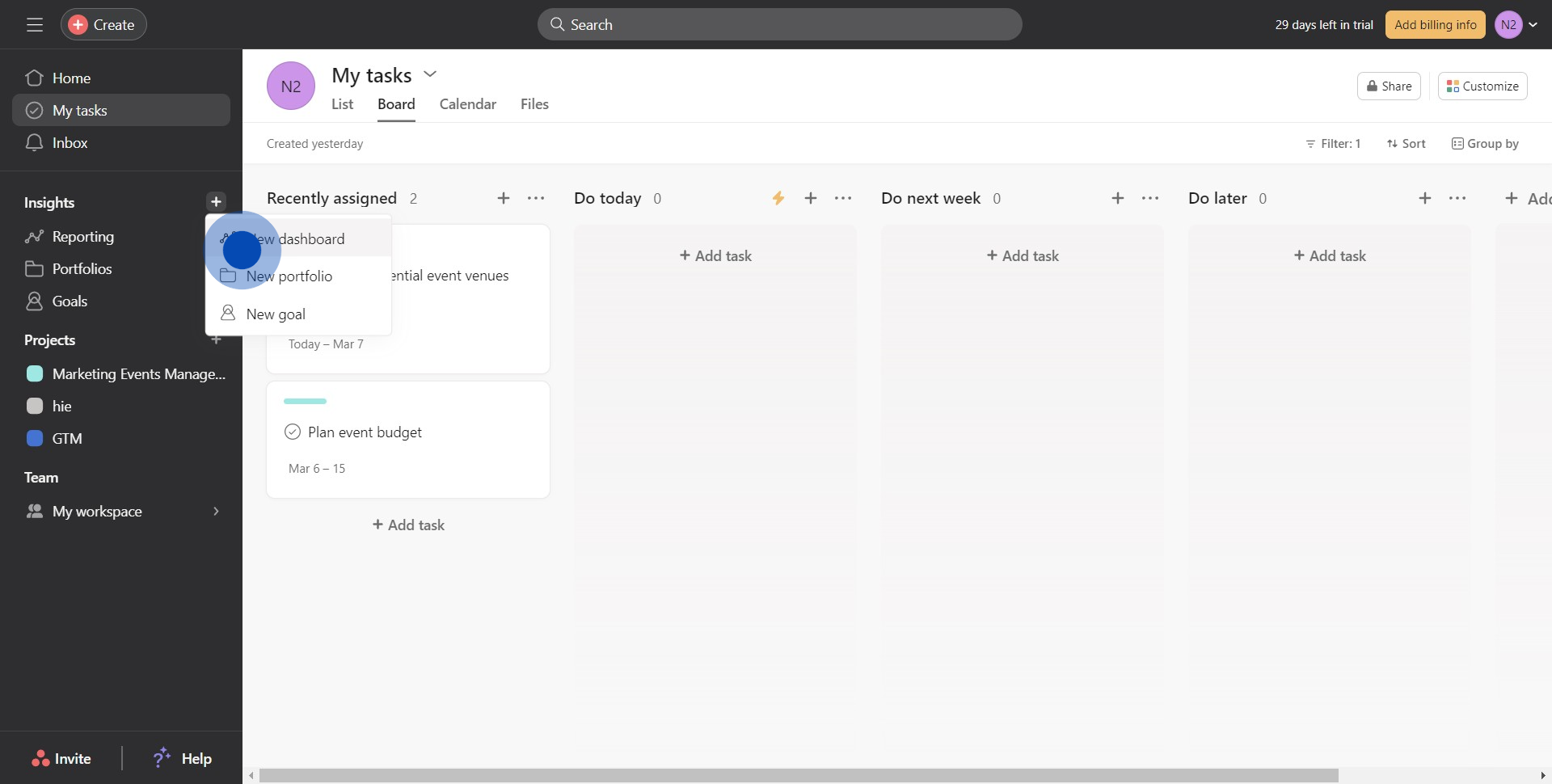
3. Choose your preferred chart type.
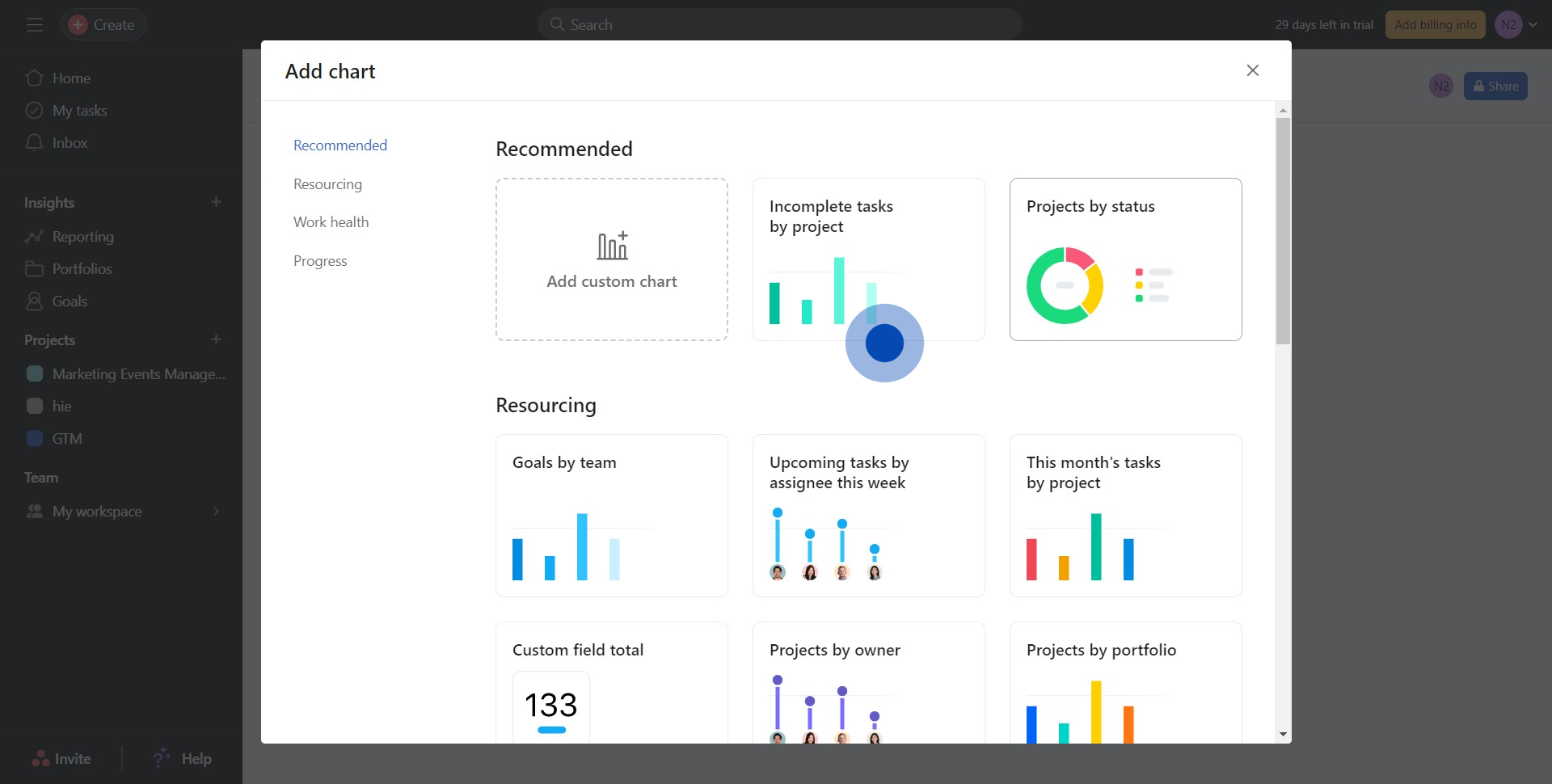
4. Now, apply all necessary filters.
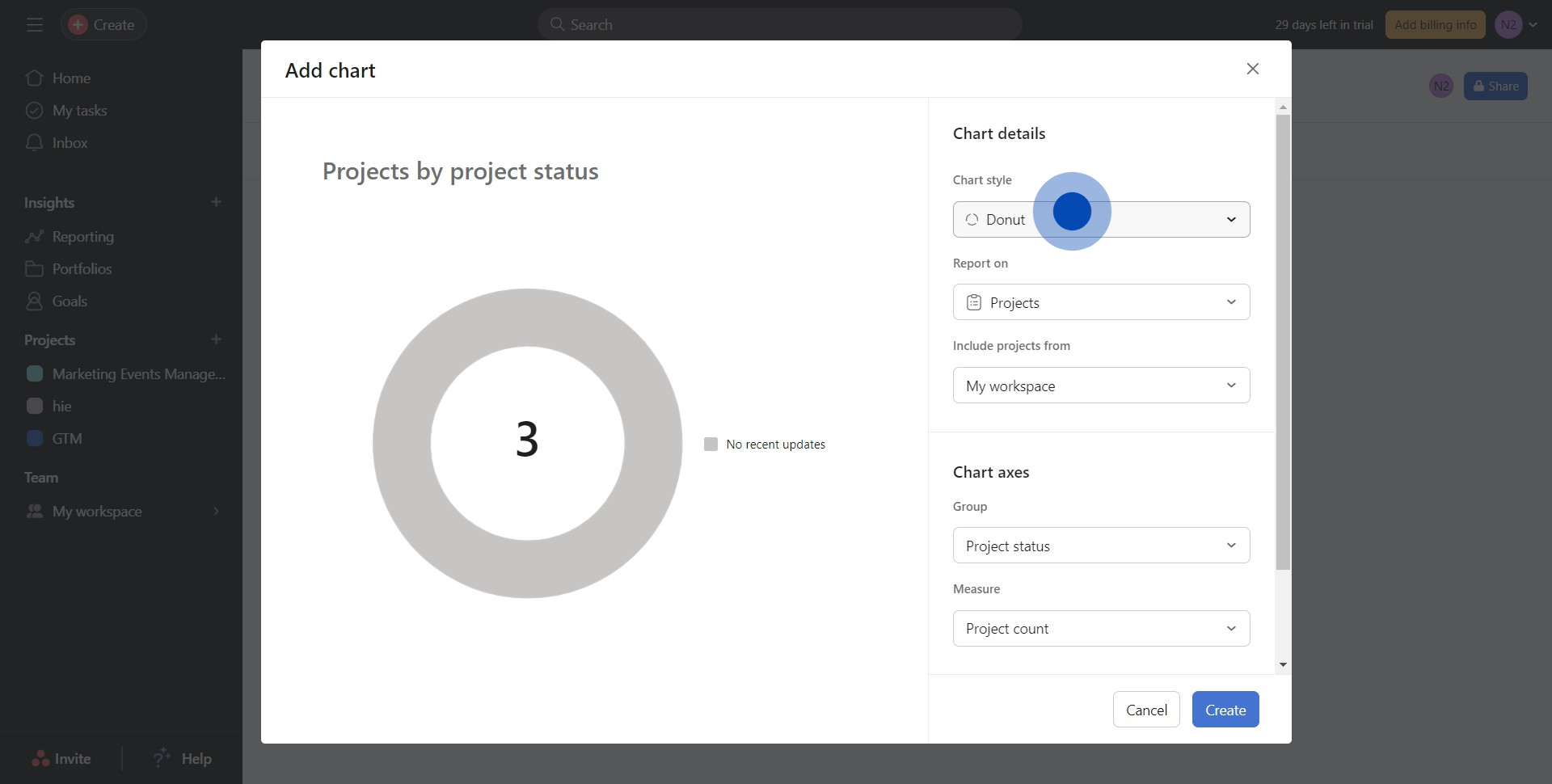
5. Once complete, press the 'Create' button.
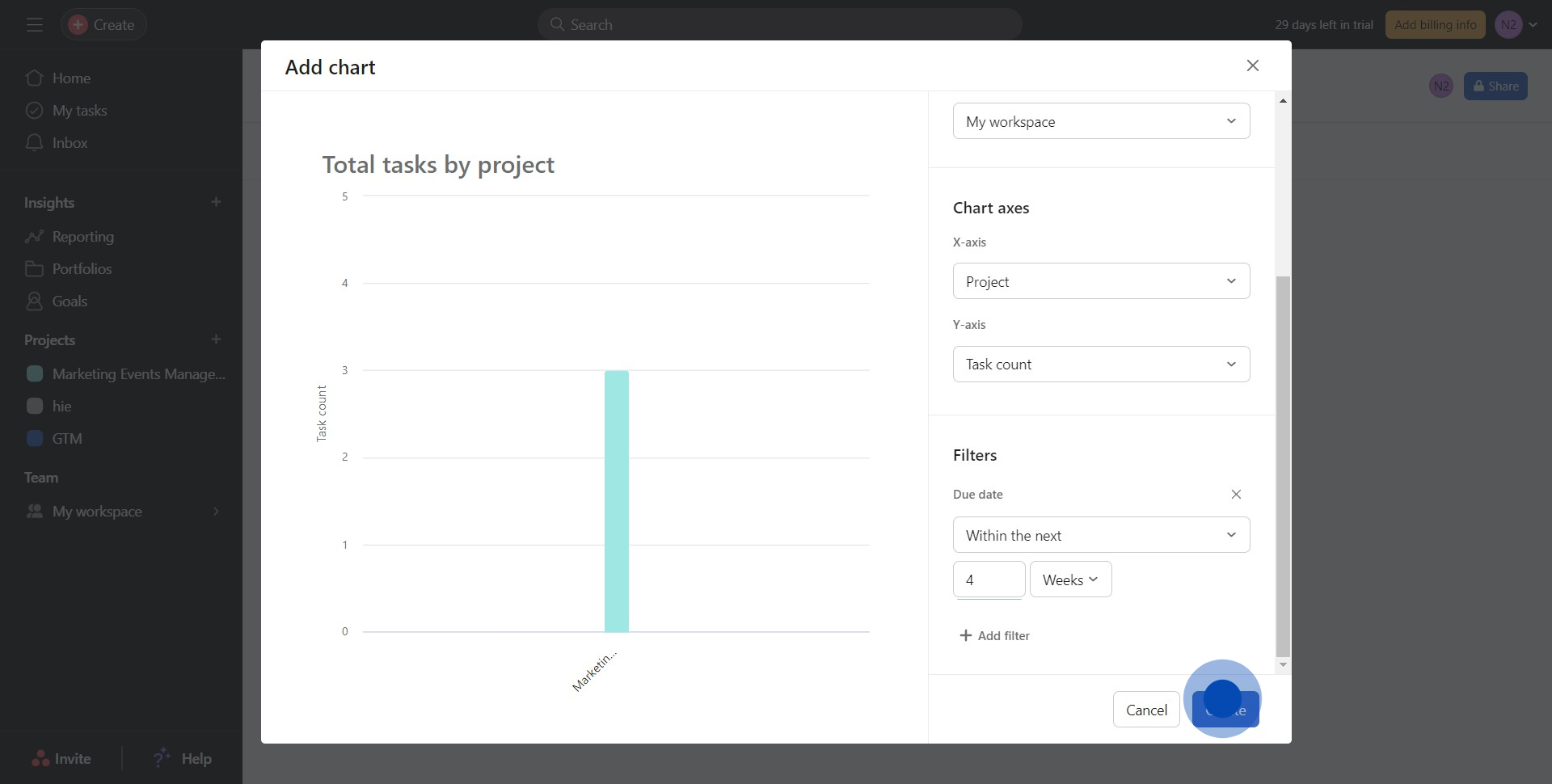
6. Congratulations, you have successfully created a Dashboard!
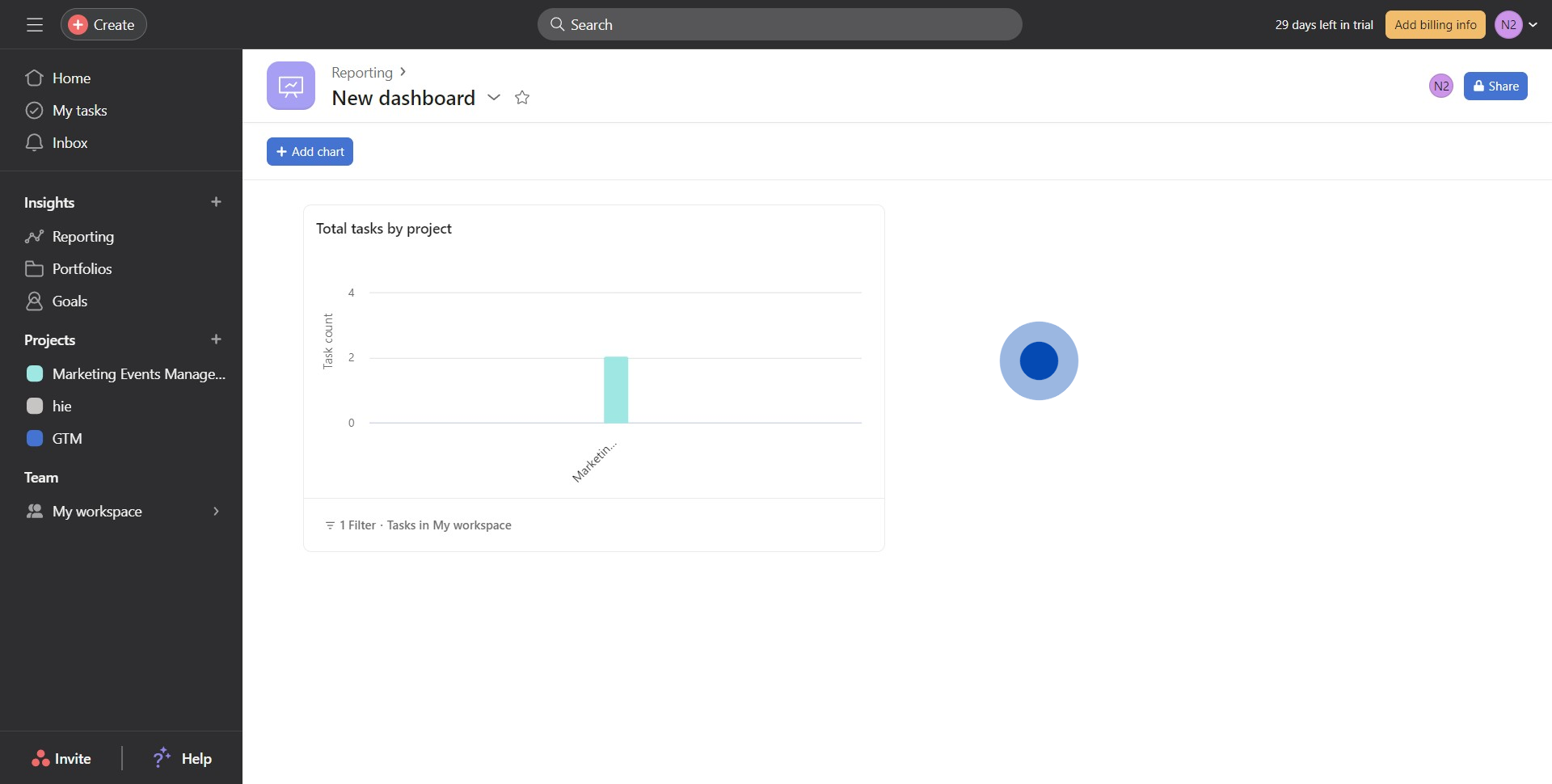
Create your own step-by-step demo
Scale up your training and product adoption with beautiful AI-powered interactive demos and guides. Create your first Supademo in seconds for free.