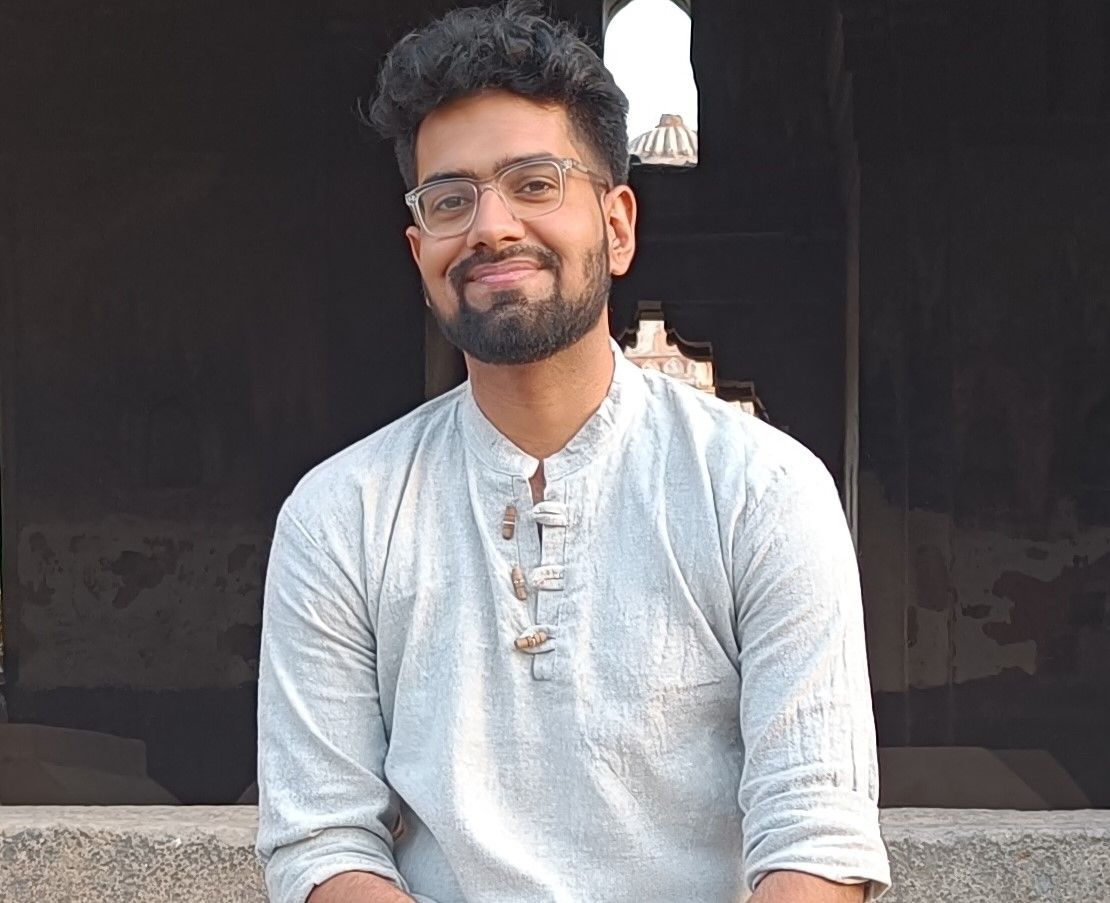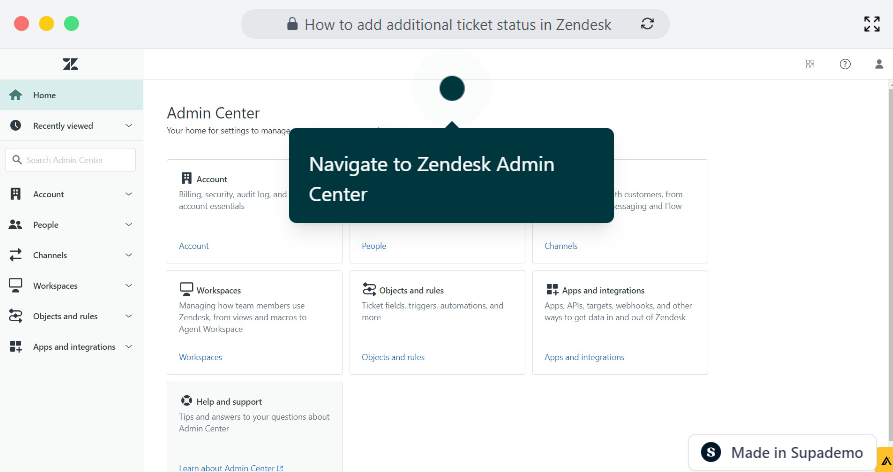Overview
Take control of your customer support workflow by learning how to effortlessly add additional ticket statuses in Zendesk. With this interactive guide learn how to customize and optimize your support process by creating new status options that align perfectly with your team's unique needs, ensuring smooth ticket management and enhanced customer satisfaction.
Step by step interactive walkthrough
Steps to How to add additional ticket status in Zendesk
1) Navigate to Zendesk Admin Center
2) Click on "Objects and rules"
3) Click on "Ticket statuses"
4) Fill in the Status Category
5) Name your ticket status
6) Fill in the description
7) Click on "Save"