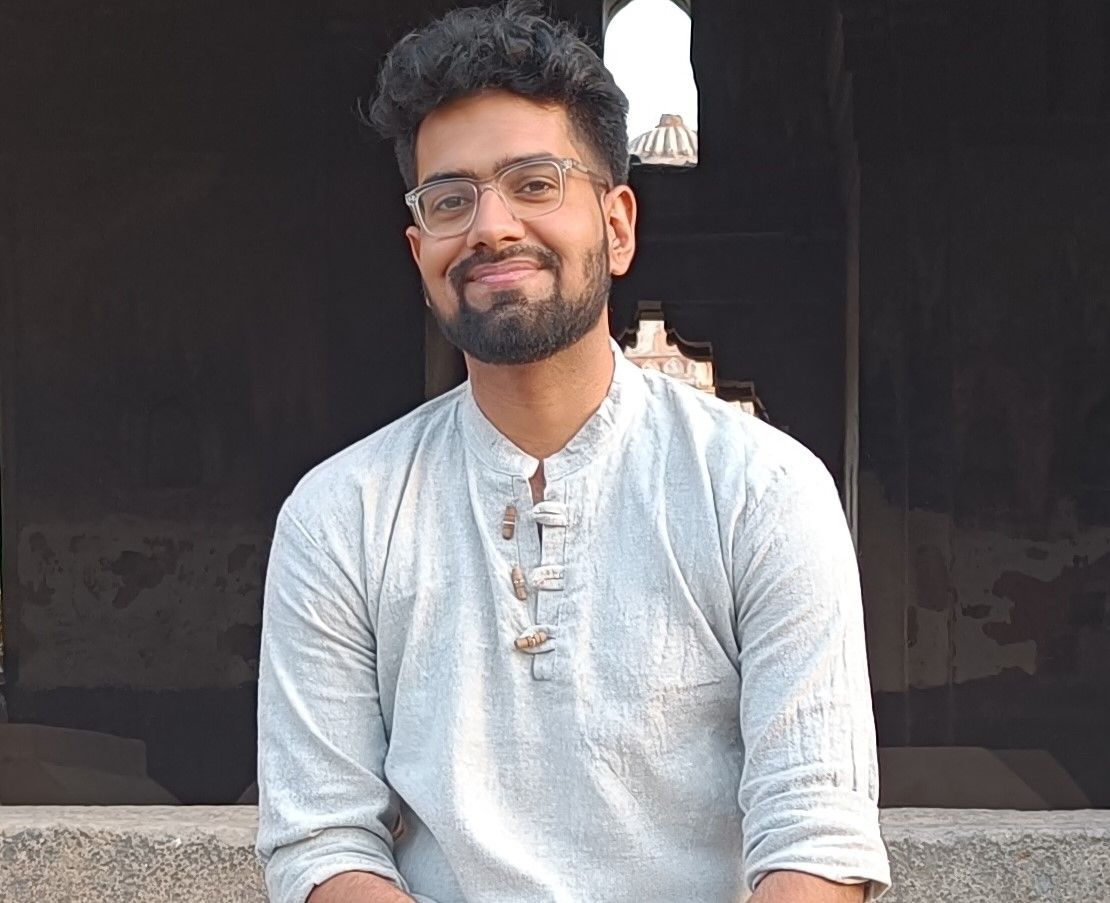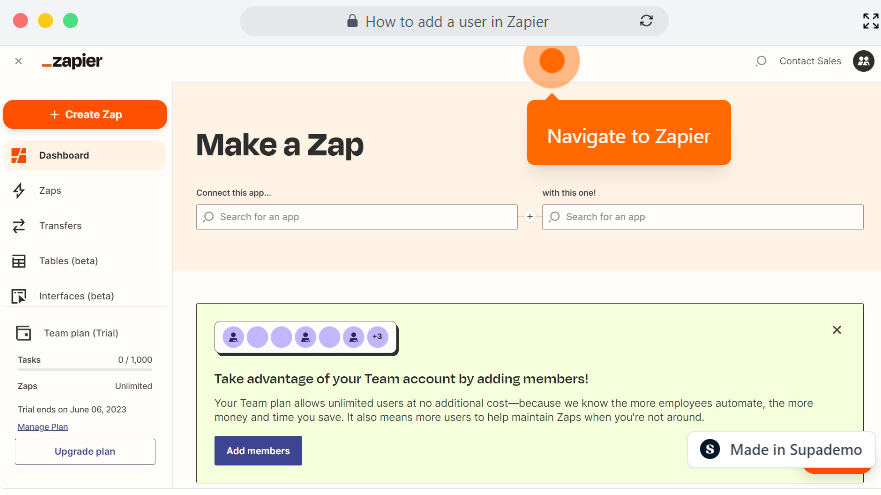Overview
Supercharge your automation game with Zapier's easy-to-use interface by seamlessly adding users to your workflows. Empower your team and unleash the full potential of automated tasks, ensuring smooth operations and skyrocketing productivity at every turn. This comprehensive guide provides you step by step instructions on how to add a user in Zapier.
Step by step interactive walkthrough
Steps to How to add a user in Zapier
1) Navigate to Zapier.
2) Click on "Image" icon on the top right corner of your screen.
3) Click on "Settings"
4) Click on "Members"
5) Click on "Add Members"
6) Type the email ID of the member you want to add.
7) Click on "Invite" and the user will be added once the invite has been accepted.