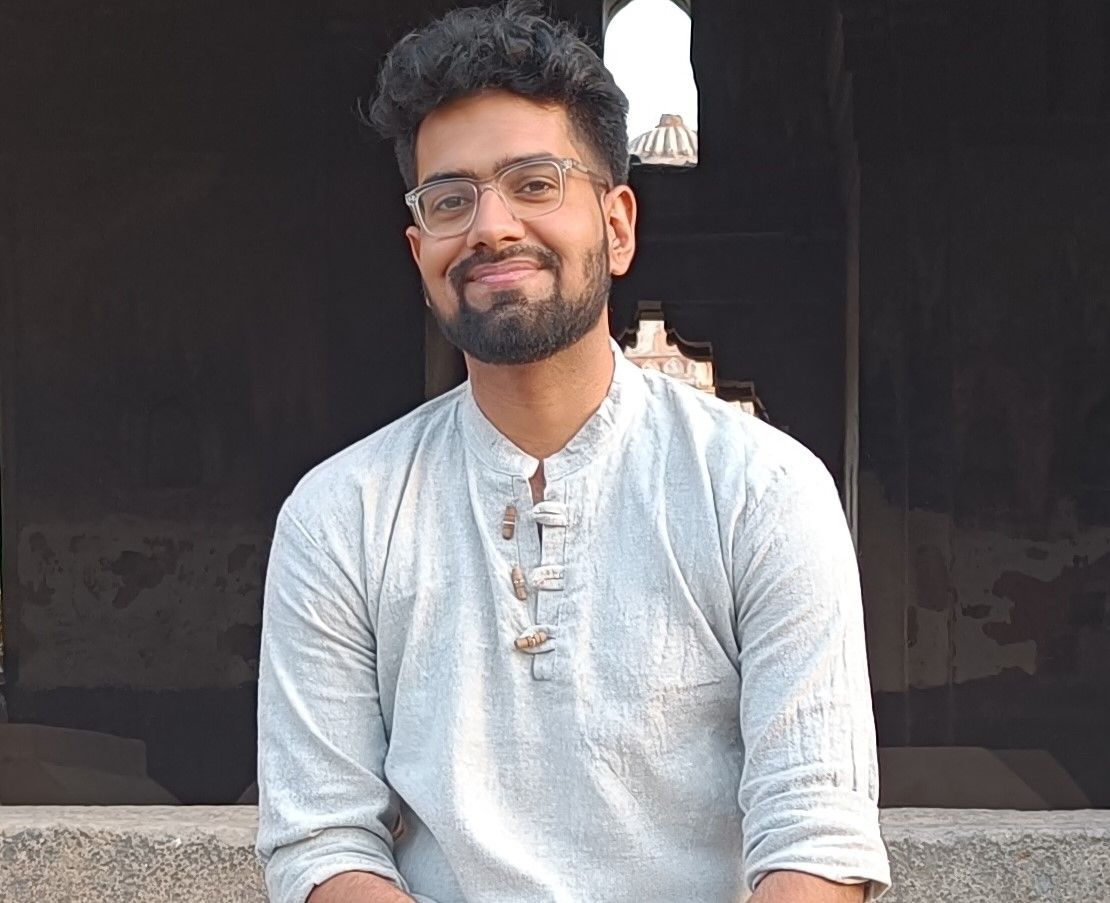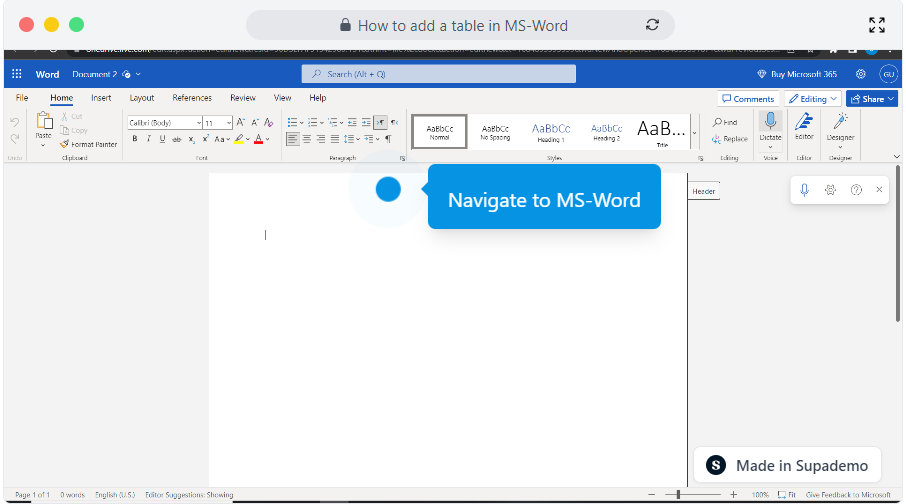Overview
Elevate your document design in MS Word with just a few clicks. Seamlessly add professional-looking tables to organize and showcase your information, transforming your content into visually captivating and impactful presentations. This comprehensive guide provides you step by step instructions on how to add a table in MS-Word.
Step by step interactive walkthrough
Steps to How to add a table in MS-Word
1) Navigate to MS-Word.
2) Click on "Insert"
3) Click on "Table"
4) Choose how many rows and columns you want.
5) Your table is ready.