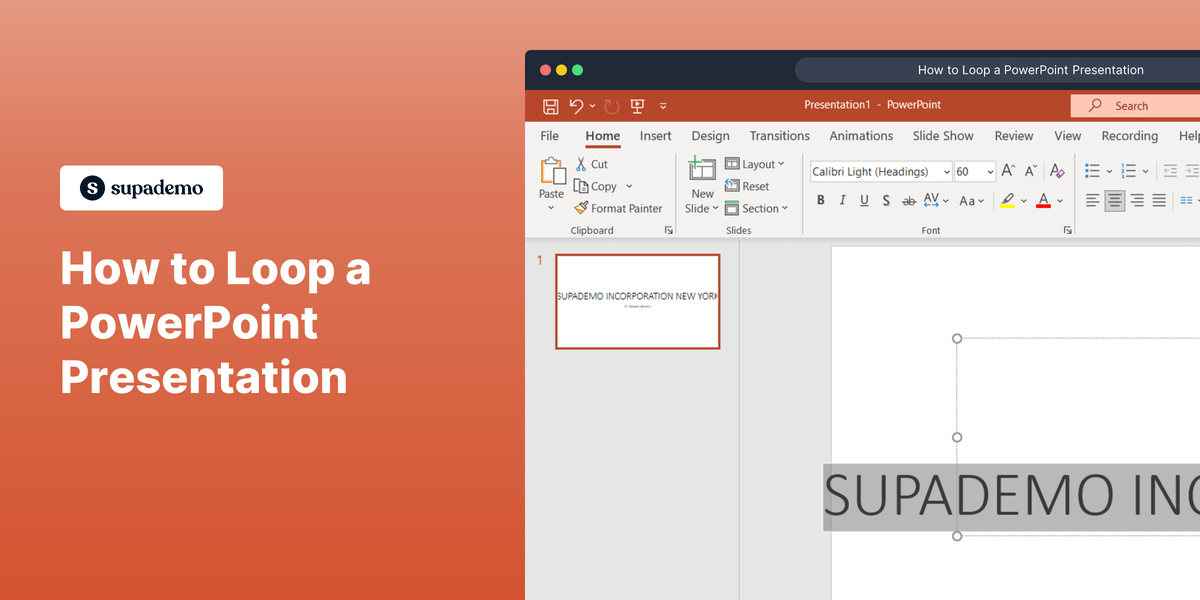Overview:
Streamline your task management in Asana by mastering the art of adding due dates. Elevate your productivity and organization as you effortlessly set deadlines for your tasks, ensuring timely completion. This guide offers a step-by-step process to seamlessly incorporate due dates into your Asana workflow, enhancing efficiency and clarity in task management within the Asana platform.
1. Click on "My tasks".
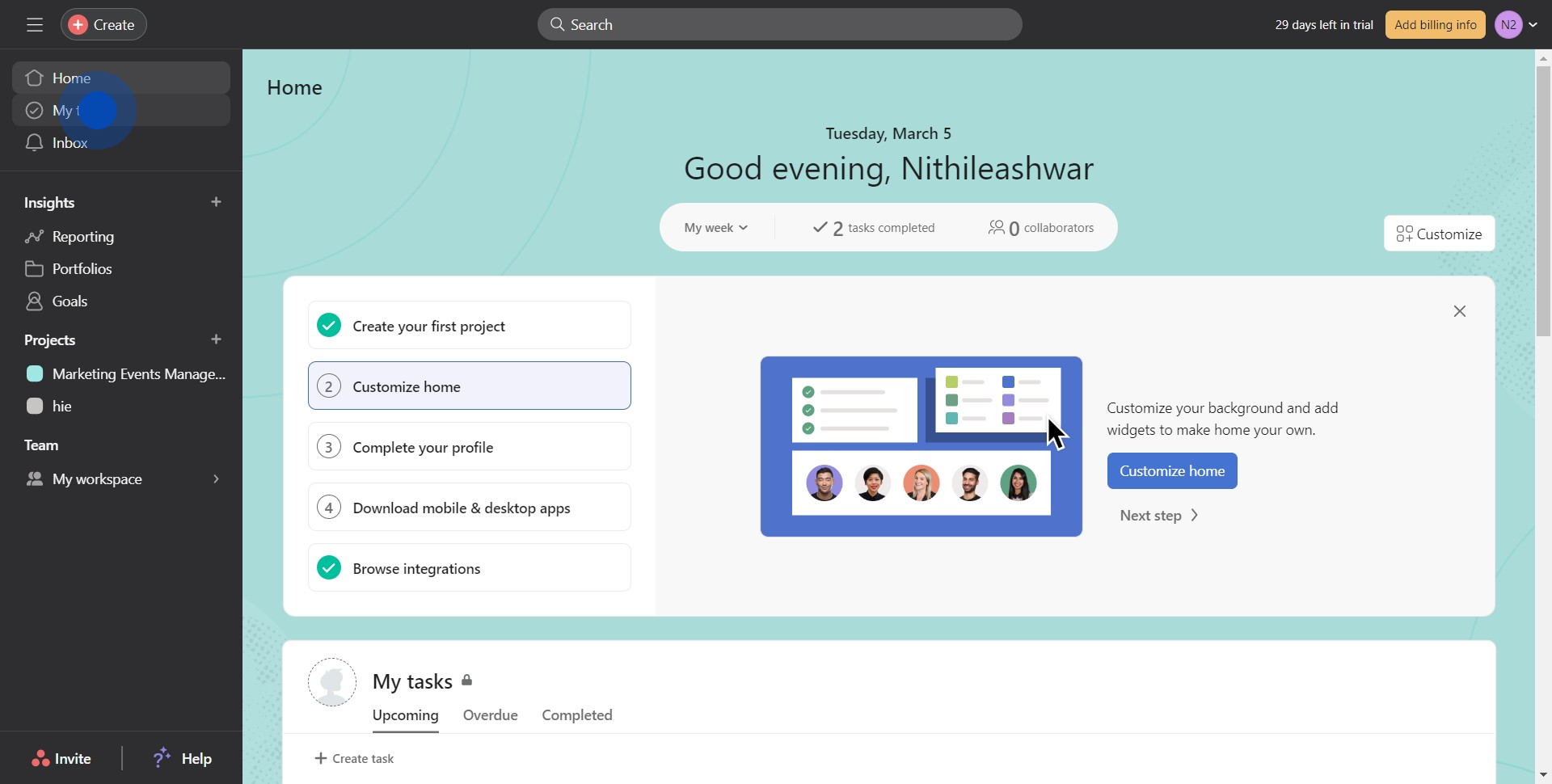
2. Then, open the task
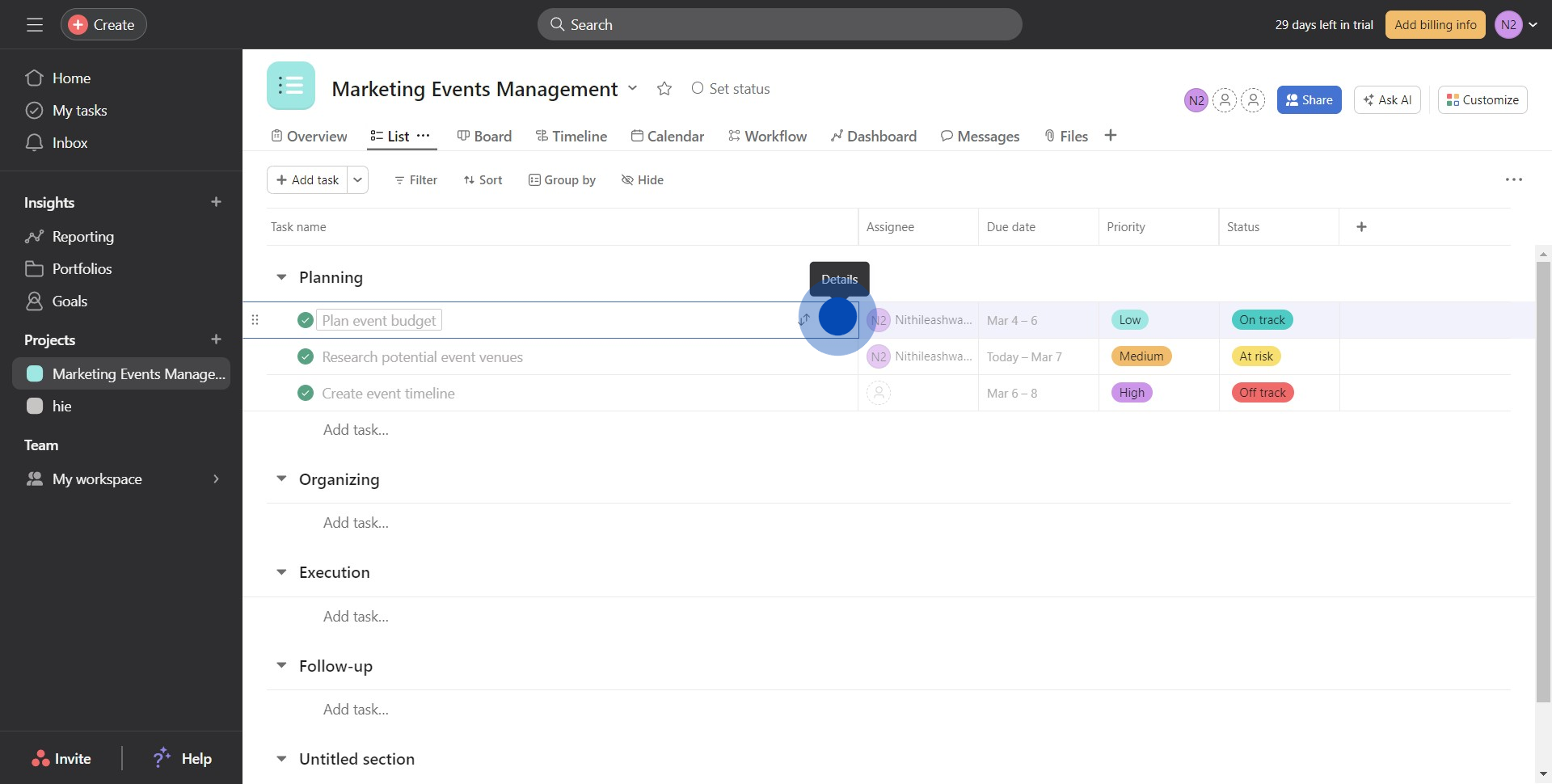
3. Once that's done, click here to add the due date
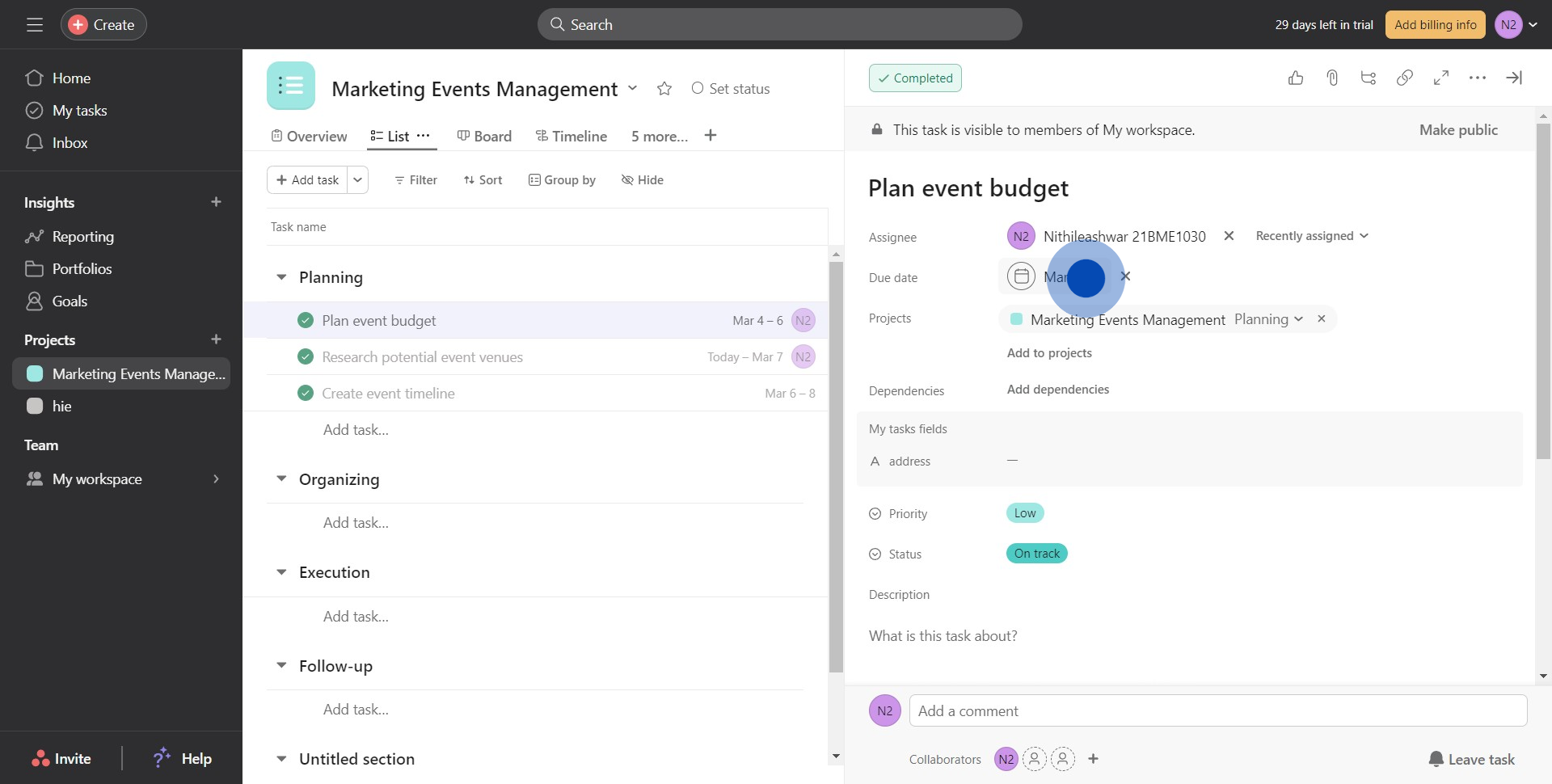
4. Select the desired date
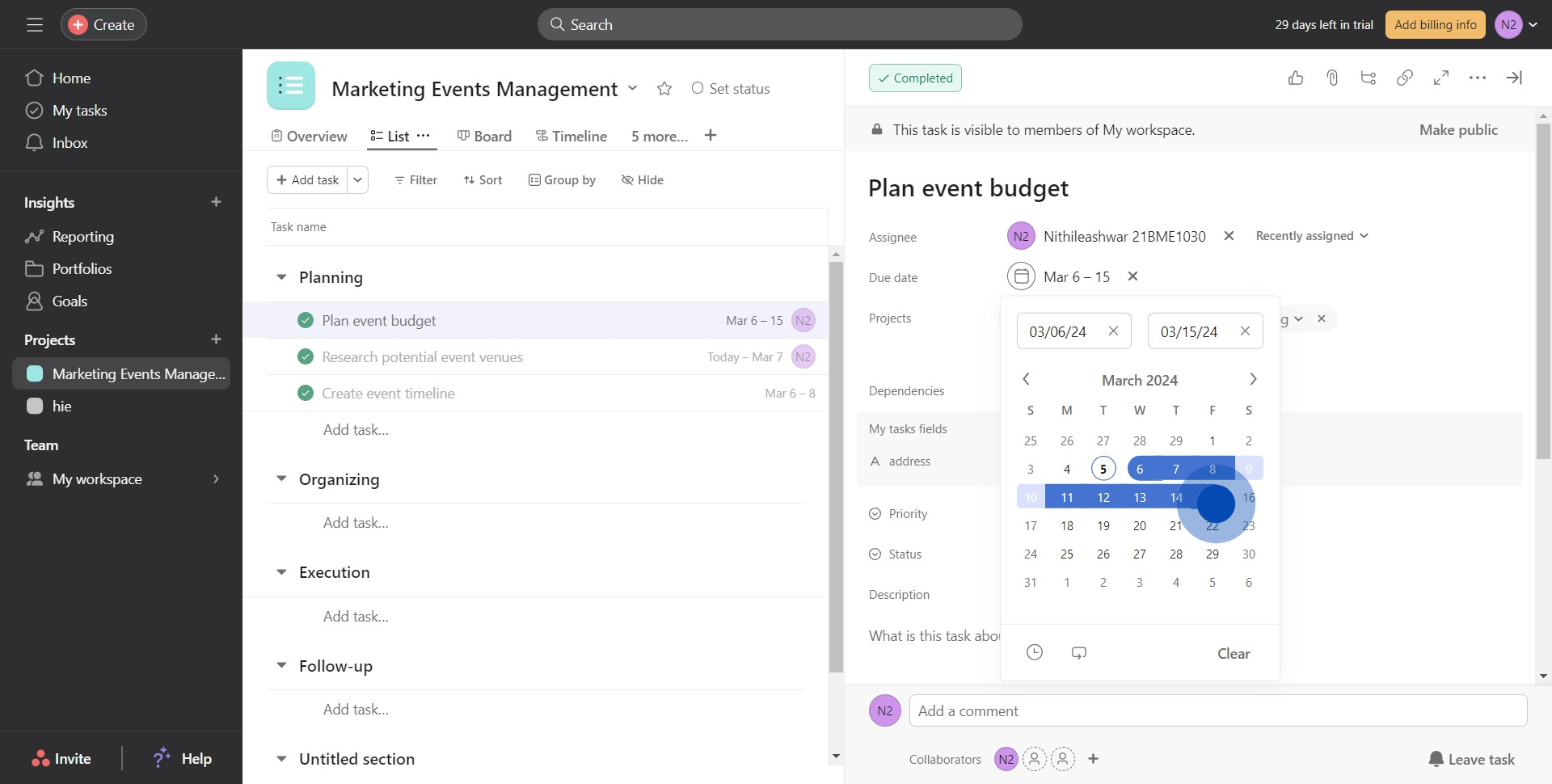
5. You've added a due date to the task
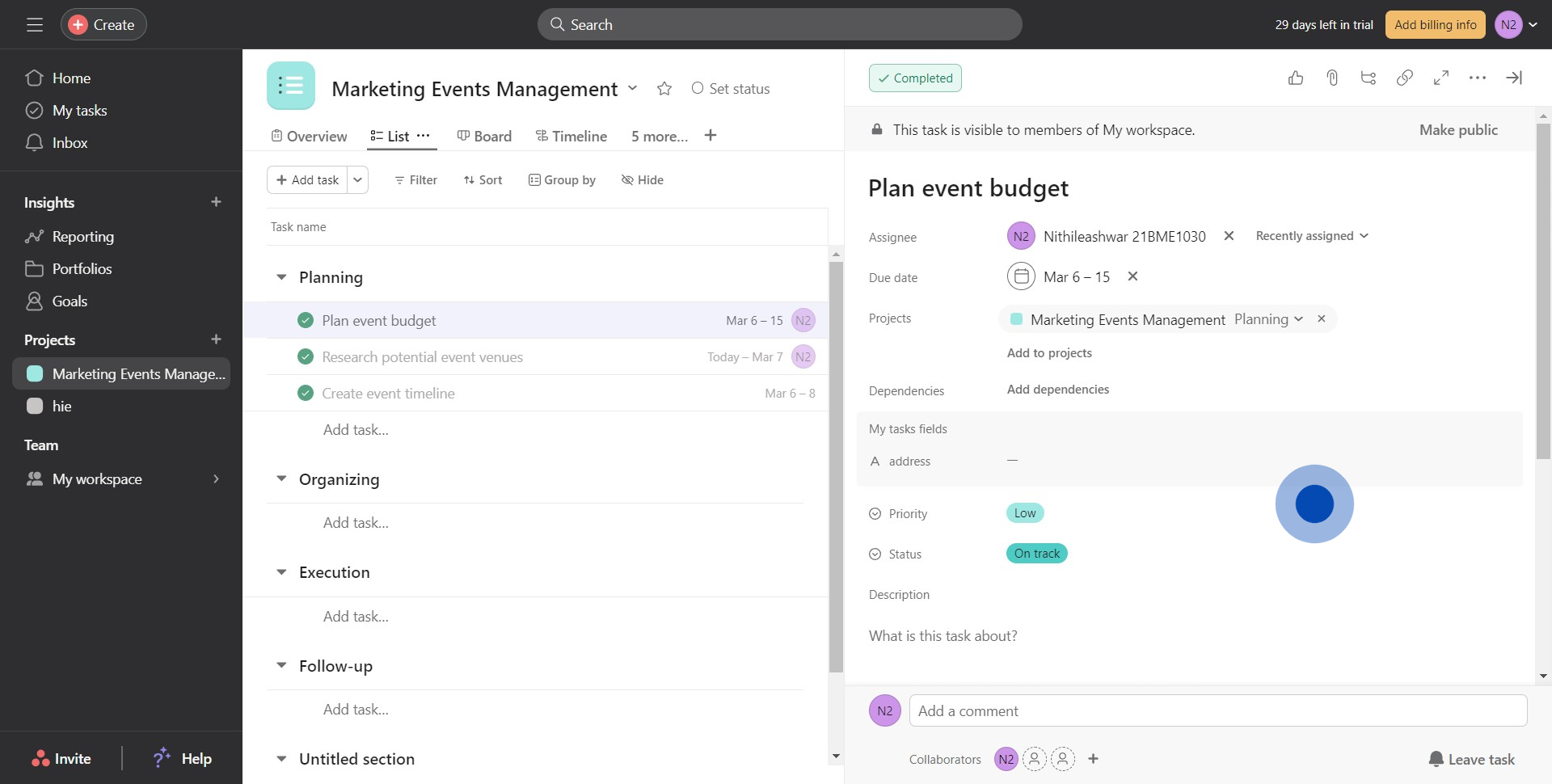
Create your own step-by-step demo
Scale up your training and product adoption with beautiful AI-powered interactive demos and guides. Create your first Supademo in seconds for free.