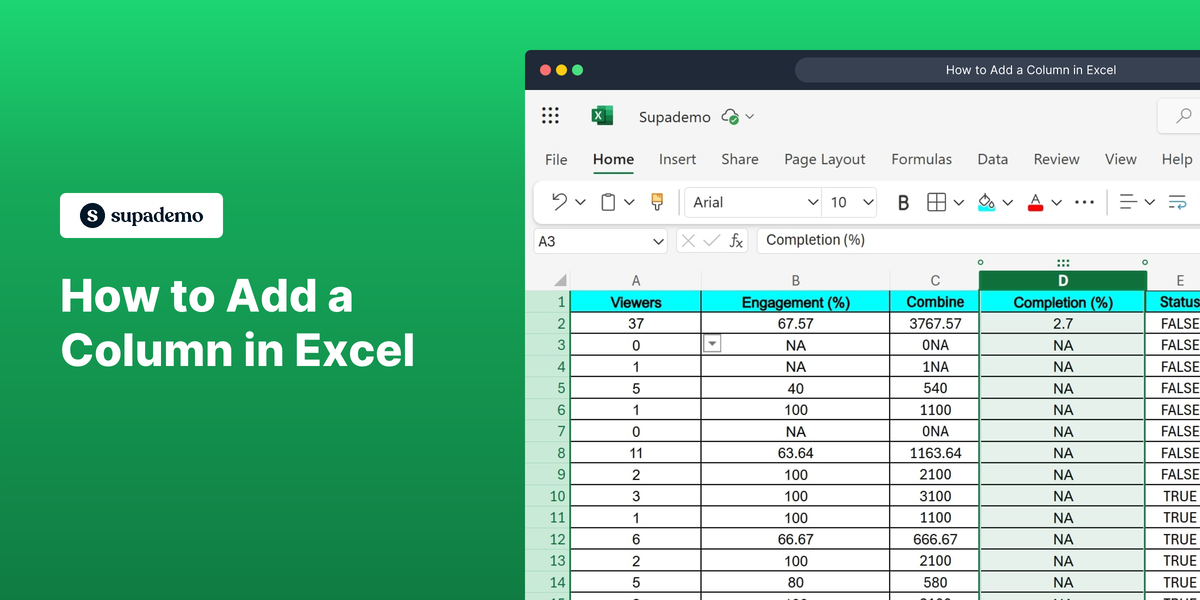What is Microsoft Excel?
Microsoft Excel is a powerful spreadsheet software developed by Microsoft. It is widely used for data analysis, calculation, and visualization tasks in various fields. With its wide range of features, Excel enables users to organize data effectively and perform complex calculations easily.
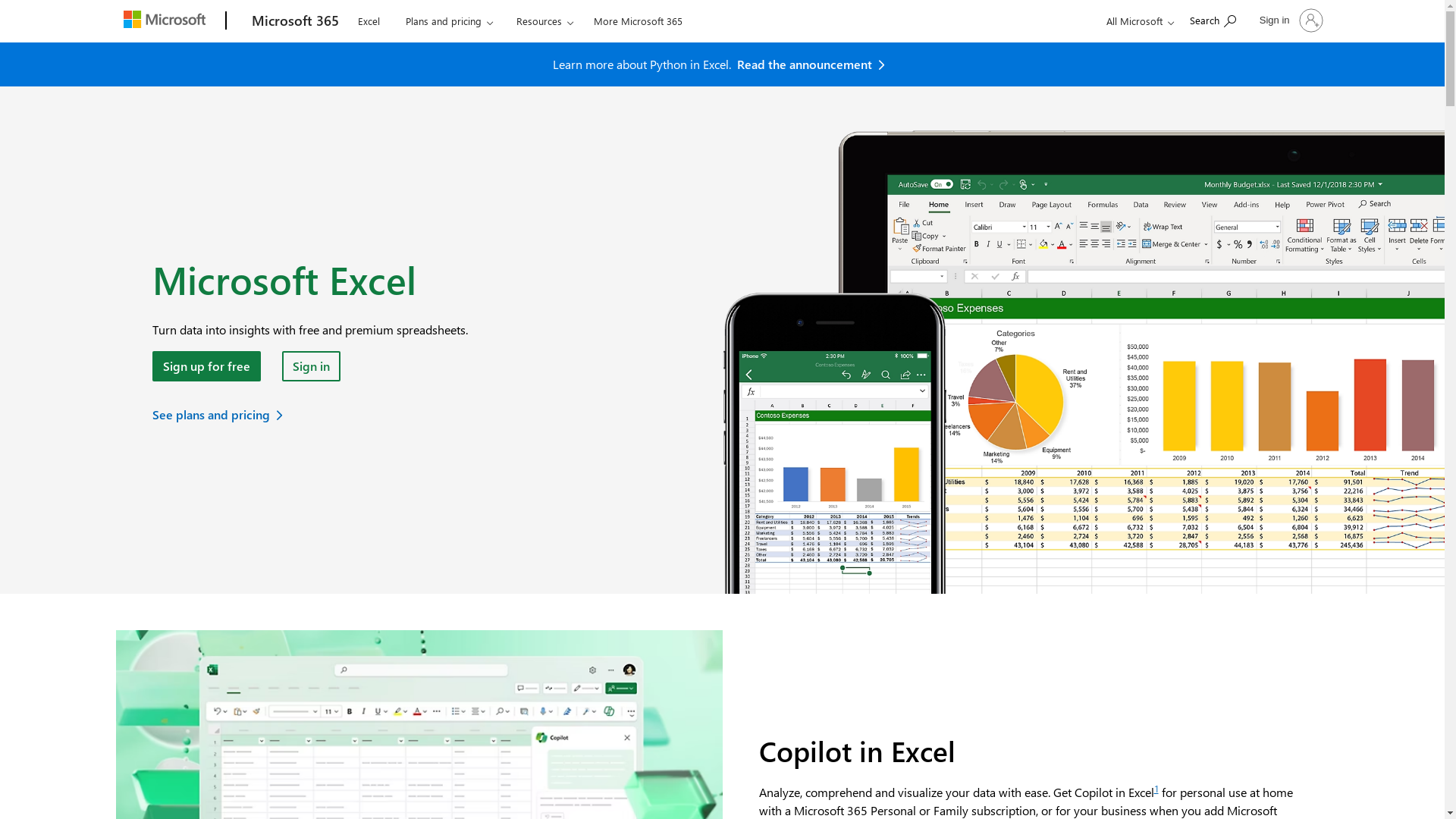
Who is Microsoft Excel best suited for?
Microsoft Excel is best suited for professionals such as Product Marketers, accountants, and financial analysts. It is beneficial for tasks involving budgeting, data analysis, and reporting. Excel provides robust tools for data manipulation and visualization, which help in making informed business decisions.
How to Add a Column in Excel
Common FAQs on How to Add a Column in Excel
How do I insert a column in Excel?
Select the column to the right of where you want the new column to appear, right-click, and choose "Insert" from the context menu.
Can I add multiple columns at once?
Yes, you can insert multiple columns by selecting the same number of existing columns as you wish to add, then right-clicking and choosing "Insert".
What if I want to add a column at the beginning of my sheet?
Click on the header of column A, right-click, and select "Insert" to add a column to the left of the first column.
Is it possible to add a column using a keyboard shortcut?
Yes, you can use the shortcut "Alt + H, I, C" after selecting a column to insert a new column to its left.
What happens to my data if I insert a column in between?
Inserting a new column will shift all existing columns with their data to the right, preserving the data in their respective rows.
Enjoyed this interactive product demo of Microsoft Excel?
Create your own interactive product demo in minutes. Drive growth, scale enablement and supercharge product led-onboarding with Supademo.
Sign up for free here with no credit card required.