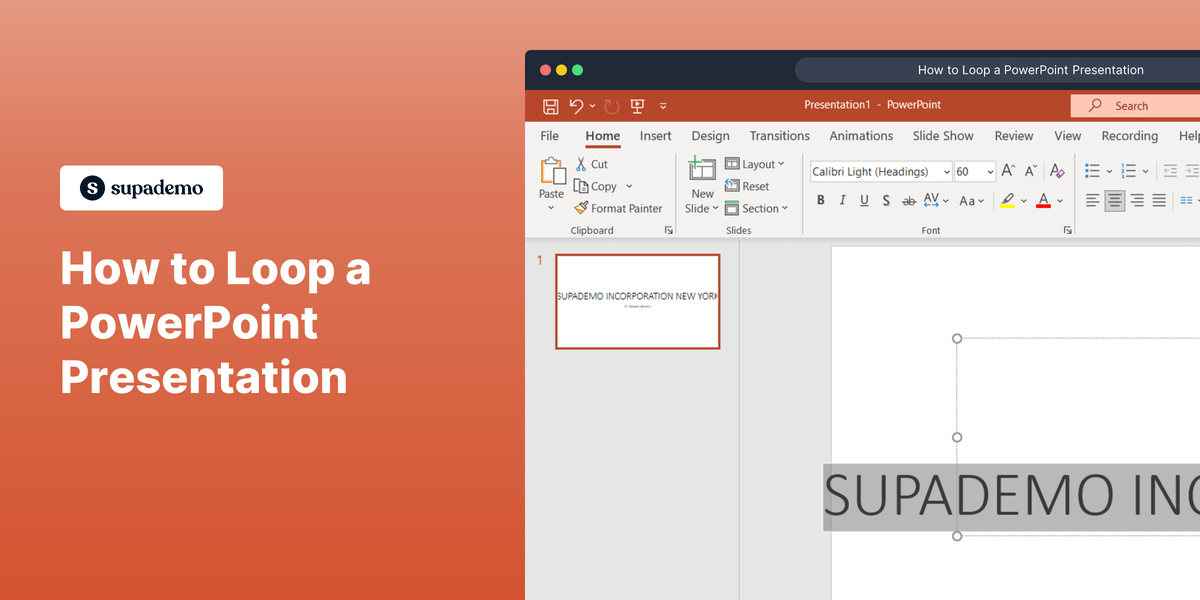Overview:
Streamline your Miro experience by efficiently exporting your drawn diagrams. Enhance workflow organization and clarity by utilizing this guide's seamless process to export diagrams from Miro, ensuring easy sharing and accessibility. Improve efficiency in diagram management within the Miro platform, empowering users to communicate ideas effectively.
1. Begin by selecting the option to 'Export the Board'.
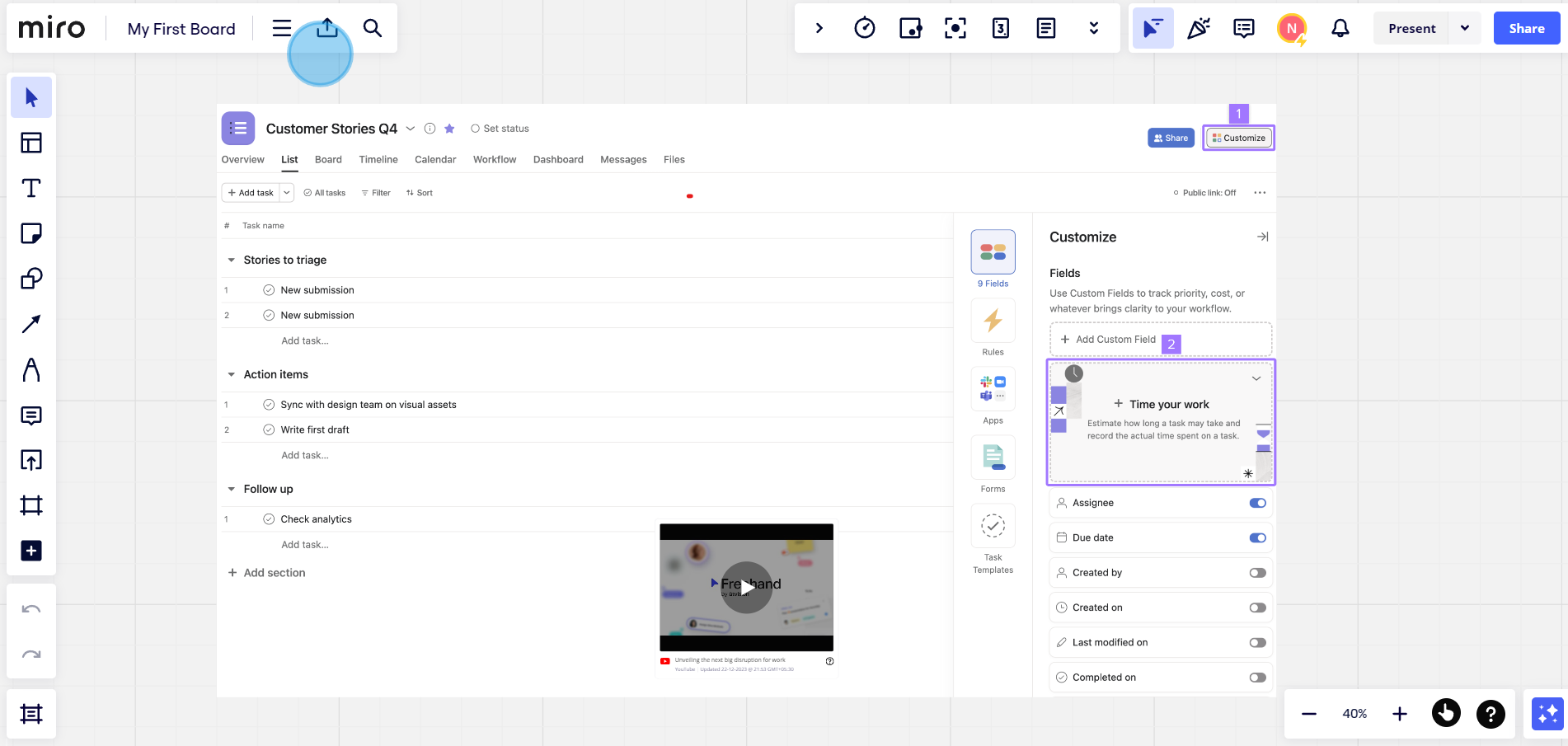
2. Next, choose your preferred file type.
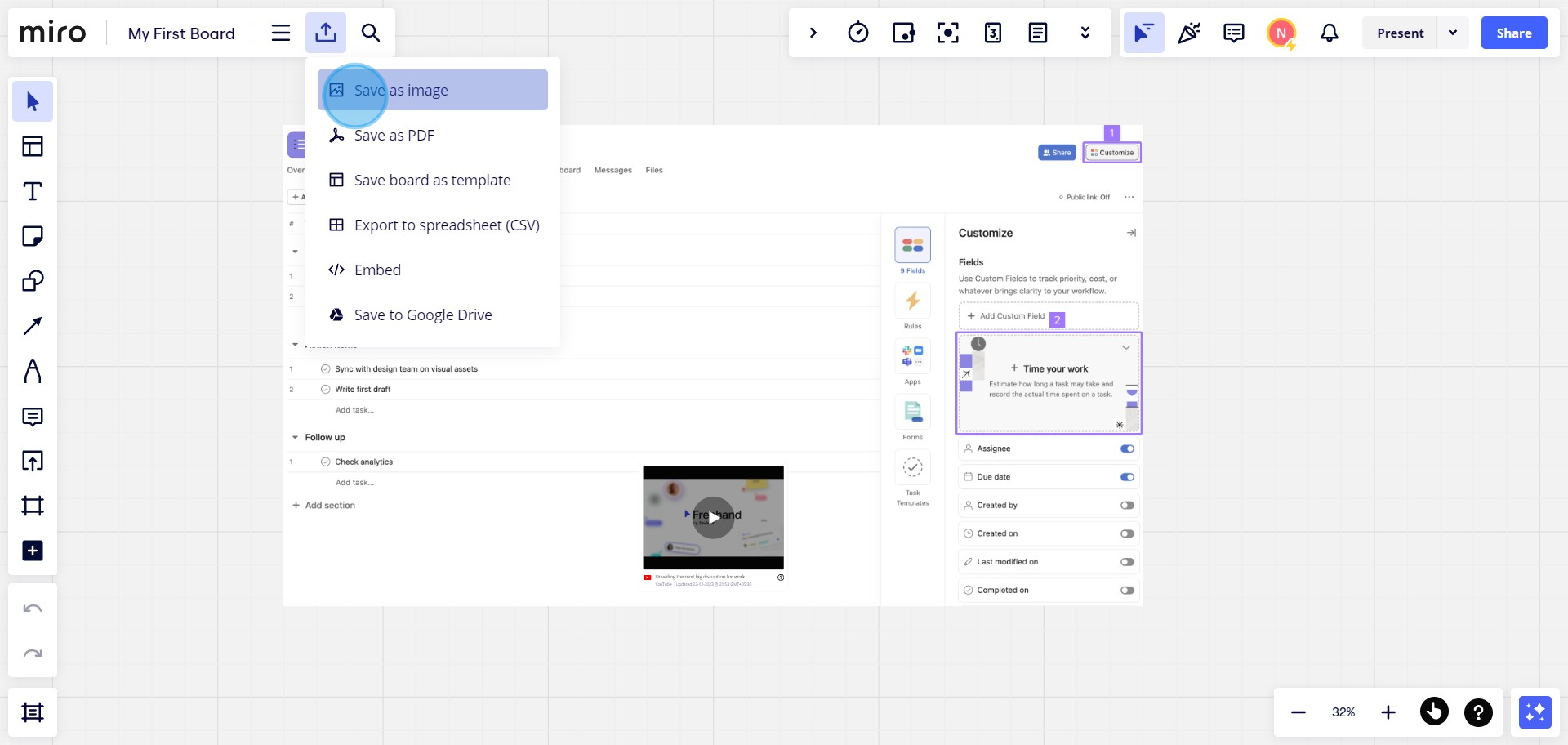
3. Then, after selecting your desired dimensions, click 'Export' to finish.
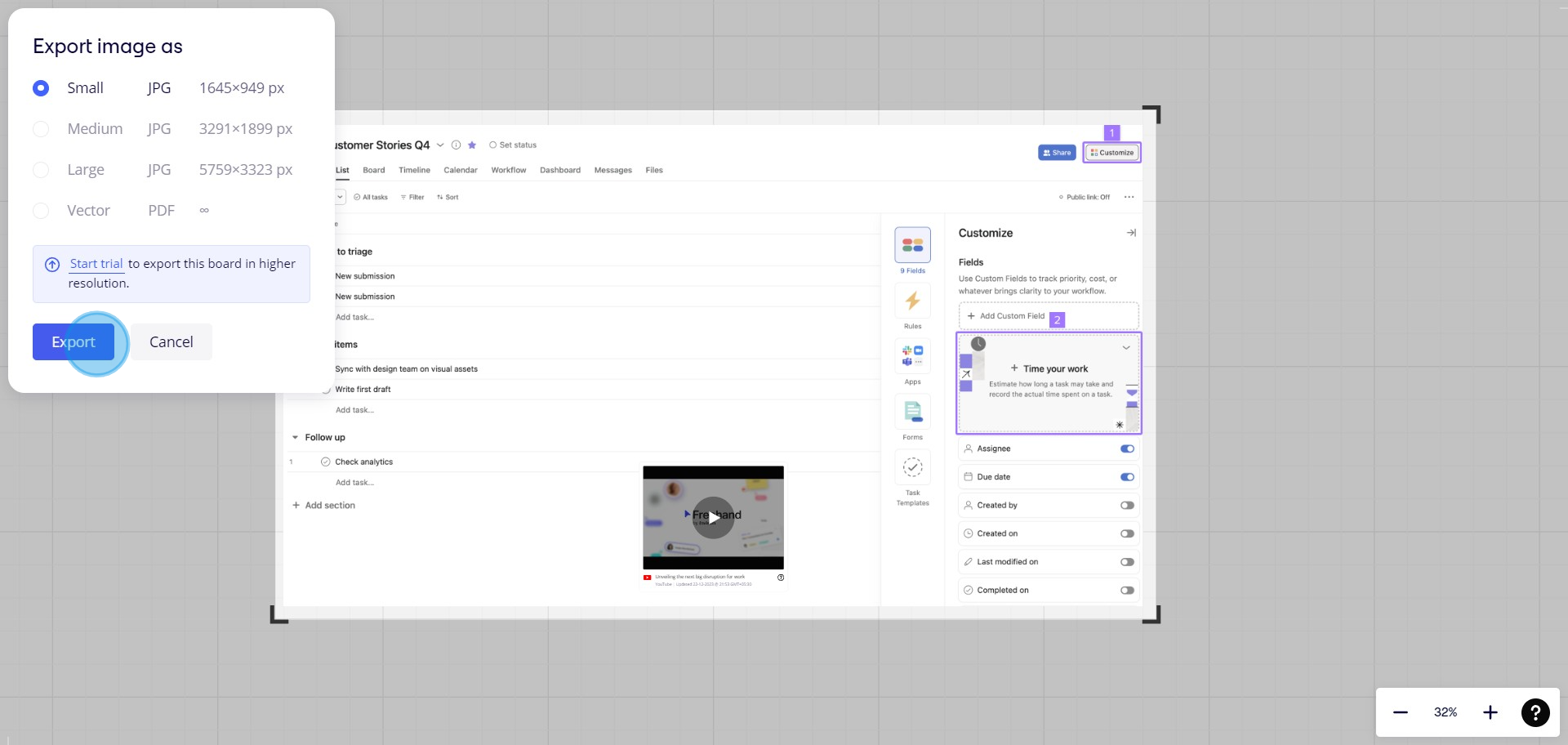
Create your own step-by-step demo
Scale up your training and product adoption with beautiful AI-powered interactive demos and guides. Create your first Supademo in seconds for free.