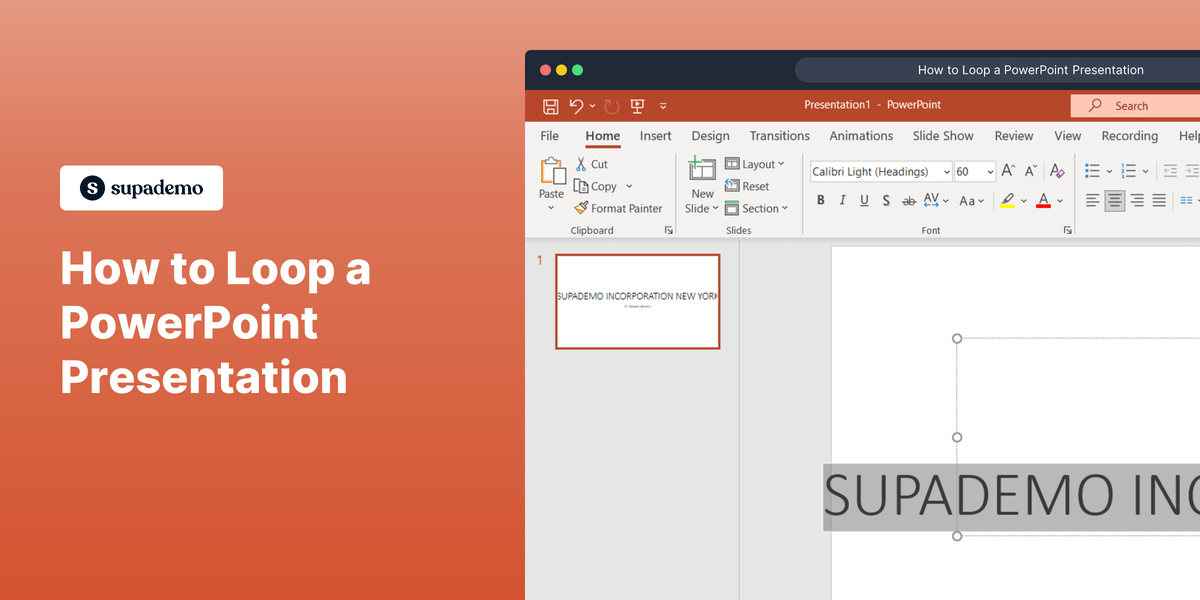Overview:
Streamline your scheduling process in Calendly by effortlessly adding teammates to access your account. Enhance collaboration and coordination by sharing access with relevant team members, optimizing your collective efficiency. This guide offers a straightforward process for adding teammates, ensuring seamless integration and improved clarity in managing appointments within your Calendly account.
1. Navigate to the Settings via the designated button.
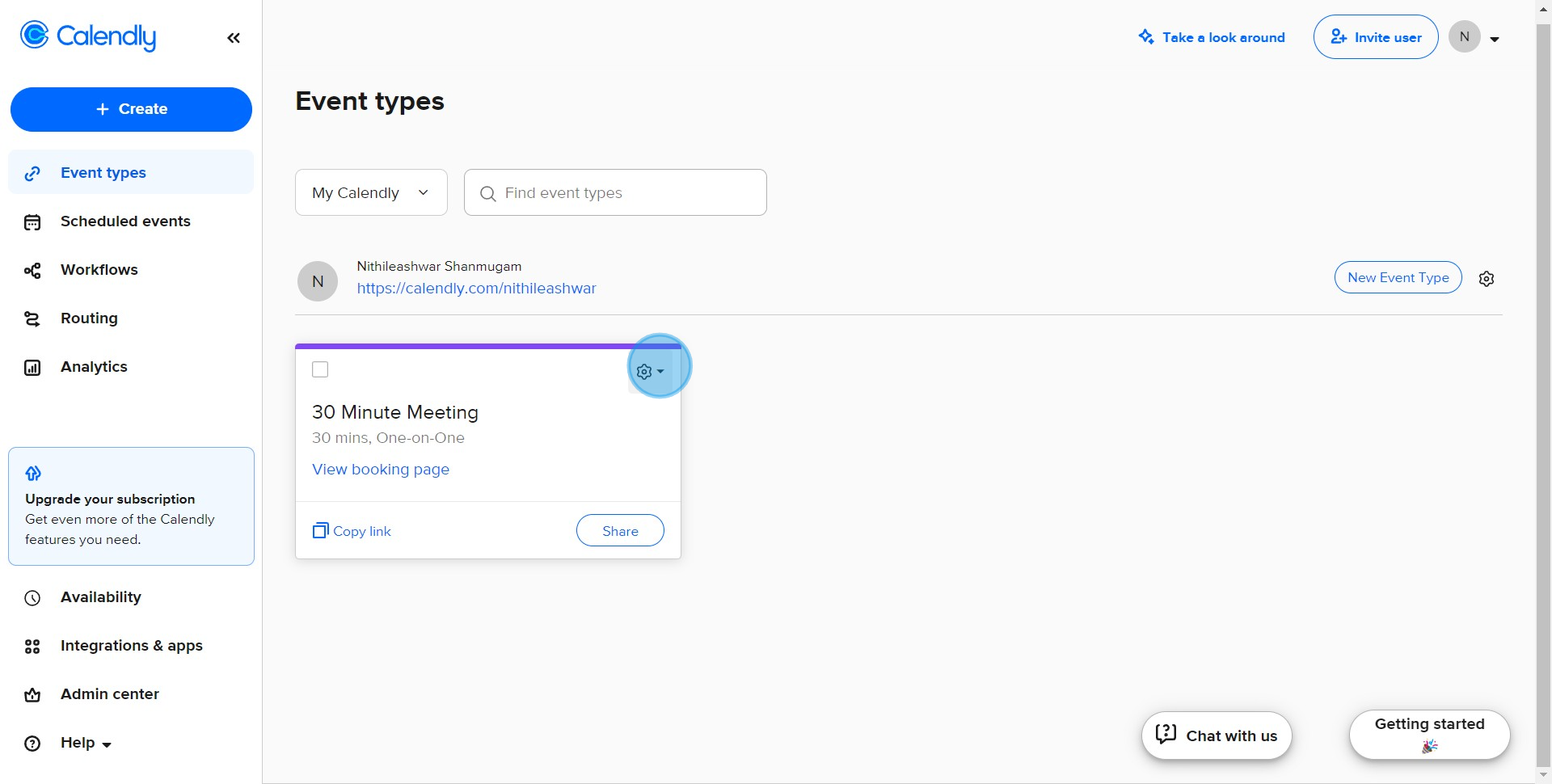
2. Select the option to Edit permissions.
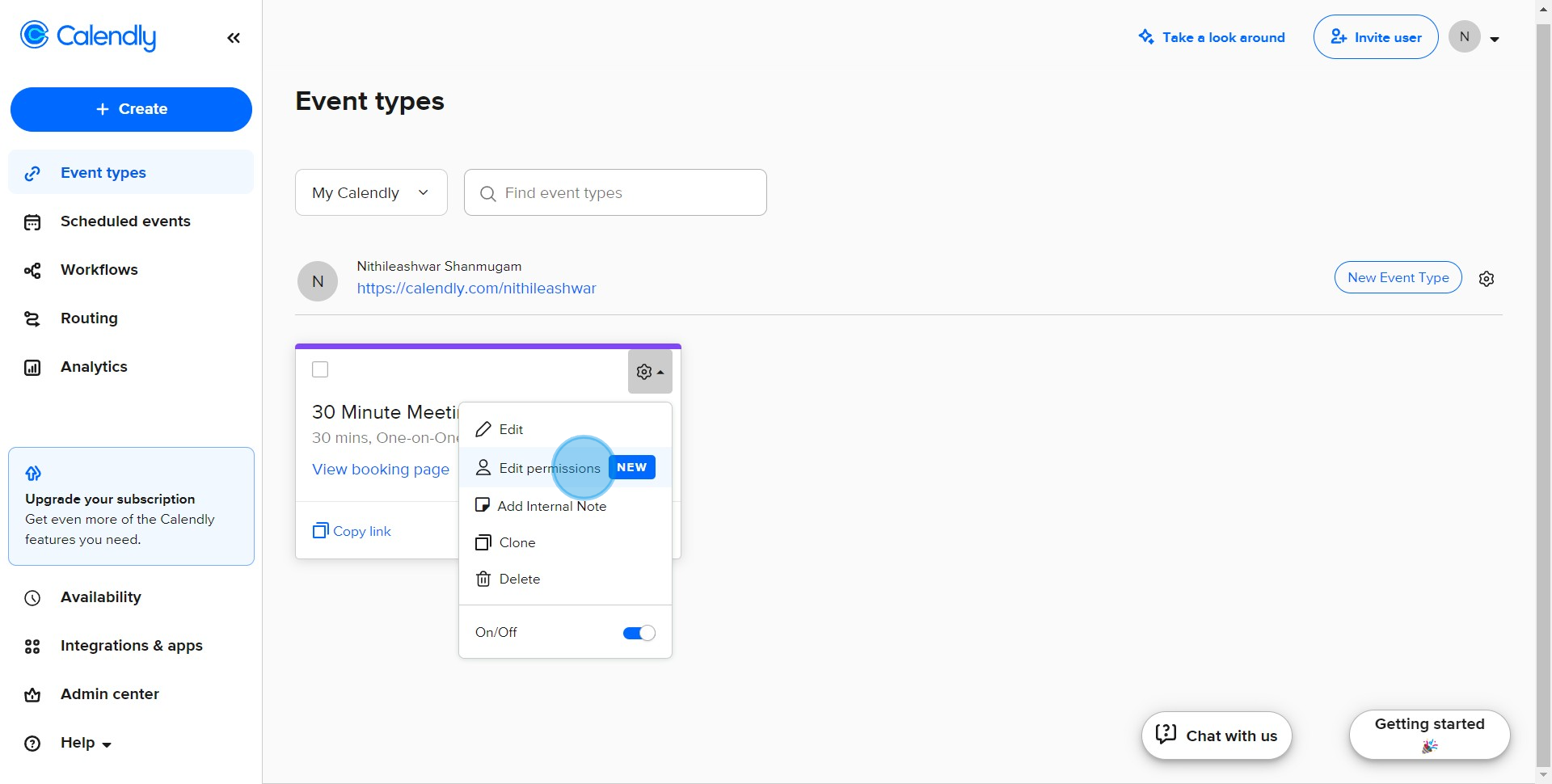
3. Type in the teammate's name you wish to give access.
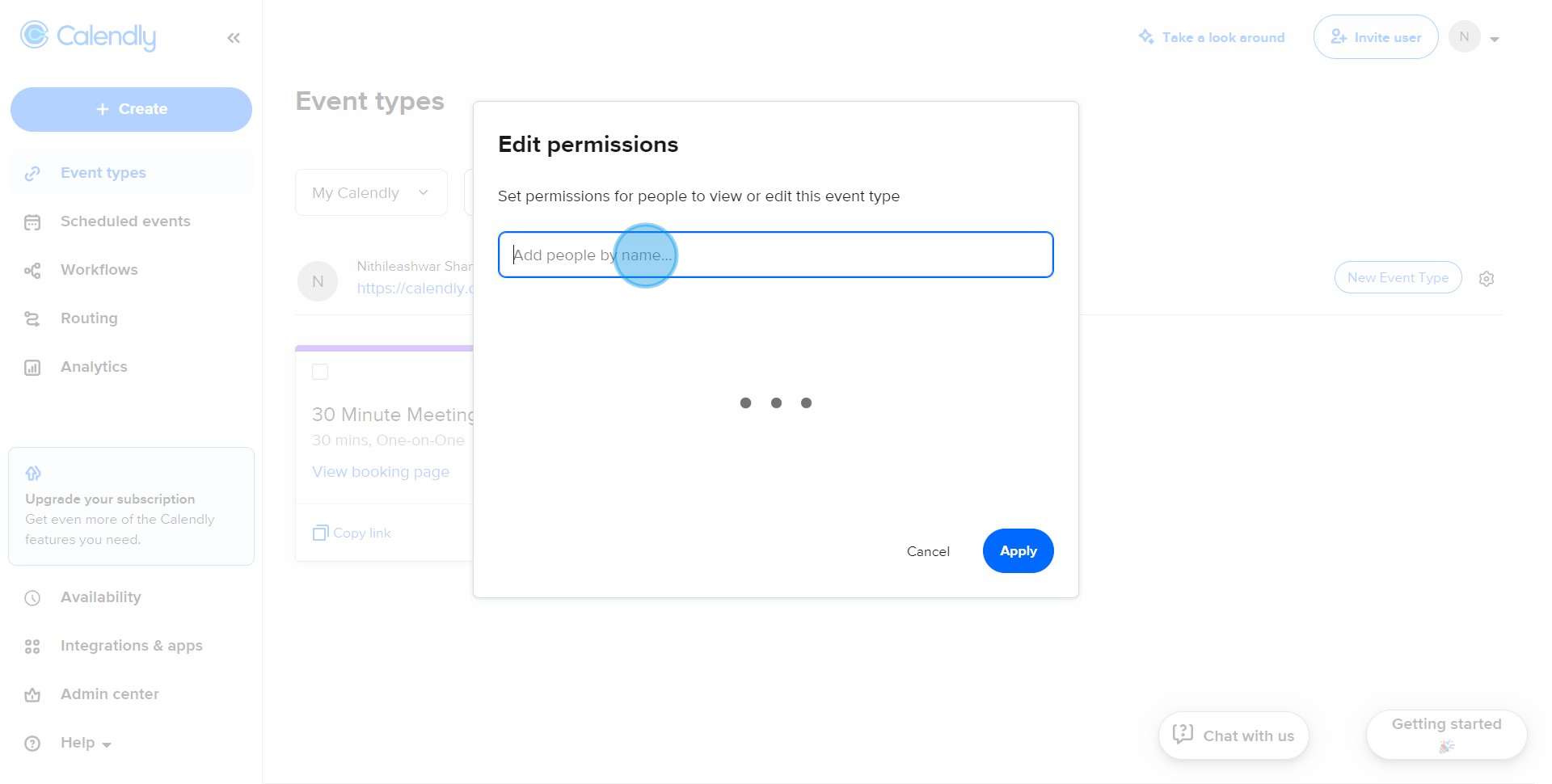
4. Press the Apply button to proceed, after assigning the specified viewership
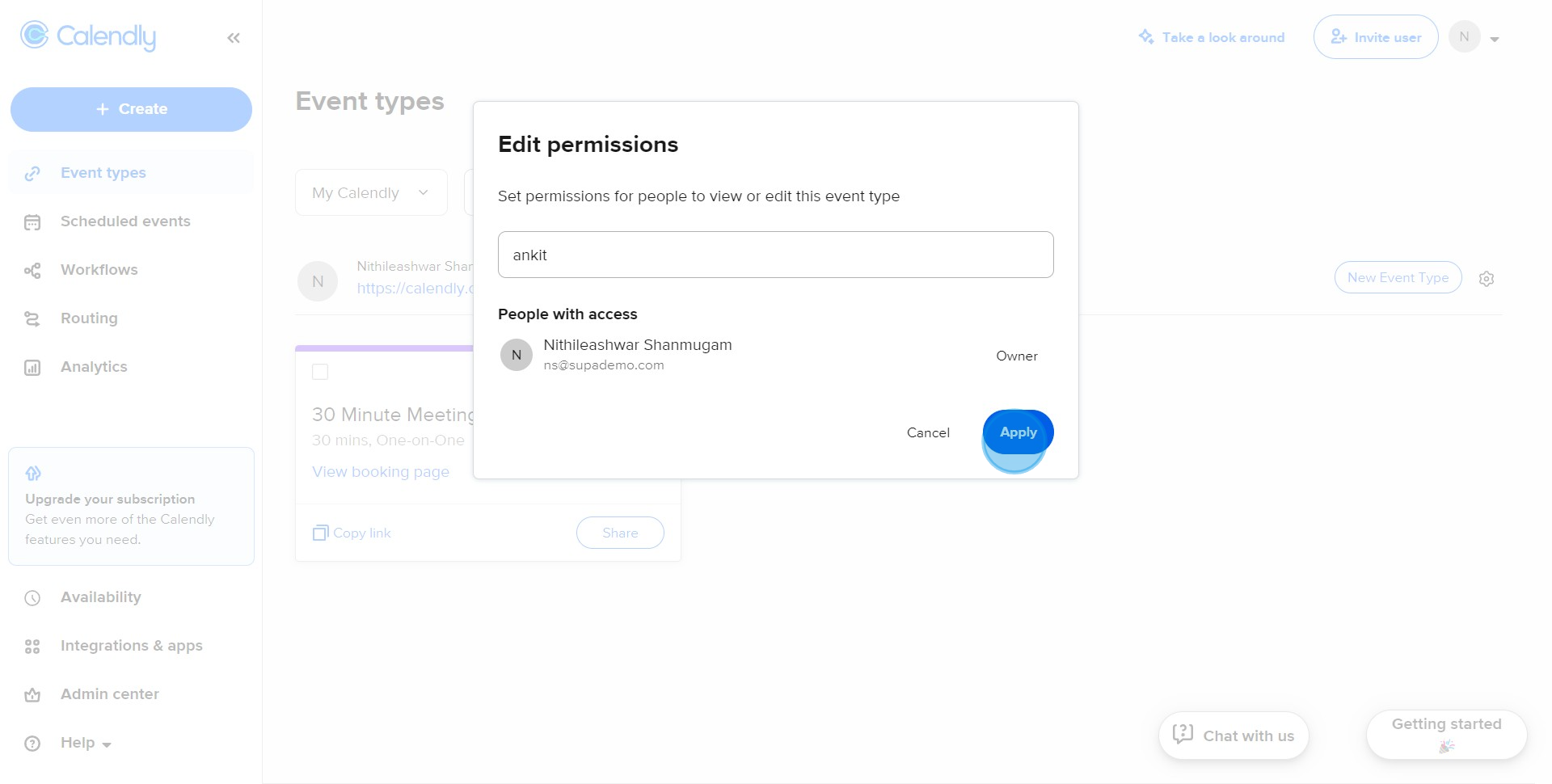
Create your own step-by-step demo
Scale up your training and product adoption with beautiful AI-powered interactive demos and guides. Create your first Supademo in seconds for free.