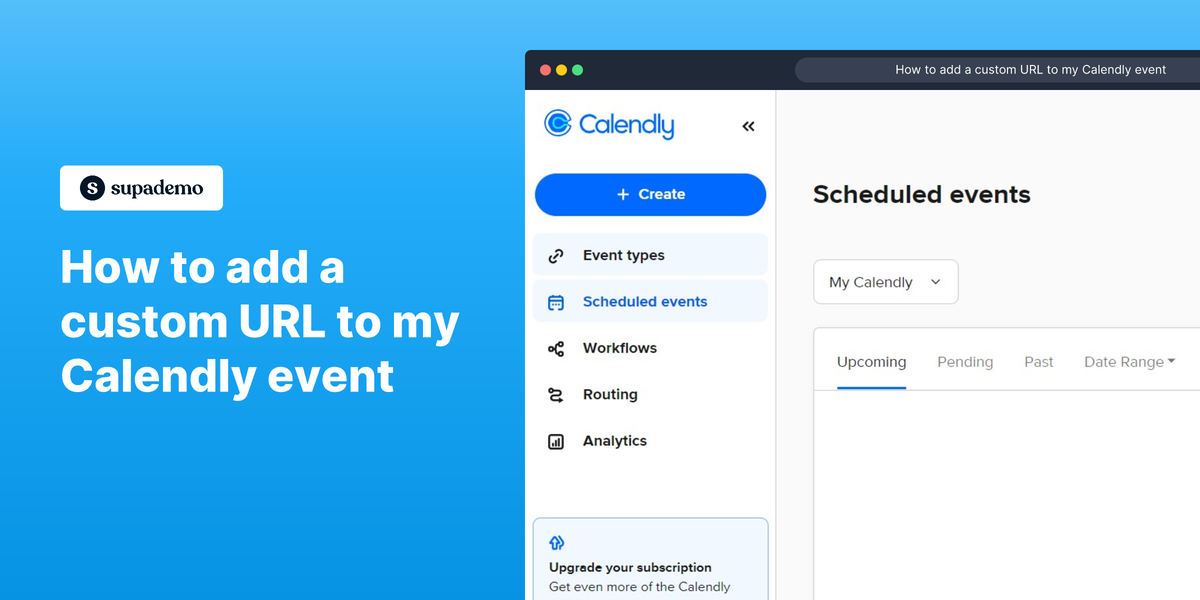Overview:
Enhance your Calendly experience by learning how to seamlessly incorporate custom URLs into your events. This guide empowers you to optimize your scheduling workflow, providing step-by-step instructions to add personalized links to your Calendly events. Elevate user engagement and simplify navigation, ensuring a user-friendly experience for both you and your invitees. Streamline your scheduling process with this comprehensive guide on customizing URLs in Calendly, optimizing efficiency and clarity in event management.
Who is Calendly best suited for?
Calendly is best suited for a wide range of professionals, including Sales Representatives, Recruiters, and Consultants. For example, Sales Representatives can use Calendly for scheduling client meetings and demos, Recruiters can leverage it for arranging interviews with candidates, and Consultants can use it for setting up client appointments and consultations, all benefiting from Calendly’s automated scheduling and calendar integration features.
How to add a custom URL to my Calendly event
1. Navigate to your Event types.
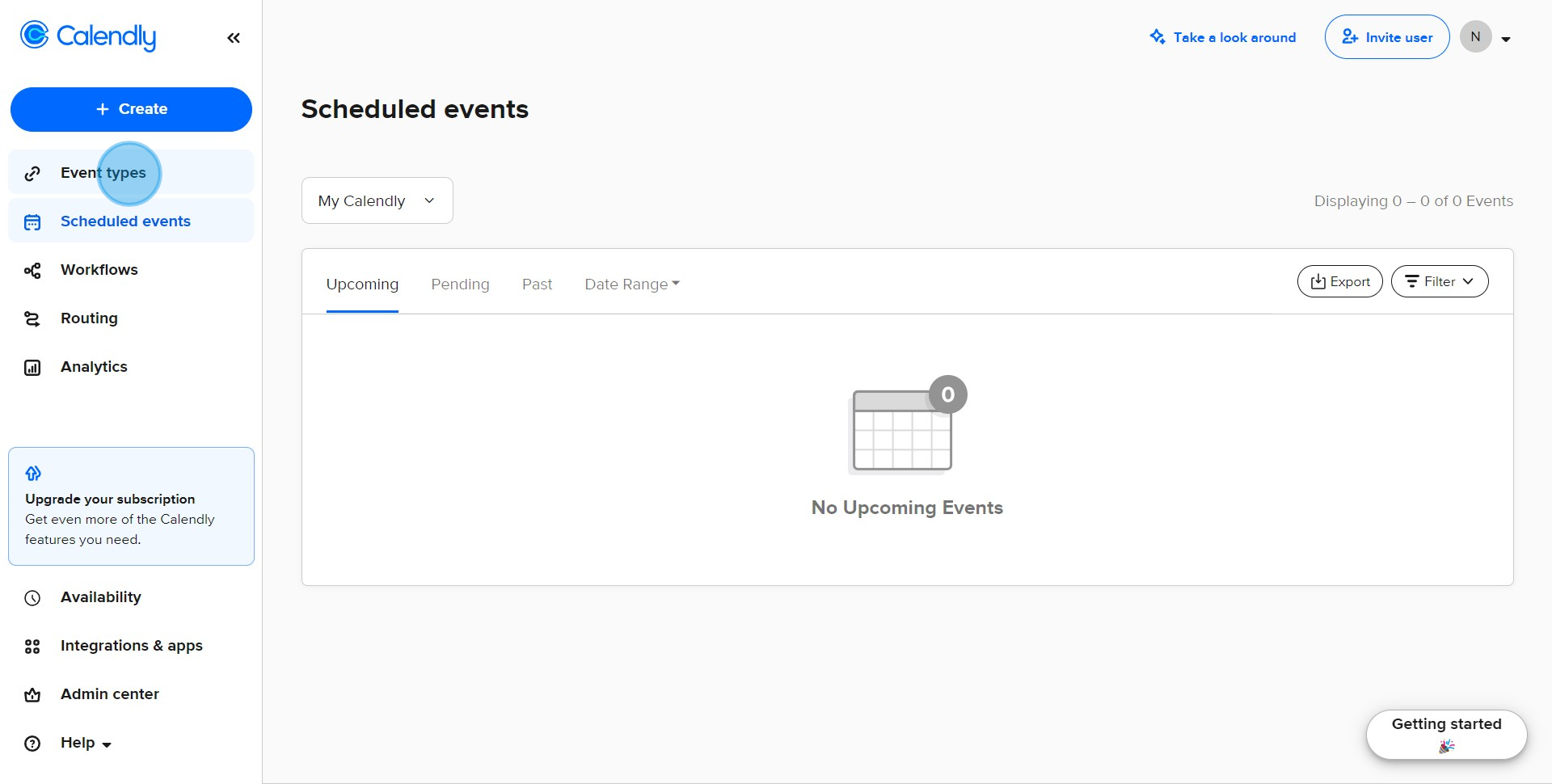
2. Access the event's settings.
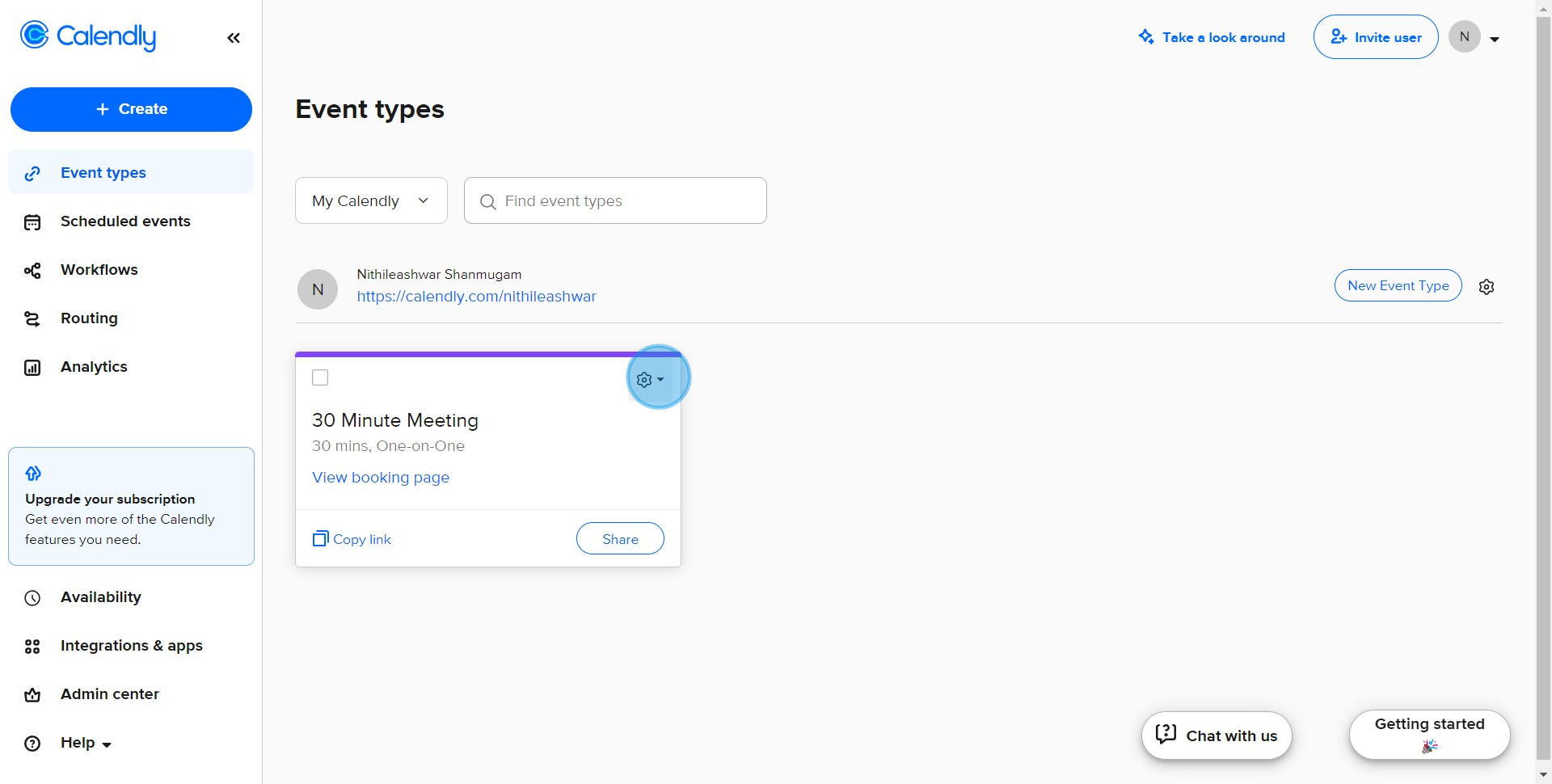
3. Select Edit for more options.
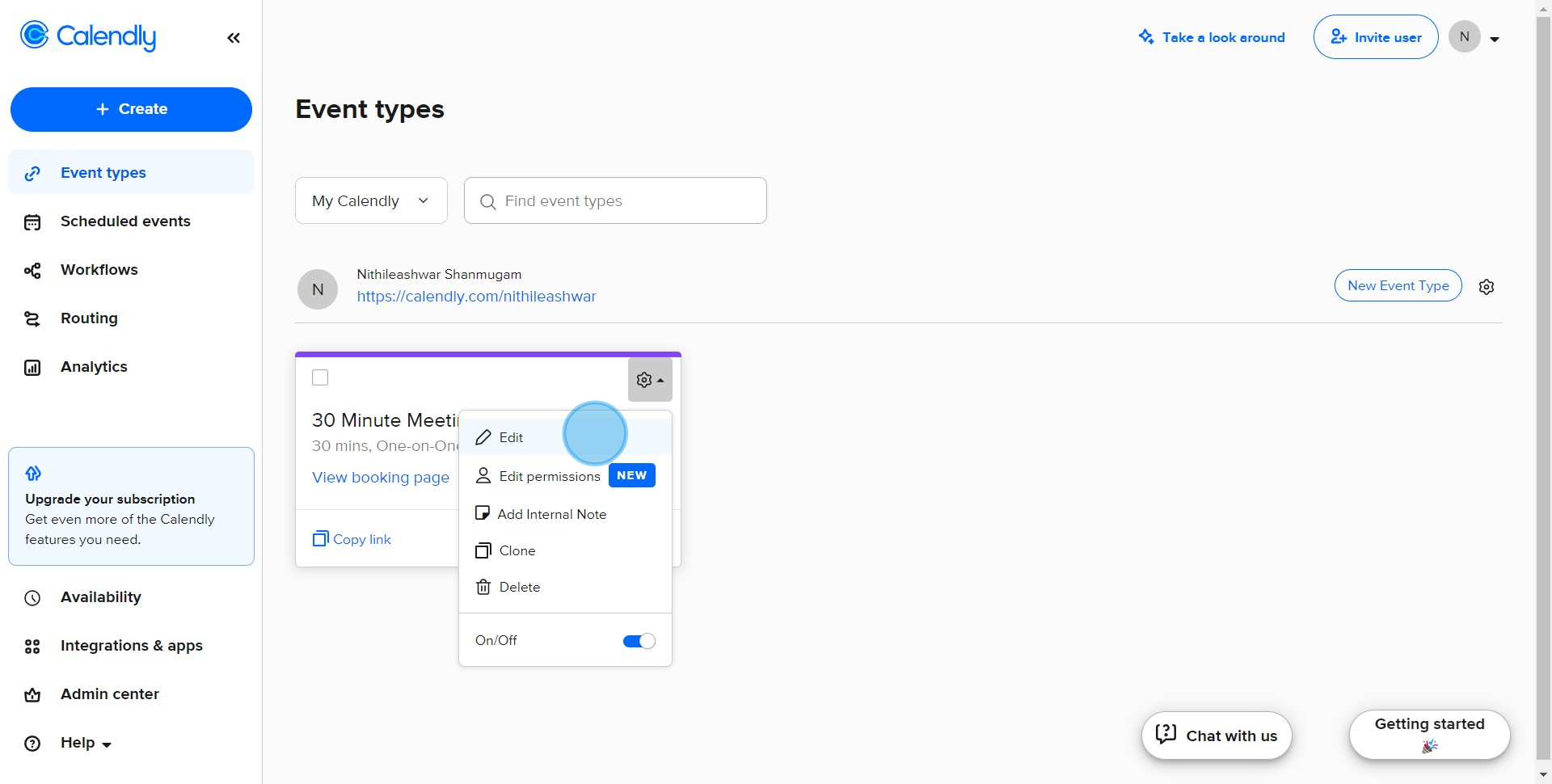
4. Proceed to Booking page options.
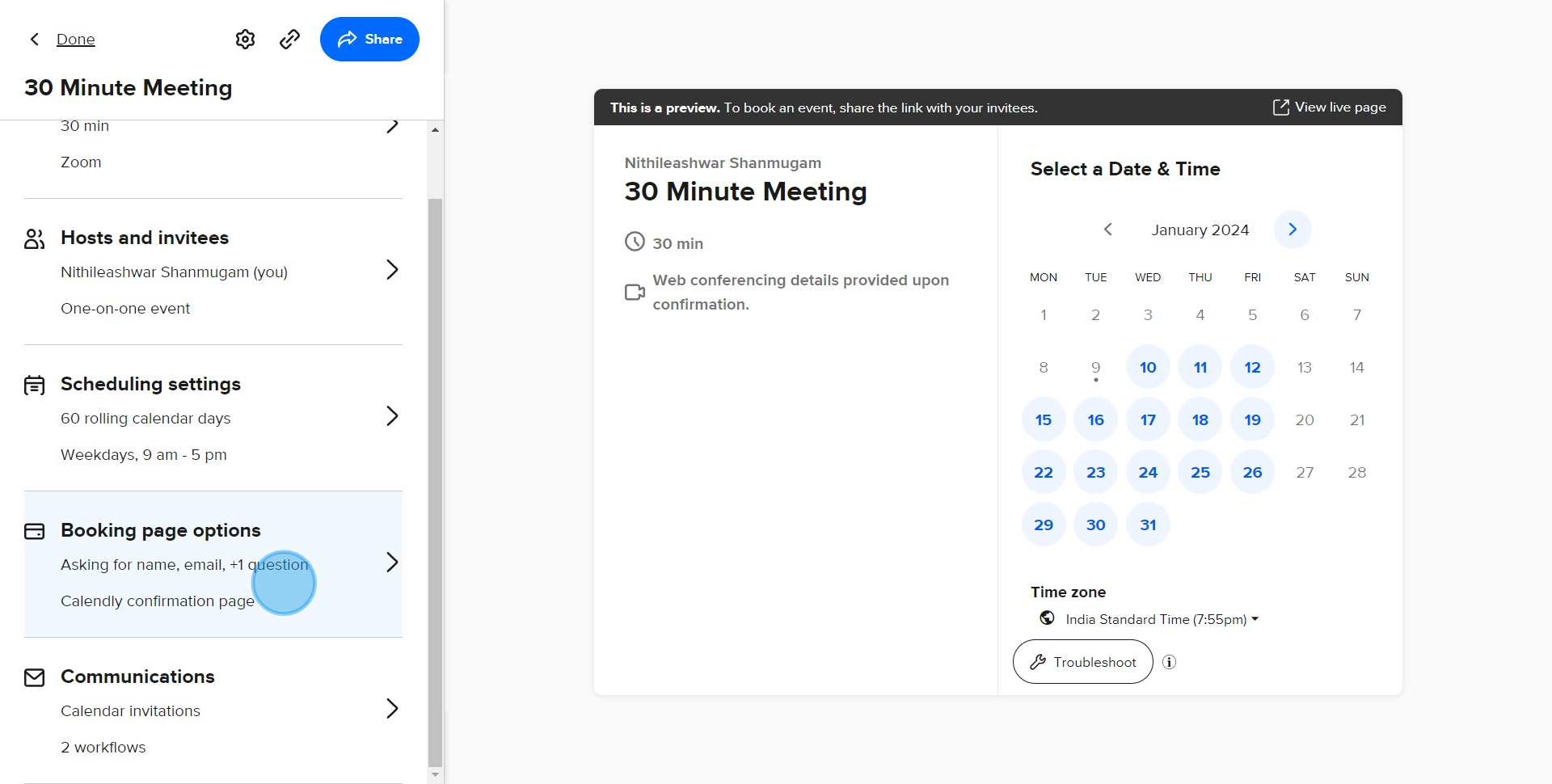
5. Choose to Add custom link.
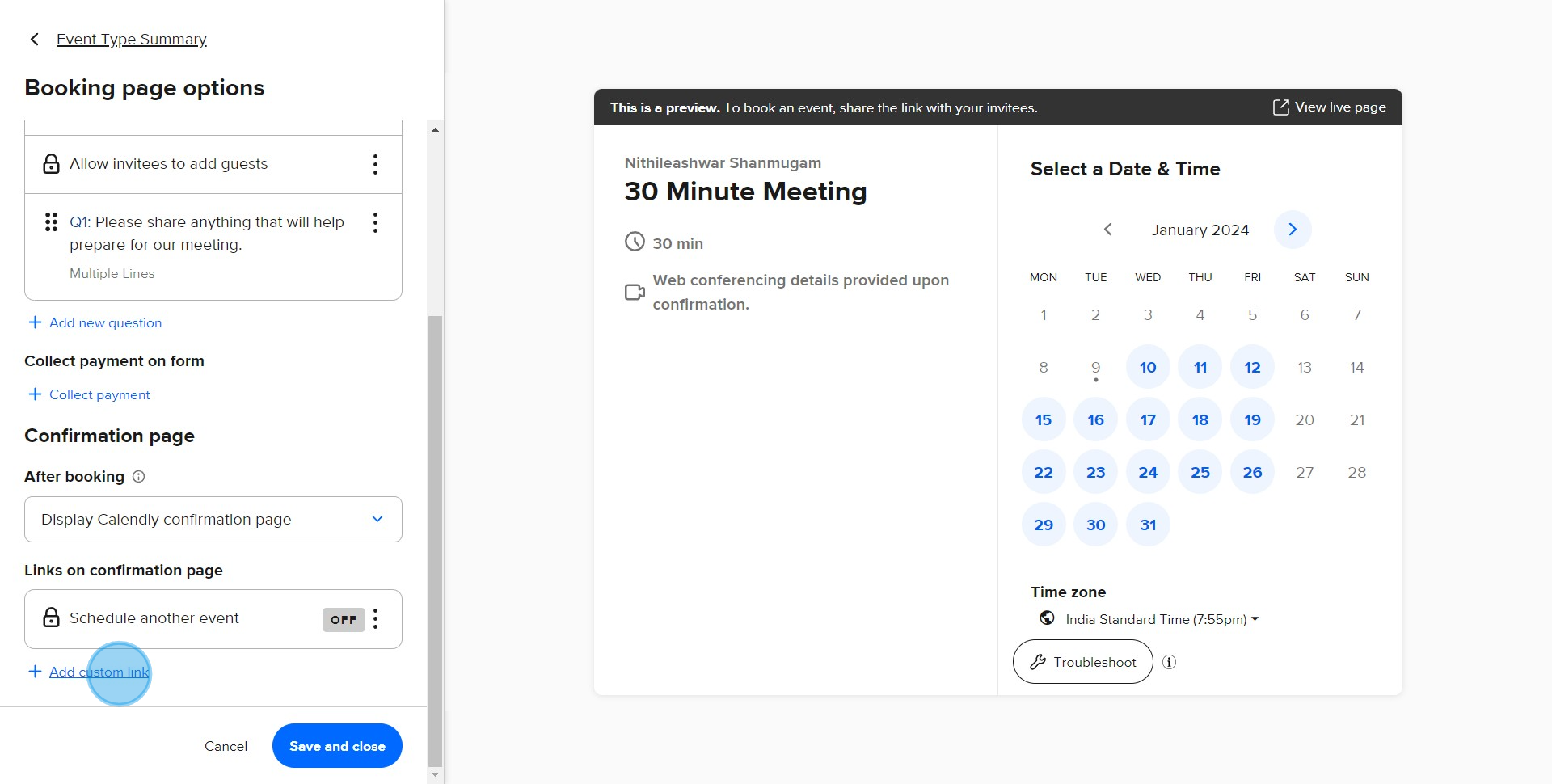
6. Input the custom link in the textbox provided.
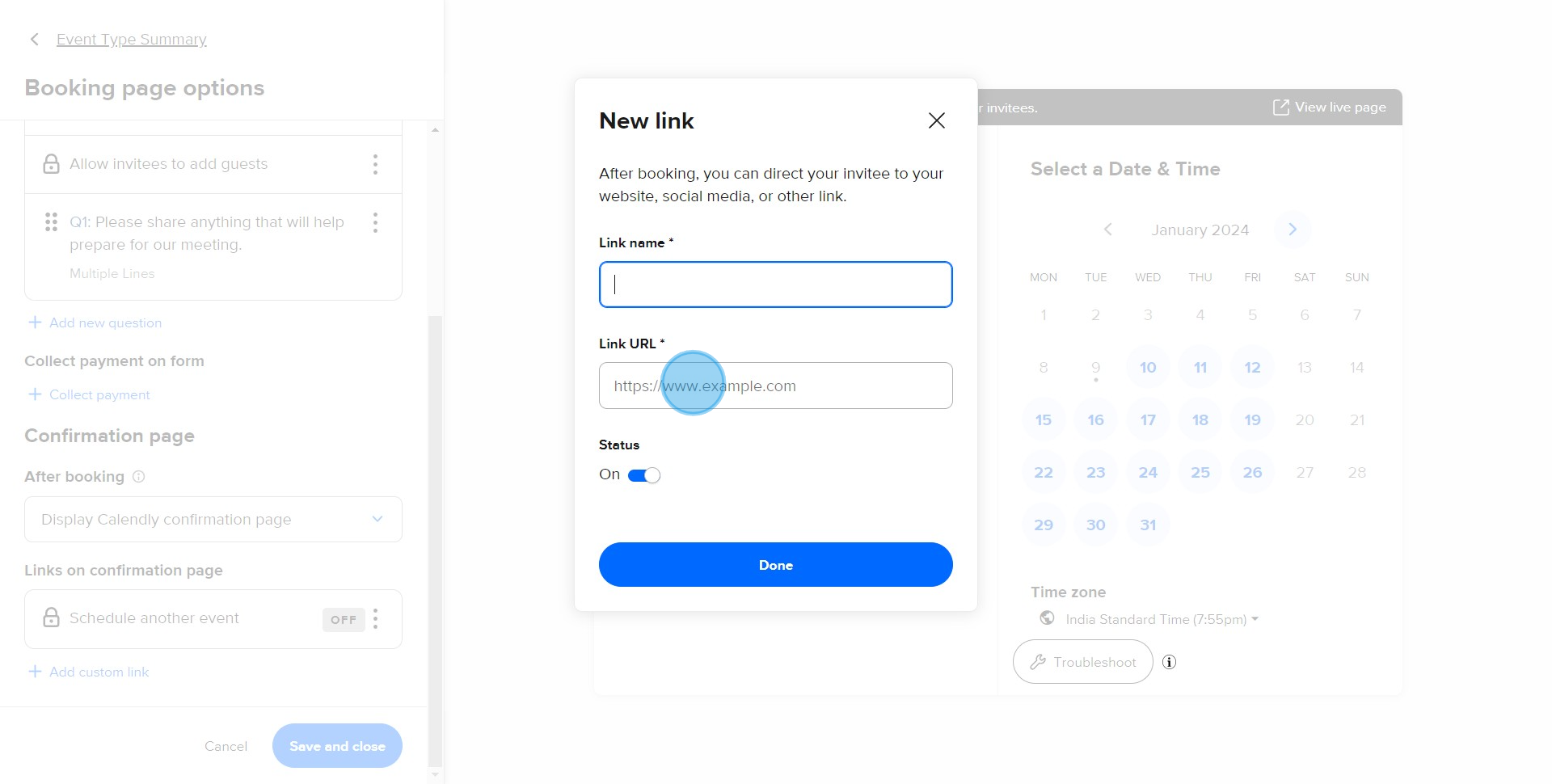
7. Validate your action by clicking on Done.
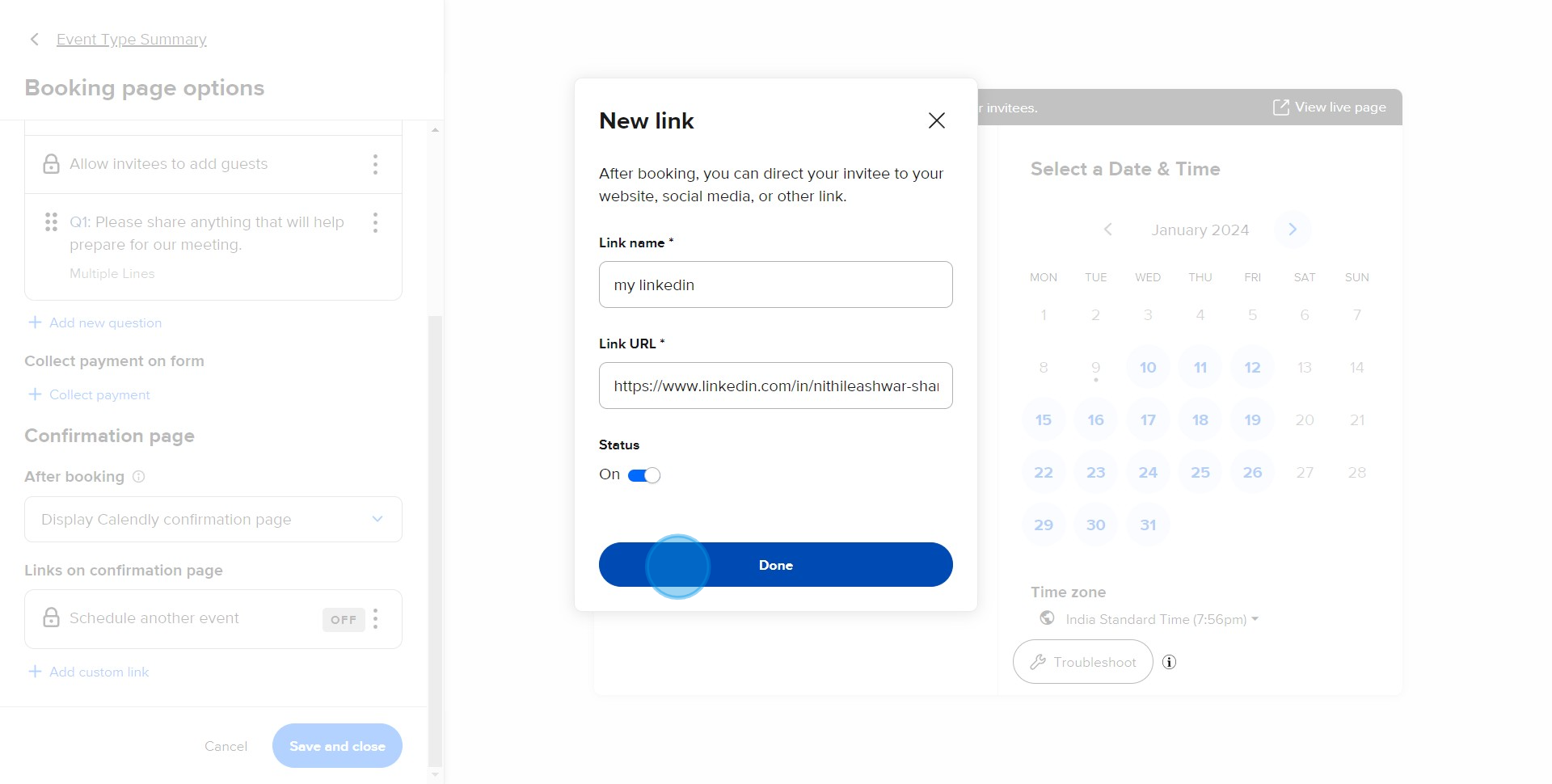
8. Finish the process by hitting Save and close.
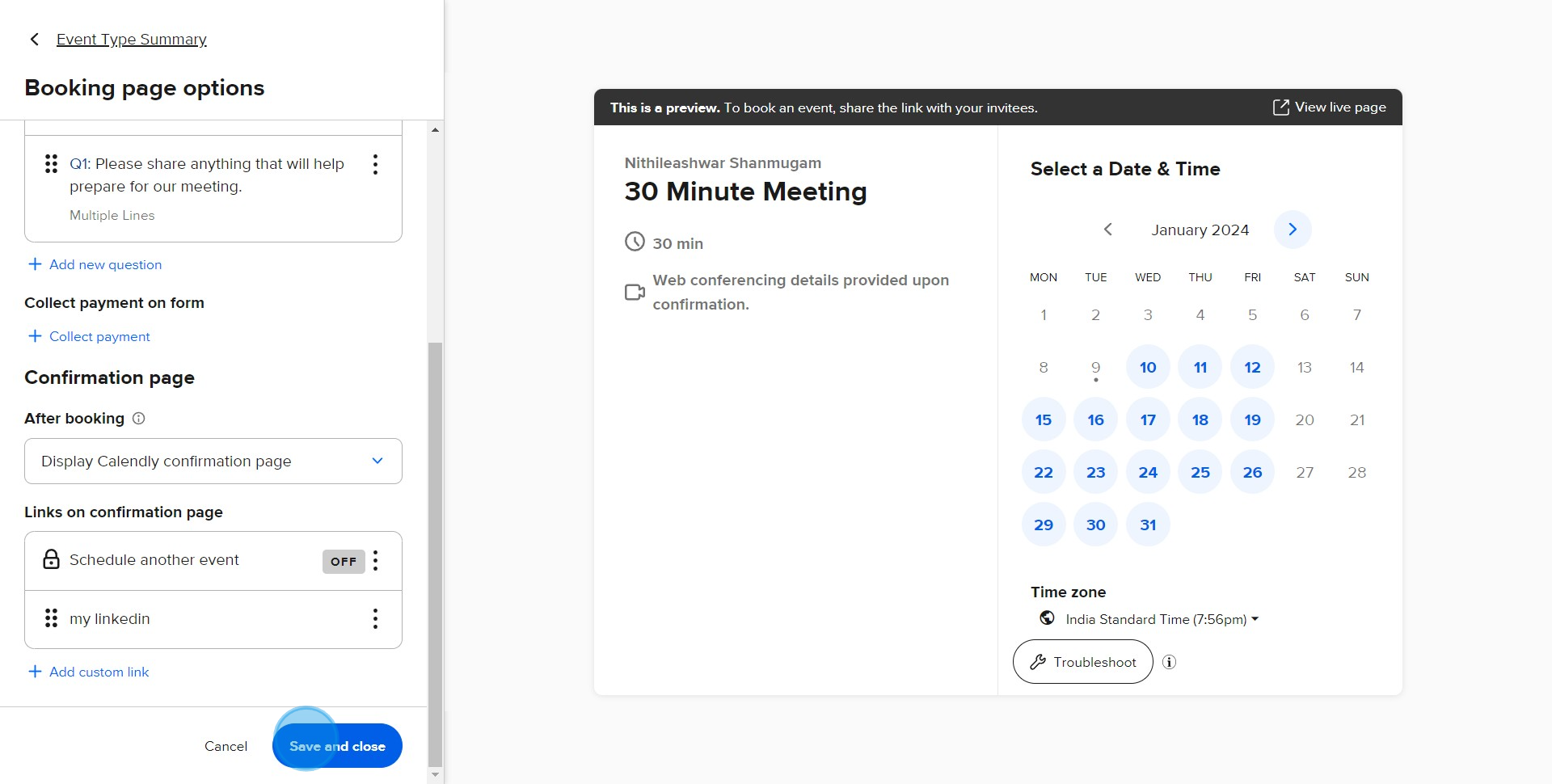
Common FAQs on Calendly
How do I customize notifications and reminders in Calendly?
To customize notifications and reminders, go to the “Event Types” section and select the event type you want to modify. Click on “Notifications and Cancellation Policies” to access the settings. You can configure email and SMS reminders for both you and your invitees, including the timing of these reminders (e.g., 15 minutes before, 1 day before). You can also customize the content of notification emails, such as including specific instructions or information relevant to the meeting. Save your changes to ensure that notifications and reminders are sent according to your preferences.
How can I integrate Calendly with other tools and services?
Calendly offers integrations with various tools and services to streamline your scheduling process. To set up integrations, go to the “Integrations” tab in your Calendly account. Choose from available integrations, such as Google Calendar, Microsoft Outlook, Zoom, and Slack. Follow the prompts to connect your Calendly account with these services. For example, integrating with Google Calendar allows Calendly to automatically check your availability and prevent double bookings, while connecting with Zoom can automatically generate and include meeting links in your event confirmations.
How do I set up an event type in Calendly?
To set up an event type, log in to your Calendly account and click on “Event Types” in the left sidebar. Choose “+ New Event Type” and select the event type you want to create (e.g., One-on-One, Group, Collective). Customize the event details, such as the name, duration, and location (e.g., Zoom, phone call). Set your availability by defining the days and times when you’re available for meetings. You can also adjust additional settings, such as meeting buffers, minimum notice periods, and custom questions. Save your event type to generate a unique scheduling link that you can share with others.
Create your own step-by-step demo
Scale up your training and product adoption with beautiful AI-powered interactive demos and guides. Create your first Supademo in seconds for free.